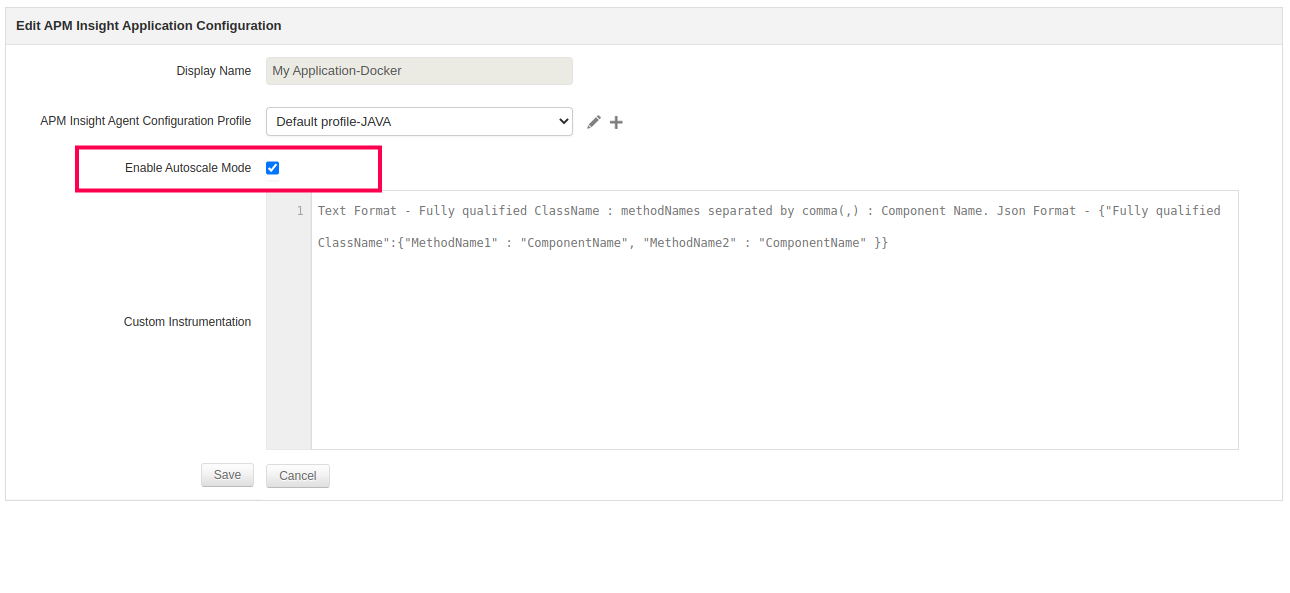In Docker/cloud environment, whenever an application auto scales up, a new instance is added. However, when these applications are scaled down, these newly-added instances become unused and are still retained in the user account. This leads to license being consumed by these unused instances, resulting to new instances not being created and added for monitoring even when the application auto scales up again.
With the help of autoscale mode in APM Insight, you can overcome the above scenario by automatically unmanaging/deleting the unused instances in your Docker/cloud environment. It allows you to auto-unmanage the added cloud/Docker instances that are not communicating with the server for more than 10 minutes and auto-deletes the auto-unmanaged instances based on retention period specified by user (default is 3 days).
Supported cloud environments: Azure, AWS, GCP and Docker
To enable autoscaling mode in APM Insight, follow the steps given below: