Report Profiles
To edit report in EventLog Analyzer, use the following menu option:
- Settings tab > Report Profiles > Edit/ Del
How to edit report profile?
Edit/ Del menu will take you to the My Reports table, where all the report profiles are listed. On the table row of a specific profile Edit menu icon is available.
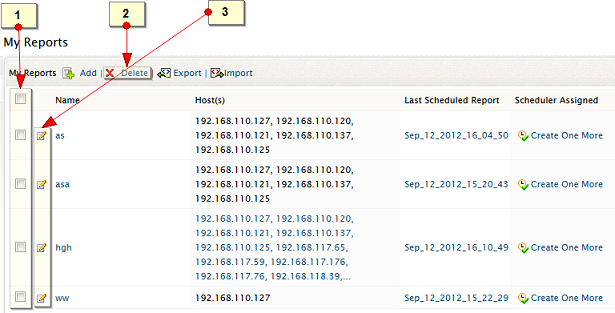
- Use the Edit icon to edit the selected report profile.
How to delete report profile?
-
Select the report profile(s) by selecting the respective check box(es)
-
Delete the profile(s), using the Delete menu link.
My Reports
In the My Reports table, the entire user created report profiles are displayed with the name of the profile, the hosts assigned to the profile, last time the scheduled report was generated, the scheduler assigned to the profiles, and provision to add a new schedule to this profile.
Schedule
When a report profile is created, optional scheduler is created for automatic, periodical report generation and distribution. Report profile can be created without scheduler by choosing the option to generate report ‘Only once’. A scheduler can be created for the unscheduled report profile later. If the report profile is already scheduled, new scheduler can created for that profile, superseding the previous scheduler.
To create a scheduler for a report profile, use the following menu option:
- Settings tab > Report Profiles > Schedule: Add
To create a schedule, follow the steps given below:
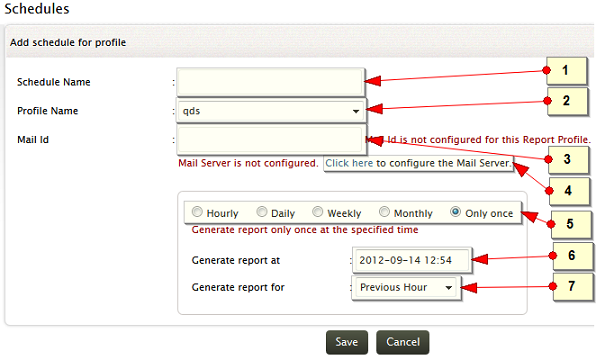
-
Enter a unique for the schedule
-
Select a report profile to which the schedule should associated with
-
Enter email IDs to distribute the generated reports via email
-
Configure the mail server settings, if not configured already
-
Select the time period (Hourly, Daily, Weekly, and Monthly), (Only once) at which the report should be generated.
-
Select the specific time from which the report generation should start for the first time
-
Select the time duration for which the report should be generated
How to edit schedule?
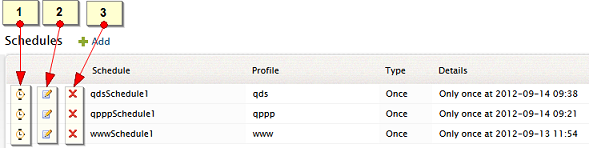
Edit/ Del menu will take you to the Schedules table, where all the schedules are listed.
How to disable/enable schedule?
- Use the Enable/Disable icon to enable or disable the schedule
How to edit schedule?
On the table row of a specific schedule Edit icon is available.
- Use the Edit icon to edit the selected schedule.
How to delete schedule?
- Use the Delete icon to delete the respective schedule.
Schedules
In the Schedules table, all the schedules created are displayed with enable/disable option, edit option, delete option, the name of the schedule, the report profile associated to the schedule, type of schedule, and the details of the reports generated as per schedule.
|








