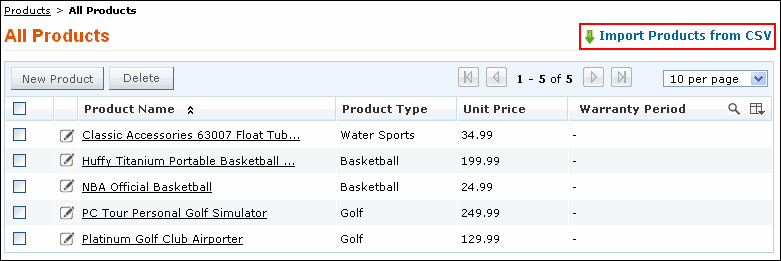Importing Products from CSV file
The product details include the products purchased by the Accounts along with the details such as warranty period, unit price and so on. You can either import products from other application or you can directly import the products in CSV format into SupportCenter Plus.
To import products from CSV file,
-
Click the Products tab in the header pane to open the products list view page.
-
Click Import Product from CSV link.
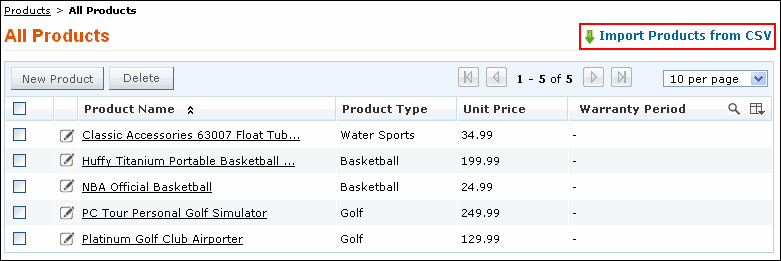
Step 1: Upload CSV file
-
Click on Browse button to select the CSV file.
-
On locating the CSV file from the file chooser window, click Open.
-
Select the File Encoding from the drop down.
-
Click Next >> button.
Step 2: Map Columns
-
Map the application sales field with the field names from the CSV file.
-
Click Next>>. Click Previous << to go back to Step 1.
Step 3: Import
-
Click Import Now button. The product details from the CSV file is imported.
-
Once the import is complete, the data on how many records were added, how many overwritten, and how many failed to import is displayed in the pop-up.
-
If at any point you wish to stop importing from the CSV file, click the Exit button.