Important: To be able to view the dashboard of AD360, you have to ensure that the different components of AD360 are setup and that the domain and network settings of each component are configured appropriately. Here's a checklist of settings to look over to get an unbridled view of the dashboard.
Dashboard is the home page for AD360. It provides a quick snapshot of all essential aspects of the integrated components in a polished graphical display. The graphical representation helps you to grasp the most important information quickly from the home page itself and take necessary actions with the help of the product.
Under Dashboard, each component of AD360 has its own tab. You can also add your own custom tab combining the widgets from the integrated components.
Follow the links to learn more about the respective topics:
By default, AD360 contains different tabs for each integrated component under the dashboard. The following information is displayed under each tab:
The dashboard of this component displays vital information about domain users, machines, and other AD objects like groups and OUs. The following reports are viewable under this tab:
Audit data of all configured domains can be viewed from the dashboard of this component. The display information is grouped by domains and desired/undesired audit activities like logon failures, account management, etc. The following reports are viewable under this tab:
The dashboard of this component provides a comprehensive view of users’ password and account status, enrollment data, and users' self-service actions. The following reports are viewable under this tab:
The dashboard of this component gives you a bird’s eye view of all important Microsoft 365 statistics that you need to track. The following reports are viewable under this tab:
An essential snapshot of all the important details of your Exchange environment is captured under the dashboard of this component. The following reports are viewable under this tab:
This component's dashboard gives you a snapshot of the number of backups and restorations carried out with it.
The following information can be viewed under this tab:
The dashboard of this component gives you a bird’s eye view of all critical Microsoft SharePoint statistics that you need to track.
The following reports are viewable under this tab:
The custom tabs provide true integration between the components by combining reports in graphical format from various components under a single tab. This allows you to group together important widgets from different components, say password expired users in AD and Microsoft 365 from ADManager Plus and M365 Manager Plus components respectively, under a single tab.
A widget is a report that is presented in graphical format for easy understanding. You can add multiple widgets from different components in a custom tab.
To add a custom tab, follow the steps given below:

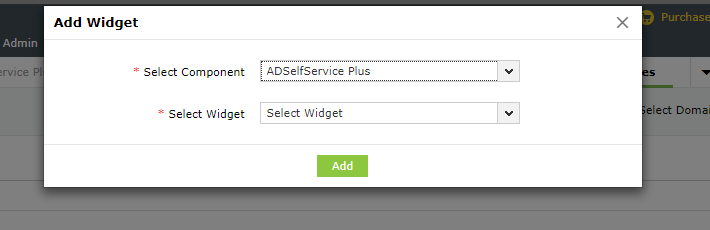


You can embed the entire dashboard or a particular widget of AD360 in another web page or a wiki.
To embed a dashboard:

To embed a widget:

The dashboard can show the above information for only one domain at a time. To change the dashboard view to display the information of another domain, please do the following:
Copyright © 2023, ZOHO Corp. All Rights Reserved.