NTLMv2 is a protocol supported by Microsoft to overcome the security issues of NTLMv1 when it comes to enabling single sign-on. This document will explain in detail how you can implement NTLMv2 SSO in AD360.
When a service wants to initiate single sign-on, a secure connection has to be built with the domain controller. Once the secure connection is created, it will be used by the service for all further authentication requests through Active Directory. In a multi-domain environment, the service will create a secure connection with only one domain controller and that domain controller will authenticate the users of the other domains using the trust relationship between domains.
AD360 has implemented the secure connect to Active Directory using the NETLOGON service via a computer account. NetLogon service is the internal communication channel of Microsoft. A computer account creates a unique identity in the domain and assigns a random password for further communications within the domain. When a user tries to login to AD360, the user's computer account will provide its identity to AD and authenticates the user without having to enter their credentials.
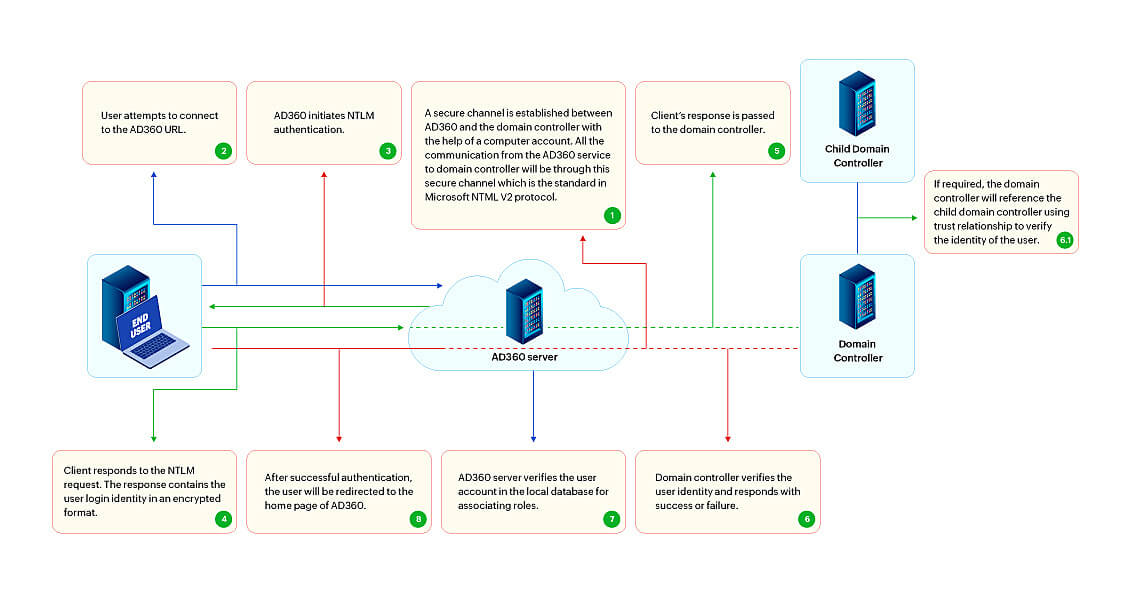
Note: If AD360 is installed as a service, modify the Log On settings by following the steps listed below.
NTLMv2 SSO is now configured. If you face any issues setting up NTLMv2 SSO, follow this link to find out the frequent errors and their troubleshooting steps.
Copyright © 2023, ZOHO Corp. All Rights Reserved.