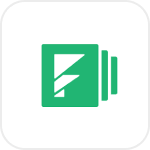
- Overview
- Configuration
CSV
Automate identity tasks by integrating CSV files or folders with ADManager Plus.
ADManager Plus supports integration with CSV files or folders to automate a wide range of identity management tasks across Active Directory (AD), Microsoft 365, and other systems. Admins can import data from CSV sources in two ways: by directly entering the CSV path or by adding the CSV file or folder as an application. This enables organizations to use identity data exported in CSV format to automate provisioning, deprovisioning, and user management activities efficiently.
Flexible data integration
Admins can either enter the CSV file path directly or integrate the CSV as an application within ADManager Plus. This provides flexibility in configuring automations for different systems that support CSV exports.
Automation sync types
ADManager Plus offers full sync to process all records during each automation run and incremental sync to process only the records that have changed since the last run, including newly added, modified, or deleted entries.
Steps to provide the CSV file or folder path directly as a data source
- Log in to ADManager Plus.
- Navigate to Automation > Create New Automation.
- Under the section Tasks to automate, while selecting data source for automations, click Direct CSV and enter the CSV file or folder path.
Steps to integrate CSV as an application in ADManager Plus
- Log in to ADManager Plus.
- In the home page, navigate to Directory/Applications Settings > Application Integrations > CSV.
- Now click the CSV tile and toggle the Enable CSV Integration button on.
- Under the CSV File/Folder Paths section, click the Add CSV button.
- You can add as many CSV file or folder paths as required. After adding each of the CSV file/folder paths, press enter. Note: Headers in the CSV file must not exceed 150 characters. Any headers exceeding this limit will not be saved or displayed.
- You can click the icon and change the data type of CSV headers, if required.
- Under the CSV Header-LDAP Attribute Mapping section, click the Add New Configuration button to map the AD attributes with the CSV Headers and follow the steps outlined below.
- In the Configuration Name field, provide a valid name.
- Add a suitable description in the Description field.
- In the Select CSV File drop-down, choose the CSV file whose headers will be mapped with the AD LDAP attributes.
- In the Unique Key drop-down, select the attribute which holds unique values based on which the objects from the endpoint would be identified.
- Select the type of automation from the Automation Category drop-down.
- In the Attribute Mapping section, map the CSV headers with the LDAP attributes.
- Once done, click Save.