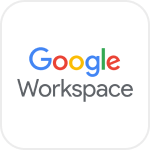
- Overview
- Configuration
Google Workspace
Automate Google Workspace Provisioning with ADManager Plus
Google Workspace is a suite of cloud-based productivity and collaboration tools, including Gmail, Drive, Docs, Sheets, and more, designed to enhance workplace efficiency. By integrating Google Workspace with ManageEngine ADManager Plus, organizations can automate user provisioning, ensuring seamless synchronization between Active Directory (AD) and Google Workspace. This integration eliminates manual efforts, reduces administrative overhead, and ensures that user accounts are created promptly and accurately across both platforms.
User provisioning
When a new user is added to AD, ADManager Plus automatically provisions a corresponding user account in Google Workspace. This ensures that employees have immediate access to essential Google Workspace services such as Gmail, Google Drive, and Google Meet, streamlining the onboarding process and enhancing productivity.
Configuration document: Integrating Google Workspace with ADManager Plus
Prerequisites
Google Workspace uses OAuth 2.0 to authorize API requests.
It requires a client ID and client secret for authorization.
Privileges
To import users (inbound action): Ensure the account used for authorization has permission to read all user accounts.
To perform any action or query in Google Workspace (outbound action): Ensure the account used for authorization has permission to perform the desired action.
Note: ADManager Plus comes with a preconfigured set of APIs that help perform basic actions with the integration. If the action you require is not available, please gather the necessary API details from Google Workspace's API documentation to configure inbound or outbound webhooks to perform the required actions.Authorization configuration
- Log in to ADManager Plus and navigate to the Directory/Application Settings.
- Select Application Integrations.
- Under Enterprise Applications, search and click Google Workspace.
- Toggle the Enable Google Workspace Integration button on.
- On the Google Workspace Configuration page, click Authorization.
- Perform the steps to generate a client_id and client_secret from Google Workspace, and paste them in the respective value fields.
- Click Configure.
Outbound webhook configuration
Outbound webhooks enable you to send changes made in AD to Google Workspace and carry out tasks in Google Workspace—all from ADManager Plus. The webhooks configured in this section can be included in orchestration templates, which in turn can be used during event-driven and scheduled automations. They can also be applied directly to desired users to perform a sequence of actions on them (Management > Advanced Management > Orchestration). To configure outbound webhooks for Google Workspace:
- Under Outbound Webhook, click Google Workspace Webhook Configuration.
- Click + Add Webhook.
- Enter a name and description for this webhook.
- Decide on the action that has to be performed and refer to Google Workspace's API documentation for the API details, such as the URL, headers, parameters, and other requirements that will be needed.
- Select the HTTP method that will enable you to perform the desired action on the endpoint from the drop-down menu.
- Enter the endpoint URL.
- Configure the Headers, Parameters, and Message Type in the appropriate format based on the API call that you would like to perform.
- Click Test and Save.
- A pop-up window will then display a list of AD users and groups to test the configured API call. Select the desired user or group over which this API request has to be tested and click OK. This will make a real-time call to the endpoint URL, and the selected objects will be modified as per the configuration.
- The webhook response and request details will then be displayed. Verify them for the expected API behavior, then click Save.