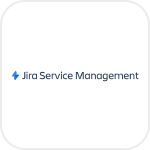
- Overview
- Configuration
Jira Service Management On-prem
Automate identity workflows and accelerate ticket resolution with ADManager Plus–Jira integration.
Jira is a prominent SaaS platform known for its cloud-based project management and issue tracking software. Integrating Jira with ManageEngine ADManager Plus provides organizations an efficient and streamlined solution for user lifecycle management. By leveraging Jira's features and ADManager Plus' automation capabilities, organizations enhance productivity, foster collaboration, and ensure accurate employee data management across their IT infrastructure.
Automated user provisioning
Ensure consistent and up-to-date user information across platforms, eliminating the need for manual data management and reducing the risk of errors in user account management.
Advanced reports
Comprehensive reporting and auditing capabilities, enabling IT administrators to track user activities, monitor changes, and generate compliance reports.
How to configure an on-premises Jira Service Management integration in ADManager Plus
Pre-requisites
Please ensure to provide Basic authentication (username and password) to retrieve the desired information and perform tasks in on-premises Jira Service management. Also, note that the password is the API key value generated in the Jira instance.
Refer to Jira API references for more details.
Privileges
To import users (inbound action): Ensure the account used for authorization has permission to read all user accounts.
To perform any action or query in on-premises Jira Service Management (outbound action): Ensure the account used for authorization has permission to perform the desired action.
Authorization configuration
- Log in to ADManager Plus and navigate to the Directory/Application settings.
- Click Application Integrations.
- In the left pane, under Configuration, click Application Integrations.
- Under Enterprise Applications, click Jira Service Management On-prem.
- Toggle the Enable Jira Service Management On-prem Integration button on.
- In the Jira Service Management On-prem Configuration page, click Authorization.
- Choose Basic authentication as the authorization type for the API integration.
- Enter Username and Password credentials.
- Click Configure.
Inbound webhook configuration
Inbound webhook enables you to fetch user data from on-premises Jira Service Management to ADManager Plus. The attribute mapping configured in this section can be selected as the data source during automation configuration to perform the desired action on the list of users received from the API response. To configure an inbound webhook for Jira Service Management:
- Under Inbound Webhook, click Jira Service Management On-prem Endpoint Configuration.
- In the Endpoint Configuration tab, an endpoint (Jira Service Management On-prem USERS ENDPOINT) comes pre-configured with Endpoint URL, API Method, Headers, and Parameters fields to fetch user accounts from Jira Service Management. To use this pre-configured endpoint, replace {host} and {port} with the domain name of your on-premises Jira Service Management instance in the Endpoint URL field. If you would like to use a new endpoint to import users, you can configure one using the + Add API endpoint button and filling in the required fields as per Jira Service Management's API references. Click here to learn how.
- The API key value pair is preconfigured as a header for authenticating API requests as configured during Authorization Configuration.
- Macros: You can add macros to your endpoint configuration to dynamically
- Refer to Jira Service Management's API references and configure additional headers and parameters, if required.
- Once done, click Test & Save. A response window will display all the requested parameters that can be fetched using the API call. Click Proceed.
- Refer to Jira Service Management's API references to know the Parameters that must be configured to fetch only specific parameters.
- You can configure multiple endpoints for Jira Service Management using the + Add API endpoint button. Click here to learn how.
- Click Data Source - LDAP Attribute Mapping to match endpoints and to map AD LDAP attributes with the respective attributes in Jira Service Management.
- Click + Add New Configuration and perform the following:
- Enter the Configuration Name and Description and select the Automation Category from the drop-down menu.
- In the Select Endpoint field, select the desired endpoint and a Primary Key that is unique to a user (e.g. employeeIdentifier).
- In the Attribute Mapping field, select the attribute from the LDAP Attribute Name drop-down menu and map it with the respective column in Jira Service Management.
- If you would like to create a new custom format for this, click Mapping Attribute.
- Click Save.
Note: When multiple endpoints are configured, this attribute must hold the same value in all the endpoints.
Note:
Note:
[ADManager Plus also lets you customize attribute format from on-premises Jira Service Management]
Outbound webhook configuration
Outbound webhook enables you to update the changes made in Active Directory (AD) using ADManager Plus to Jira Service Management or fetch or forward required details from Jira Service Management and synchronize them with AD.
To configure an outbound webhook for on-premises Jira Service Management:
- Under Outbound Webhook, click Jira Service Management On-prem Webhook Configuration.
- Click + Add Webhook.
- Enter a name and description for this webhook.
- Decide on the action that has to be performed and refer to Jira Service Management's API references for the API details, such as the URL, headers, parameters, and other requirements that will be needed.
- Select the HTTP method that will enable you to perform the desired action on the endpoint from the drop-down menu.
- Enter the endpoint URL.
- Configure the Headers, Parameters, and Message Type in the appropriate format based on the API call that you would like to perform.
- Click Test and Save.
- A pop up window will then display a list of AD users and groups to test the configured API call. Select the desired user or group over which this API request has to be tested and click OK. This will make a real-time call to the endpoint URL, and the selected objects will be modified as per the configuration.
- The webhook response and request details will then be displayed. Verify them for the expected API behavior and click Save.