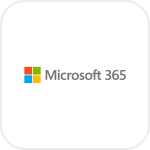
- Overview
- Configuration
Microsoft 365
Simplify identity management by automating user creation and Teams notifications.
Integrating ADManager Plus with Microsoft 365 (M365) enables seamless identity and access management across other Microsoft applications. With this integration, IT teams can automate user provisioning and manage access securely, which helps streamline IT workflows and cuts down on manual tasks. Additionally, it enhances communication by sending automated notifications in Microsoft Teams channels when user accounts are created in AD.
Automate user provisioning
Automatically set up user accounts and assign necessary permissions across AD, Exchange, and M365 when new employee records are added in M365.
Synchronize user updates
Synchronize employee data across Microsoft applications to reflect changes in real-time based on AD.
Send messages to MS Teams channels
Set up custom workflows to send messages to MS Teams channels for desired actions.
How to integrate M365 with ADManager Plus
Prerequisites
M365 uses OAuth2.0 to authorize API requests. You'll need to have the client_id and client_secret, Tenant ID, and Application ID to retrieve desired information and perform tasks in M365.
To enable ADManager Plus (ADMP) to access and fetch user data from M365, you must register an application in the Microsoft Entra Admin Center.
Steps to Register a New Application
- Navigate to the Microsoft Entra Admin Center
- Open your web browser and go to the Microsoft Entra Admin Center.
- Create a New Application
- Click on the "+ New registration" button.
- Enter the Application Display Name (e.g., "ADManager Plus Integration").
- Select the appropriate Supported Account Type: Options include: single tenant, multi-tenant, or multi-tenant with personal accounts.
- Click Register to create the application.
- Configure Authentication
- Navigate to the Authentication tab.
- Click on "+ Add a platform".
- Select Web as the platform type.
- Provide your Callback URL (the URL provided by ADManager Plus for OAuth redirection).
- Click Configure to save the settings.
- Add API Permissions
- Navigate to the API Permissions tab.
- Click on "+ Add a permission".
- Under Microsoft APIs, select Microsoft Graph.
- Choose Application permissions.
- Select User Permissions
- Use the search box to find and add the following permissions:
- User.Read.All
- User.ReadBasic.All
- Click "Add permissions" to save.
- Use the search box to find and add the following permissions:
Refer to M365's API documentation for more details.
Privileges:
To import users from M365 (inbound action): Ensure the account used for authorization has permission to read all user accounts.
To perform any action or query in M365 (outbound action): Ensure the account used for authorization has permission to perform the desired action.
Note: ADManager Plus comes with a preconfigured set of APIs that help perform basic actions with the integration. If the action you require is not available, please gather the necessary API details from M365's API documentation to configure inbound or outbound webhooks to perform the required actions.Authorization configuration
- Log in to ADManager Plus and navigate to the Directory/Application Settings.
- Select Application Integrations.
- Under Enterprise Applications, search and click M365
- Toggle the Enable M365 Integration button on.
- On the M365 Configuration page, click Authorization.
- Enter the client_id and client_secret values generated in M365 into the respective fields.
- Click Configure.
Inbound webhook configuration
Inbound webhooks enable you to fetch user data from M365 and send it to ADManager Plus. The attribute mapping configured in this section can be selected as the data source during automation configuration to perform the desired action on the list of users received from the API response. To configure an inbound webhook for M365:
- Under Inbound Webhook, click M365 Endpoint Configuration.
- In the Endpoint Configuration tab, an endpoint, M365 USERS ENDPOINT, comes preconfigured with Endpoint URL, API Method, Headers, and Parameters fields to fetch user accounts from M365. However, if you would like to use a new endpoint to import users, you can configure one using the + Add API endpoint button and filling in the required fields as per M365's API documentation . Click here to learn how.
- The API key value pair is preconfigured as a header for authenticating API requests as configured during authorization configuration.
- Macros: You can add macros to your endpoint configuration to dynamically change it as per your requirements using the macro chooser component.
- Refer to M365's API documentation and configure additional headers and parameters, if required.
- Once done, click Test & Save. A response window will display all the requested parameters that can be fetched using the API call. Click Proceed.
- Refer to M365's API documentation to learn about the parameters that must be configured to fetch only specific parameters.
- You can configure multiple endpoints for M365 using the + Add API endpoint button. Click here to learn how.
- Click Data Source - LDAP Attribute Mapping to match endpoints and to map AD LDAP attributes with the respective attributes in M365.
- Click + Add New Configuration and perform the following actions:
- Enter the Configuration Name and Description, and select the Automation Category from the drop-down menu.
- In the Select Endpoint field, select the desired endpoint and a Primary Key that is unique to a user (e.g., employeeIdentifier). Note: When multiple endpoints are configured, this attribute must hold the same value in all the endpoints.
- In the Attribute Mapping field, select the attribute from the LDAP Attribute Name drop-down menu and map it with the respective column in M365.
- If you would like to create a new custom format for this, click Mapping Attribute.
- Click Save.
Note:
Note:
[ADManager Plus also lets you customize attribute format from M365.]
Outbound webhook configuration
Outbound webhooks enable you to update the changes made in AD by sending the information from ADManager Plus to M365, or to fetch or forward required details from M365 and synchronize them with AD. To configure an outbound webhook for M365:
- Under Outbound Webhook, click M365 Webhook Configuration.
- Click + Add Webhook.
- Enter a name and description for this webhook.
- In the endpoint URL, replace {team-id} and {channel-id} with the respective values.
- Decide on the action that has to be performed and refer to M365's API documentation for the API details, such as URL, headers, and parameters.
- Select the HTTP method that will enable you to perform the desired action on the endpoint from the drop-down menu.
- Enter the endpoint URL.
- Configure the Headers, Parameters, and Message Type in the appropriate format based on the API call that you would like to perform.
- Click Test and Save.
- A pop-up window will then display a list of AD users and groups to test the configured API call. Select the desired user or group over which this API request has to be tested and click OK. This will make a real-time call to the endpoint URL, and the selected objects will be modified as per the configuration.
- The webhook response and request details will then be displayed. Verify them for the expected API behavior and click Save.