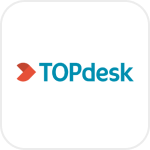
- Overview
- Configuration
TopDesk
Simplify user management with TOPdesk and ADManager Plus integration
Integrating TOPdesk, a leading ITSM tool, with ADManager Plus empowers IT teams to automate and streamline identity and access management tasks across Active Directory (AD), Exchange, Microsoft 365, and other critical platforms. This integration reduces manual effort, minimizes errors, and ensures efficient IT operations by automating repetitive tasks such as user provisioning, updates, and deprovisioning.
Automated user provisioning
Integrate ticketing information from TOPdesk to facilitate automated user account management. When new user accounts need to be created, modified, or deleted, the necessary details such as employee name, department, role, and access levels can be fetched from the tickets submitted through TOPdesk.
Provision contingent user account for visitors
Manage ad hoc requests from visitors in Topdesk, granting them access to the required resources for a specific duration without causing any delays while safeguarding data security.
How to integrate ADManager Plus and TopDesk
Pre-requisites
TopDesk uses basic authentication and requires authentication credentials : Username, password, and subdomain credentials to authorize API request.
Privileges
To import users (Inbound action): Ensure the account used for authorization has permission to read all user accounts.
To perform any action or query in TopDesk (Outbound Action): Ensure the account used for authorization has permission to perform the desired action.
Note: ADManager Plus comes with a pre-configured set of APIs that helps perform basic actions with the integration. If the action you require is not available, please gather the necessary API details from TopDesk API documentation to configure under inbound or outbound webhooks to perform the required actions.Authorization configuration
- Log in to ADManager Plus and navigate to the Automation tab.
- In the left pane, under Configuration, click Application Integrations.
- Under Enterprise Applications, click TopDesk.
- Toggle the Enable TopDesk Integration button on.
- In the TopDesk Configuration page, click Authorization.
- Enter the authentication credentials.
- Click Configure.
Inbound webhook configuration
Inbound webhook enables you to fetch user data from TopDesk to ADManager Plus. The attribute mapping configured in this section can be selected as the data source during automation configuration to perform the desired action on the list of users received from the API response. To configure an inbound webhook for TopDesk:
- Under Inbound Webhook, click TopDesk Endpoint Configuration.
-
In the Endpoint Configuration tab, an endpoint, TopDesk USERS ENDPOINT, comes pre-configured with an Endpoint URL, API Method, Headers, and Parameters fields to fetch user accounts from TopDesk. To use this pre-configured endpoint, replace {subdomain} with the domain name of your TopDesk instance in the Endpoint URL field. If you would like to use a new endpoint to import users, you can configure one using the + Add API endpoint button and filling in the required fields as per TopDesk's API references. Click here to learn how.
Note:
- The API key value pair is pre-configured as a header for authenticating API requests as configured during Authorization Configuration.
- Macros: You can add macros to your endpoint configuration to dynamically change it as per your requirement using the macro chooser component.
- Refer to TopDesk's API references and configure additional headers and parameters, if required.
-
Once done, click Test & Save. A response window will display all the requested parameters that can be fetched using the API call. Click Proceed.
Note:
- Refer to TopDesk's API references to know the Parameters that must be configured to fetch only specific parameters.
- You can configure multiple endpoints for TopDesk using the + Add API endpoint button. Click here to learn how.
-
Click Data Source - LDAP Attribute Mapping to match endpoints and to map AD LDAP attributes with the respective attributes in TopDesk.
[ADManager Plus also lets you customize attribute format from TopDesk]
-
Click + Add New Configuration and perform the following:
- Enter the Configuration Name and Description and select the Automation Category from the drop-down menu.
-
In the Select Endpoint field, select the desired endpoint and a Primary Key that is unique to a user (e.g. employeeIdentifier).
Note: When multiple endpoints are configured, this attribute must hold the same value in all the endpoints. - In the Attribute Mapping field, select the attribute from the LDAP Attribute Name drop-down menu and map it with the respective column in TopDesk.
- If you would like to create a new custom format for this, click Mapping Attribute.
- Click Save.
Outbound webhook configuration
Outbound webhook enables you to update the changes made in AD using ADManager Plus to TopDesk or fetch or forward required details from TopDesk and synchronize them with AD. To configure an outbound webhook for TopDesk:
- Under Outbound Webhook, click TopDesk Webhook Configuration.
- Click + Add Webhook.
- Enter a name and description for this webhook.
- Decide on the action that has to be performed and refer to TopDesk's API references for the API details such as the URL, headers, parameters, and other requirements that will be needed.
- Select the HTTP method that will enable you to perform the desired action on the endpoint from the drop-down menu.
- Enter the endpoint URL.
- Configure the Headers, Parameters, and Message Type in the appropriate format based on the API call that you would like to perform.
- Click Test and Save.
- A pop up window will then display a list of AD users and groups to test the configured API call. Select the desired user or group over which this API request has to be tested and click OK. This will make a real-time call to the endpoint URL, and the selected objects will be modified as per the configuration.
- The webhook response and request details will then be displayed. Verify them for the expected API behavior and click Save.
Note: The configured webhooks can be integrated into Orchestration Templates—enabling scheduled or event-driven automation—to consecutively perform a sequence of actions on a group of users or on a group of users or on individual users.