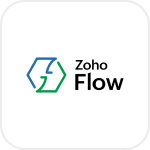
- Overview
- Configuration
Zoho Flow
Streamline IT Workflows with Zoho Flow & ADManager Plus
Zoho Flow is an integration platform that enables businesses to automate workflows by connecting various applications. By integrating Zoho Flow with ADManager Plus, organizations can streamline user provisioning and enhance productivity by ensuring that new users gain immediate access to Zoho Flow and other resources. By automating user management, IT teams can maintain security, compliance, and productivity without being held down by routine administrative tasks.
Trigger Zoho flow workflow based on changes in AD
Zoho Flow’s webhook trigger lets you start a flow based on data updates from ADManager Plus. By configuring the webhook URL in ADManager Plus, events like user creation in Active Directory can trigger automated actions in your flow.
Integrating Zoho Flow with ADManager Plus
ADManager Plus offers two ways to integrate with Zoho Flow:
- Configuring ADManager Plus integration in Zoho Flow: To perform Active Directory (AD) actions using Zoho Flow workflows workflows
- Configure Zoho Flow integration in ADManager Plus: Configure outgoing webhooks in ADManager Plus to send event-specific details to Zoho Flow Webhook triggers whenever a designated event occurs in ADManager Plus.
Configure Zoho Application integration in ADManager Plus
Outbound webhooks enable you to send details of the changes made in Active Directory to Zoho Flow workflows. This enables automated workflows that instantly respond to events that helps IT teams maintain real-time synchronization and streamline actions across other integrated business applications.
- Under Outbound Webhook, click Zoho Flow Webhook Configuration.
- Click + Add Webhook.
- Enter a name and description for this webhook.
- Decide on the action that has to be performed and refer to Zoho Flow's API documentation for the API details, such as URL, headers, and parameters.
- Select the HTTP method that will enable you to perform the desired action on the endpoint from the drop-down menu.
- Enter the endpoint URL.
- Configure the Headers, Parameters, and Message Type in the appropriate format based on the API call that you would like to perform.
- Click Test and Save.
- A pop-up window will then display a list of Active Directory users and groups to test the configured API call. Select the desired user or group over which this API request has to be tested, then click OK. This will make a real-time call to the endpoint URL, and the selected objects will be modified as per the configuration.
- The webhook response and request details will then be displayed. Verify them for the expected API behavior, then click Save.