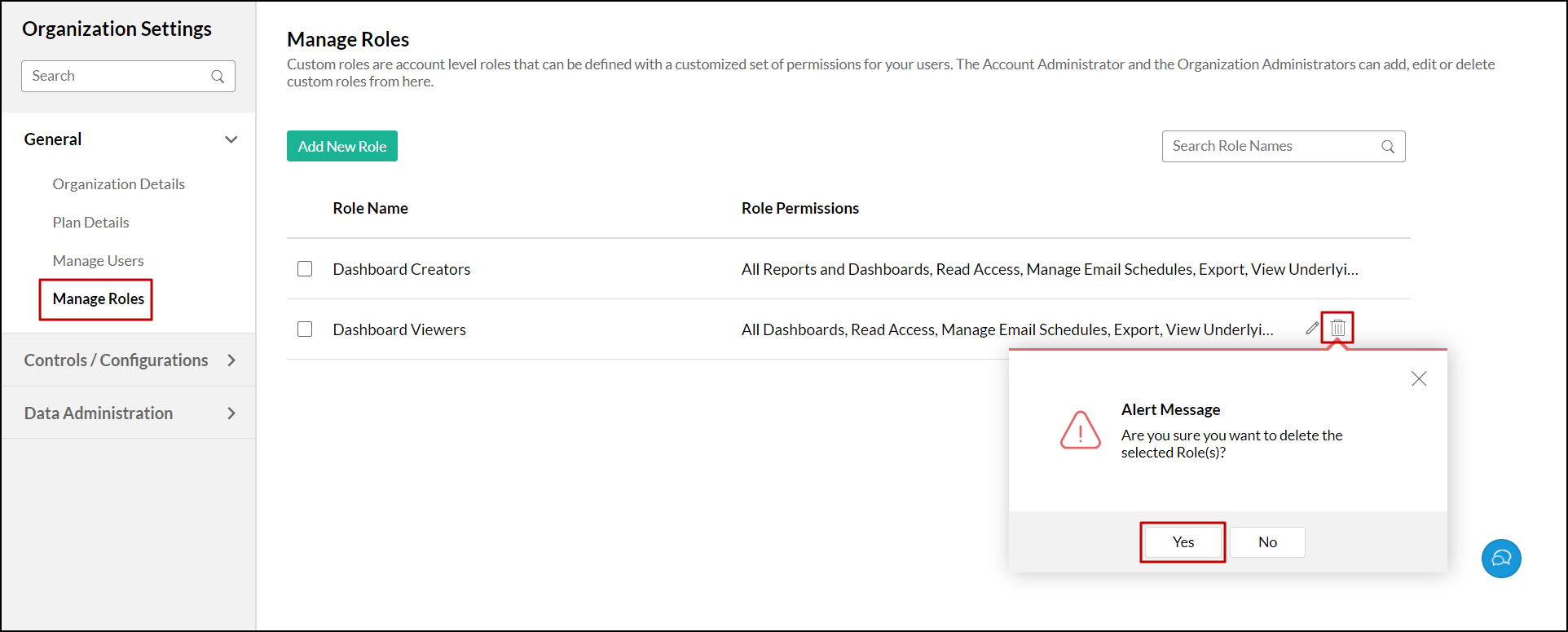Custom role
Custom role in Analytics Plus offers a way to create roles with varying degrees of access privileges to support your specific requirements. You can easily bundle the required permission for users beyond the predefined roles in Analytics Plus. This feature helps you to categorize your team based on each job and assign the appropriate permissions.
Creating custom role
- What is a custom role?
- What are the benefits of a custom role?
- How do I avail the custom role?
- Who can create a custom role?
- How do I create a custom role?
- How many custom roles can be created for an organization?
- What happens if I downgrade my Analytics Plus account?
- How is a custom role different from a workspace administrator?
- How is a custom role different from users?
- How is a custom role different from viewers?
Associating users
- How do I associate a new user with custom role?
- How do I associate multiple custom roles to a user?
- Is it possible to change the role of an existing user to a custom role?
Manage custom roles
Creating custom role
1. What is a custom role?
Custom roles in Analytics Plus are user-defined roles apart from the default roles. You can create a role with a customized set of fine-grained permissions based on your specific needs.
Users associated with these custom roles can perform all the defined actions over the workspaces shared with them.
To assign a custom role,
- The user should be assigned the predefined role User.
- The user should be shared with at least one workspace.
2. What are the benefits of a custom role?
The following are the key features of creating custom roles.
- You can define the permissions necessary for a specific role, thereby avoiding over granting of permissions to users that are bundled in the predefined roles.
- You need not explicitly share each view with users to let them access those views. Users associated with a custom role can access all the views in a shared workspace.
- You can allow users to create basic or advanced reports without providing admin privileges.
3. How do I avail the custom role?
The custom role option is available for Enterprise edition users.
4. Who can create a custom role?
The account administrator and organization administrators can create and manage custom roles in Analytics Plus.
5. How do I create a custom role?
6. How many custom roles can be created for an organization?
You can create any number of custom roles for an organization. You can also assign multiple custom roles to a user.
Note: Licensing will be calculated based on the number of users and not by the number of roles assigned to a user.
7. What happens if I downgrade my Analytics Plus account?
If you downgrade your plan, all the users with custom roles will be assigned the shared user role. The roles are restored to their custom roles once you upgrade the plan.
8. How is a custom role different from a workspace administrator?
A workspace administrator has all privileges over the shared workspace except deleting, renaming, and backing up the workspace. However, some privileges may not be necessary, and custom roles are beneficial in such cases.
A custom role allows you to grant only the required permissions that a user can perform in a shared workspace.
9. How is a custom role different from users?
For shared users, you need to explicitly share each view to let them access or perform the desired action on the views.
Custom roles enable users to access all the views in a shared workspace without sharing them individually. You can also allow them to create and modify the views without granting admin privileges.
10. How is a custom role different from viewers?
A viewer in Analytics Plus can access the shared views in read-only mode. Any new views created will not be accessible until they are shared with them.
However, custom roles allow users to access to all views in a shared workspace. These users can access all the existing and new views created subsequently.
Associating users
1. How do I associate a new user with custom role?
2. How do I associate multiple custom roles to a user?
Analytics Plus enables you to assign different custom roles for each shared workspace. So a user can hold multiple custom roles. Follow the steps below to do this.
- Click the Gear (Organization Settings) icon on the top banner.
- In the window that appears, navigate to the General section > Manage Users tab.
- Click the User link of the user to whom you want to assign multiple roles.
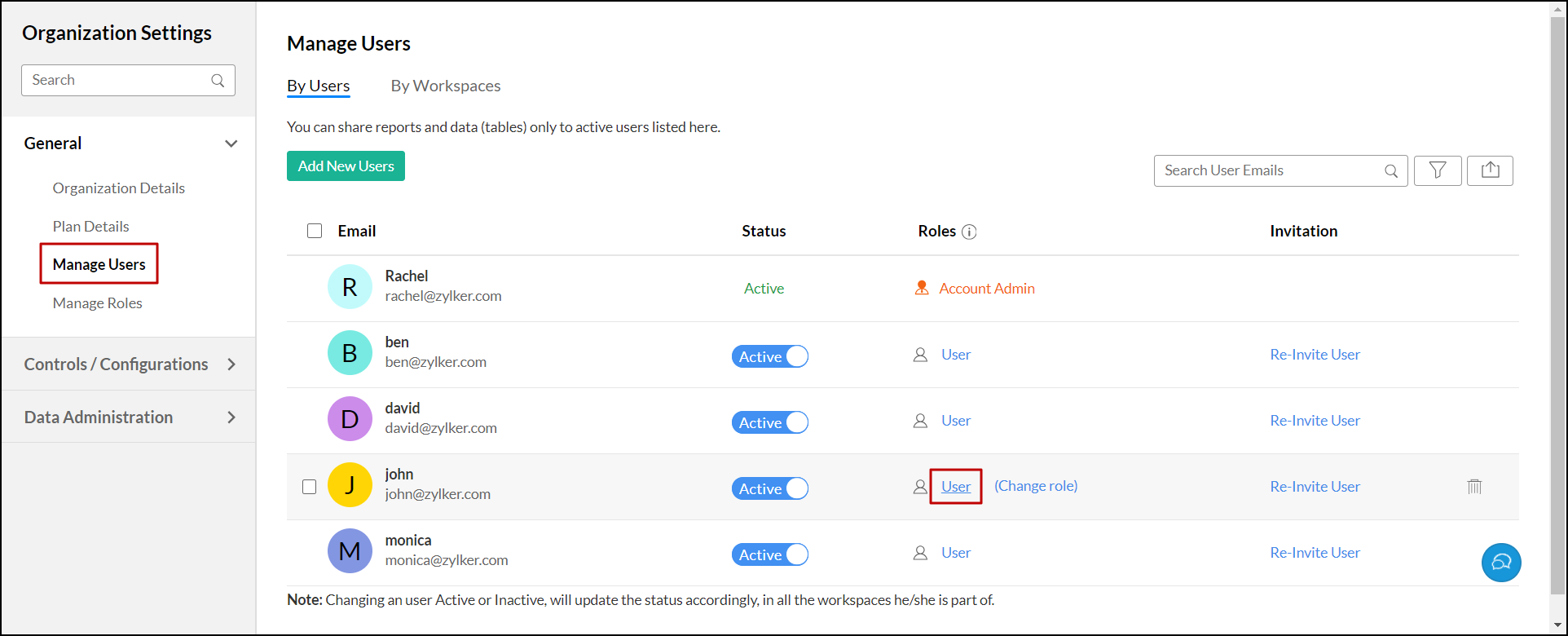
- In the dialog that appears, click the Change role link that appears on mouse over the desired workspace.
- Choose the required custom role from the Role drop-down.
- Click Apply.
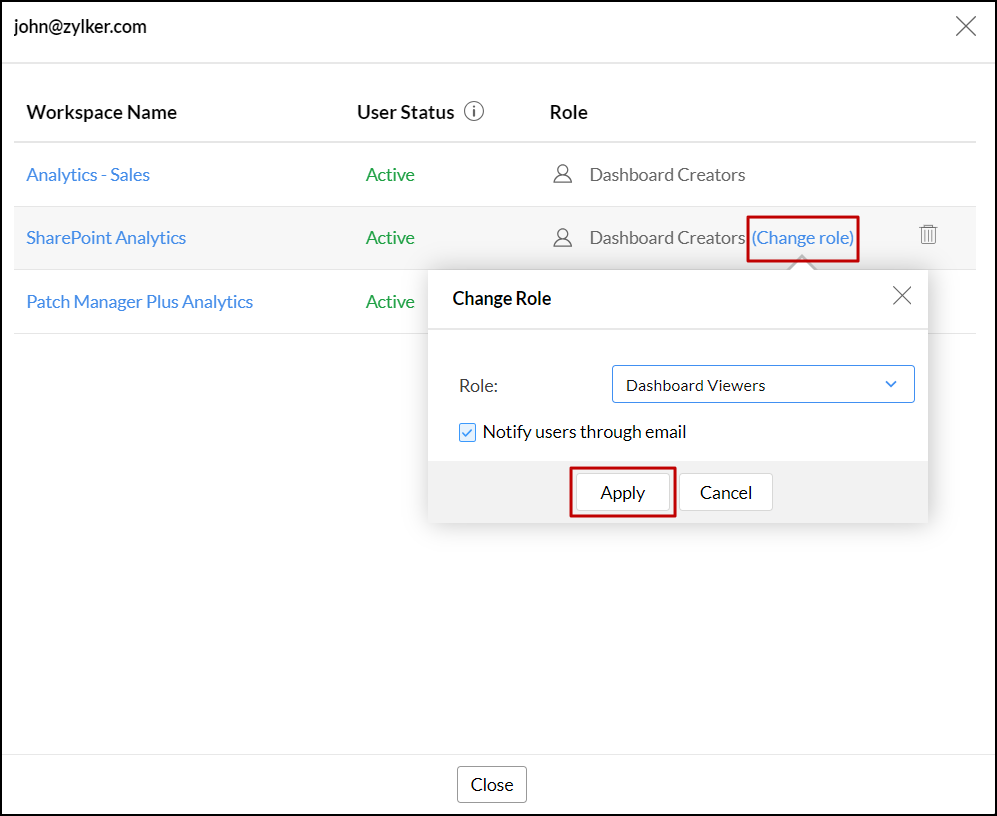
3. Is it possible to change the role of an existing user to a custom role?
Yes. Analytics Plus allows you to change any existing user (organization administrator, workspace administrator, user, or viewer) to a custom role.
From the Organization Settings window:
To change an existing organization administrator, workspace administrator, or viewer to a custom role, you need to change them as User initially. To do this, follow the steps below.
- Click the Gear (Organization Settings) icon on the top banner.
- In the window that appears, navigate to the General section > Manage Users tab.
- Click the Change role link that appears on mouse over the desired user to whom you need to change the role.
- Choose User from the Role drop-down.
- Click Apply.
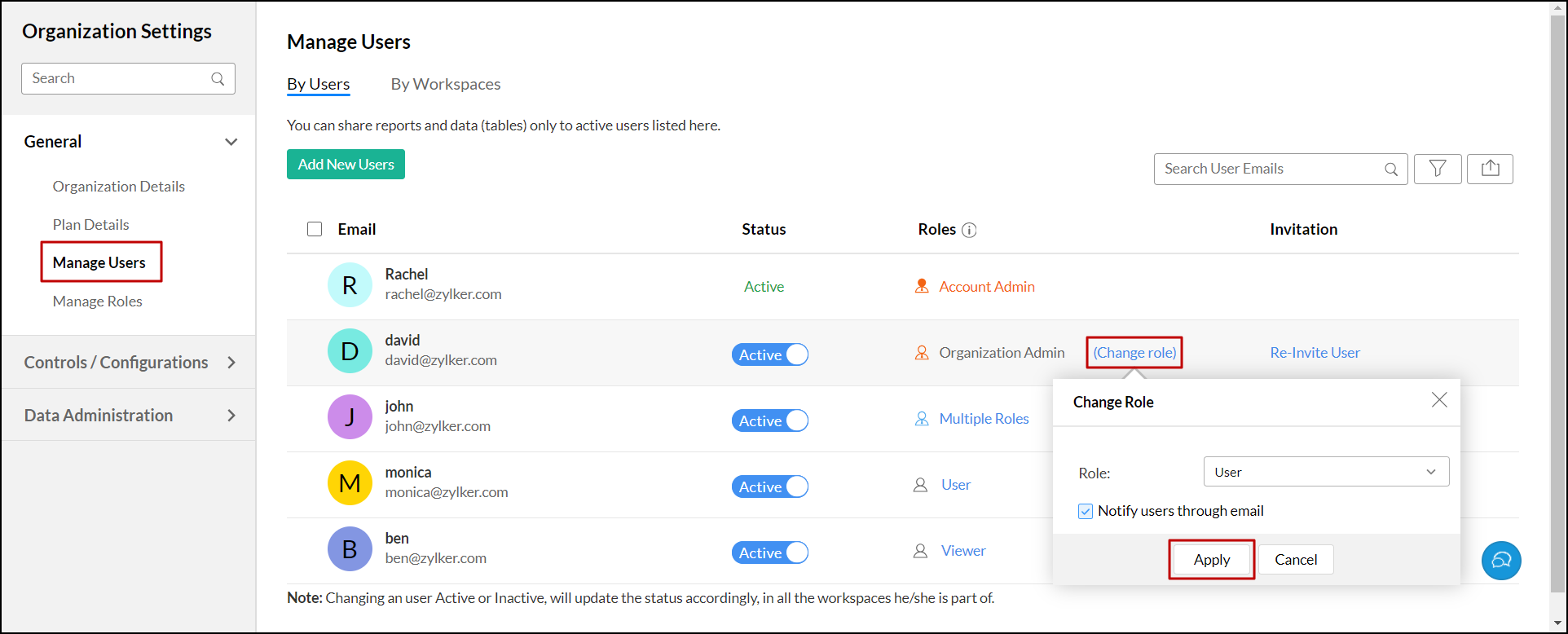
You can now change the user to a custom role. Follow the steps below to do this.
- From the Manage Users window, click the User or Multiple Role link of the user you need to assign a custom role.
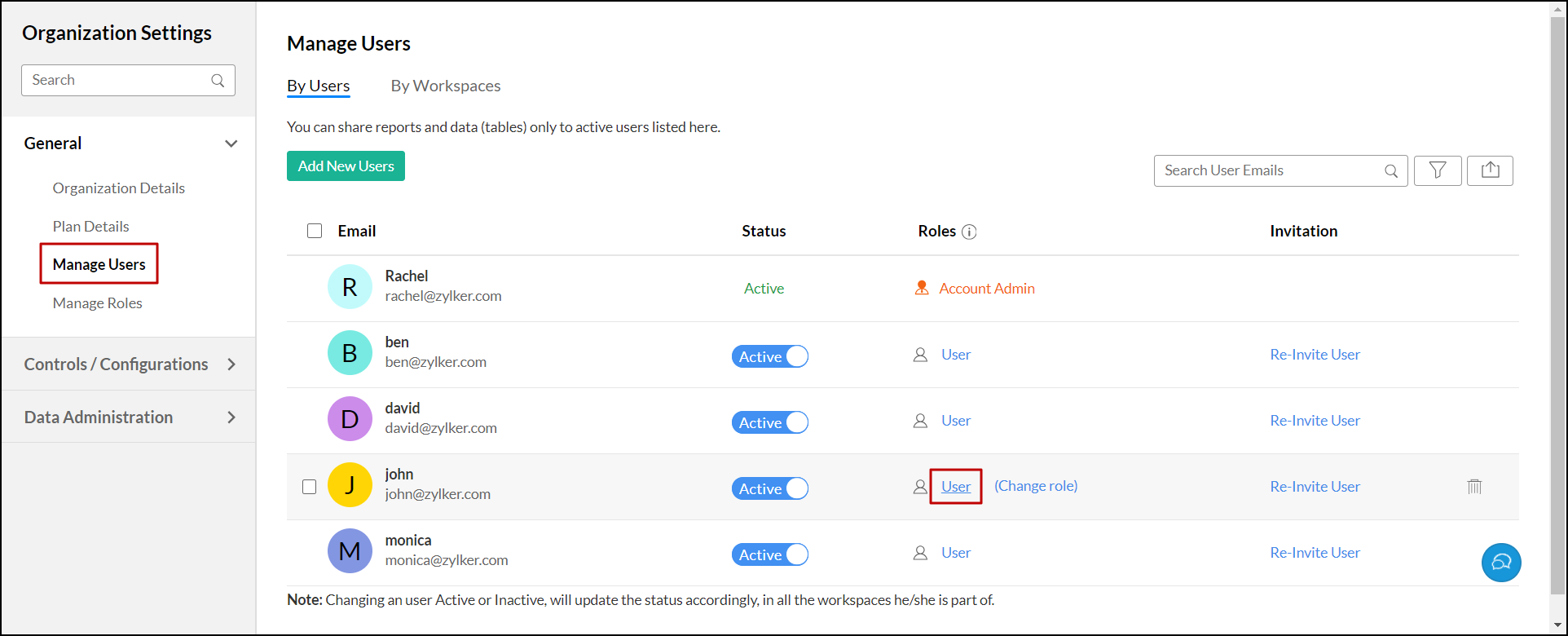
- In the dialog that appears, all the shared workspaces are listed. Click the Change role link that appears on hovering over the required workspace.
- Choose the desired custom role from the Role drop-down.
- Click Apply.
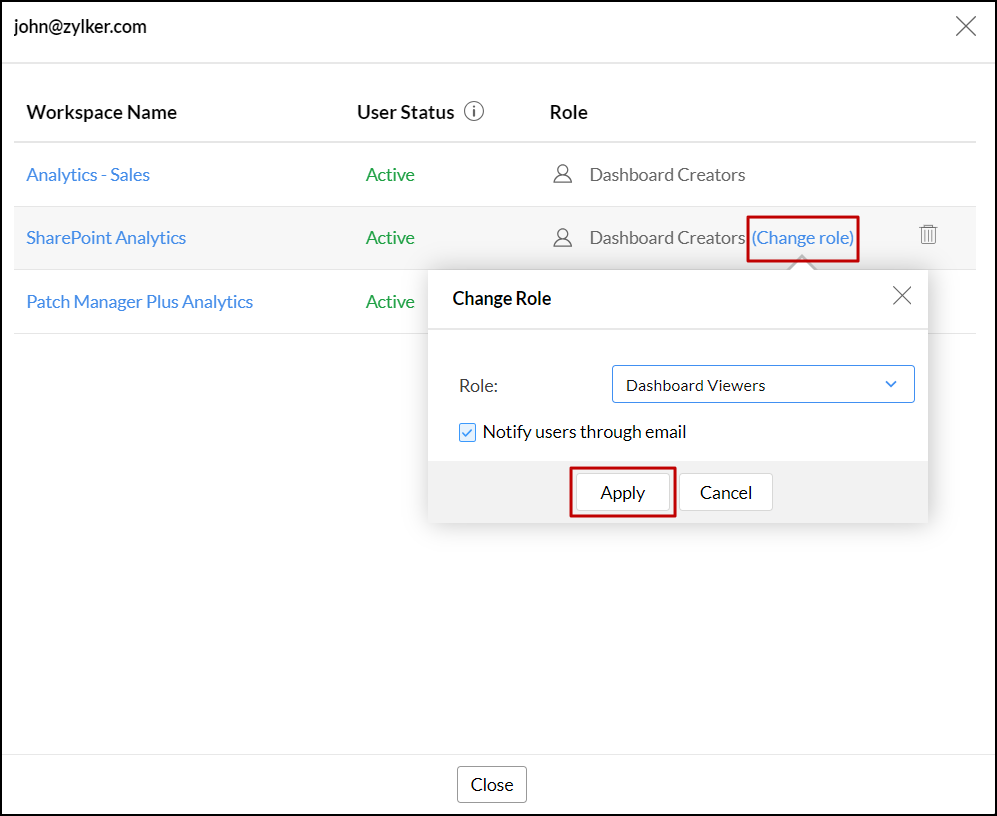
From the Workspace Settings window:
- Open the required workspace.
- Navigate to More > Settings > Manage Users tab.
- Click the Change role link that appears on mouse over the desired user to whom you need to change the role.
- Choose the desired custom role from the Role drop-down.
- Click Apply.

Manage custom roles
1. How can I manage different custom roles?
Analytics Plus lets the account administrator and organization administrator manage the custom roles. Follow the steps below to do this.
- Click the Gear (Organization Settings) icon on the top banner.
- In the window that appears, navigate to the General section > Manage Roles tab. The list of all the custom roles with their corresponding role permissions is displayed. You can add, edit, or delete the roles as needed.

2. How do I edit a custom role?
Follow the steps below to edit a custom role.
- Click the Gear (Organization Settings) icon on the top banner.
- In the window that appears, navigate to the General section > Manage Roles tab.
- Click the Edit icon that appears on hovering over the custom role you want to edit.
- In the dialog that appears, modify the required changes and click OK.

3. How do I delete a custom role?
To delete a custom role, follow the steps below.
- Click the Gear (Organization Settings) icon on the top banner.
- In the window that appears, navigate to the General section > Manage Roles tab.
- Click the Delete icon that appears on hovering over the custom role you want to delete.
- In the pop-up that appears, click Yes.