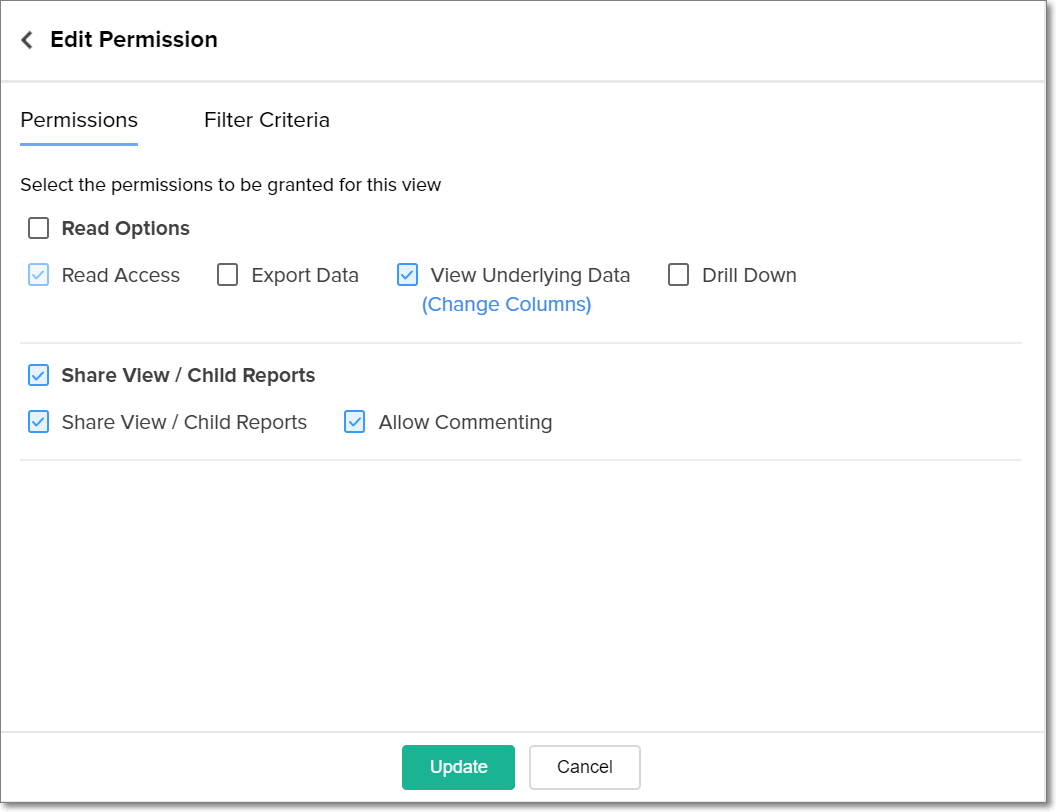Sharing to a group
To facilitate easy collaborations, you can create Groups in Analytics Plus that contain a set of users. Reports and dashboards can then be shared to these groups, with the required permissions and filters applied. Any number of groups can be created within a workspace, and these groups are applicable only to the workspace they are created in.
- How do I create groups in Analytics Plus?
- Who can create a group?
- How do I share views to a group?
- Is it possible to configure permissions while sharing views to a group?
- Can I filter the data while sharing views in Analytics Plus?
- How do I add users to a group?
- How do I remove users from a group?
- Can I edit the permissions of shared views?
- How do I manage all my groups?
1. How do I create groups in Analytics Plus?
2. Who can create a group?
You can create any number of groups in workspaces that are owned by you, or ones that have been shared to you. As the group owner, you can add users to the group and modify existing permissions. As a member of a group, you can view group details, and share reports and dashboards to that group.
3. How do I share views to a group?
4. Is it possible to configure permissions while sharing views to a group?
Analytics Plus allows you to set fine-grained permissions while sharing views, such that users can perform only the allowed operations over the shared views. The below presentation provides a detailed explanation about sharing permissions.
5. Can I filter the data while sharing views in Analytics Plus?
6. How do I add users to a group?
Follow the steps below to add users to an existing group in Analytics Plus.
Open the Manage Group page by selecting the Manage Groups option under the Share button on the Explorer page. You can also access this page by clicking the Settings icon from the side panel, and navigating to the Manage Groups tab.
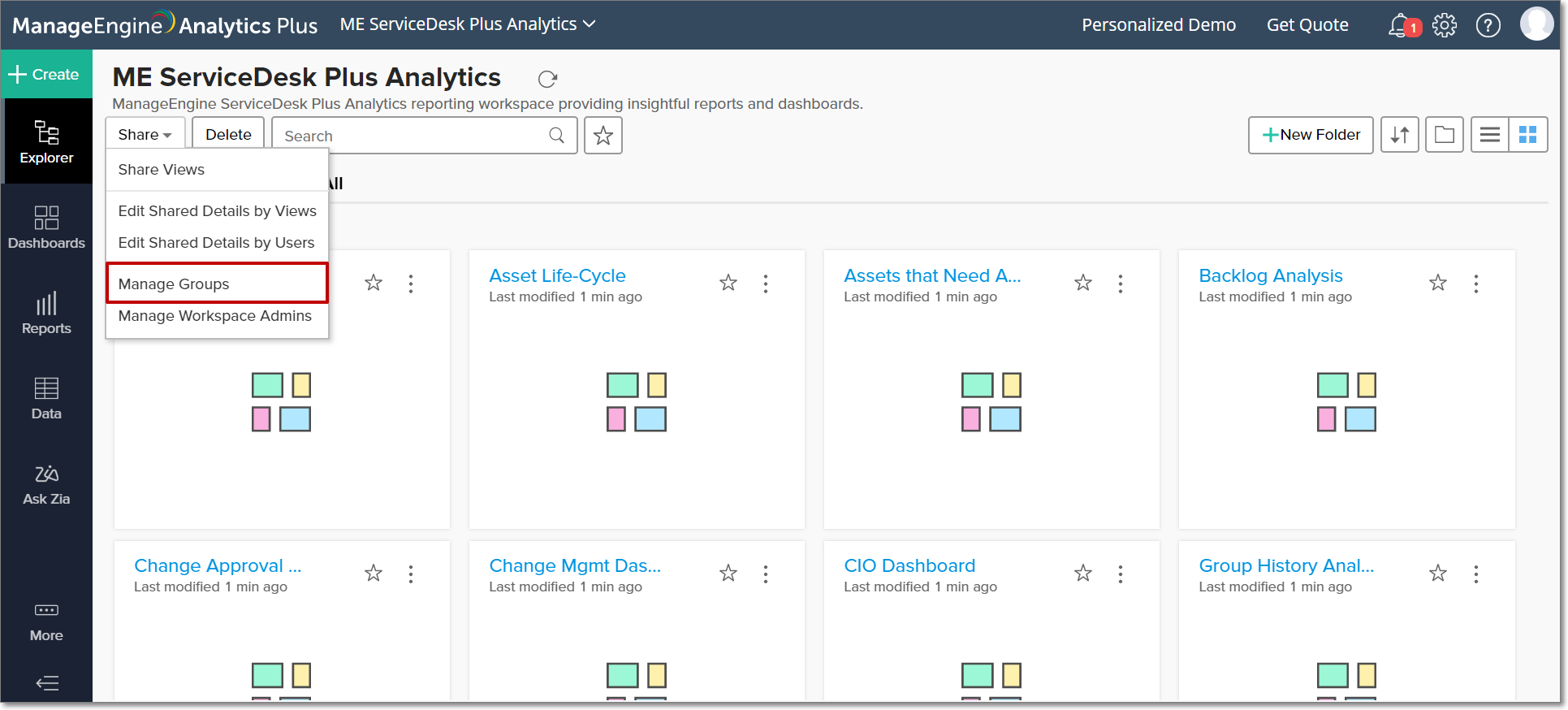
In the Manage Groups page, navigate to the existing group and click the Add Members icon that appears on mouse over.
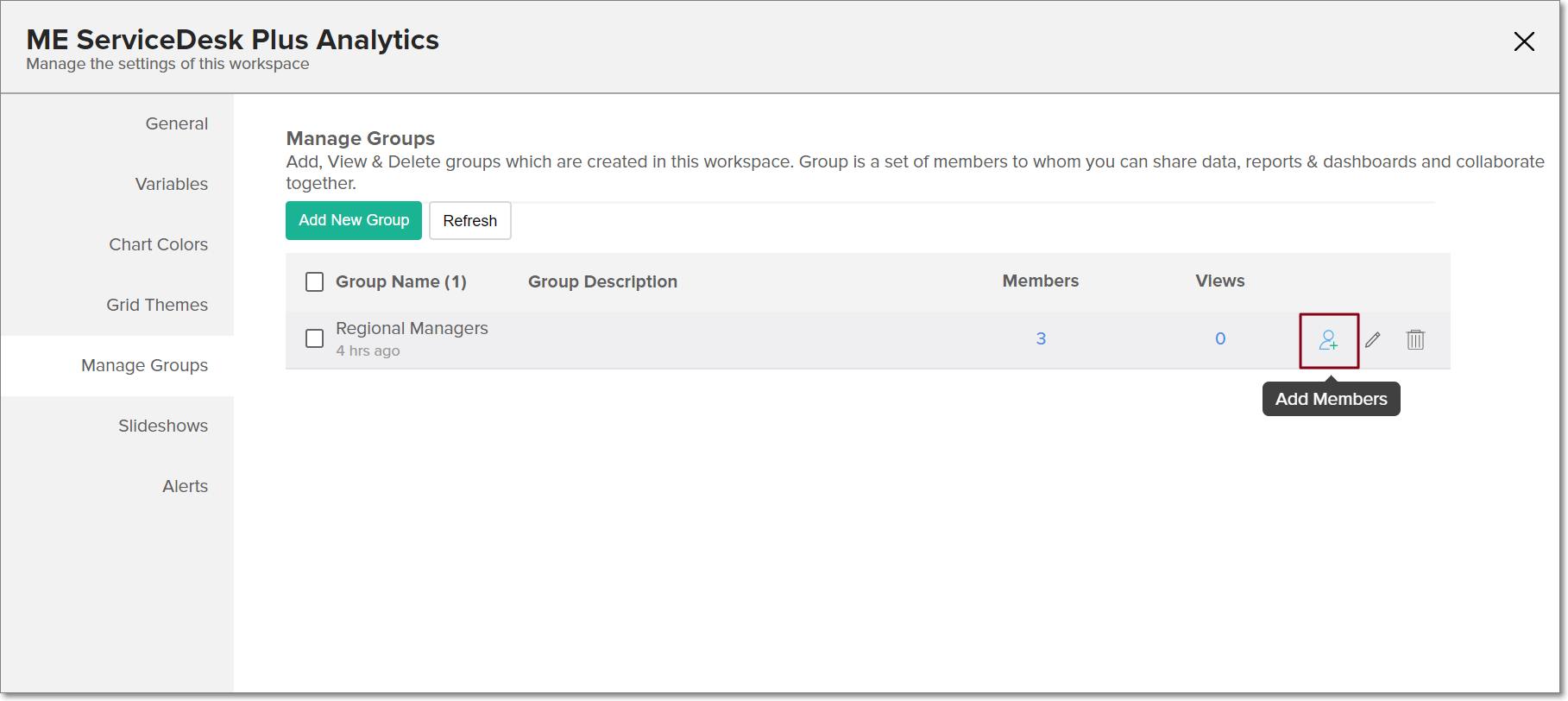
Provide the email addresses of the required users, and click Add.
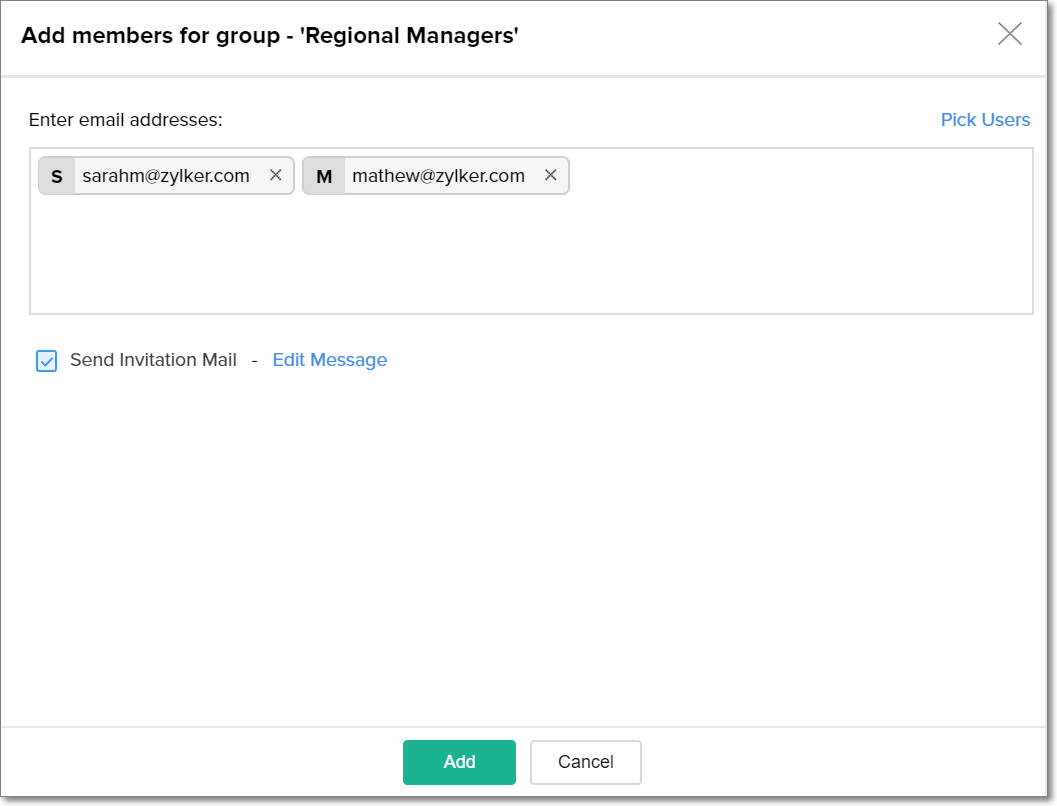
7. How do I remove users from a group?
Follow the steps below to remove users from an existing group in Analytics Plus.
Open the Manage Group page by selecting the Manage Groups option under the Share button on the Explorer page. You can also access this page by clicking the Settings icon from the side panel, and navigating to the Manage Groups tab.
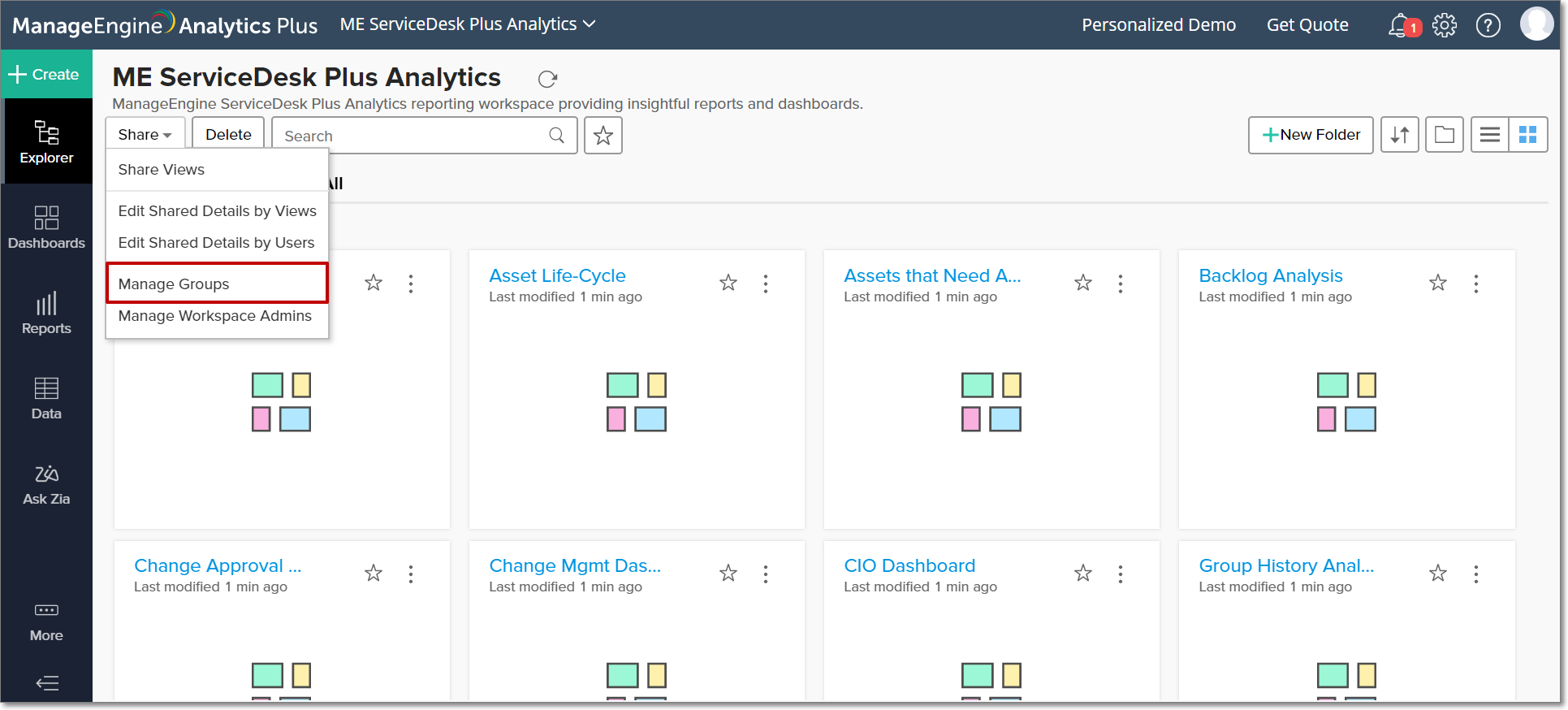
In the Manage Groups page, navigate to the existing group and click the Edit icon that appears on mouse over.

Navigate to the Members tab, and click the Delete Member icon that appears on mouse over.
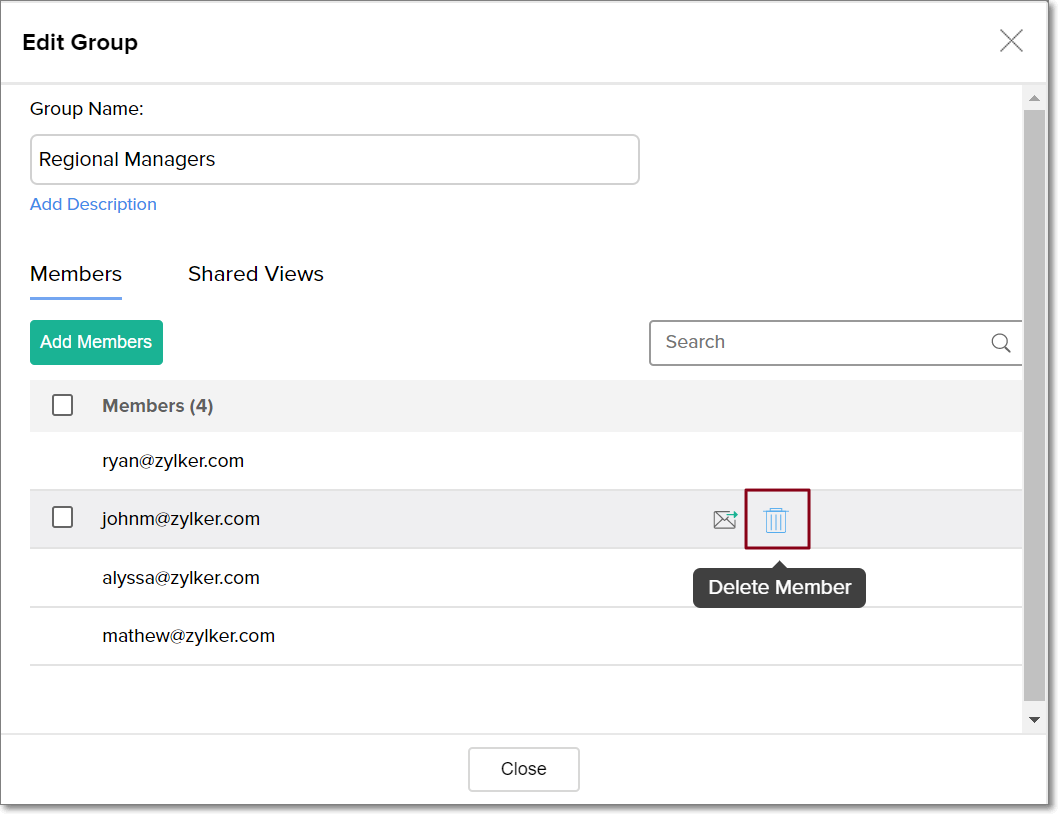
8. Can I edit the permissions of shared views?
Follow the steps below to edit the permissions configured for your shared views in Analytics Plus.
Open the Manage Group page by selecting the Manage Groups option under the Share button on the Explorer page. You can also access this page by clicking the Settings icon from the side panel, and navigating to the Manage Groups tab.
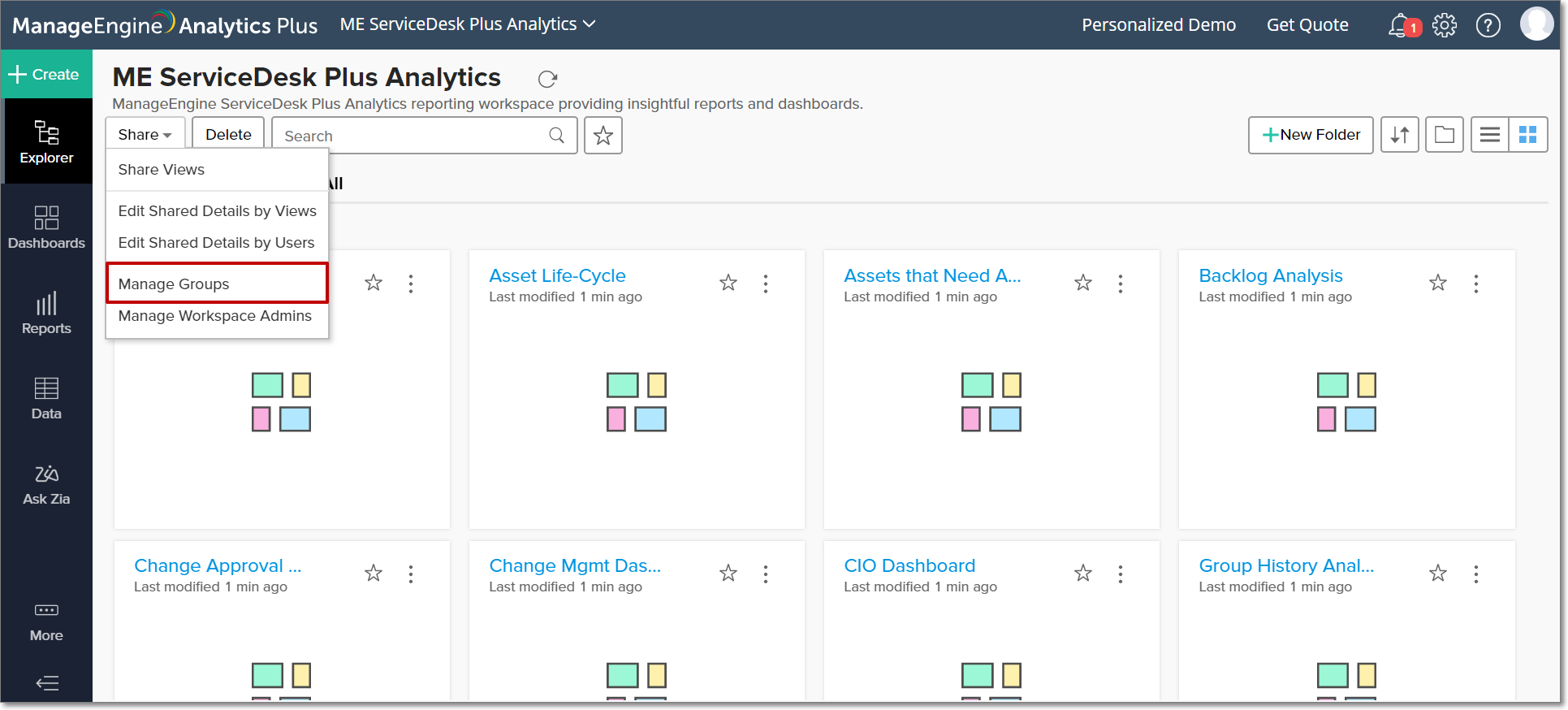
In the Manage Groups page, click the Edit icon that appears on mouse over the existing group.

Navigate to the Shared Views tab and click the Edit Permission icon that appears on mouse over the required shared view.
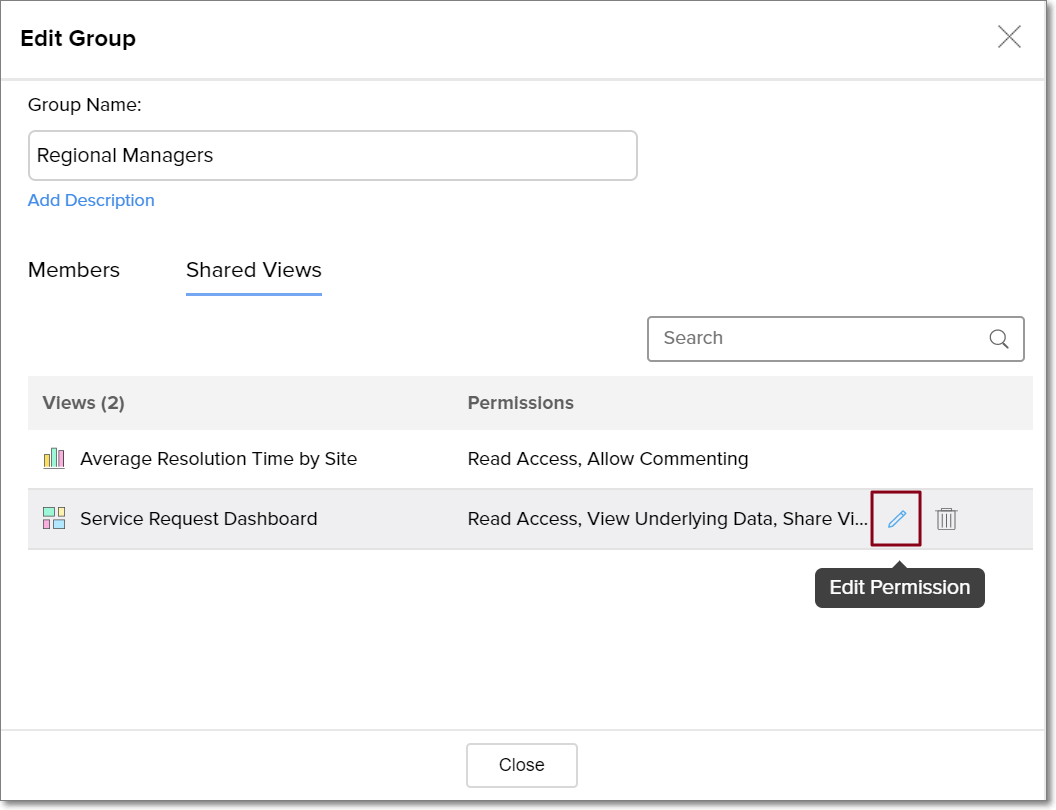
Modify the permissions as required, and click Update.