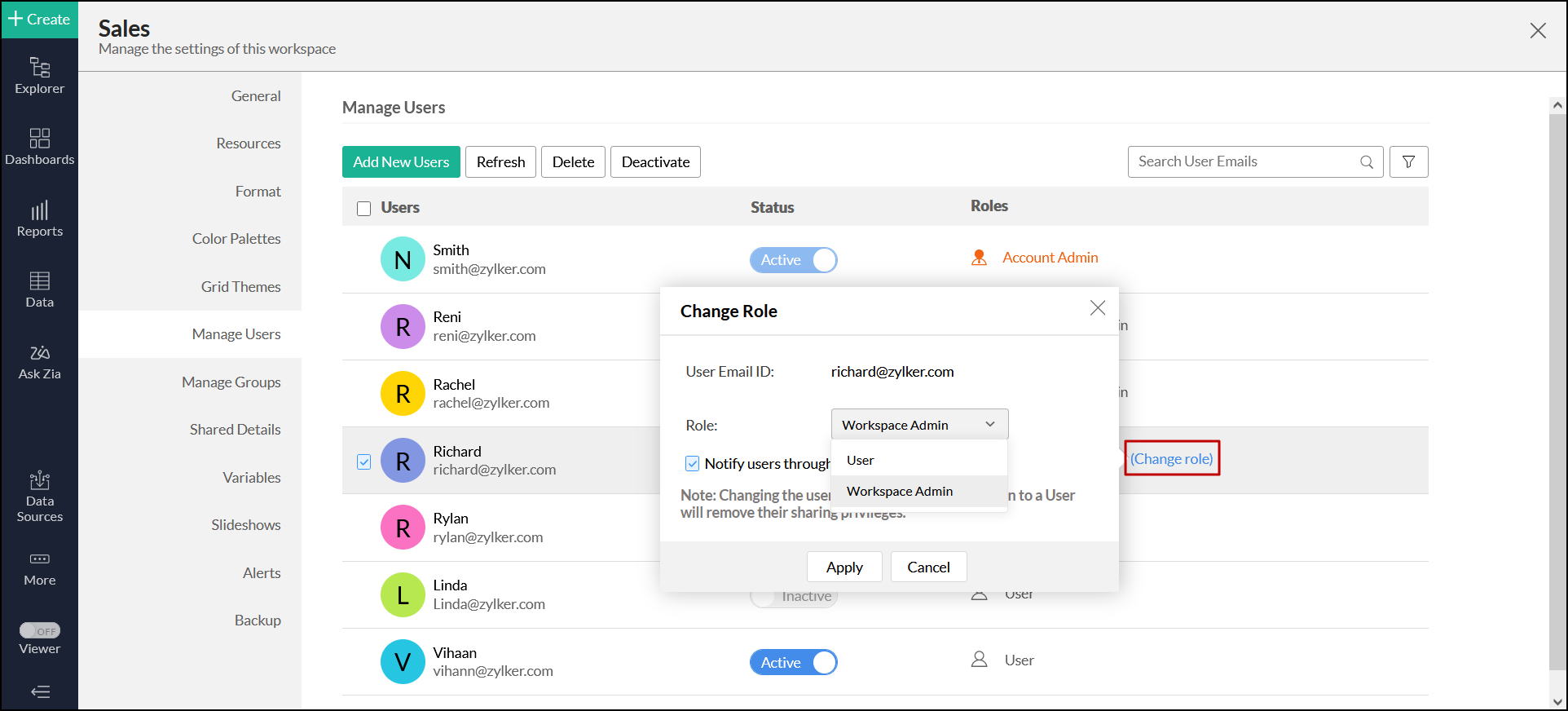Workspace Administrator
A Workspace Administrator is the admin of a specific workspace(s) in an Analytics Plus Organization. A Workspace Administrator can perform all the operations in a workspace, except deleting or renaming, and backing up the workspace.
- What privileges does a Workspace Administrator have?
- Who can add a Workspace Administrator, and how do I add them?
- Can I add a user as a Workspace Administrator for multiple workspaces?
- Can my Workspace Administrator see all the workspaces in my account?
- Can a Workspace Administrator add a User to the workspace?
- How do I remove a Workspace Administrator?
1. What privileges does a Workspace Administrator have?
A Workspace Administrator can perform the following operations in Analytics Plus:
- Add tables
- Import data
- Create reports
- Share views to new users
- Publish views
- Export and email view
2. Who can add a Workspace Administrator, and how do I add them?
The Account Administrator and the Organization Administrator can add a Workspace Administrator in Analytics Plus. Please do note that this option is available only for the users subscribed to the Professional or Enterprise plan.
Analytics Plus allows you to add Workspace Administrators in two different ways:
- From the Workspace Settings page: Navigate to the Workspace Explorer window, click the Settings option from the side panel. In the page that appears, head to the Manage Users tab, and click Add New Users.
- From the Organization Settings Page: Click the Settings icon in the top banner, head to the Manage Users tab, and click Add New Users.
When you add users using the Workspace Settings or Organization Settings page, you need to provide the following information in the Add New Users dialog:
- Choose Workspace Admin from the Role drop-down.
- Select the workspaces for which you need to set them as administrators.
- Specify the email address of the users you need to add in the Enter email addresses text box. You can also add users from the existing shared users, your ManageEngine contacts, or Google contacts by clicking the Pick Users link in the top right corner of the Enter email addresses text box.
- Enable or disable the Send Invitation Mail checkbox to send an email invitation to all the users being added. You can also customize the email message by clicking the Edit Message link.
- Click Add to add users to your Organization.
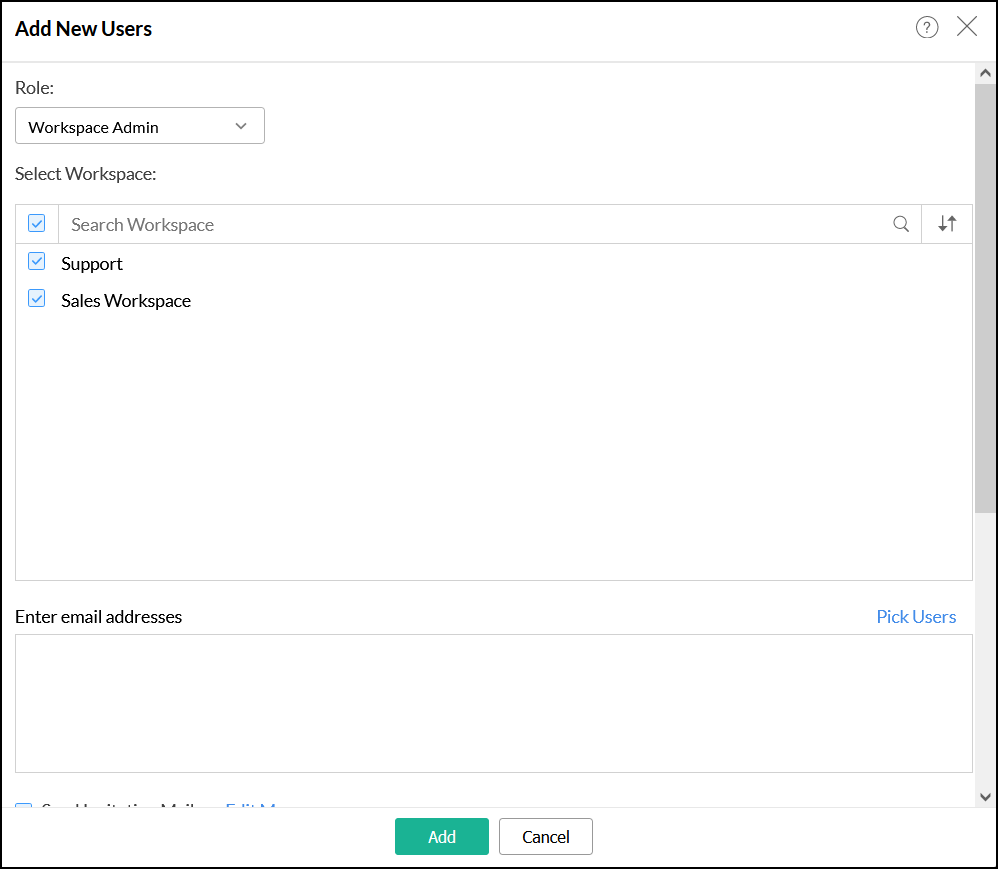
3. Can I add a user as a Workspace Administrator for multiple workspaces?
Yes. Analytics Plus allows you to add a user as an administrator for multiple workspaces. For this, select the required set of workspaces from the Add New Users dialog.
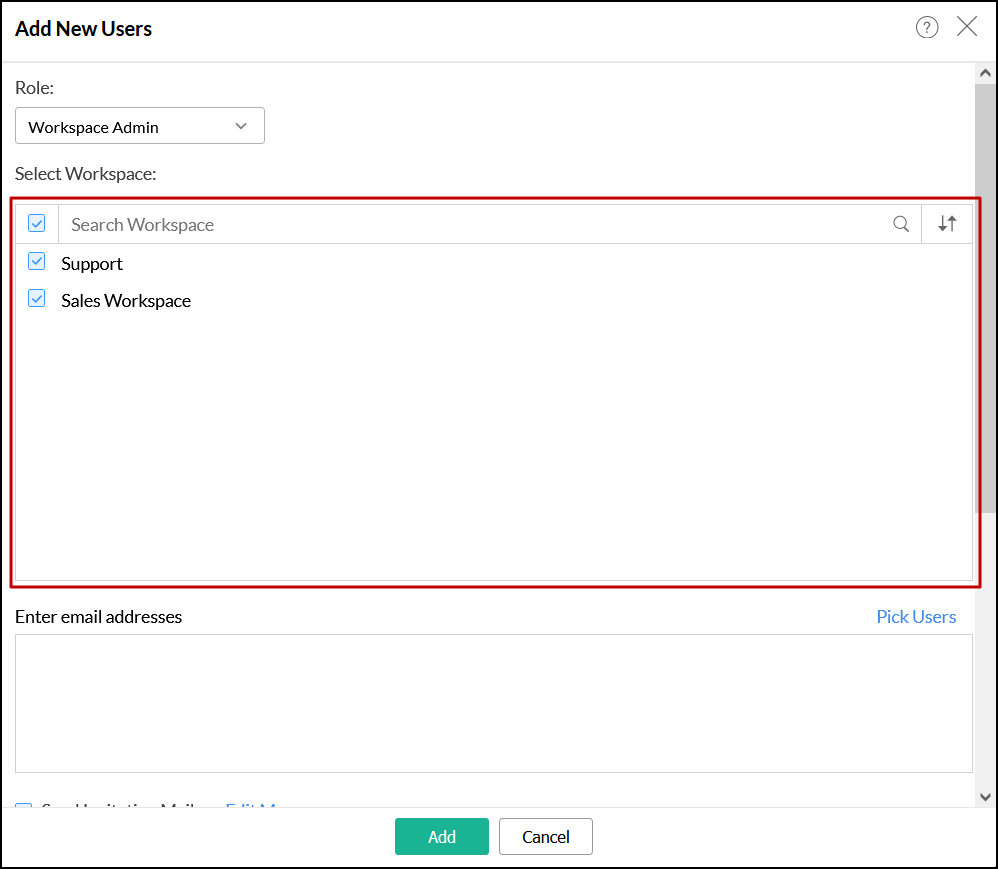
4. Can my Workspace Administrator see all the workspaces in my account?
No. The Workspace Administrator cannot see all workspaces in your account. They can only access all the views in a workspace for which you have added them as Administrator.
5. Can a Workspace Administrator add a User to the workspace?
Yes. Analytics Plus allows Workspace Administrator to add new users to the workspace by sharing views with them.
6. How do I remove a Workspace Administrator?
Analytics Plus allows you to either remove the Workspace Administrator or remove the Administrator privilege accorded to a user.
To remove the Workspace Administrator from your account, navigate to the Manage Users tab in the Workspace Settings page, choose the required Workspace Administrator name and click the Delete button.
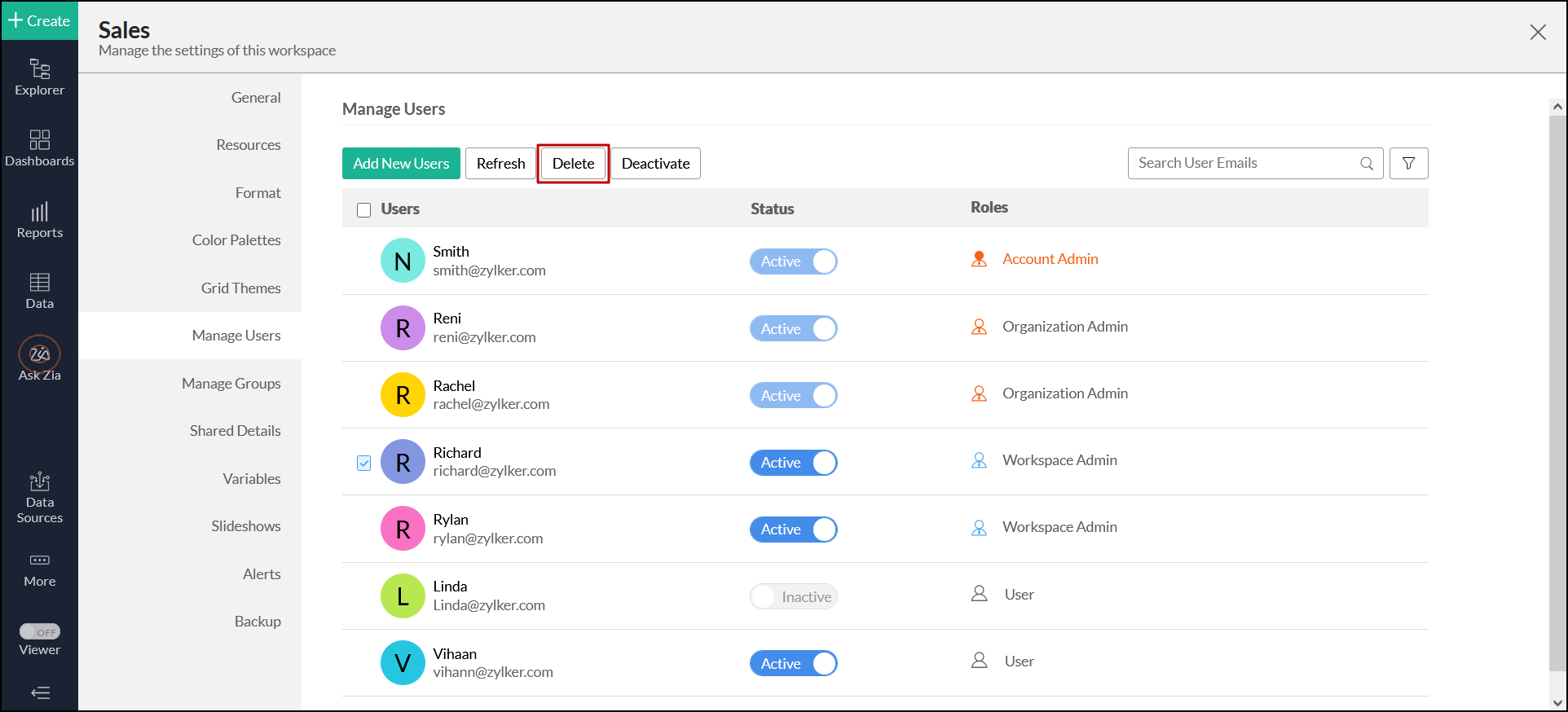
To remove the Workspace Administrator privilege from a user, click the Change Role link corresponding to the required Workspace Administrator name. In the dialog that appears, select the required user role from the Role drop-down and click Apply.