ChatGPT Integration [Beta]
Analytics Plus integration with ChatGPT makes working with data much easier and saves time finding formulas, building complex queries, and discovering datasets. It also helps to find synonyms for data columns to train to Ask Zia effectively and enhance natural language processing capabilities.
- Setup ChatGPT integration
- Formula suggester
- SQL query suggester
- Discover external datasets
- Synonym suggester
- Frequently asked questions
Important note:
- The ChatGPT integration with Analytics Plus is an optional feature that can be turned on/off as per the requirement.
- When enabling this integration, it is recommended to use an API token from a licensed Open AI account to ensure the questions posted to ChatGPT are not used by Open AI to train its large language model.
- The core functionality of Analytics Plus does not depend on ChatGPT.
- On using synonym suggester and SQL query suggester, only the table column names are shared with ChatGPT servers. Analytics Plus does not share any other data or confidential information with ChatGPT.
- Open AI uses its servers stored in the United States to process answers to questions posted to ChatGPT, so please exercise discretion when your query contains personal or confidential information.
- ChatGPT integration is available as an optional component to our Enterprise edition users except for the ones that have their Analytics Plus account in the UK datacenter.
Setup ChatGPT integration
The Account Admin can configure the ChatGPT integration in Analytics Plus. Follow the below steps to integrate ChatGPT with Analytics Plus.
- Log in to your Analytics Plus account.
- Click Organization Settings > Controls / Configurations > Feature Controls > ChatGPT Integration.
- Enter your ChatGPT secret key.
- Select the Features you would like to use.
- Enable the Allow all other Organization administrators toggle button if you wish to grant access to the other organization administrators to use this integration.
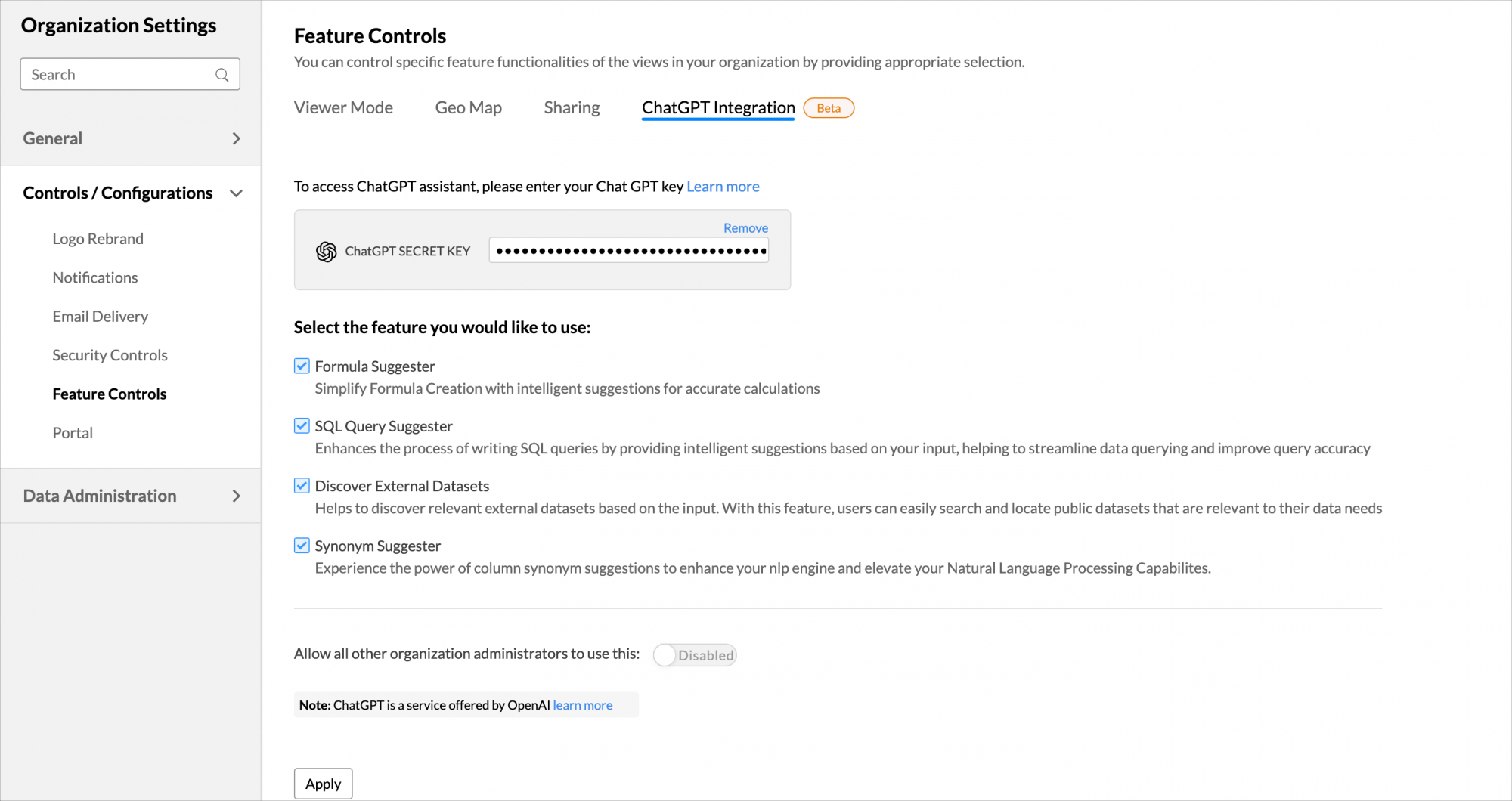
- Click Apply to enable ChatGPT integration. You can also disable this integration whenever required.
Formula suggester
Finding the correct formula for analyzing data can be tedious and time-consuming. With the Ask Zia: Formula suggester, you can create formulas by asking questions in simple natural language and get intelligent suggestions. Follow the below steps to use formula suggester while creating formula columns.
- From the Explorer tab of the Workspace, select the table to which you want to add the formula column.
- Select the Add > Formula Column option from the toolbar or right-click on a column in the table and select the Add Formula > Formula Column.
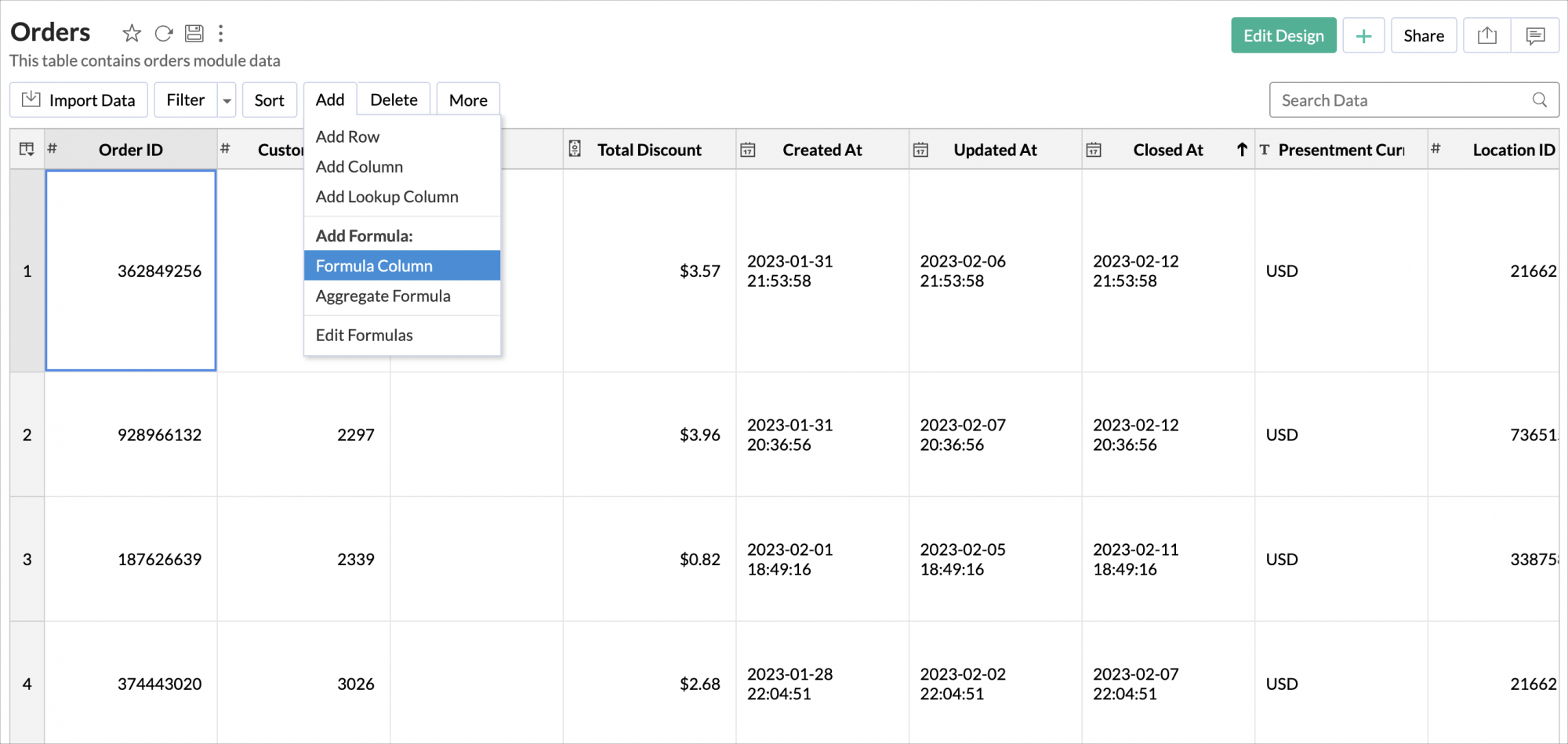
- The Add Formula Column wizard will open.
- Click the drop-down icon of the Zia Formula Suggester.
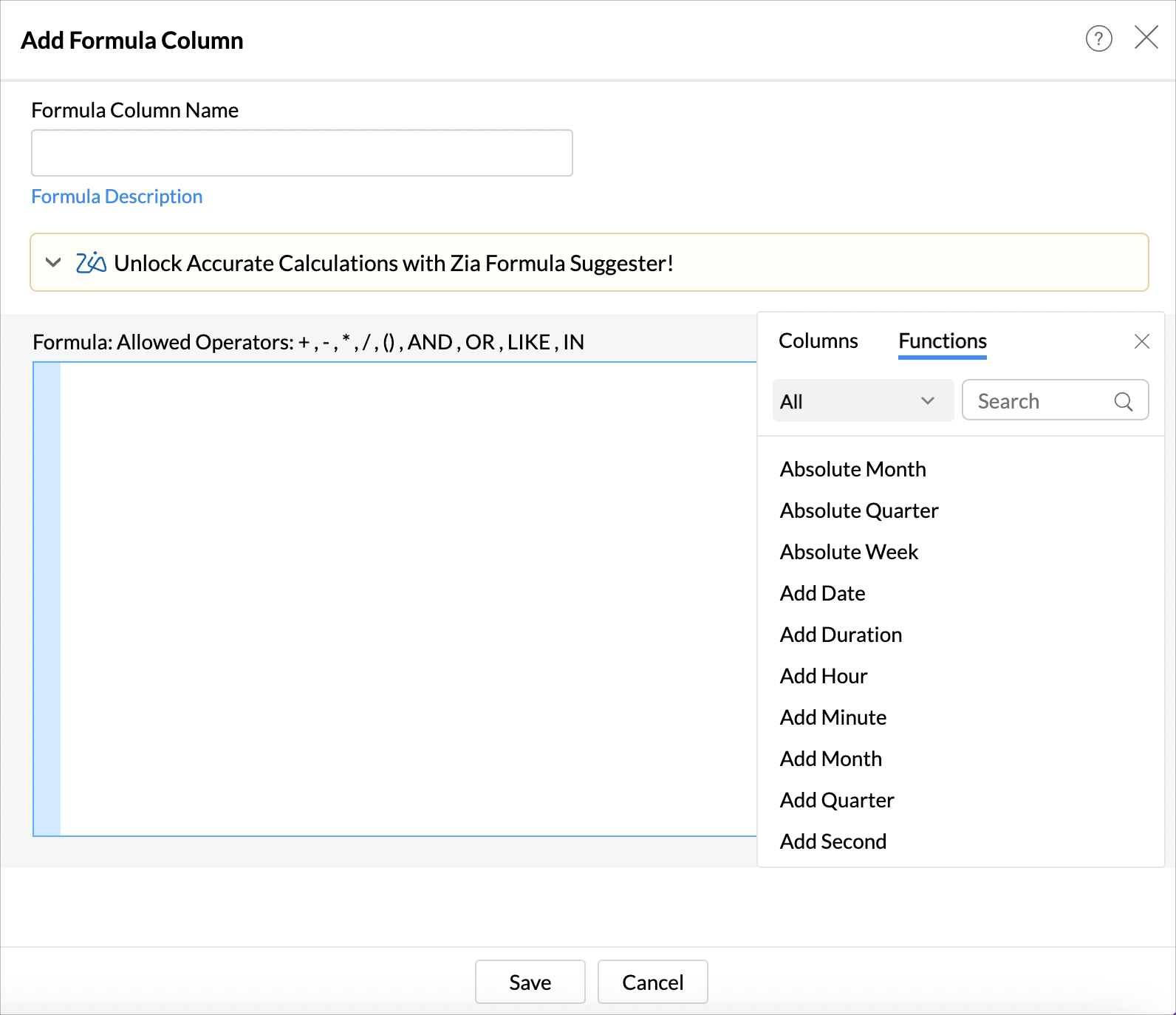
- Enter your question in the Ask Zia: Formula Suggester field and then click Generate.
- The Hints field gives examples of how a question could be asked.
- The formula for the defined use case will appear in the Formula Column dialog box. Review the generated formula and make modifications if needed.
- Click Save.
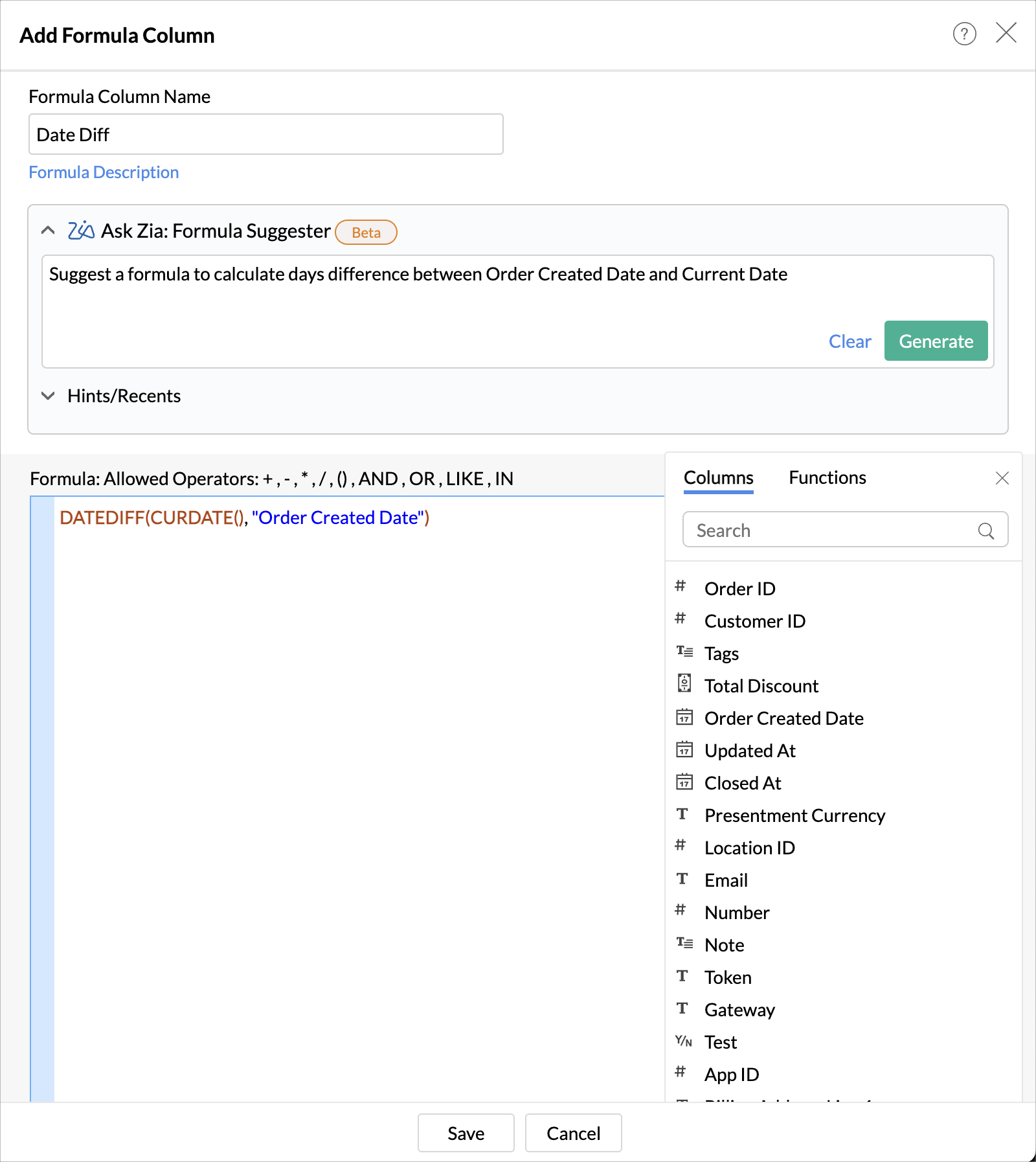
SQL Query suggester
You can build complex queries by providing inputs in natural language, thus saving significant time in constructing the queries. Users who don't know SQL or have a basic knowledge of SQL can use this feature to construct complex SQL queries. Follow the below steps to use Query Suggester while creating formula columns.
Note: When you use SQL query suggester, the table column names are shared with ChatGPT servers. Analytics Plus does not share any other data or confidential information with ChatGPT.
- Open the desired workspace and click Create from the Explorer tab.
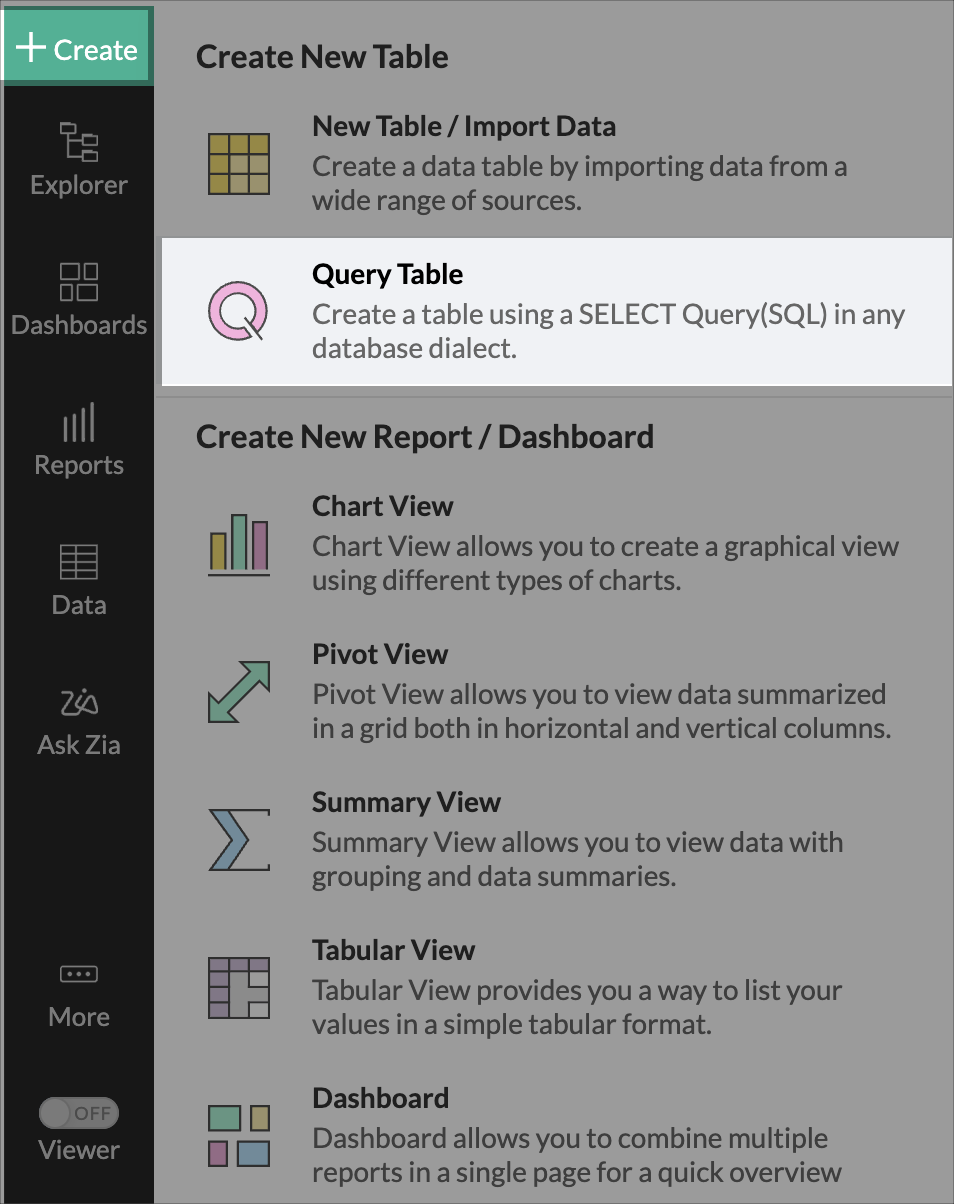
- Click the drop-down icon of the Zia Query Generator.
- Enter your question in the Ask Zia: Query Suggester field and select the related tables.
- The Hints field gives examples of how a question could be asked.
- Click Generate SQL.
- The query for the defined use case will be generated. Review the generated query and make modifications if needed.
- Click Execute Query.
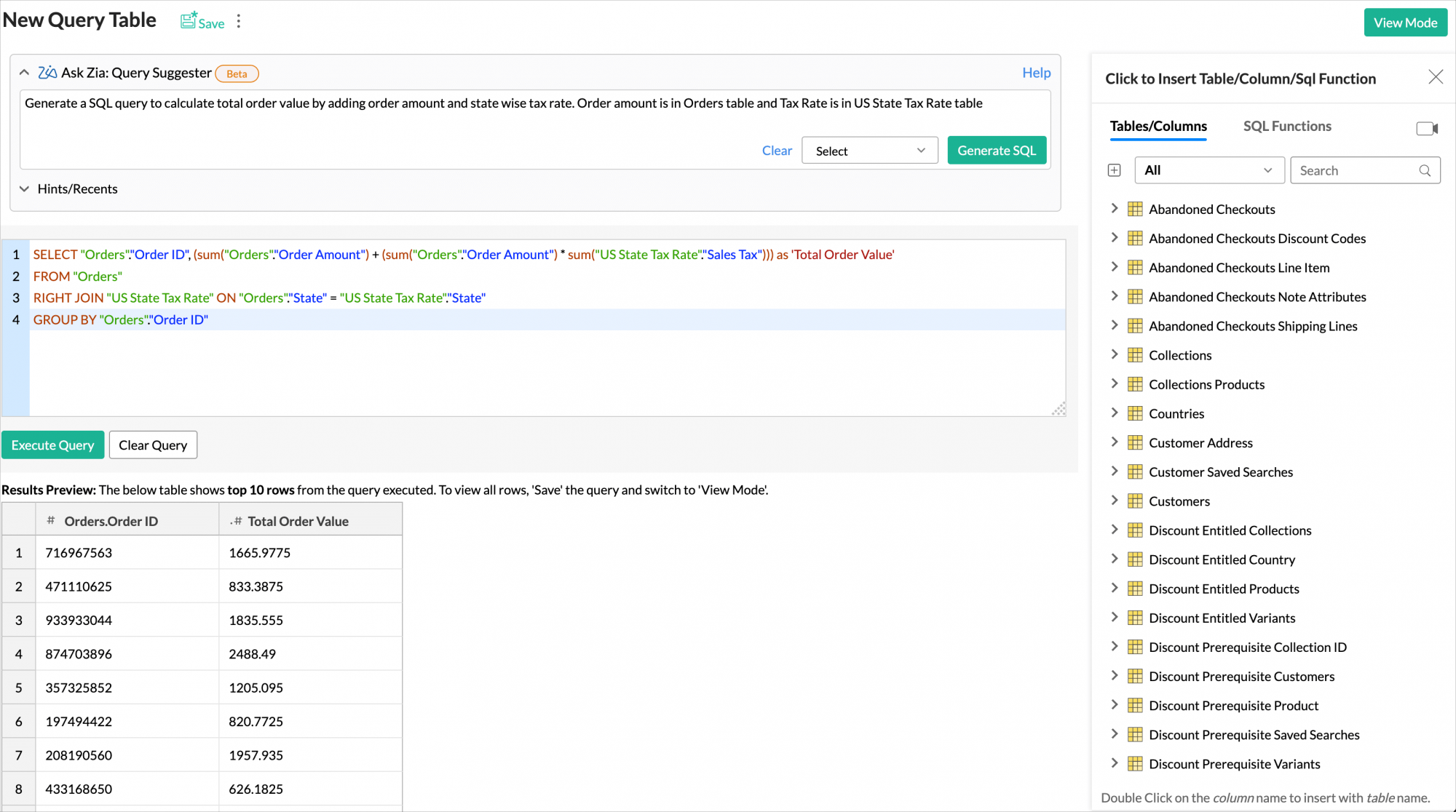
Discover external datasets
You can easily find public datasets from the web by asking questions and importing the same into Analytics Plus. This data can then be used for further analysis. Follow the below steps to import public datasets.
- From the Analytics Plus home page, click Import your Data or click Create from the Explorer tab and select New Table/Import Data.
- Select Find External dataset using Ask Zia from the listed data sources.
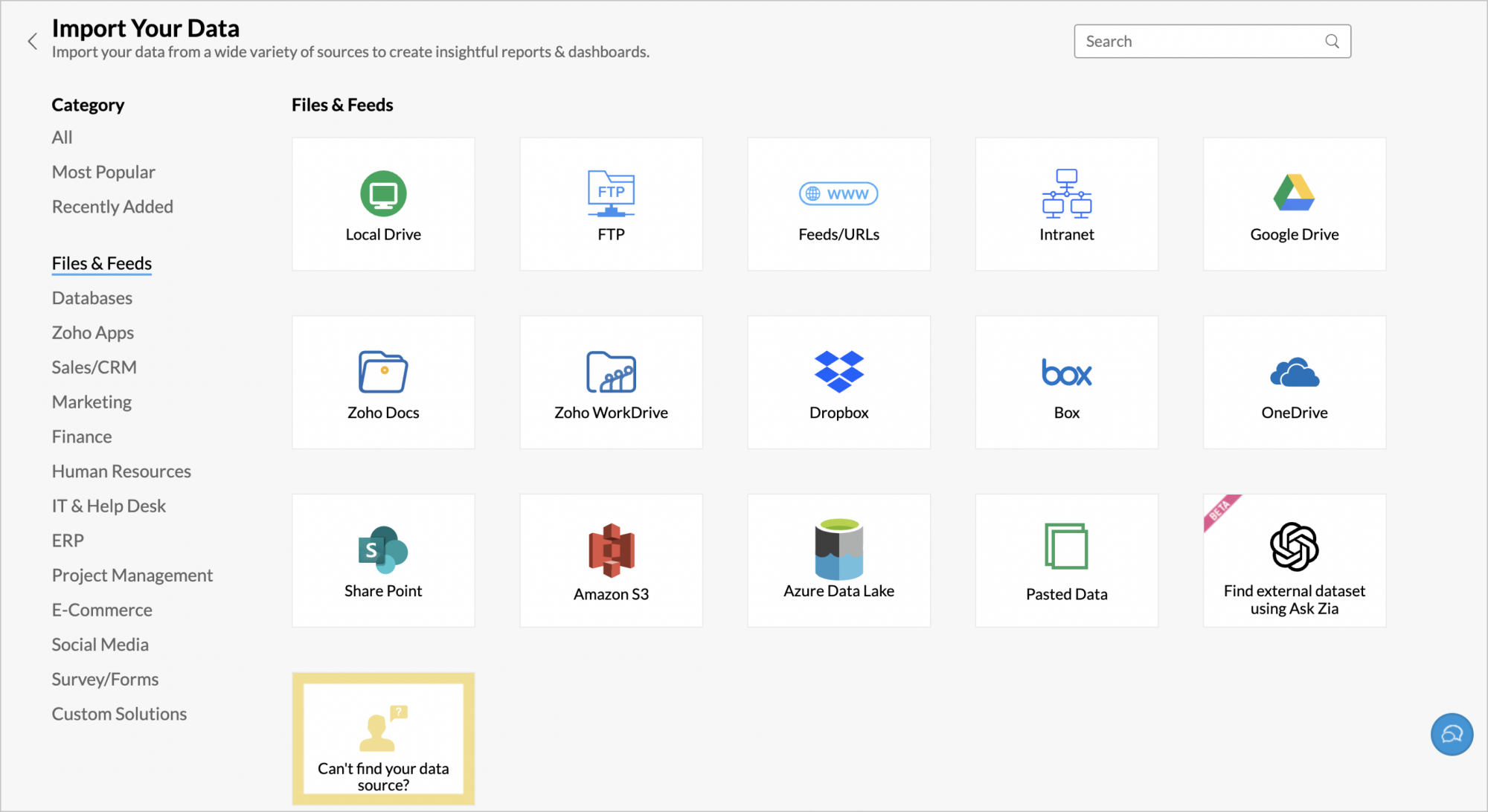
- If you haven’t enabled the ChatGPT integration, then the ChatGPT Integration wizard will open. Select the features for which you wish to enable the integration and then click Proceed.
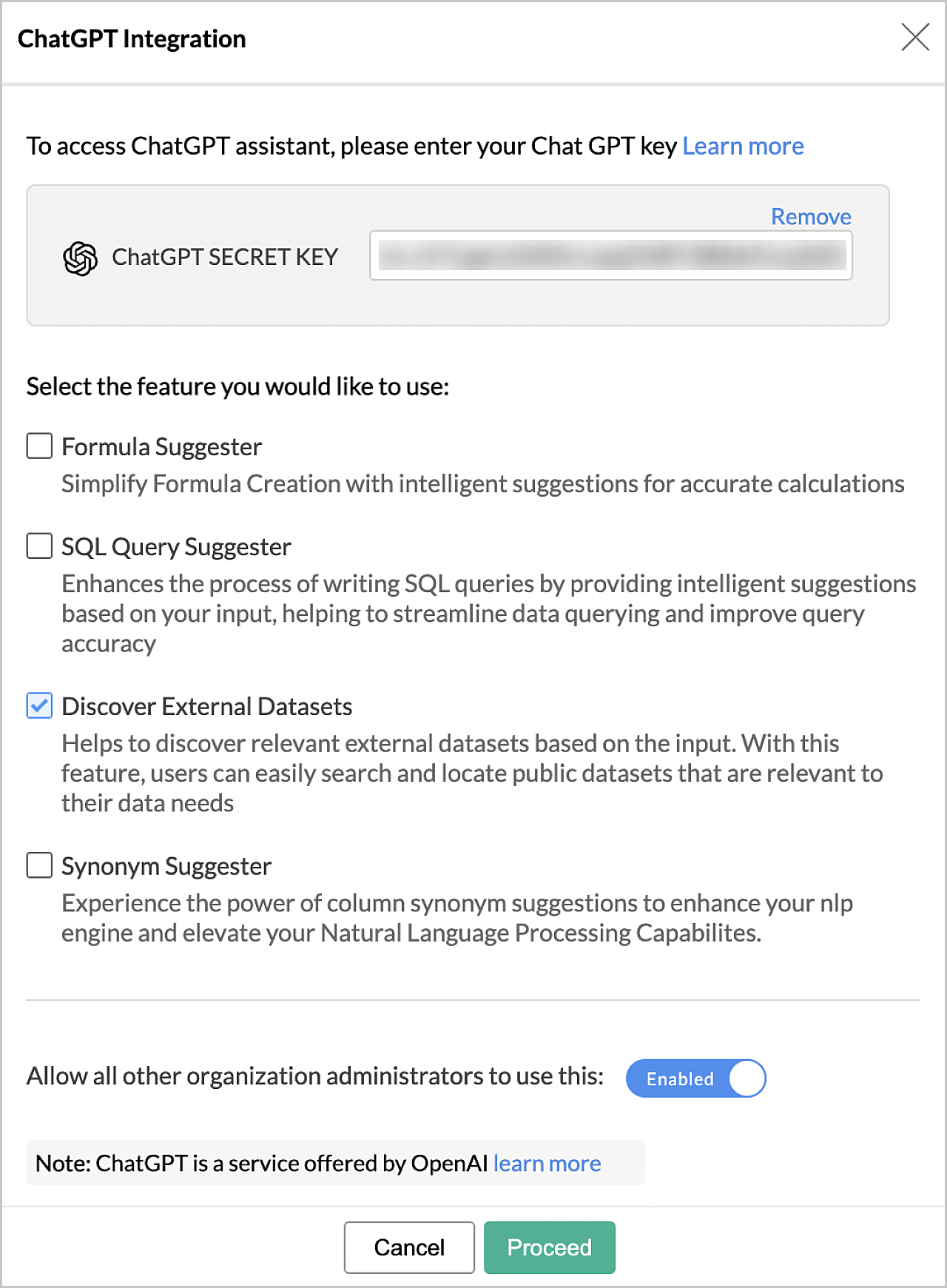
- The Find External Data wizard will open. Specify the Table Name.
- Explain the case for which you are trying to obtain the public dataset in Ask Zia: Find the External Data field and then click Generate.
- The Data Preview section displays the first few records of the generated data.
- Click Create. A table will be created and you can create reports and dashboards over the imported data.
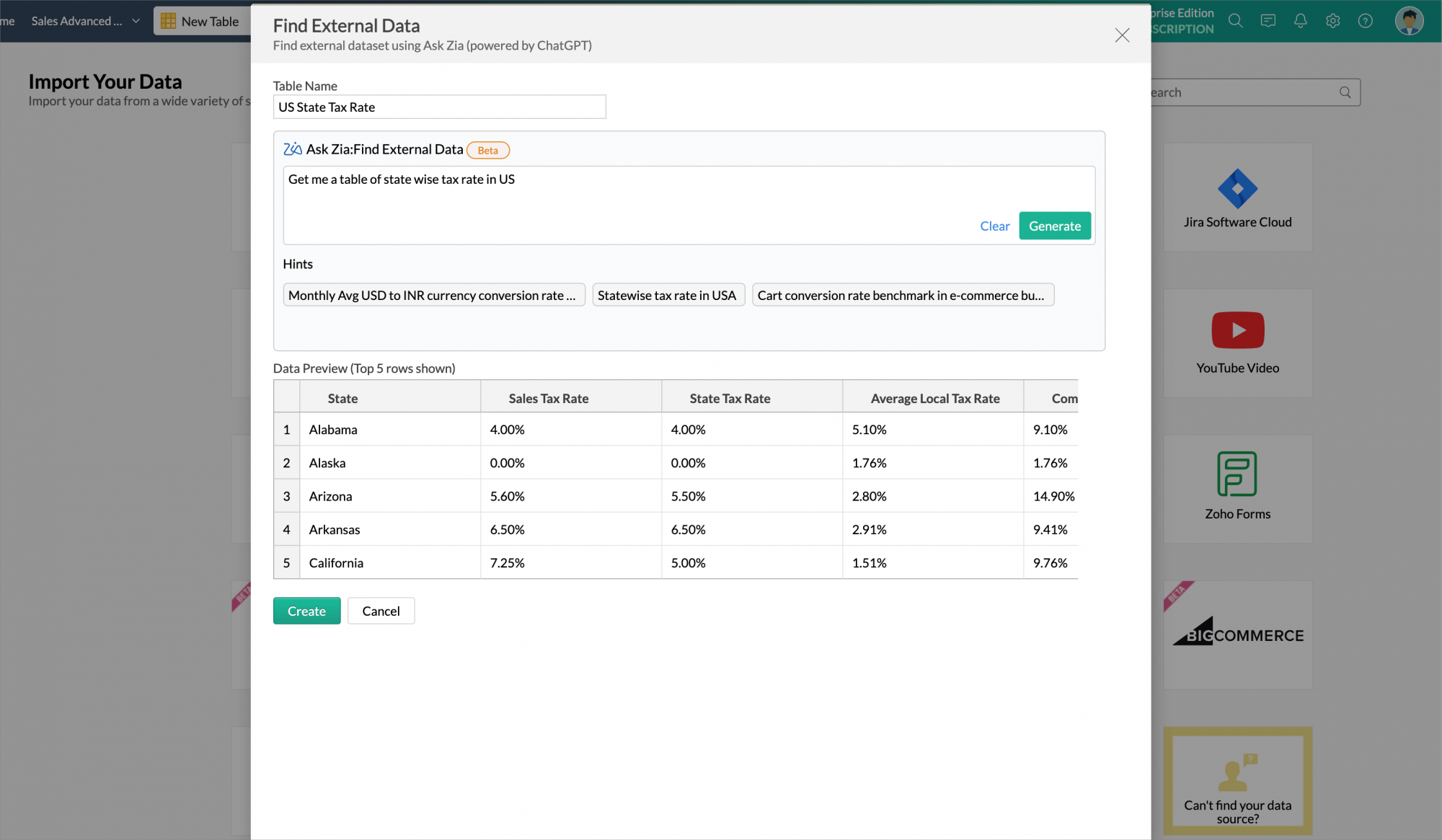
Synonym suggester
You can get alternative suggestions for column names to get conversational insights using NLP capabilities. Follow the below steps to use Synonyms Suggester while creating formula columns.
Note: When you use synonym suggester, the table column names are shared with ChatGPT servers. Analytics Plus does not share any other data or confidential information with ChatGPT.
- Right-click the column name and select Ask Zia Settings from the list.
- Click Suggest to get the related words.
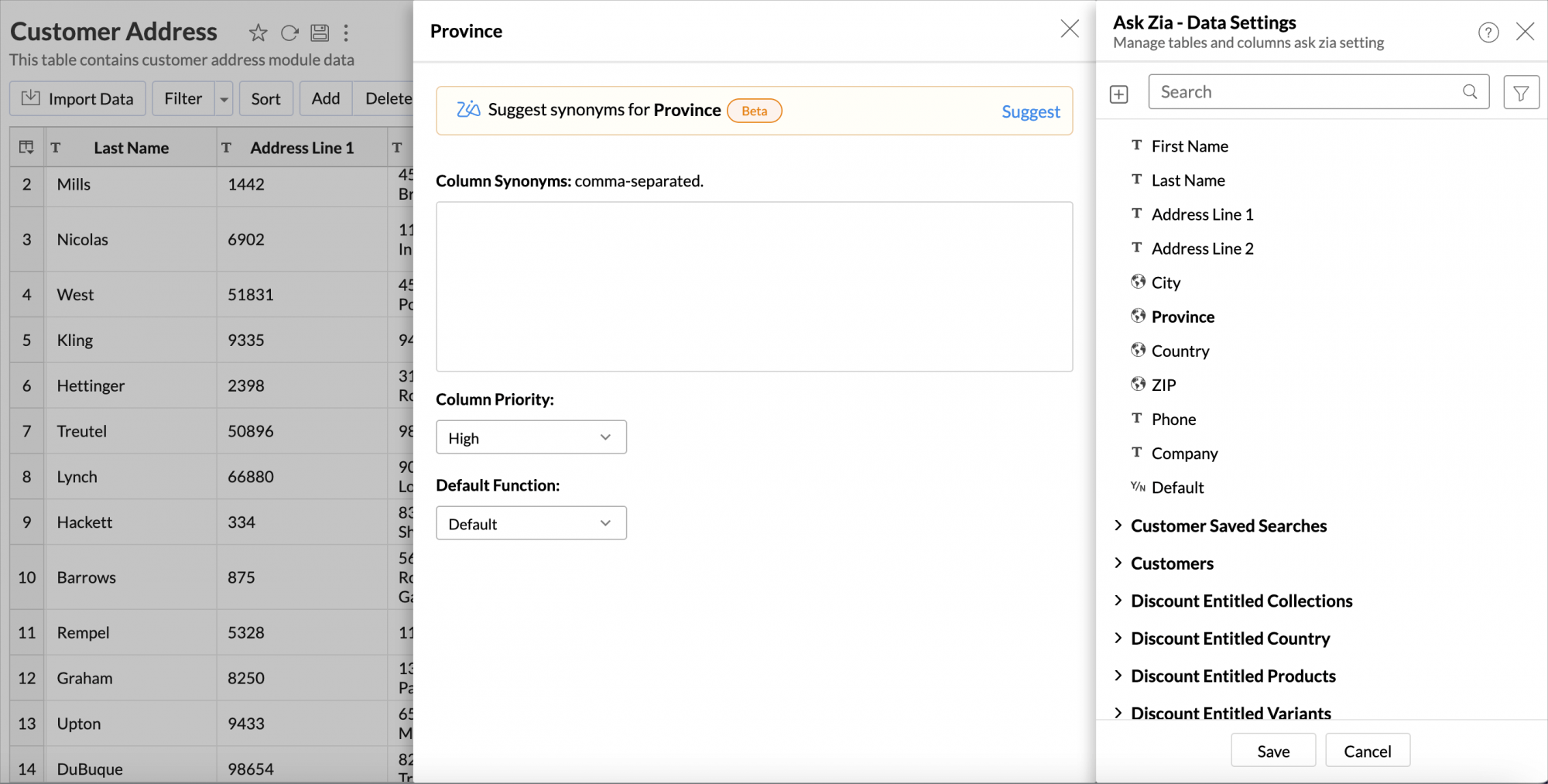
- The synonyms for the selected column will be listed.
- Select the words to be listed in the Column Synonyms field.
- Click Save.
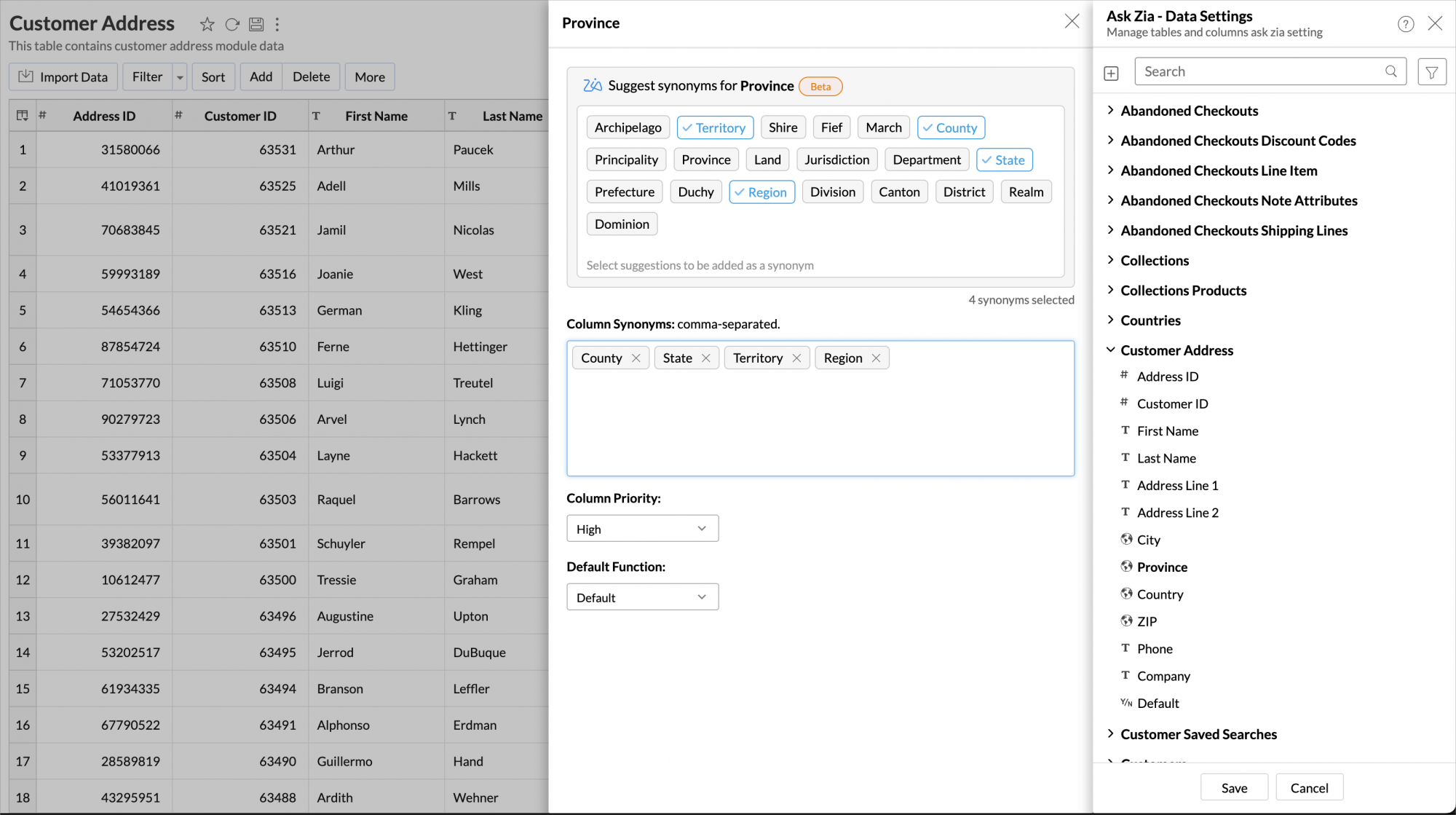
Frequently asked questions
1. Who can configure the ChatGPT integration?
The Account Admin can enable / disable the ChatGPT integration.
2. Who can access the ChatGPT integration?
The Account Admin can access the integration and he/she can allow other Organization Administrators to use this integration.
3. Is it possible for me to modify the formulas or SQL queries generated by Zia?
Yes, the Account Admin and the Organization Admin can modify the formulas or SQL queries generated by Zia.
4. I get no responses to a few prompts. Why?
The response generated in the formula field or the query field is provided by ChatGPT. If your prompts do not contain sufficient information or context for the AI model to understand your request, it may not be able to provide a response. Please try rephrasing your prompt with the necessary information and try again.
5. What are the plans that support the ChatGPT integration?
ChatGPT integration is available as an optional component to our Enterprise edition users except for the ones that have their Analytics Plus account in the UK datacenter.
6. Will my data be shared with ChatGPT while using this integration?
On using synonym suggester and SQL query suggester, only the table column names are shared with ChatGPT servers. Analytics Plus does not share any other data or confidential information with ChatGPT.