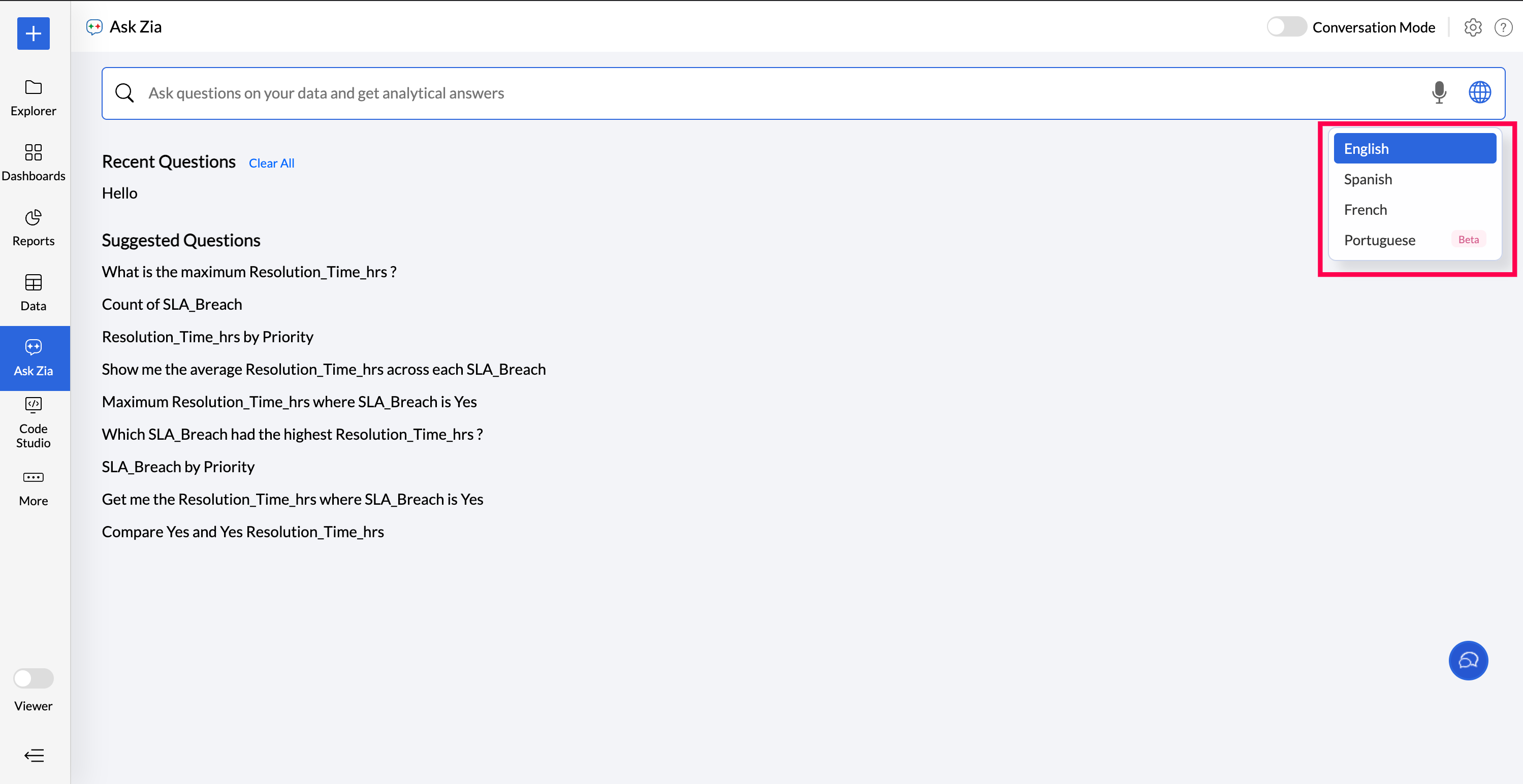Training Ask Zia
Ask Zia's natural language interface can comprehend your data model to provide appropriate answers. However, it may not interpret every domain-specific jargons. In such scenarios, Ask Zia can be trained to learn domain-specific skills to answer targeted questions.
This section lists the various ways to train Ask Zia.
Customizing Ask Zia
You can customize Ask Zia to fit your exact requirements, using Synonyms, Column Priority and Default Functions.
Synonyms
When you draft a question, the business term you use may differ from the name of the column from which you want to fetch data. The synonyms option in Ask Zia helps you bridge this difference. This option allows you to map the business terms that are in natural language to the corresponding columns in your data table.
For example, the question 'Show me the revenue trend' asks for the data from the Sales column in the Sales table. In such cases, use the Synonyms section to specify that the term 'Revenue' refers to the column 'Sales'. Ask Zia will then fetch data from the Sales column for all future references to revenue.
To access the Synonyms section, navigate to the Ask Zia page and click Settings > Manage Synonyms.
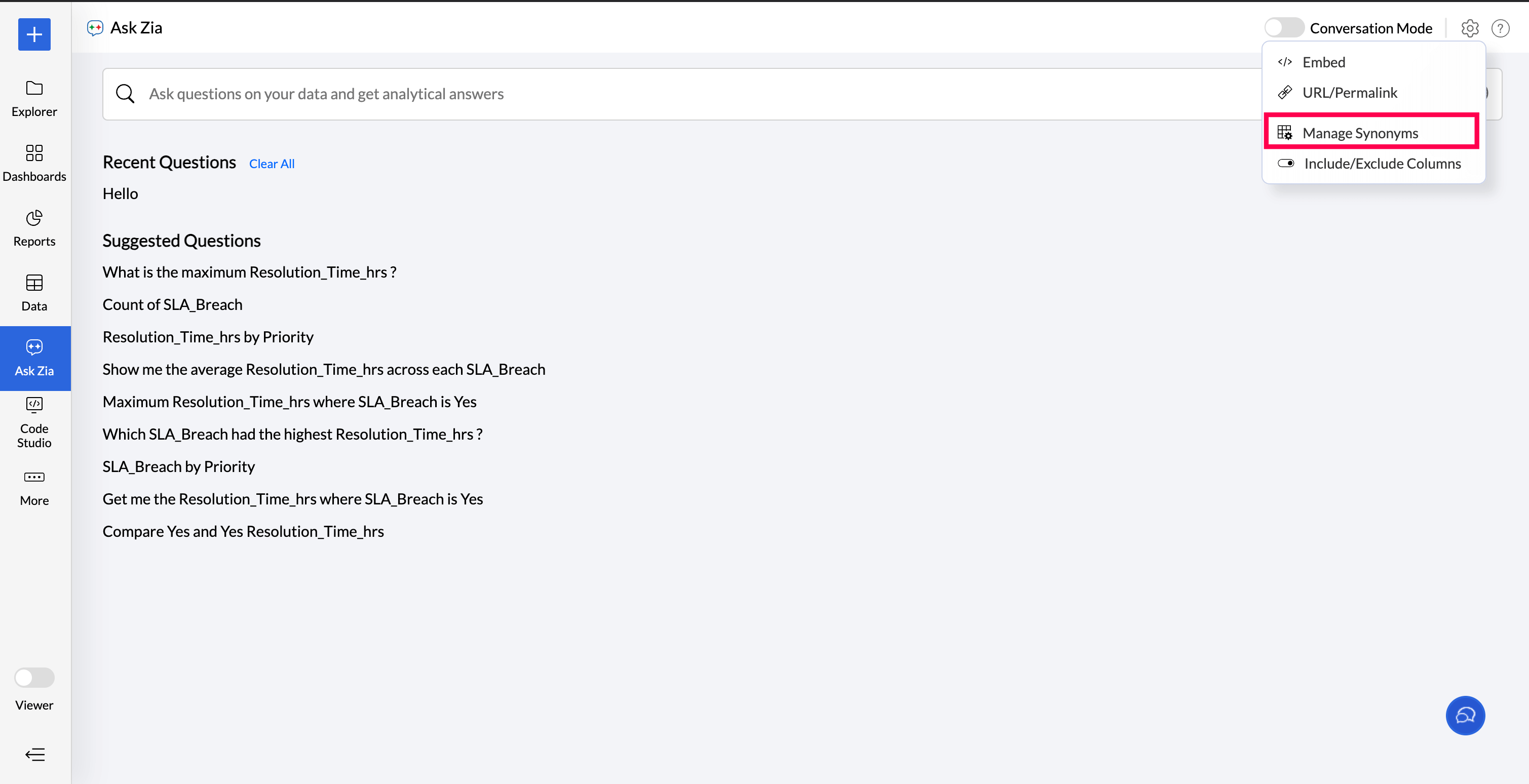
Analytics Plus lets you specify the synonyms at the following three levels:
Table Synonyms
Table Synonyms allow you to specify other terms that refer to the table name. Enter the Table Synonyms as comma-separated values.
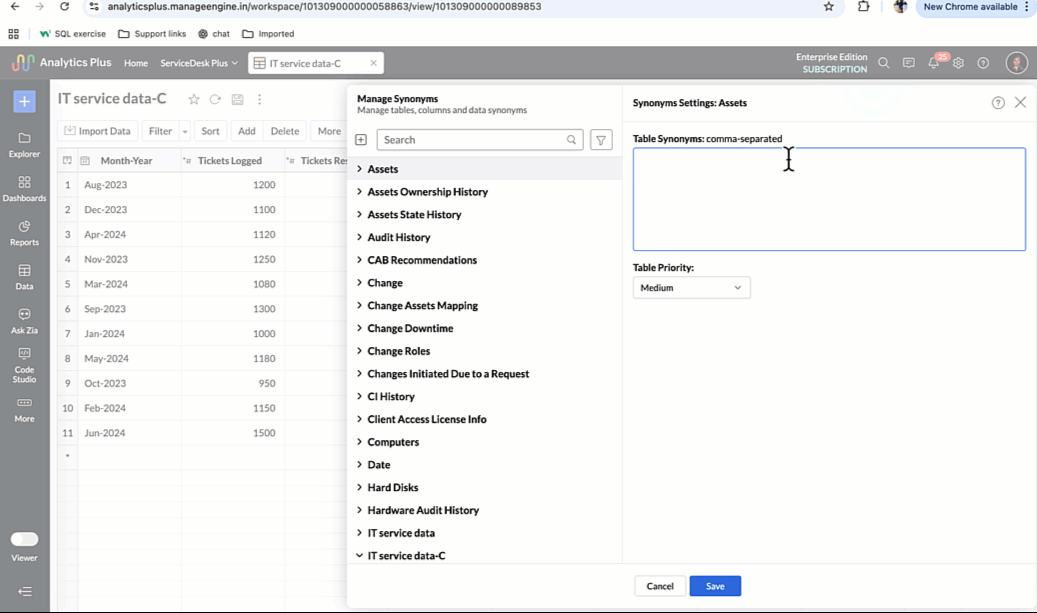
You may have columns with the same data in multiple tables. For example, the region column will be available in Assets and IT data table. When you use this column in a query, Ask Zia will rank the columns from the tables based on the Table Priority specified and gives preference to the higher priority column for generating reports. You can also block the table from being used in the query using the Blacklist for Ask Zia option.
Column Synonyms
Column Synonyms allow you to specify other terms that refer to the column name. Select the column to open the settings. Enter the Column Synonyms as comma-separated values.
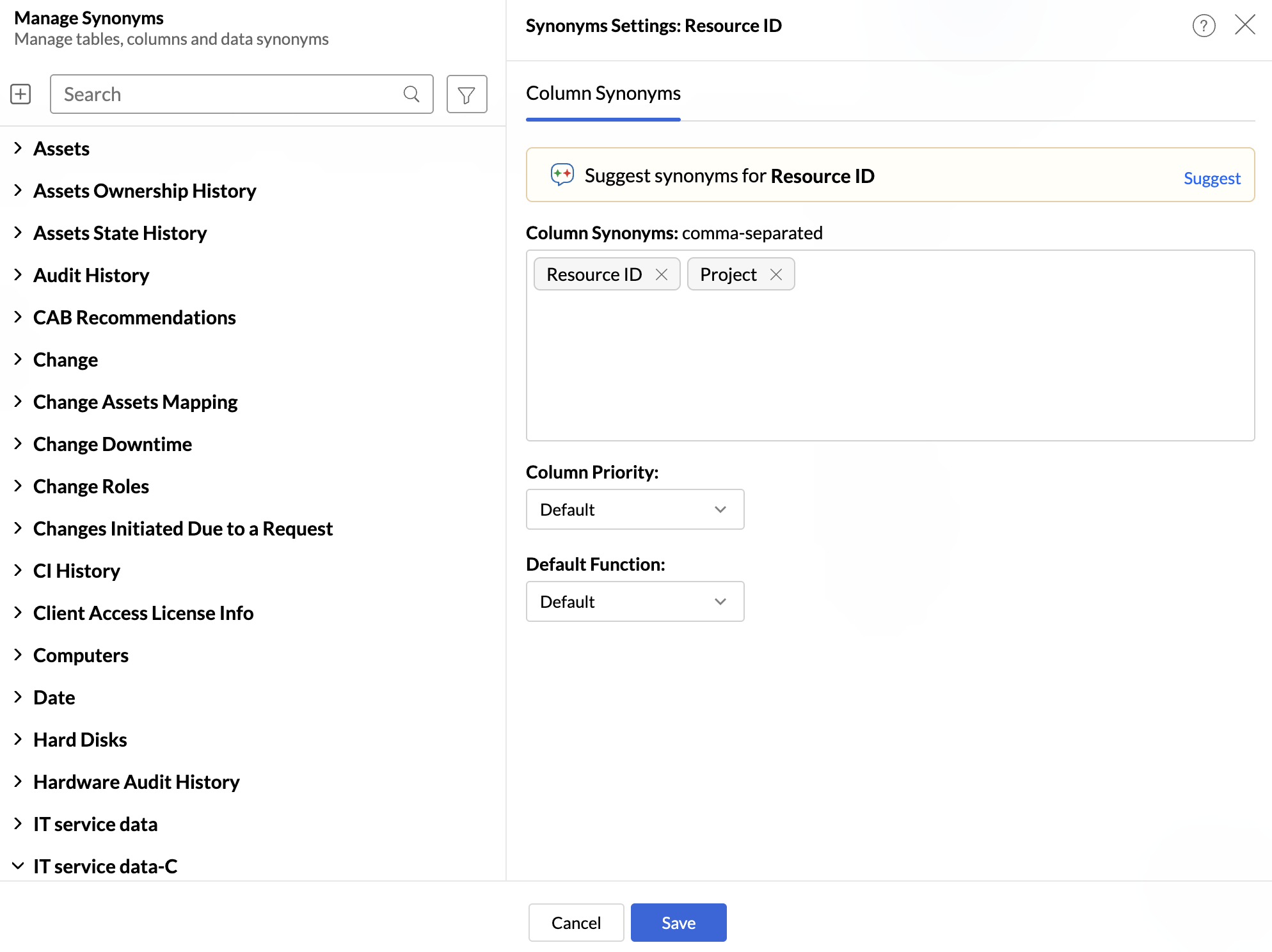
If you have similar data in multiple tables and are using the column in a query, then Ask Zia will rank the columns based on the Column Priority specified and choose the column for generating reports. If two or more columns have the same priority, then the Table Priority will be considered for ranking.
Analytics Plus provides a wide range of functions for each data type. When you use a column in your question, Ask Zia will try to apply the best possible function over your column. You can also set the Default Function to be applied over the columns when it is called in the query.
Data Synonyms
For text columns, Ask Zia allows you to specify synonyms for the columns' data using the Data Synonyms tab. All the column's data will be listed in the Column Data section. You can sort the list by ascending, descending, or by frequently used order. You can also search for data. Select each value and then specify the corresponding synonyms.
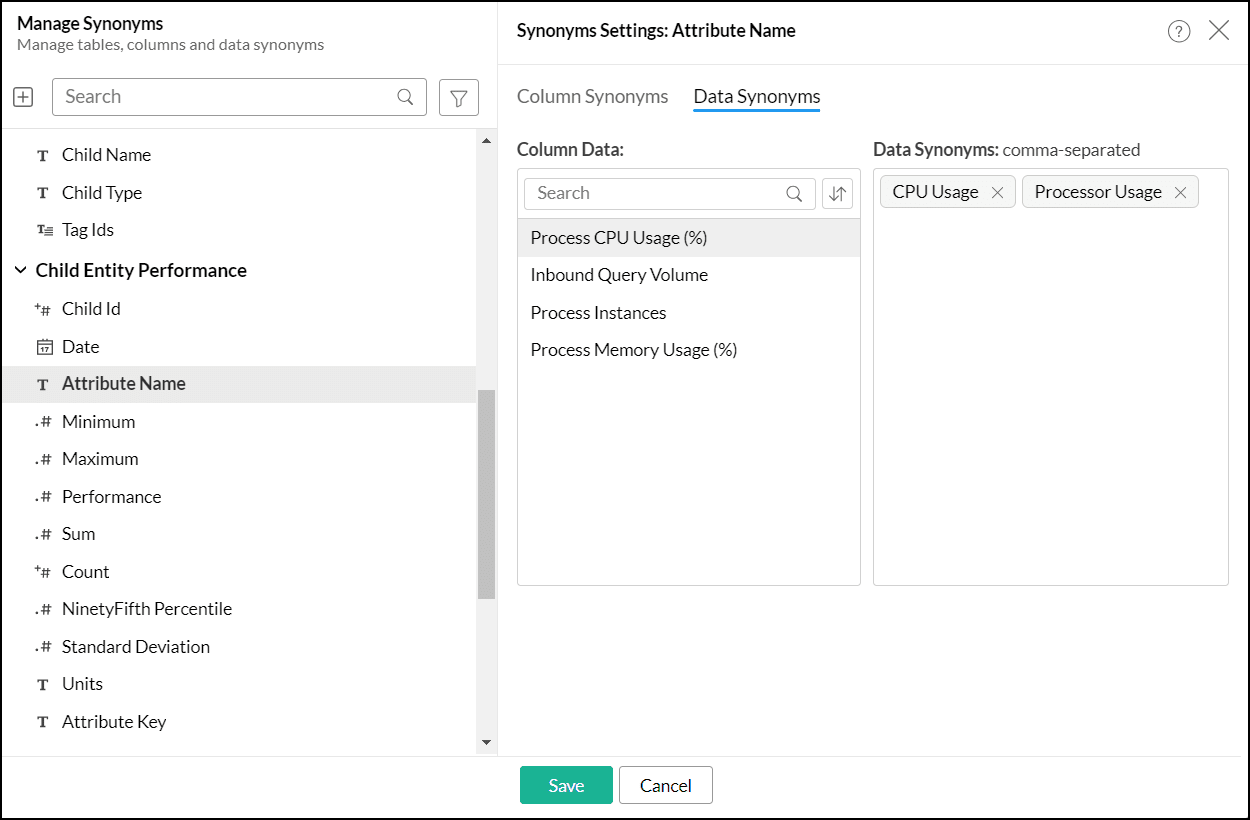
Note:
- Data Synonyms will not be available for columns marked as personal.
- Data Synonyms will not be available for live connect tables.
Column Priority
This option allows you to specify the priority in which the columns should be considered by Ask Zia. When you have multiple columns with similar names in your workspace, Ask Zia will use the value set in Column Priority to rank the columns and generate reports accordingly.
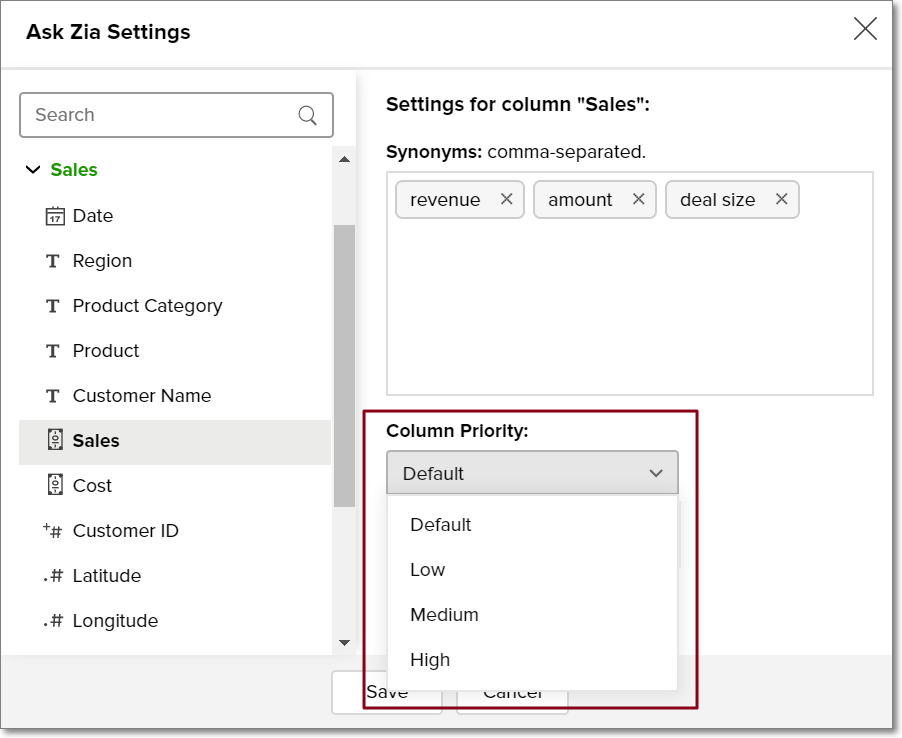
Include or Exclude columns
Analytics Plus allows you to choose specific columns and tables that Zia should use for natural language processing. By selecting only the relevant columns, you can reduce errors and enhance interpretation.
- Click Ask Zia from the side pane.
In the page that appears, click the Settings icon at the top right corner and choose the Include/Exclude Columns option.
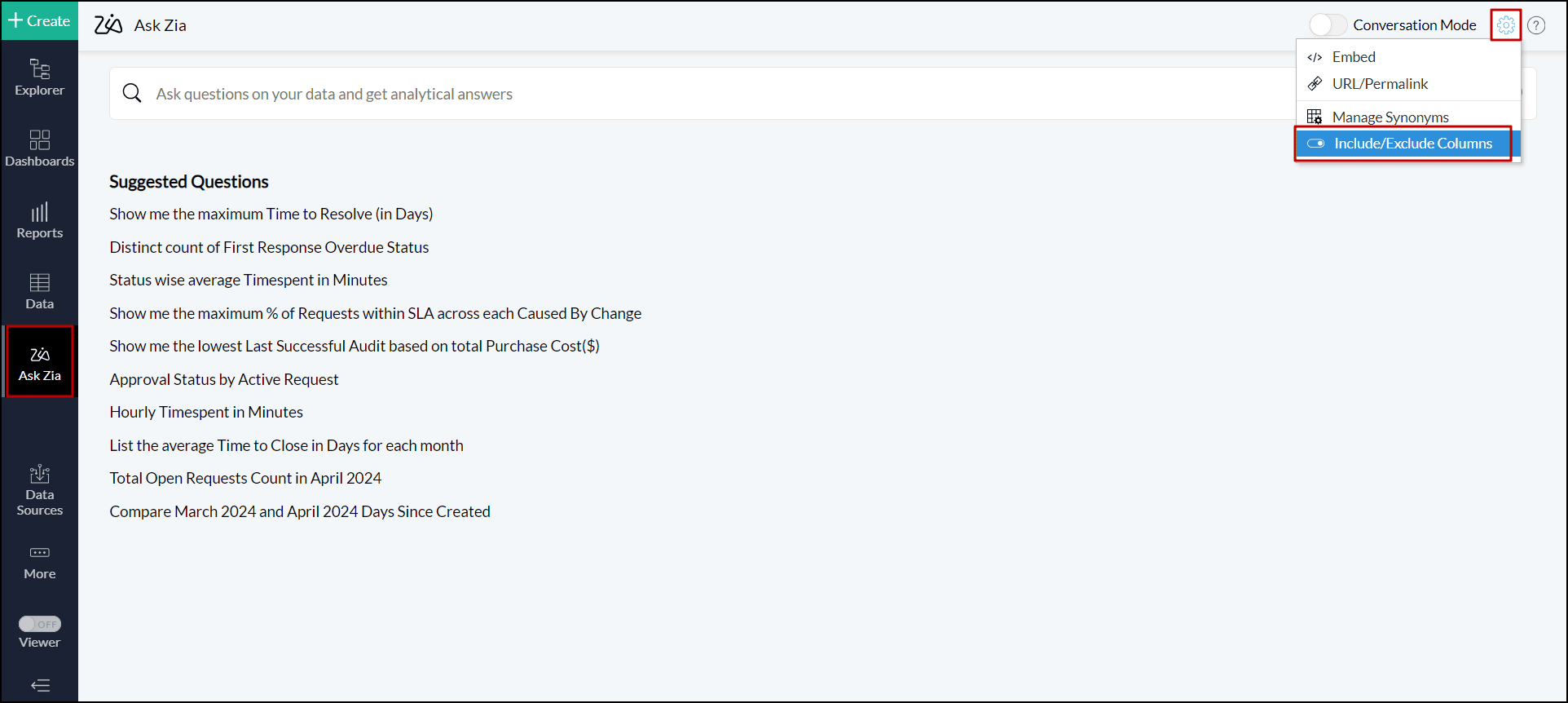
- In the dialog that appears, select the required table and column. By default, all the tables and their columns will be selected.
Click the Filter icon to view a list of columns that are either included or excluded. You can also apply filters based on data type.
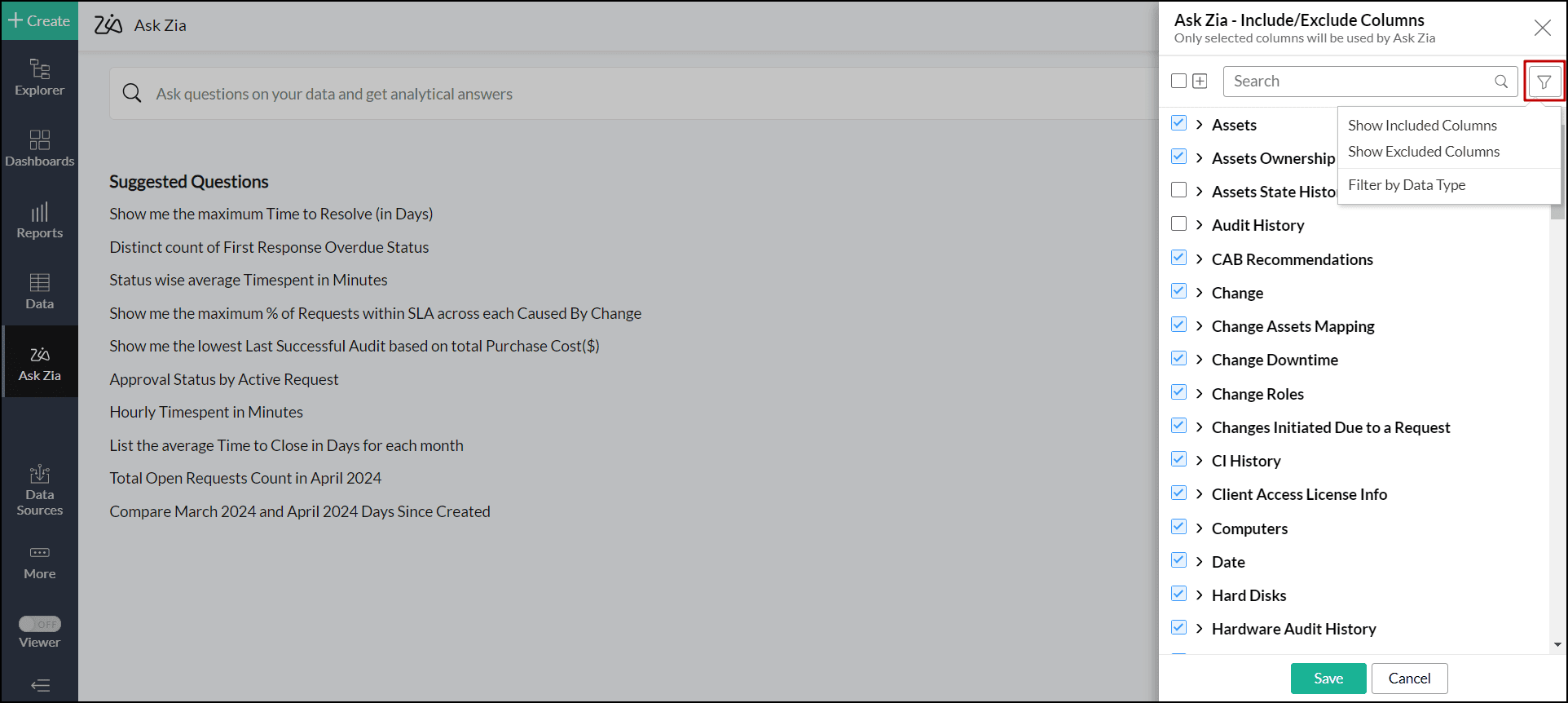
Supported Languages
Ask Zia enables you to ask questions in different languages such as English,Spanish,French and Brazilian Portuguese. The language specified in the Analytics Plus account will be the default language for Zia. However, you can change Zia's language by clicking the Language Settings icon located at the right corner of the textbox used to draft questions.