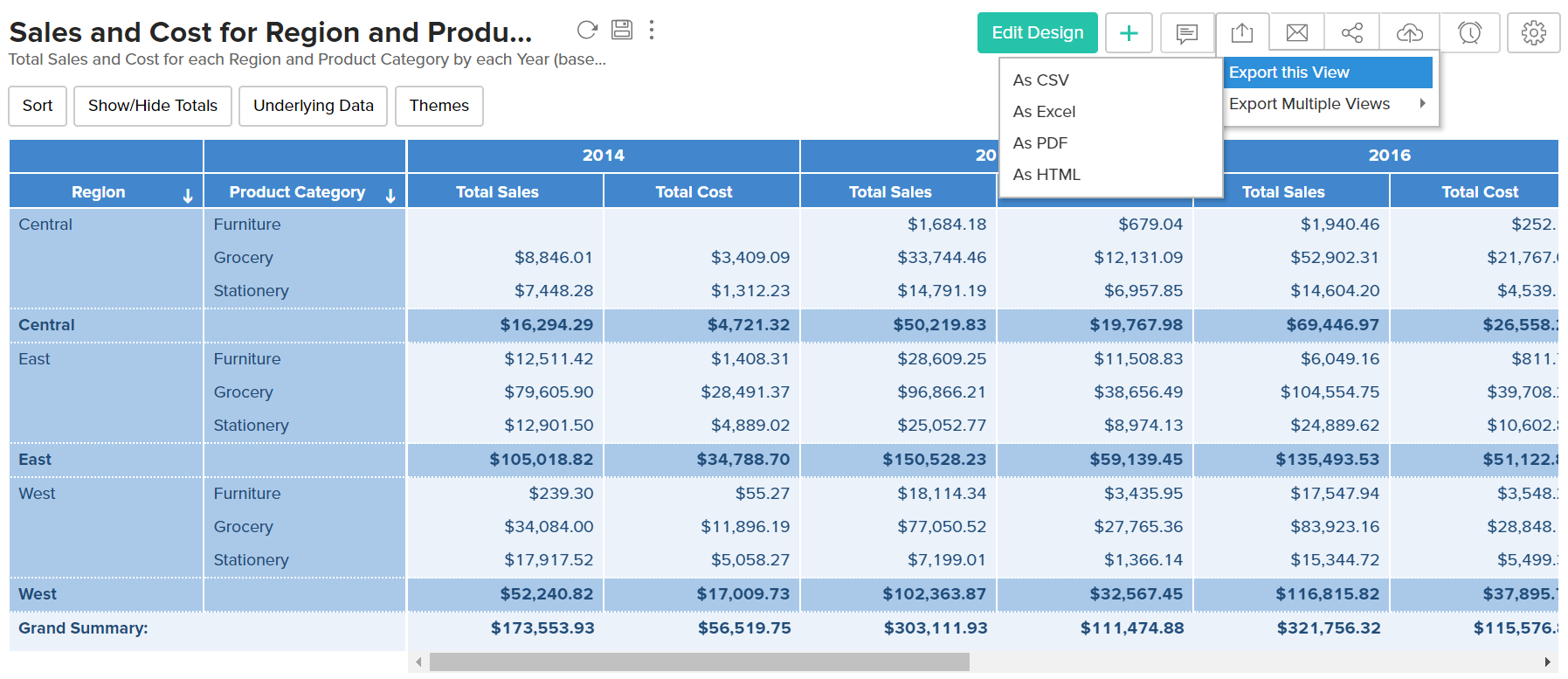Working with Pivot Tables
- Viewing Underlying Data
- Sorting a Pivot Table
- Expand/Collapse
- Exporting a Pivot Table
- Sharing a Pivot table
- Publishing a Pivot Table
ManageEngine Analytics Plus offers a wide range of interactive options ona Pivot Table when accessed by a end-user. The options include Viewing Underlying data, sorting, exporting, sharing and publishing a Pivot Table. In this section we will discuss about each of these options in detail.
Viewing Underlying Data
ManageEngine Analytics Plus provides an option to view (drill into) the data that makes up the Pivot Table using the option called View Underlying Data. This is also known as Data Drill Down option.You can click on any cell in the Pivot Table to view its underlying data in a pop up table. Clicking your mouse over a cell in the selected Pivot Table will display its underlying data in a pop up table. You can also view the overall data by clicking the option View Underlying Data in the toolbar.
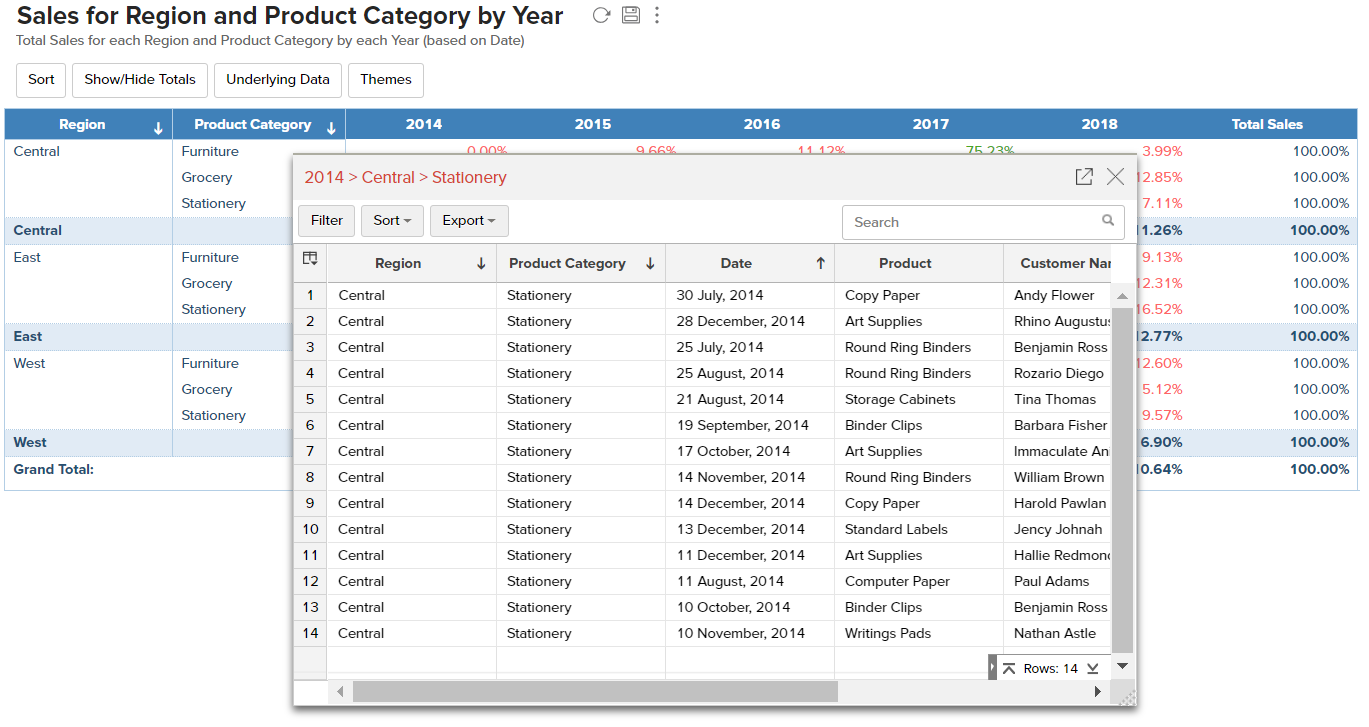
The table popup dialog showing the underlying data provides options to search, filter and sort the data displayed. You can also export the underlying data into a variety of file formats like CSV, XLS, PDF and HTML.
Note: View Underlying data option will be enabled only to users who have been provided that permission during sharing. Refer to the topic Sharing and Collaboration to know how to share your Pivot Tables
Sorting a Pivot Table
In ManageEngine Analytics Plus, Pivots Table can be sorted by its column values, data values and summary values. Refer to the topic Sorting a Pivot Table to know how to sort your Pivot Table data.
Expand/Collapse
Analytics Plus allows you to expand and collapse the rows, columns and cells in your pivot views. When you create a pivot table, every row, column, and cell will be displayed automatically. However, you can choose to collapse this detailed view. Follow the steps below to do this:
Open the required pivot table, click the Expand/Collapse icon in the toolbar.
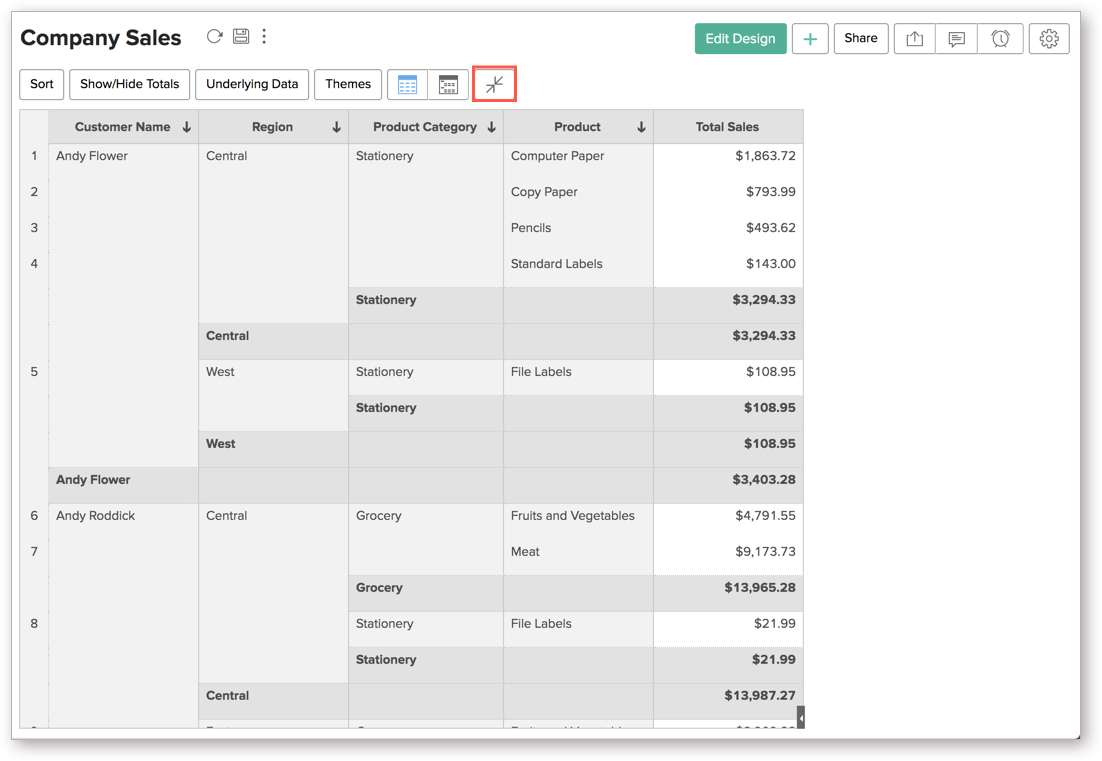
The following is how the pivot view appears when the collapse mode is applied.
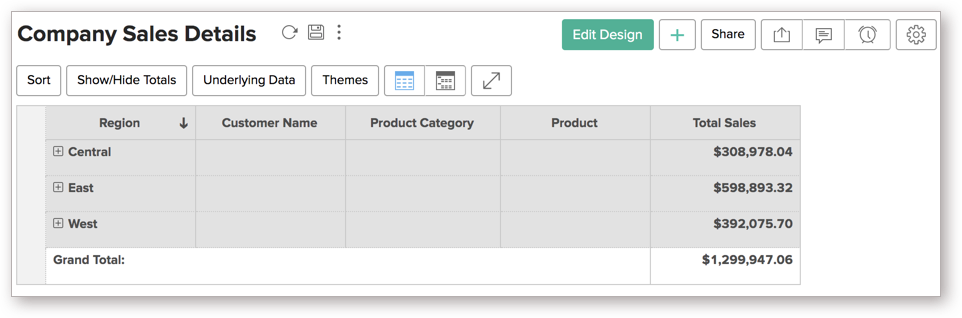
You can also right click a particular cell, and select the Expand/Collapse option. The following options are available:
Expand/Collapse All: This option allows you to expand or collapse the entire Pivot table.
Expand/Collapse cell-name: This option expands and collapses every cell present under the selected cell.
Expand/Collapse each cell-name: This option allows you to expand or collapse every cell with the same name.
Expand/Collapse entire column-name: This option will expand and collapse the entire column.
Exporting a Pivot Table
ManageEngine Analytics Plus allows you to export Pivot Table that you have created into various file formats like CSV, PDF, XLS and HTML files.
To export a Pivot Table:
- Open the Pivot Table that you would like to export
- Select Export button in the toolbar
- Select one of the five export format options:
- CSV - Exports the underlying data of the Pivot Table as a Comma Separated Value (CSV) file.
- Excel (XLS) - Exports the underlying data of the Pivot Table as a Excel file.
- PDF - Exports the Pivot Table in Portable Document Format (PDF) file format.
- HTML - Exports the Pivot Table in HTML file format.
- In the export settings window that opens, set the required options and then click Export button at the bottom to export.
Sharing a Pivot Table
In ManageEngine Analytics Plus you can easily share a Pivot Table that you have created, for other users access. You can also set specific permissions on the shared Pivot Tables, so that the users would be allowed to do only permitted actions when they access it. The various share options are provided under the Share menu in the toolbar.
Refer to the topic Sharing and Collaboration to know how to share your Pivot Table.
Note: Share option will be enabled only to users who have been provided that permission during sharing.
Publishing a Pivot Table
ManageEngine Analytics Plus allows you to publish/embed Pivot Tables that you have created, into your websites/web pages or as iGoogle Gadgets or as easy to access URLs. ManageEngine Analytics Plus also allows you to control the access privileges and permissions provided to the users who access the Pivot Table.
Note: This option will be enabled only to Server Administrator and Workspace Administrator.