How to locate my build number?
Download service pack and follow the upgrade procedure to advance to build .
It will be a two step upgrade process to get to the latest build ().
Get to know more about the latest features, enhancements and issues fixed in the what's new page.
If you are new to Analytics Plus, please download the Full Build.
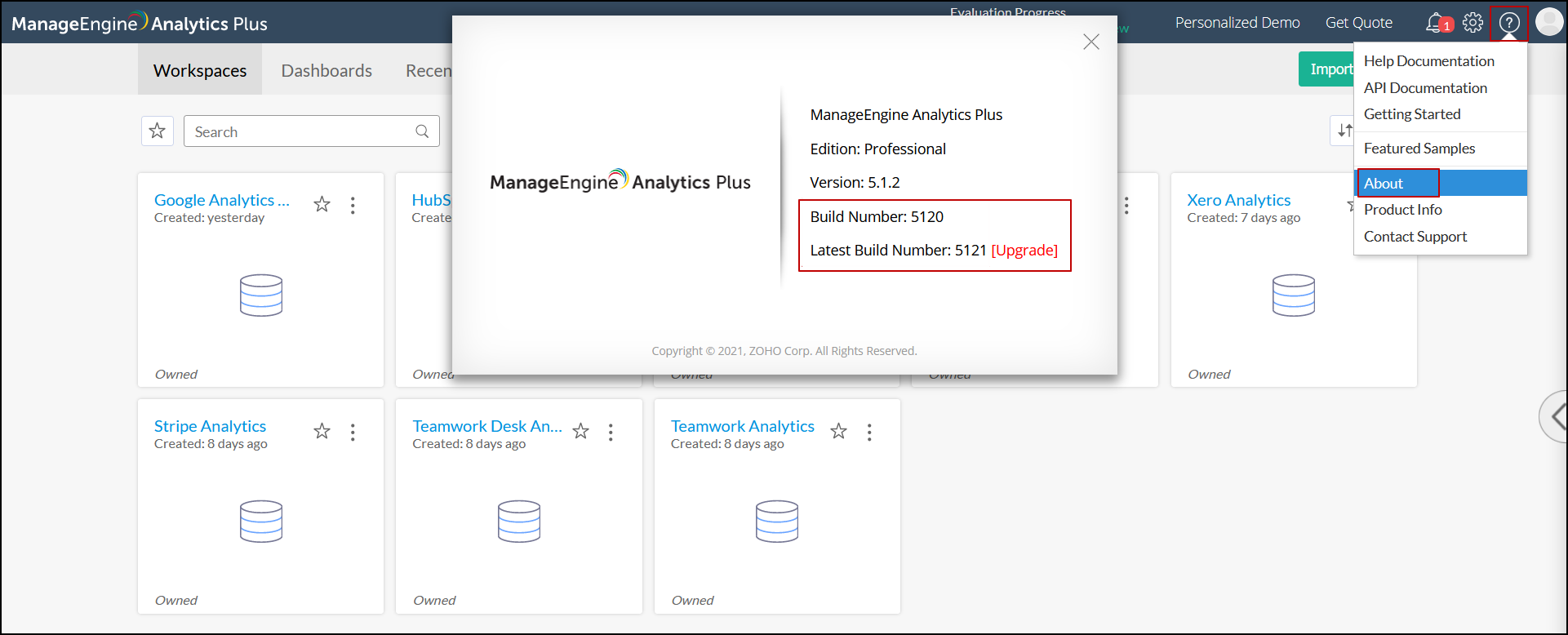
To upgrade Analytics Plus from one build to another, follow the steps detailed in this documentation.