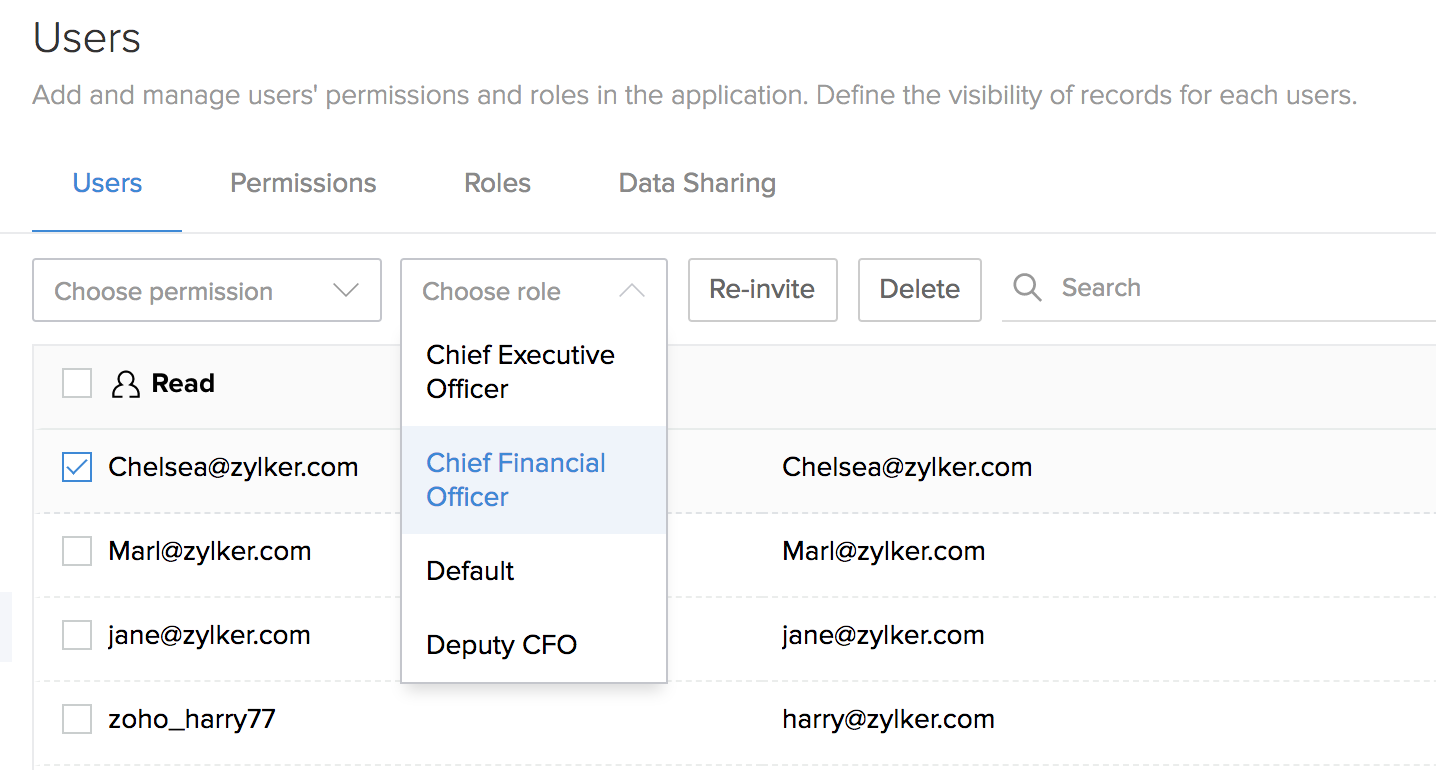Manage role hierarchy
To manage role hierarchy:
- In Settings page click on the Users option under Advanced settings section.
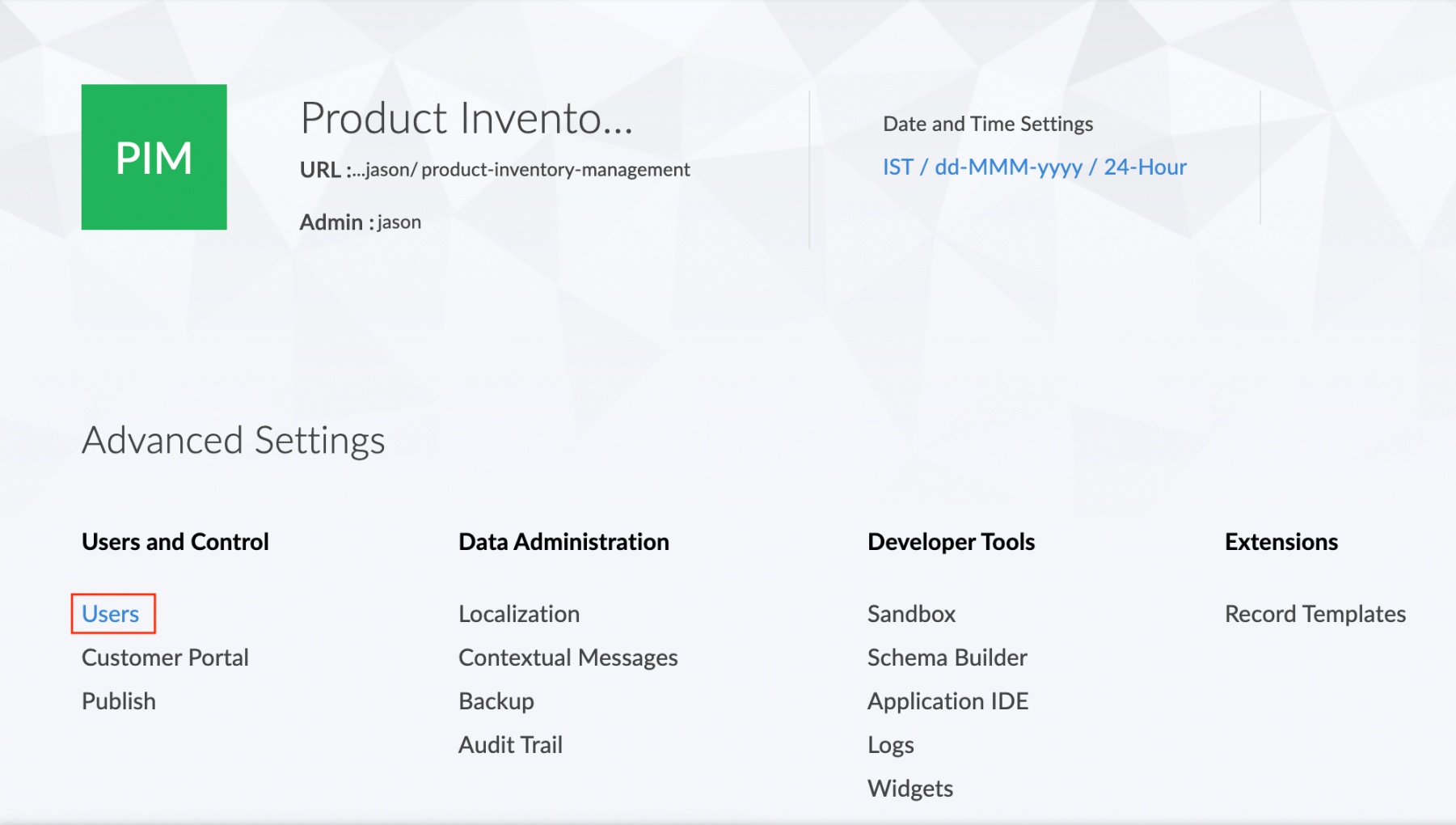
- The Users page will be displayed. Click on the Roles section.

- Now, click on the down button found adjacent to the Add role button. A drop down list will appear. Select Manage role hierarchy option.
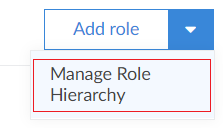
- The Role hierarchy tab will appear. In this tab, configure role hierarchy by choosing the owner of the respective record in each form. Then click Save.
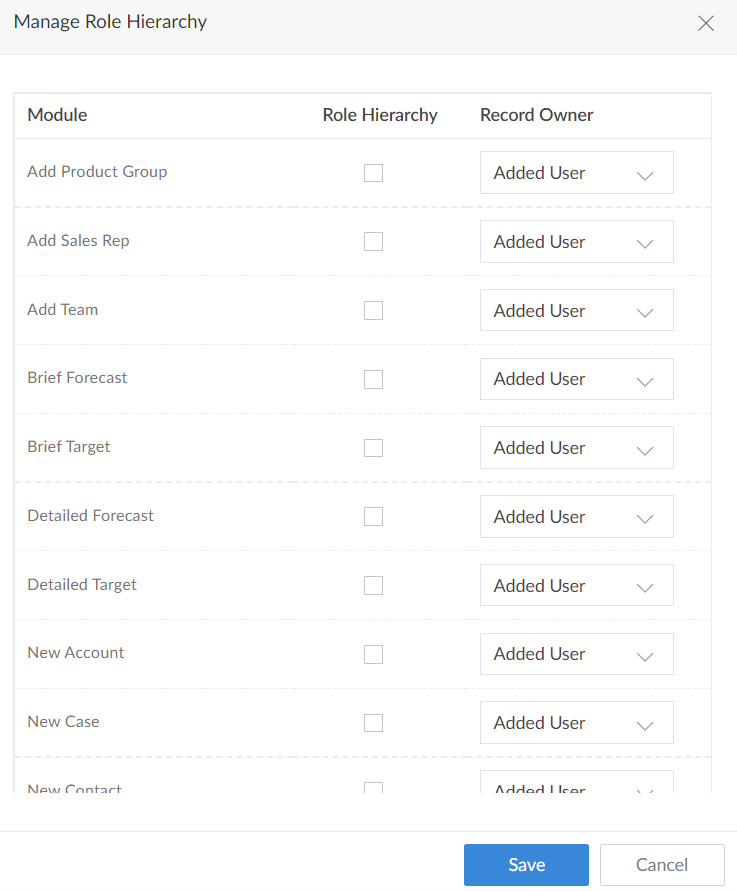
- Click on the Users option. A list of all the users will be displayed.
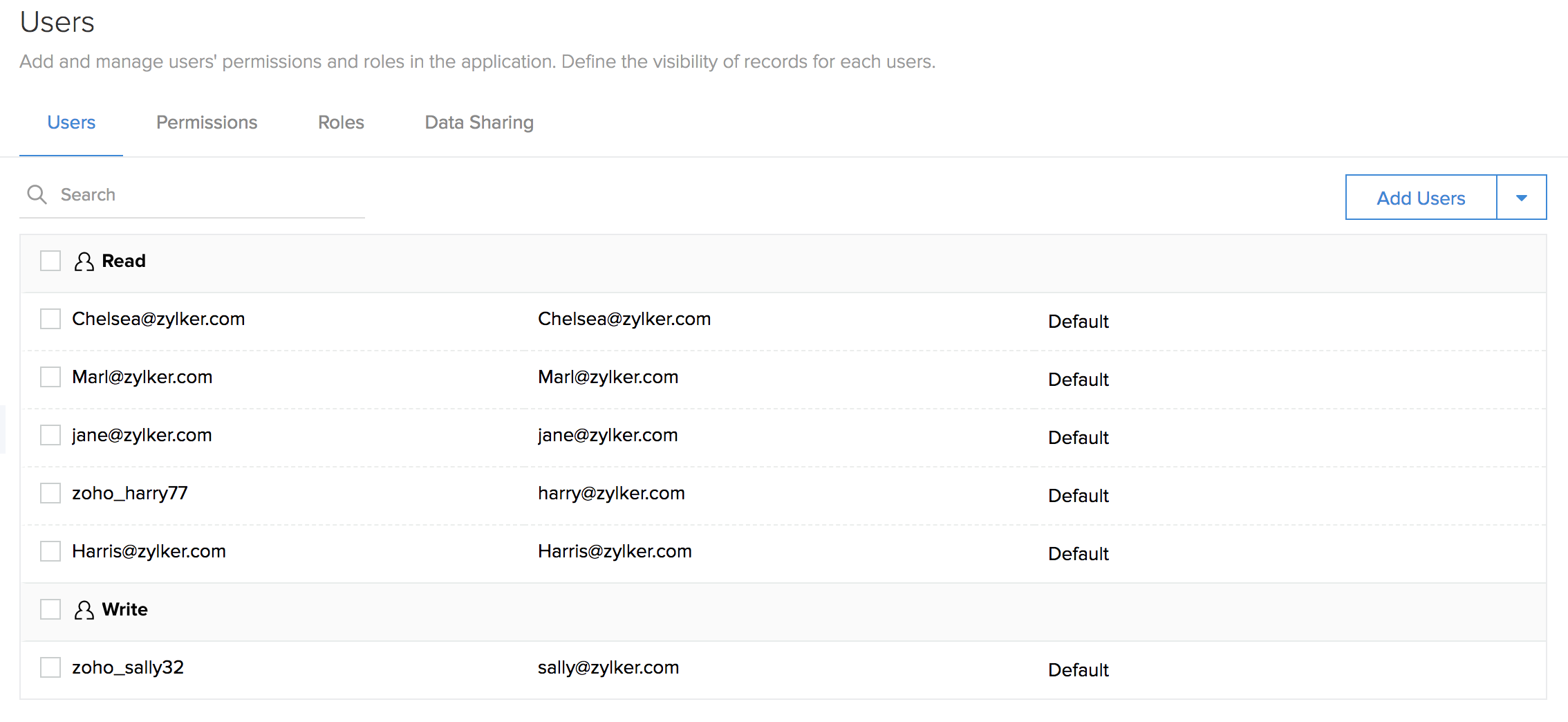
- Select the particular user for whom the role should be assigned.
The Choose role option will be displayed. When you click on it, a drop down containing the list of roles will be shown. Select the role that has to be assigned to the user.
The new role will be assigned to the user.