Set theme for your application
Creator provides a bunch of themes that you can choose from and also various colors that you can pick to go along with your chosen theme for browser, phone, and tablet modes. Clicking a theme and color option also gives you a preview of how the application will look with those options applied.
Set theme for browser
Below is an example of the left-navigation theme with sections and their components in separate panels in your browser.
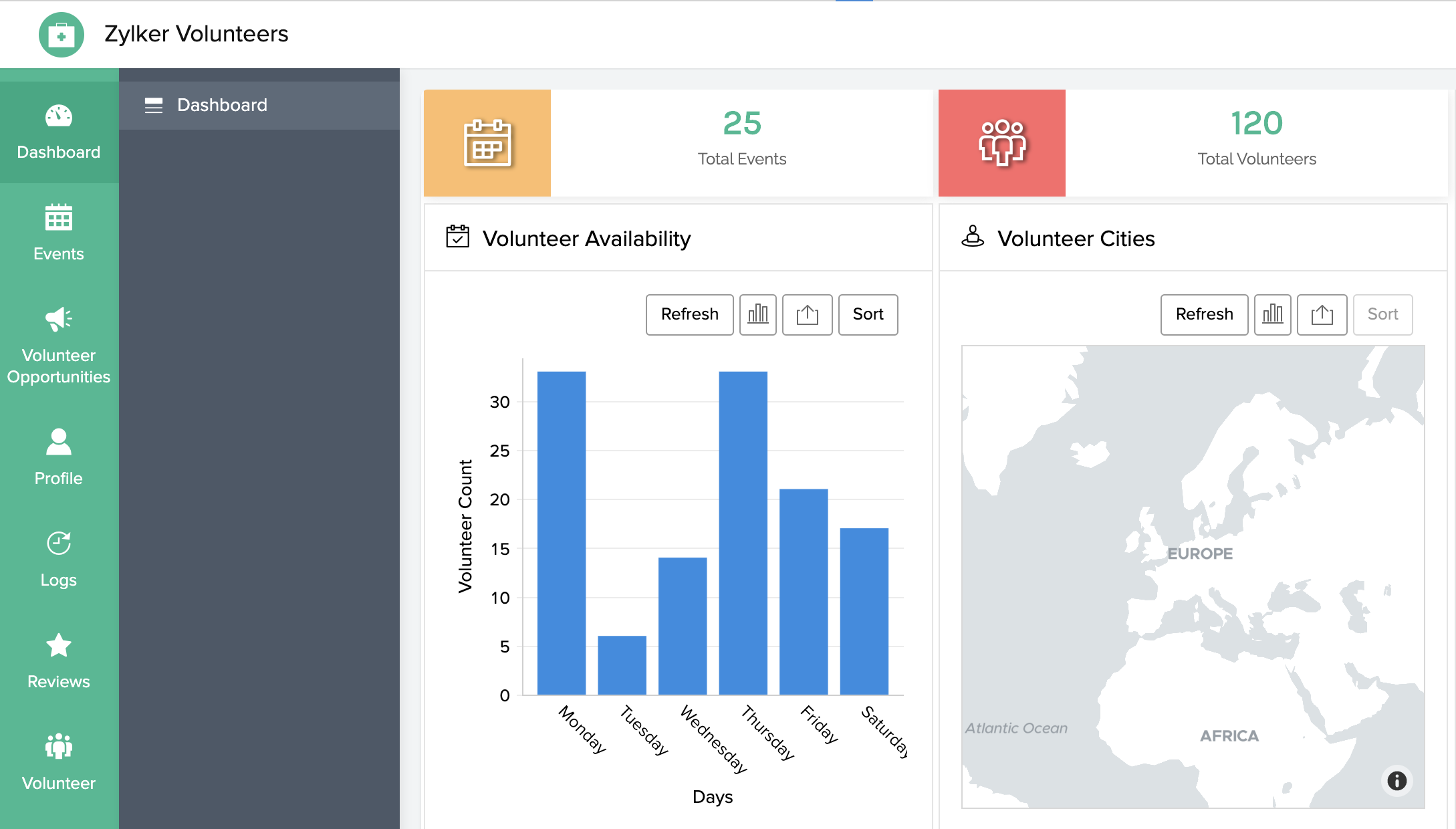
To set a theme for your application when accessed in browser mode:
- Edit your application.
- Click the Web icon in the top-left corner.
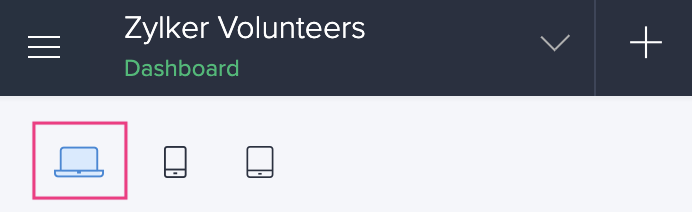
- Click the Themes icon in the top-right corner.
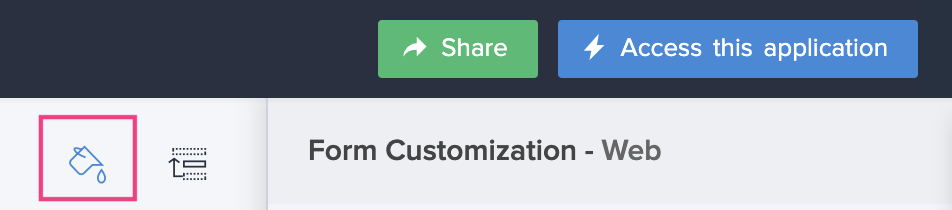
- The Themes tab will slide in from the right. From here, you can choose the required theme and color. The selected options will be applied to your application as shown in the preview.
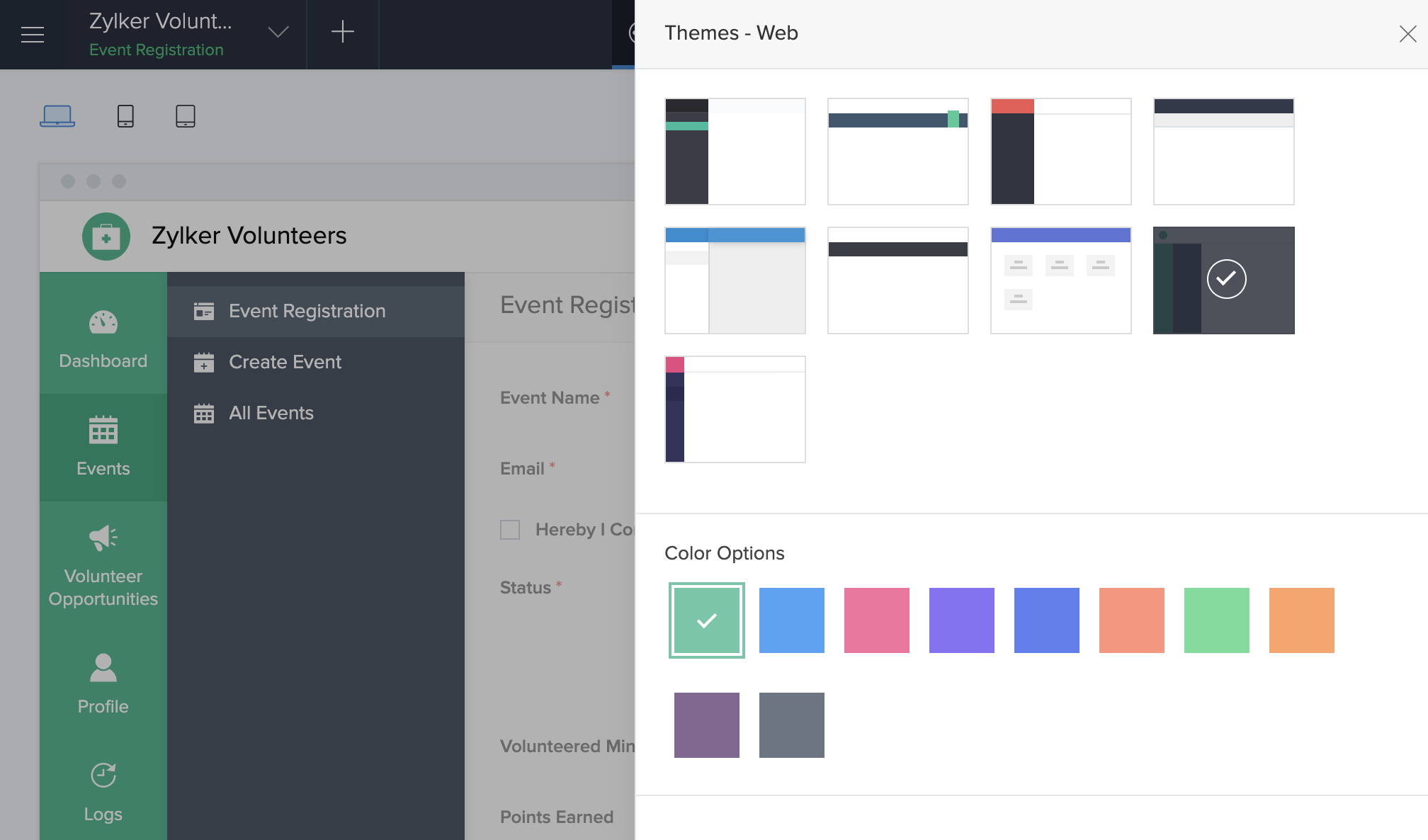
Click the Close icon at the top-right to close the Themes tab. The changes are saved automatically.
Set theme for phone
Below is an example of how the sliding pane theme looks like in an iPhone device. The sections and their components can be accessed by clicking the triple-line icon in the top-left corner of your device.
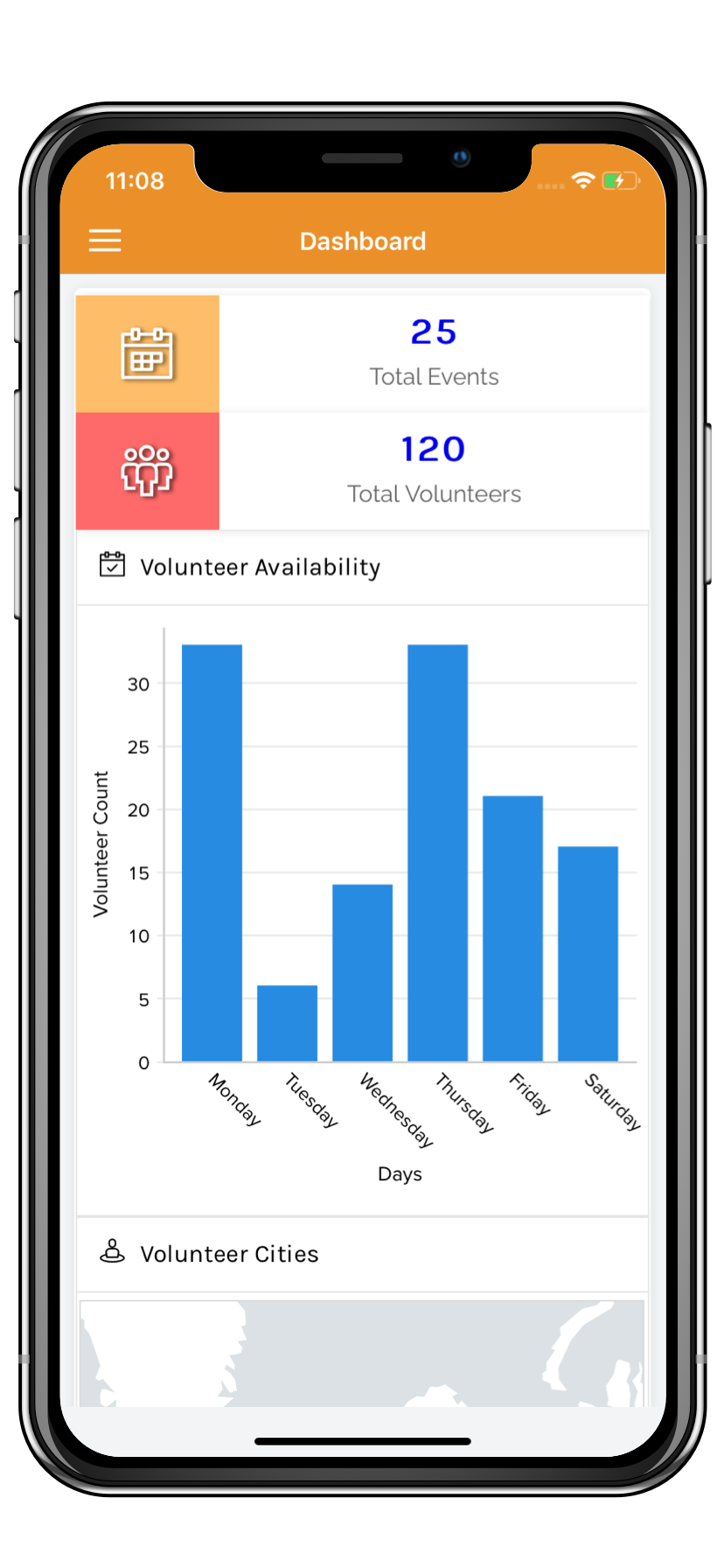
To set a theme for your application when accessed on a phone:
- Edit your application.
- Click the Phone icon in the top-left corner.
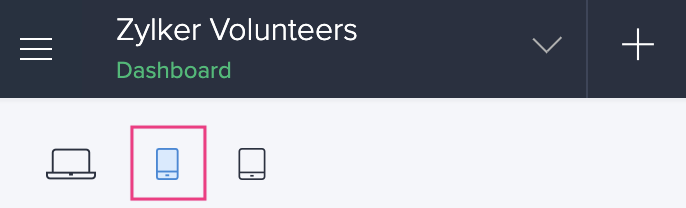
- Click the Themes icon in the top right-corner.
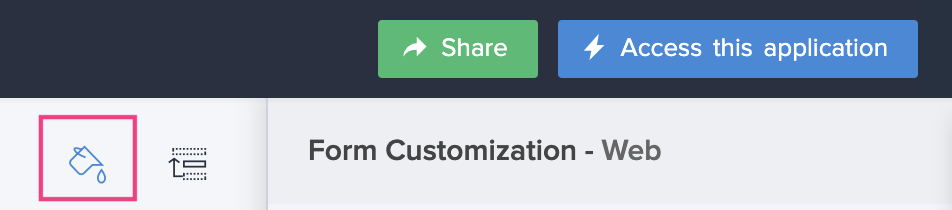
- The Themes tab will slide in from the right. From here, you can choose the required theme and color. The selected options will be applied to your application as shown in the preview.
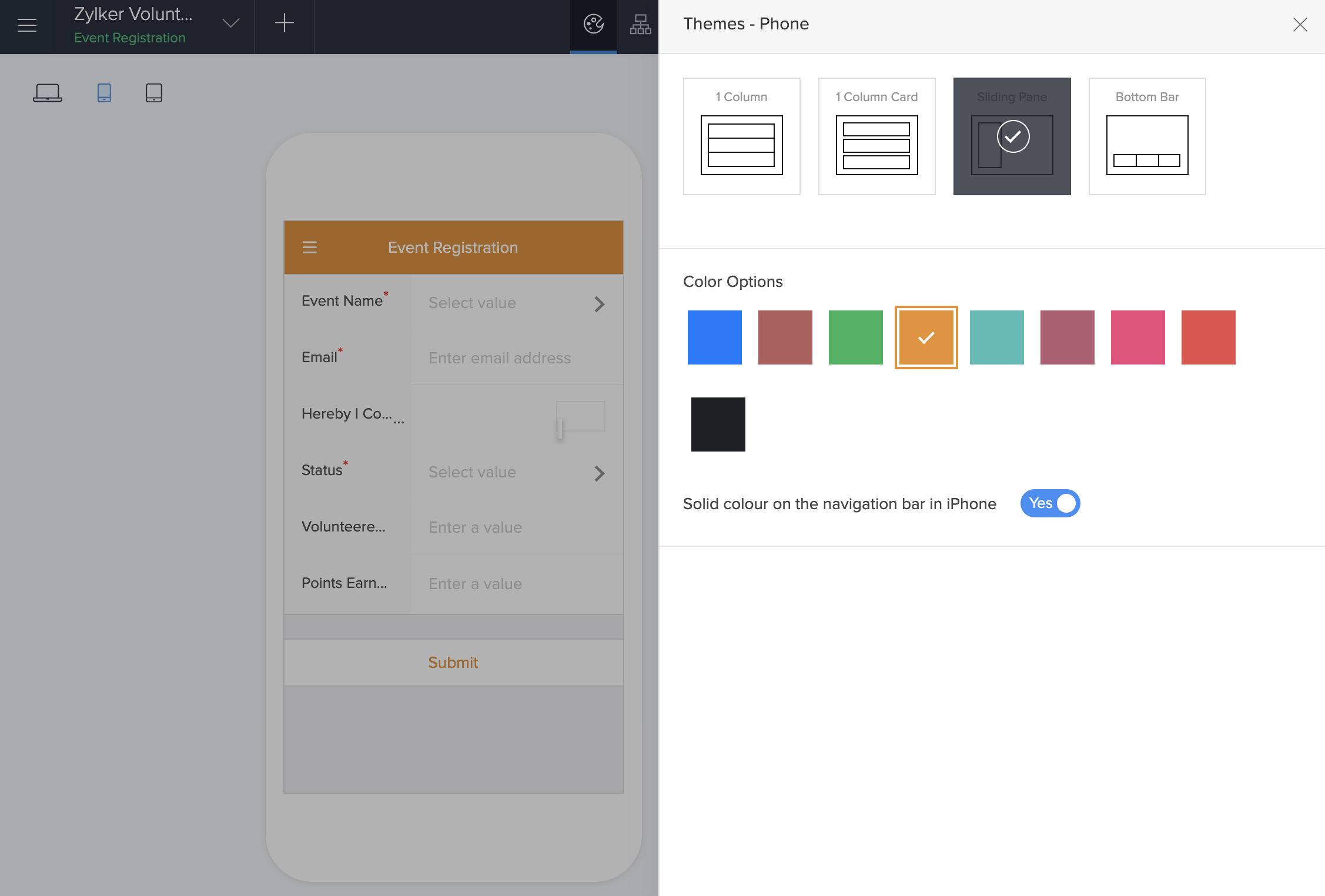
You can toggle the button to show the chosen color on the navigation bar in iPhone device. By default, this button will be toggled as No.
Click the Close icon at the top-right to close the Themes tab. The changes are saved automatically.
Set theme for tablet
Below is an example of how the bottom bar theme looks like in an iPad device. The sections and their components can be accessed from the bar at the bottom of your device.
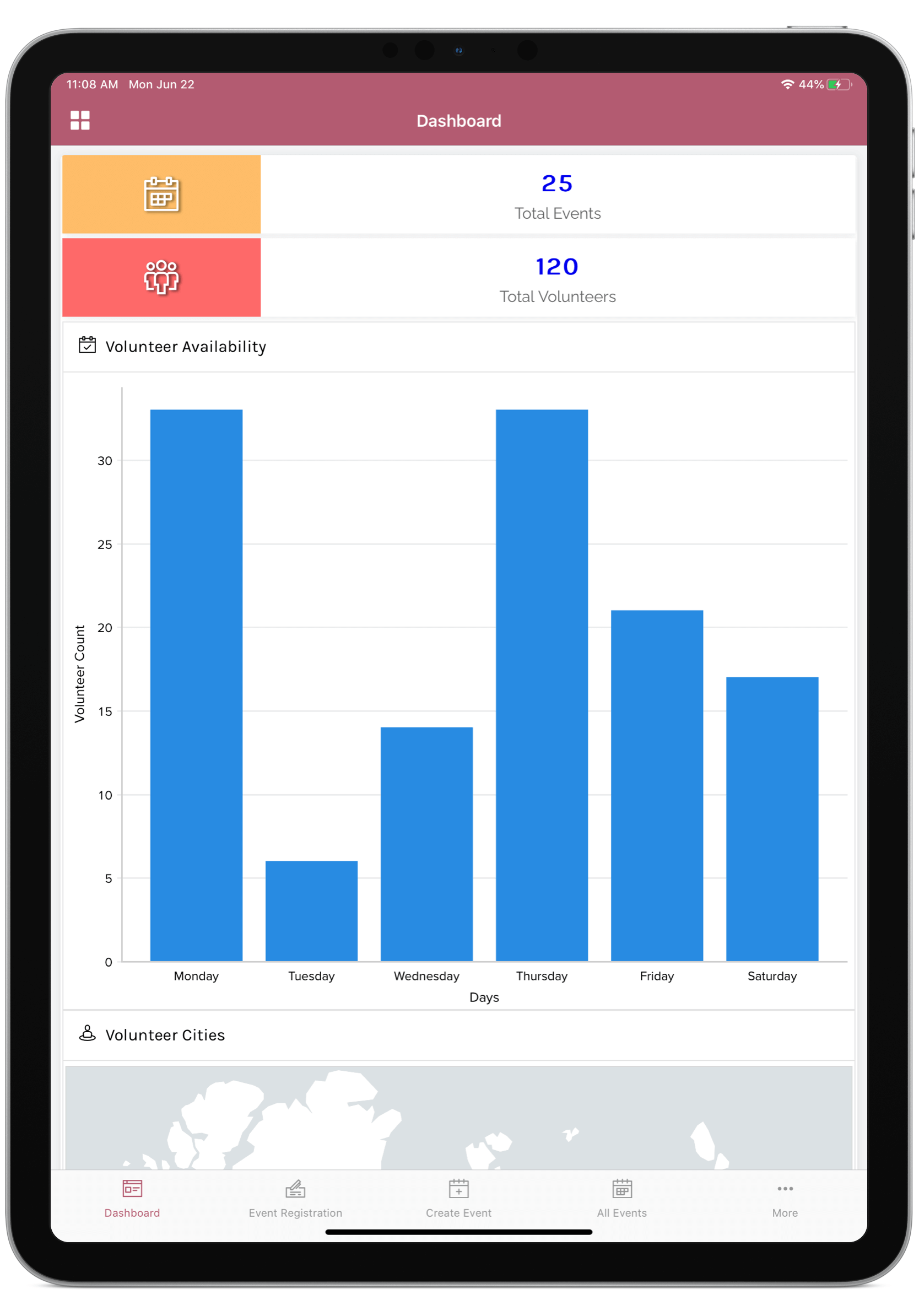
To set a theme for your application when accessed on a tablet:
- Edit your application.
- Click the Tablet icon in the top-left corner.
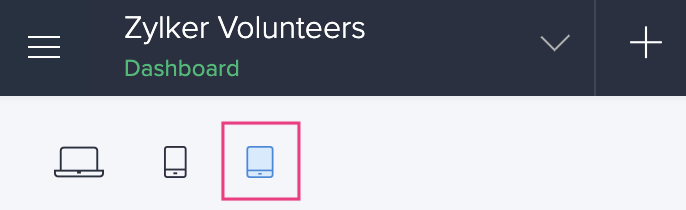
- Click the Themes icon in the top-right corner.
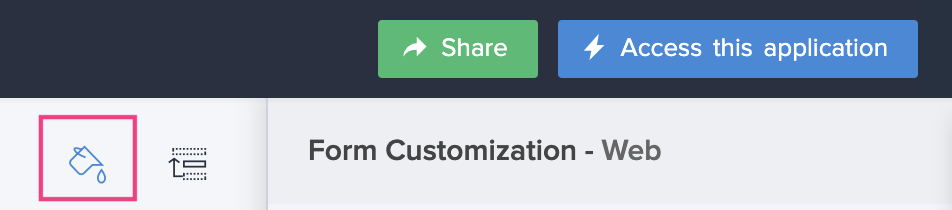
- The Themes tab will slide in from the right. From here, you can choose the required theme and color. The selected options will be applied to your application as shown in the preview.
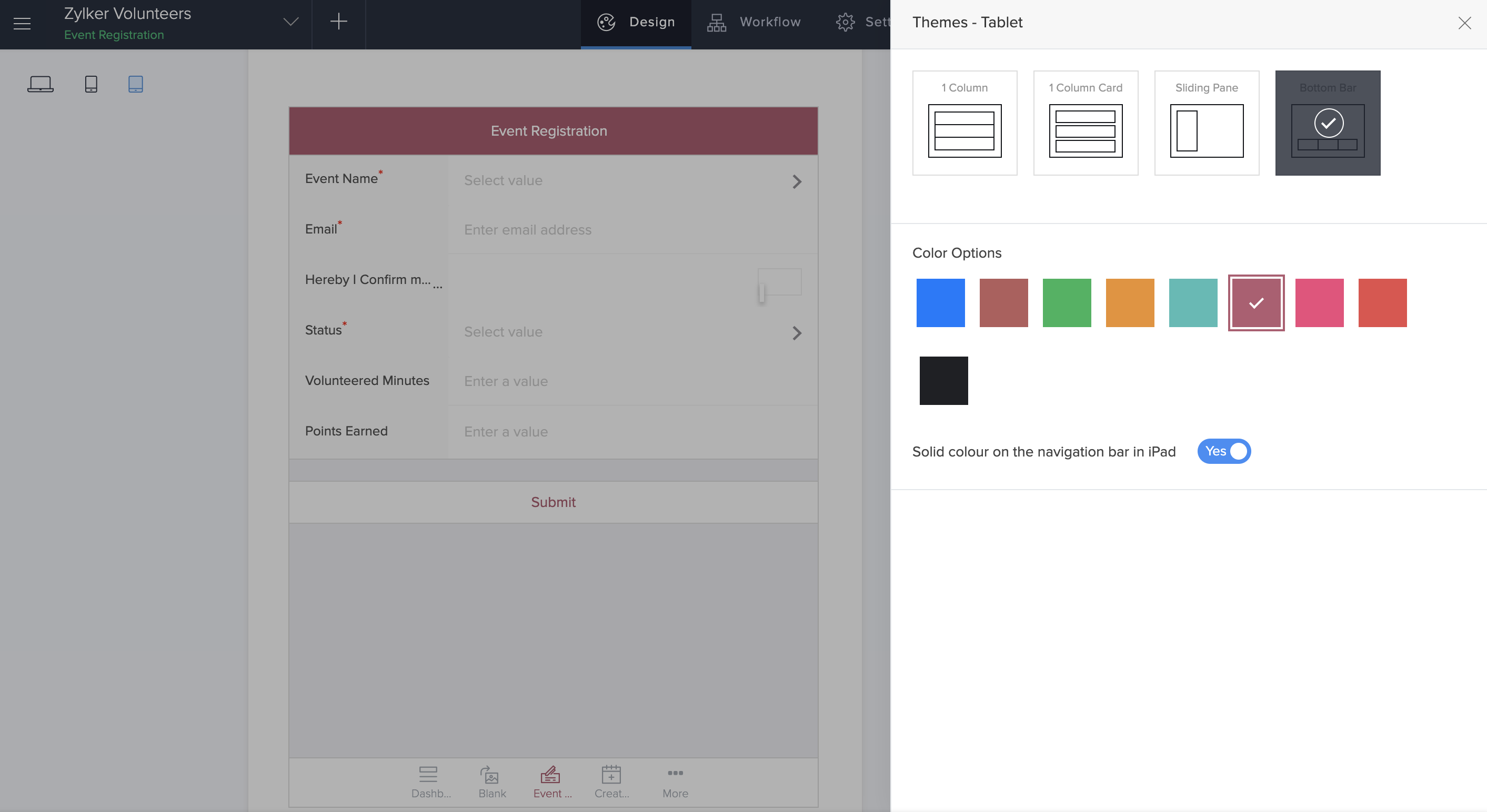
You can toggle the button to show the chosen color on the navigation bar in iPad device. By default, this button will be toggled as No.
Click the Close icon at the top-right to close the Themes tab. The changes are saved automatically.