Configure delete row action in subform
To configure delete row action in subform:
- While creating a new workflow choose the Deletion of row option in the When to trigger workflow dropdown.
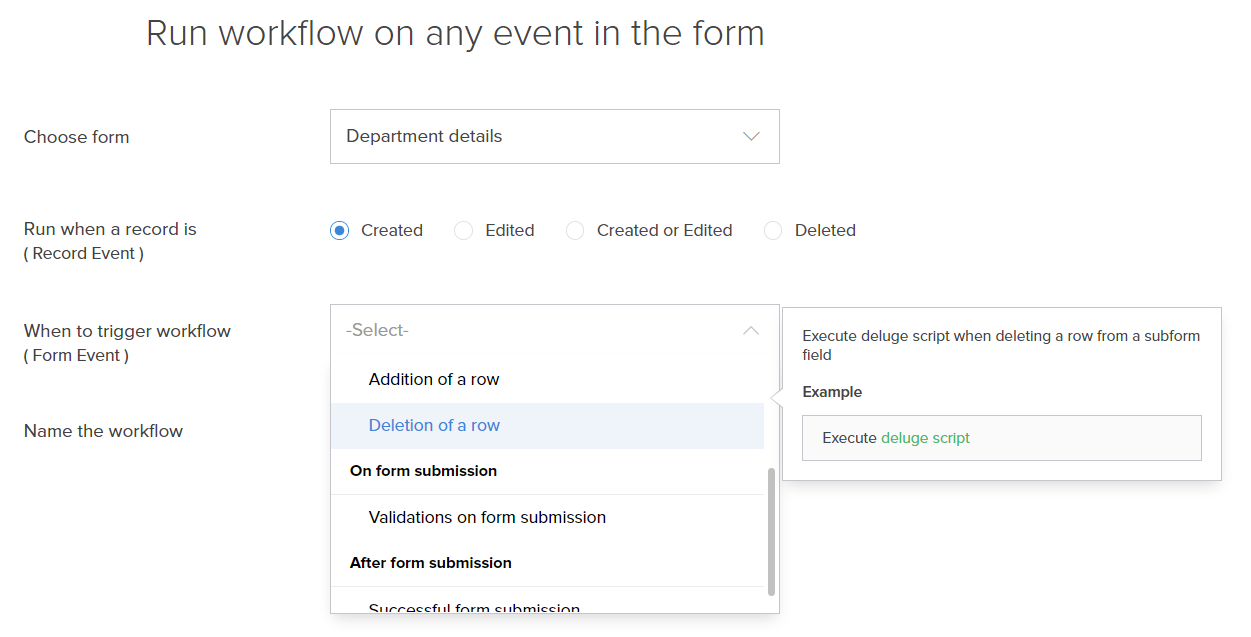
- Choose the field for which the action is to be configured.
Click the Add New Action block. The Add New Action window will slide in from the right.
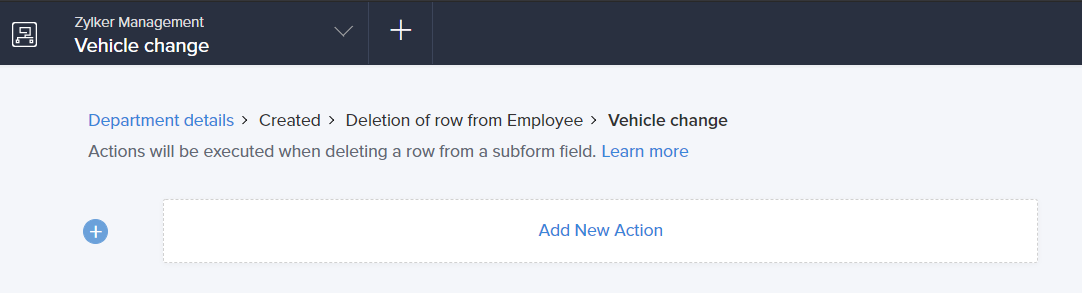
- You can drag and drop the required Deluge tasks to the code editor area. The syntax of the task will appear. You can replace the syntax with the application logic using the autocomplete feature.
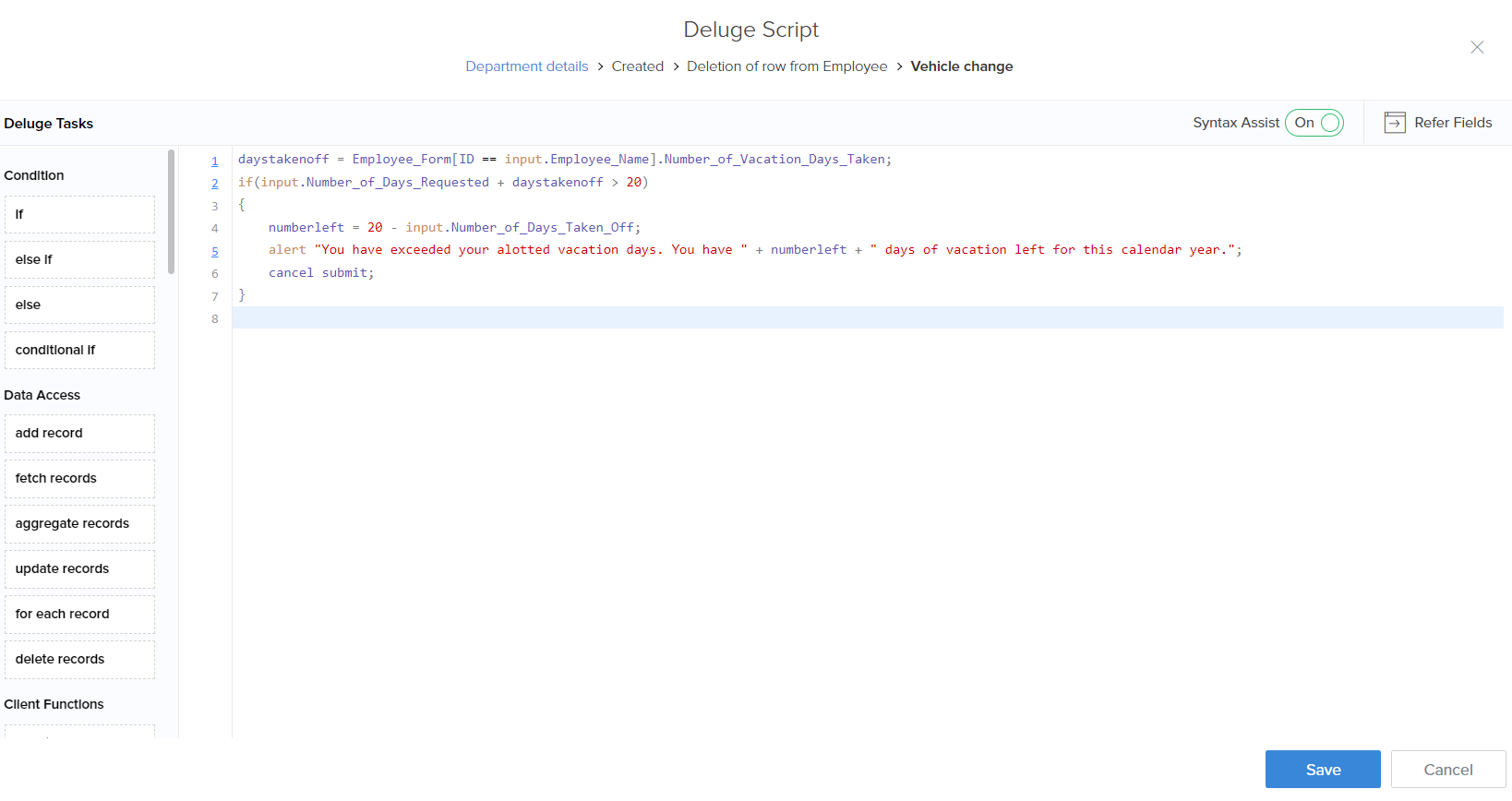
- Additionally, you can refer the field deluge names and functions directly from the code editor. To refer,
- Click the Refer Fields link in the top-right corner of the screen. The Application tab will appear with the field deluge names for the fields in the form. The field deluge names across all the forms in your applications can be directly referred from this section instead of navigating to the respective field properties in the form builder.
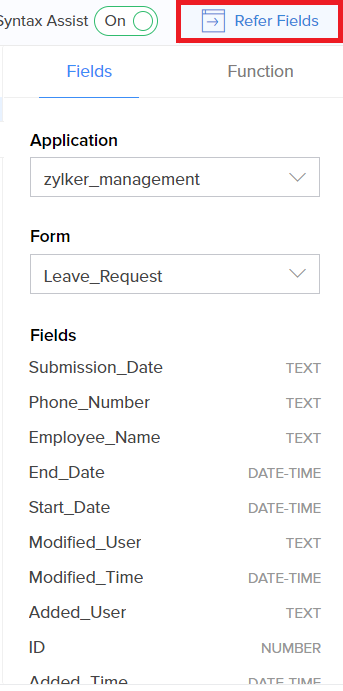
- You can change the application and form name to view the respective field deluge names.
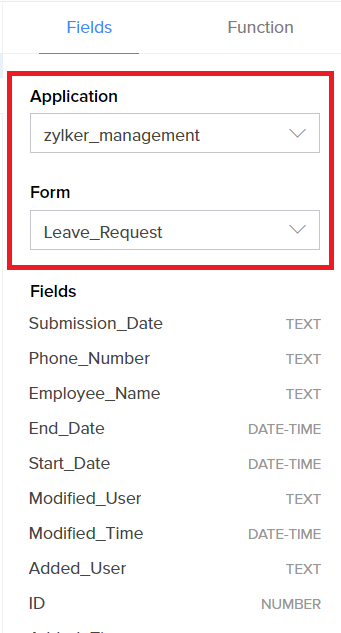
- Mouse over a field name and select copy to copy the field deluge name. You can paste the copied name anywhere in the script builder.

- You can switch to the Function tab to refer the predefined functions across applications and namespaces. These functions can be referred to in the script while defining the action.
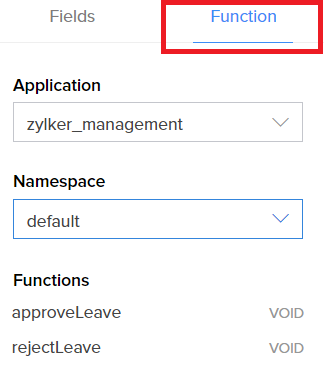
- Click the Refer Fields link in the top-right corner of the screen. The Application tab will appear with the field deluge names for the fields in the form. The field deluge names across all the forms in your applications can be directly referred from this section instead of navigating to the respective field properties in the form builder.
- Click Save.
- Click Done in the top-right corner of the screen.