Understand list report
A list report enables you to present or view your records in the traditional list format. It organizes records in different layouts that make the data comprehensible. By default, the records are presented in a table grid as rows of information, placing the fields in the column header and the field values in the rows. If you require a different angle to the same data, changing the layout will translate the tabular arrangement into strips or cards of records. For instance, if you have a tourism application in place and you have a list of destinations that your user can view, a list report in a non-tabular layout provides a good visual aid. Each record can have an image of the destination, the name, highlights, cost of travel, and so on. A user can easily skim through to get a good amount of information.
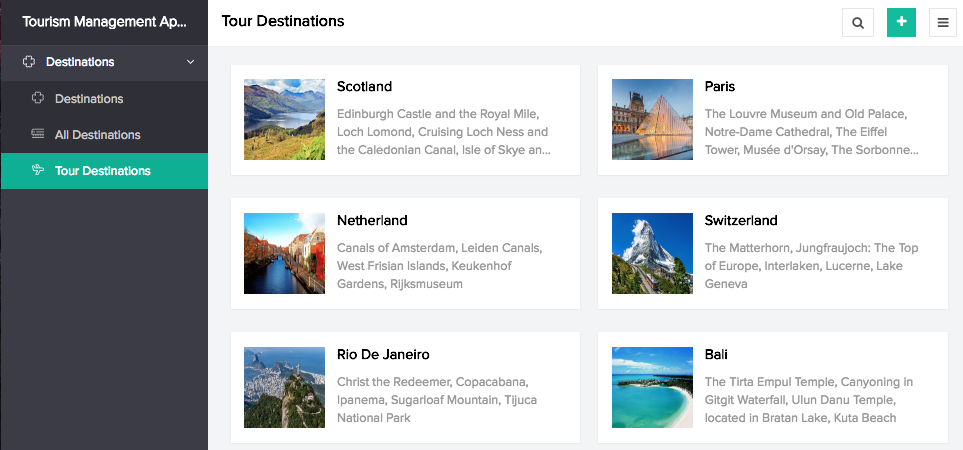
List report is often used when you want to see a number of records at one glance. It is a simple yet powerful tool that can display any number of data you want and in the required order. You can perform actions that could be applied to more than a single record. For instance, you have a documentation management application with the documents in different phases of review. If you have a many records that must be changed from Peer Review status to Technical Review, you can select all those records and edit the values in that field to Technical Review in one attempt.
Layouts
Your list report is presented in specific layouts based on how you require your records to be organized, providing you with the suitable results. Your records can be structured into sequences in a regular table kind of report or in a list of cards kind of presentation, thus allowing you to explore more than a tabular manner of arrangement.
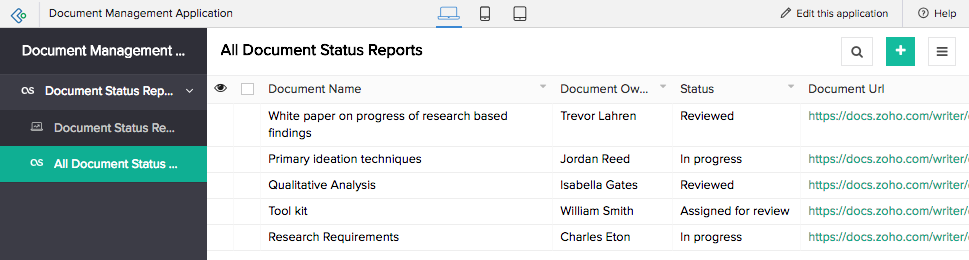
Actions
Edit, delete, add, print, export, import, duplicate and view record are collectively called actions. The user will be able to perform these predefined actions that are made available at the event of some gesture in the browser. Along with these system actions, you will have action items that appear as buttons in the header or as menus along with other actions. Differing from the available default system actions, action items are scripted actions created exclusively to meet specific purposes in the report.
Types of views
There are two views to records: Quick view and Detail view. Quick view is the high level view of the report in its entirety. It gives you all the records of the list report. Detail view is the descriptive view of a single record. The default layout provides the field names and the corresponding values of a particular record. In a different appearance, it can also provide information that is related to the selected record, incorporating blocks of records or data into it. This predefined view facilitates more information wrapped into a single record.
List report equips you with searching, filtering, grouping, and sorting capabilities.
- Search enables you to search for specific data within the report
- Filter feature, which is a predefined option, enables you to narrow down to particular records based on field values that belong in choice or date field types. There is another Custom Filter, which again is predefined but not based on choice fields values. It has predefined criteria that serve as filters. Those records that match the chosen criteria (custom filter) alone will be filtered and displayed.
- Group feature enables you to categorize your records based on stipulated fields.
- Sort feature enables you to sort the records in ascending or descending order based on the required field.