Define quick view actions
Define the actions that must be displayed at the event of a click action or gesture. It helps the user perform actions like edit, delete, duplicate, and view record.
To define quick view actions:
- Navigate to the Design page.
- Select Quick View tab.
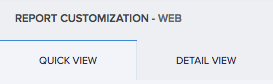
- Select Actions section.
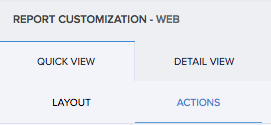
- Go to the required option from the following list.
- On click of record
- For single record
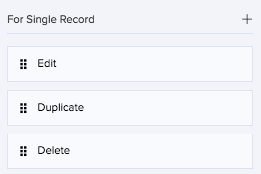
- For right click of a record
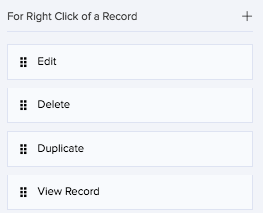
- For multiple records
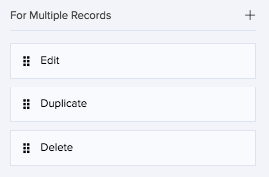
- Click the (+) icon. The list of actions will appear.
- Select one action. It will be added to the list of actions.
On accessing the application, you will find the action is executed or displayed at the event of a click or gesture.
To remove action:
- Hover on the action in the list under the respective section.
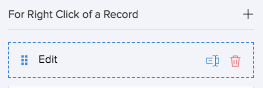
- Click the delete icon. The action is removed from the list.
On accessing the application, you will find that the action is not displayed.
To edit label names of actions:
- Hover on the action in the list under the respective section.
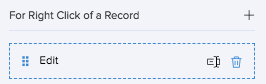
- Click the edit icon. The label name enables editing.
- Type in the required name for the action.
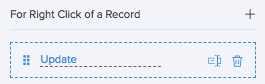
- Press enter. The change is saved.
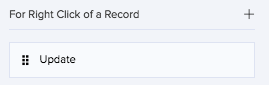
On accessing the application, you will find that the action's label name is changed.
Note: If the default system actions do not fulfill your requirement, you can create and add custom actions using workflows.