Set properties for lookup field
- Edit your app.
- Navigate to the Design tab.
- Hover in the middle and click Configure Fields for Web. The Configure Fields window will appear.
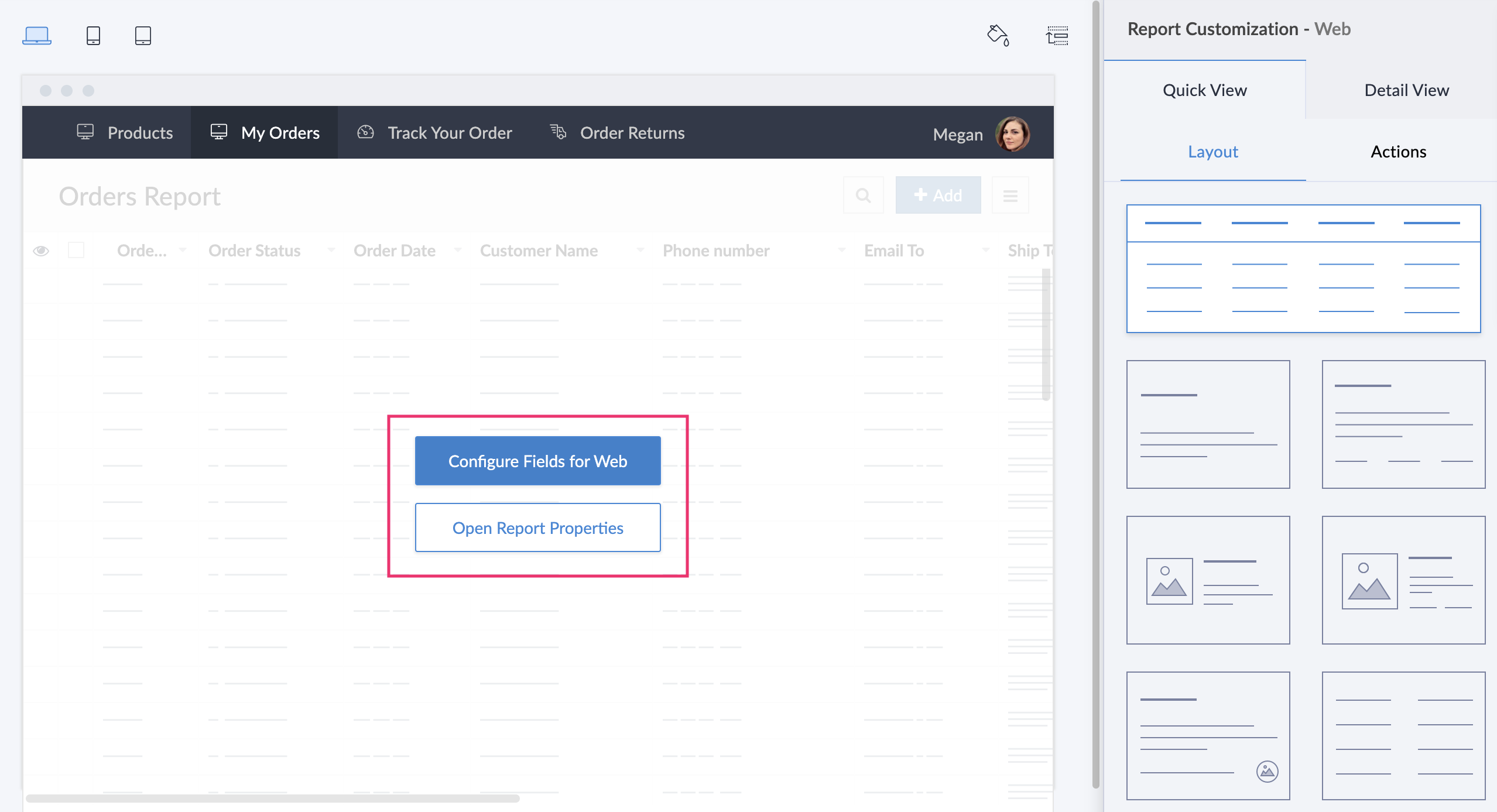
- Alternatively, you can also configure fields by using the below steps:
- Navigate to the Report Customization-Web tab on the right.
- Choose the required view - Quick View or Detail View.
- Click on the required layout. The Configure Fields window will appear.
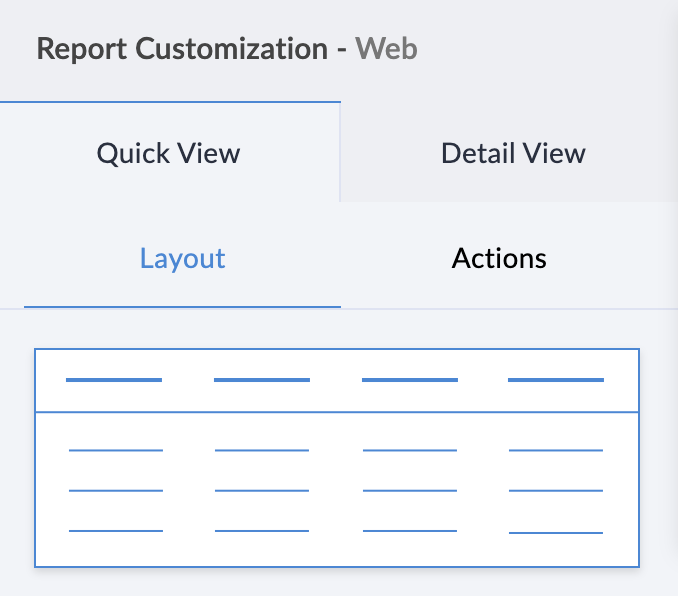
- Select the required lookup field. The field properties are displayed on the right.
- Under the Display tab, enter the Display Name as required.
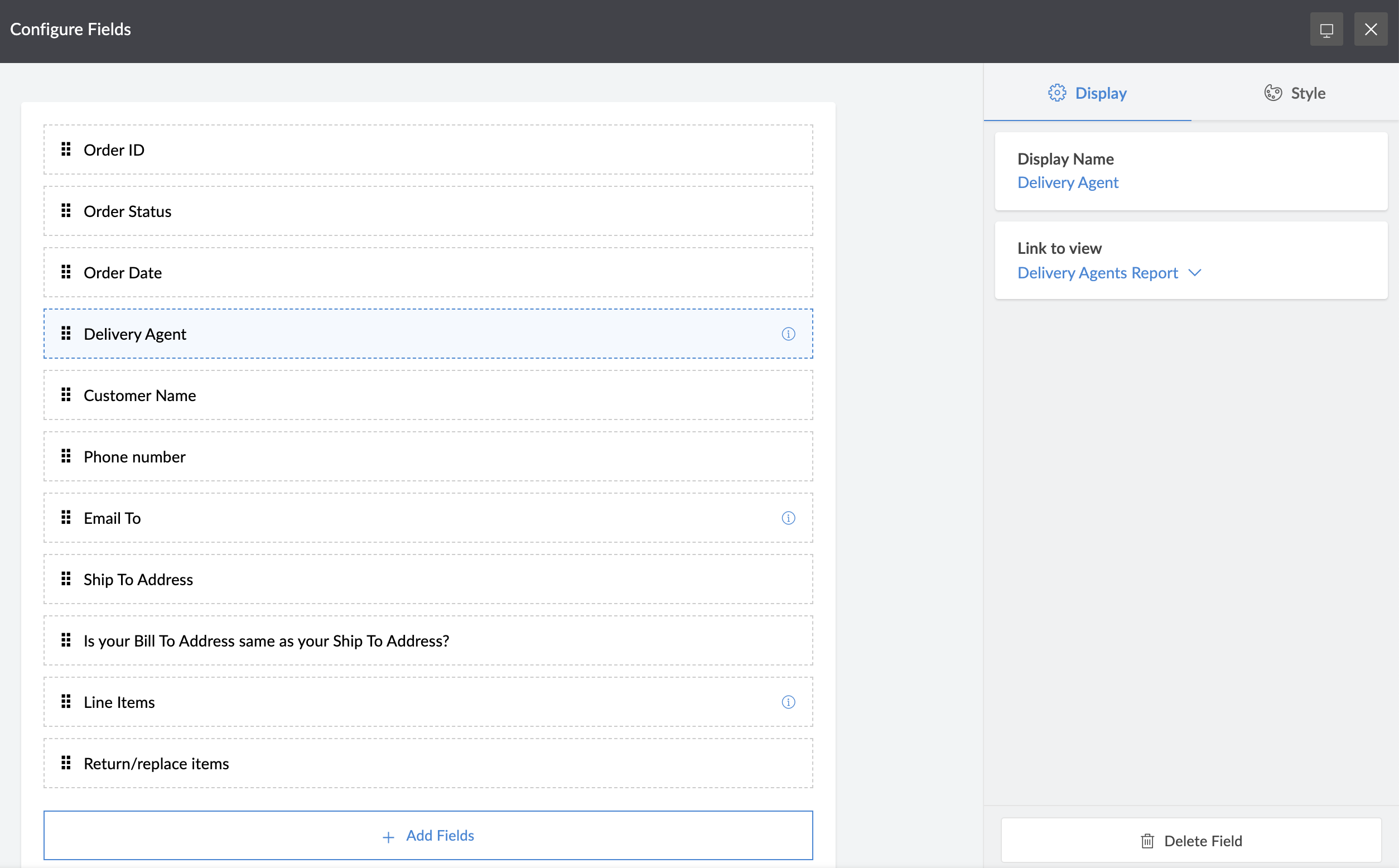
- Under the Link to view section, click the dropdown arrow and select the report (target form) from which you want to look up the data.
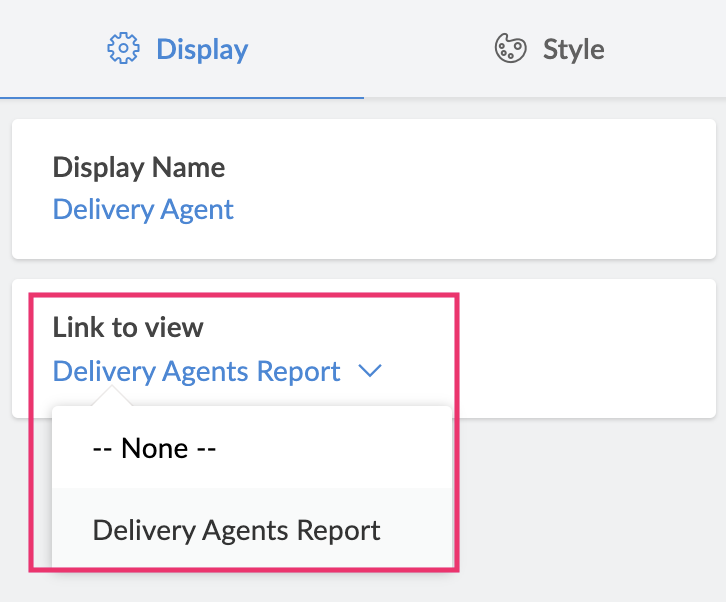
- Click the close icon at the top-right to go back to your report's preview.
- When you access your report in live, the linked report will appear highlighted.
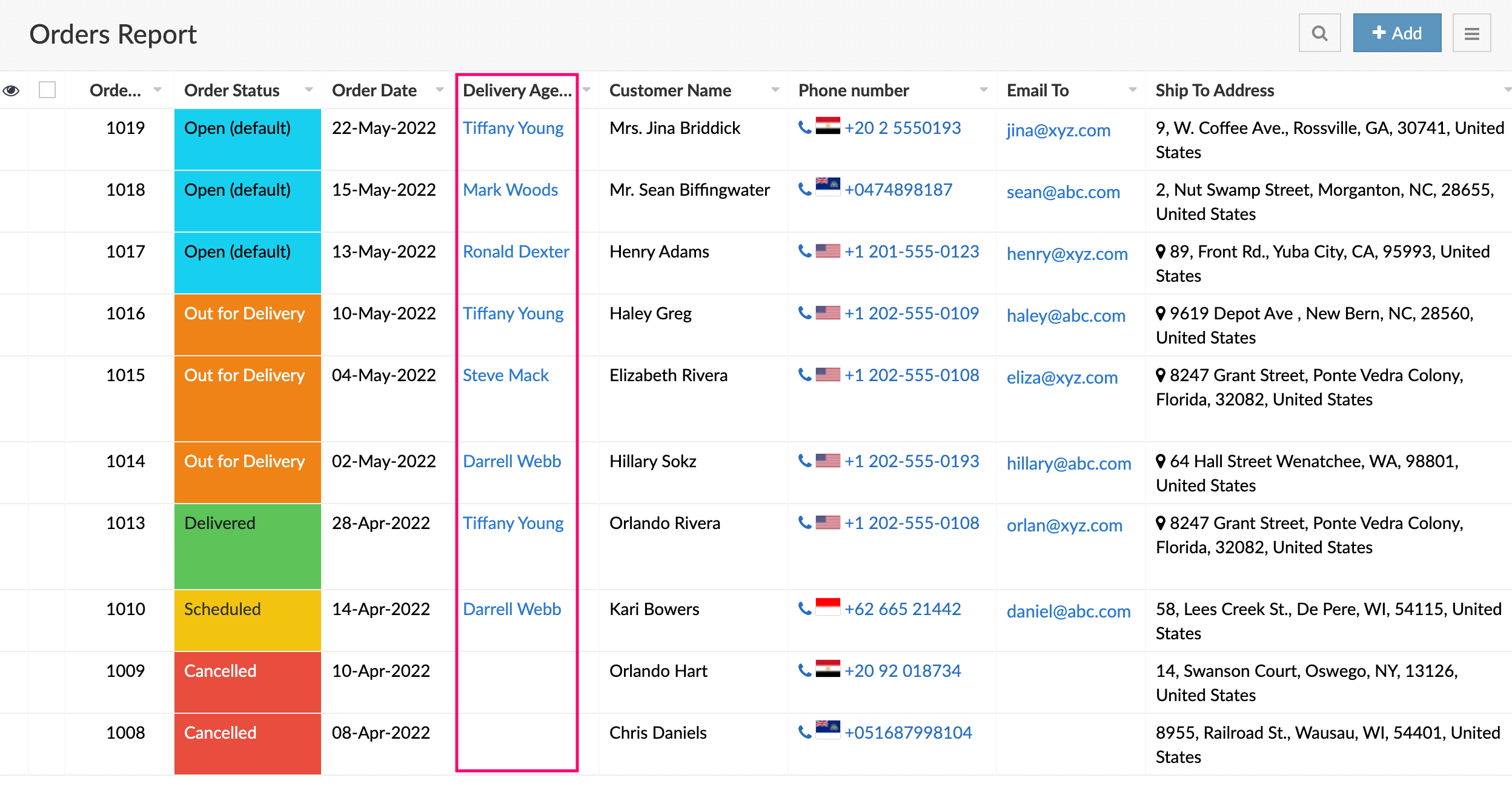
Note: When you access your spreadsheet report in live, you'll be able to change the values selected in the lookup field.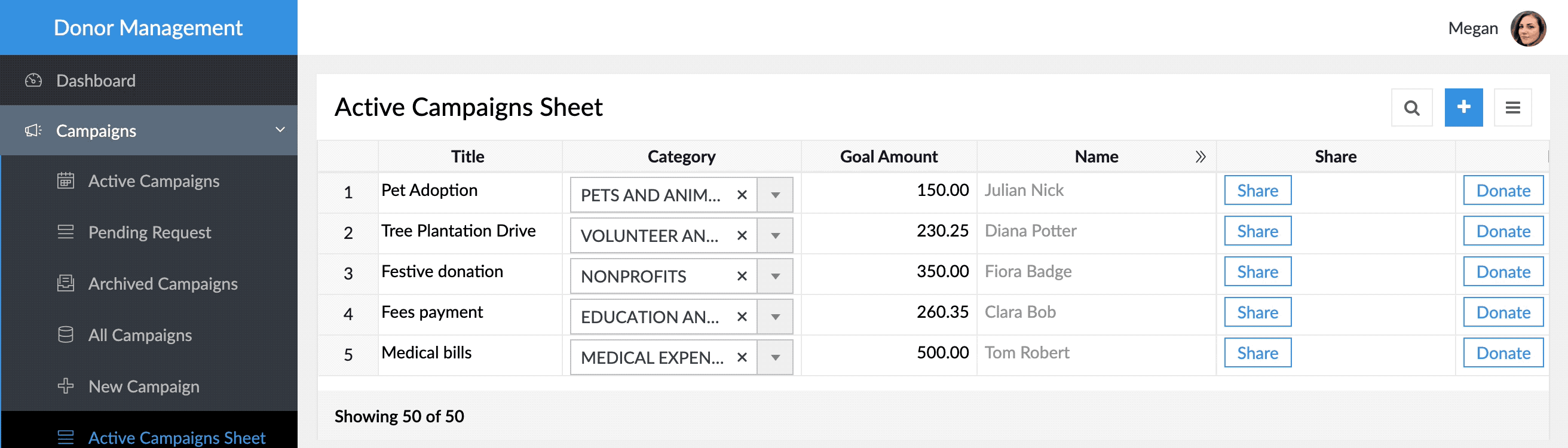
- Click the highlighted report to view the linked report and its looked-up data.
