Understand timeline report
Timeline report is a date-driven report that allows you to visually present the events that take place within a timeframe. It displays records on an hourly calendar based on the date and date-time field types. The report is equipped with a dynamic display that enables you to switch between weekly and daily records. The efficiency of timeline is best observed on using predefined grouping. It enhances the clarity of the data in this report.
Let's assume that you have many conference rooms in your workplace. You have a room booking application in place. The corresponding timeline report presents the booking details in Week and Day views, respectively. The records have a predefined grouping that is based on the field that captures the names of the rooms. Thus, the records are classified into timelines of bookings of each room. Selecting Day view displays the records in that day. Rooms booked for the day will be displayed including the time span of each booking. Similarly, selecting Week view will display the records for the chosen week.
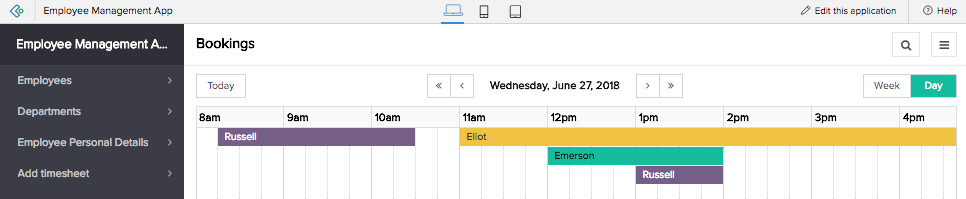
If you want to view the records of that day, you can click the Today button. You will land on the specific day's record in whichever view you are. This feature is available in browser, phone, and tablet.
Views in a timeline report
Day View: To access the day view of a timeline report, you need to click the Day button at the top-right corner. The view shifts from the previous view, displaying an hourly calendar with records that fall on that day. If the records have a date-time field that traces the duration of the scheduled event, those timeframes are highlighted in the report.
Week view: To access the week view of a timeline report, you need to click the Week button at the top-right corner. The view switches from the previous view, displaying a weekly calendar with records that fall in that week. The records are displayed based on the scheduled dates. If date-time field type is involved, the records also include the duration of the events on each day through that week.
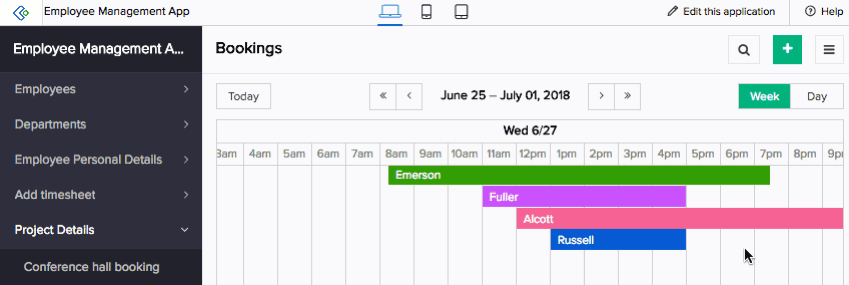
Layouts
Records in a timeline report are references that allow you to quickly grasp the time span of events scheduled for a day or week. If you want to get a brief account of the records in the report, you can hover on the required record to view other field values. The record thus appears as a card upon hovering the cursor. Clicking the record enables you to navigate to the detail view, which is a descriptive view of a single record. Here, the records can be displayed as label and value pairs or as blocks of related records that add value to the individual record information.
In phone, the records are charted on the report and selecting a particular date displays the respective records below. Tapping on each record, displays its detail view.
In tablet, the records appear same as in browser and selecting a particular record displays the detail view directly.
Actions
Edit, delete, add, print, export, import, duplicate and view record are collectively called actions. The user will be able to perform these predefined actions that are made available at the event of some gesture in the browser, phone, or tablet. Along with these system actions, you will have custom action items that appear as button in the header and the record. Differing from the available default system actions, these are scripted actions created exclusively to meet specific purposes in the report.
Timeline report equips you with searching, filtering, importing, and exporting capabilities.
- Search enables you to search for specific data within the report
- Filter feature, which is a predefined option, enables you to narrow down to particular records based on field values that belong in choice or date field types. There is another Custom Filter, which again is predefined but not based on choice fields values. It has predefined criteria that serve as filters. Those records that match the chosen criteria (custom filter) alone will be filtered and displayed
- Import feature enables you to import records and create your spreadsheet report
- Export feature enables you to export records in the desired format