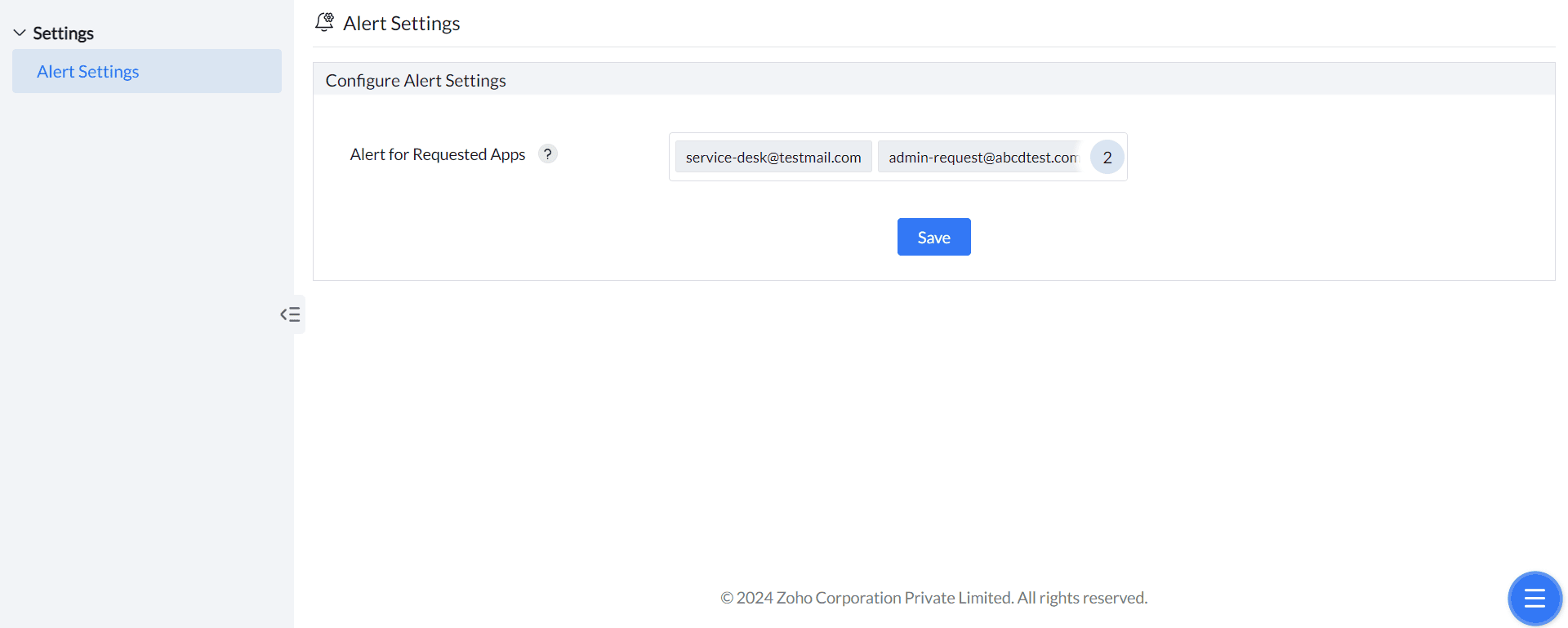Request access allows users in Strict mode to request access to unmanaged applications. Administrators have the capability qualify or deny access to the requested applications. As a consequence, both users and system administrators will be more productive.
1.To enable Request access, the app group associated should be present in Strict mode with request access enabled.
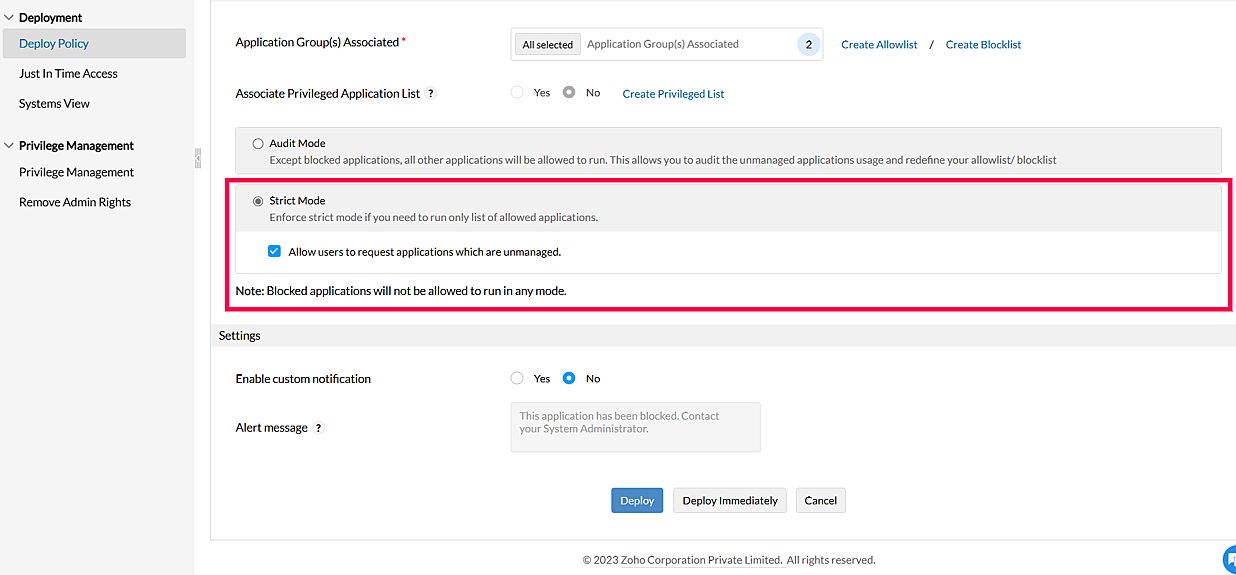
2. When a user attempts to access an unmanaged application while on Strict mode they can request access to the application by providing a reason.
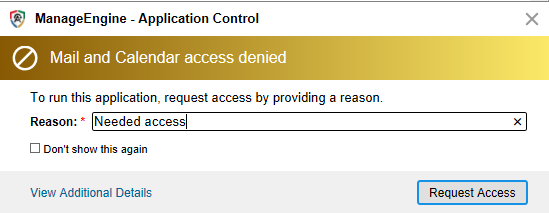
Note: Request to gain access to an application can be made only once every 24 hours.
3.Upon requesting access the administrator will be able to access the request from the Dashboard.
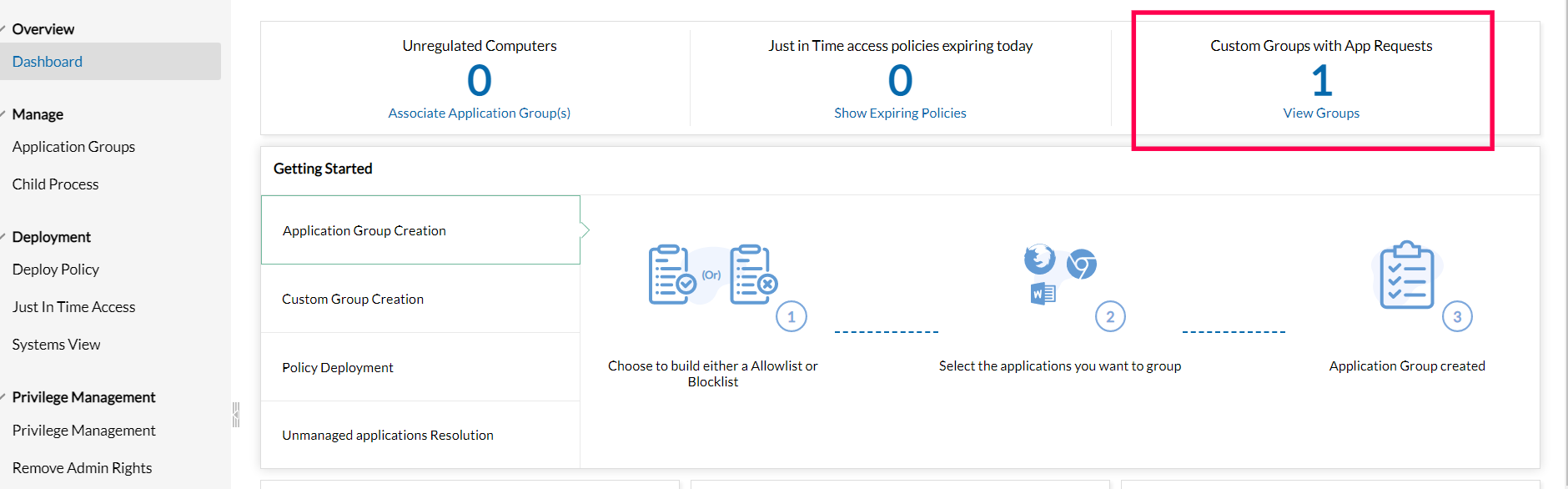
4. The administrator will then be able to respond to the request with any of the below mentioned options depending on the requirement and the reason provided by the user. They can add the requested unmanaged application to the allowlisted or blocklisted applications, reject the request or move the application to an existing application group.
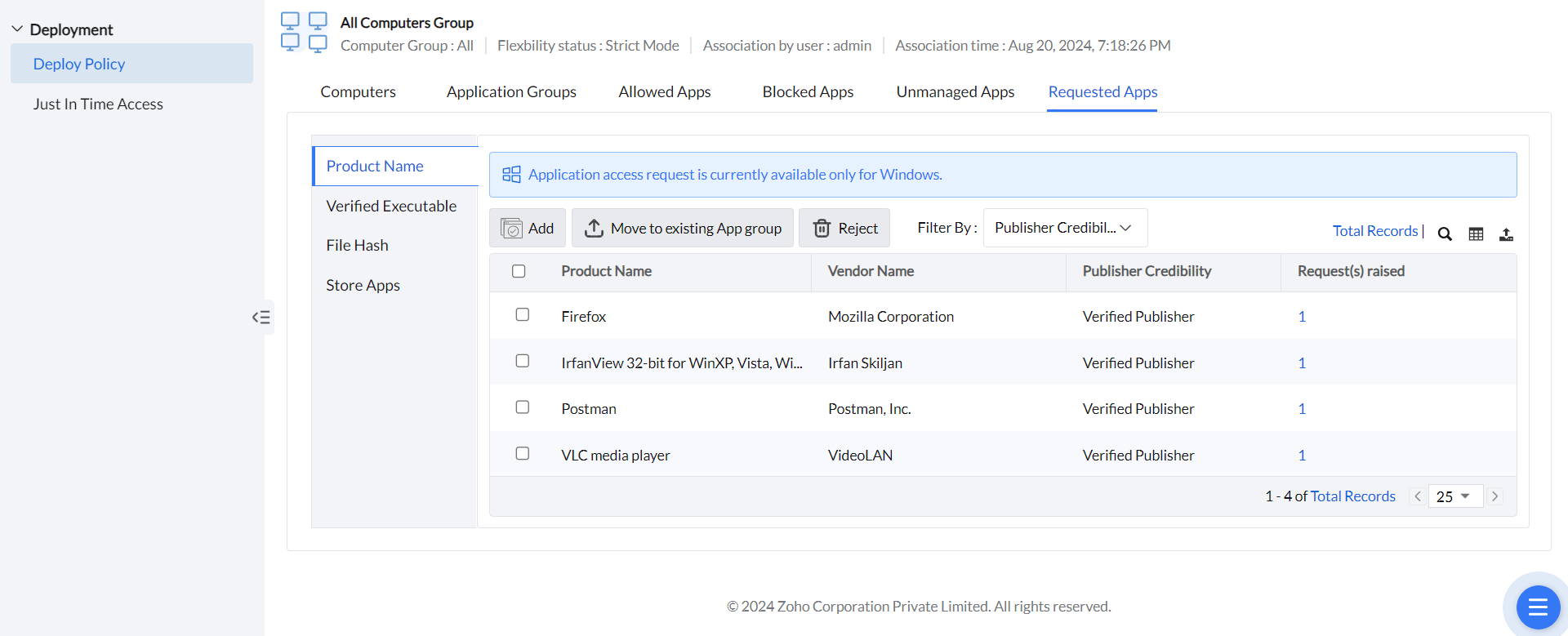
Note: When a user requests an application, the permission is given to all computers in the specified custom group.
Users who attempt to access unmanaged applications under Strict mode settings may request access by providing a justification. Such requests will be communicated via email to the specified domain address. To configure email notification settings for access requests, please follow these steps: