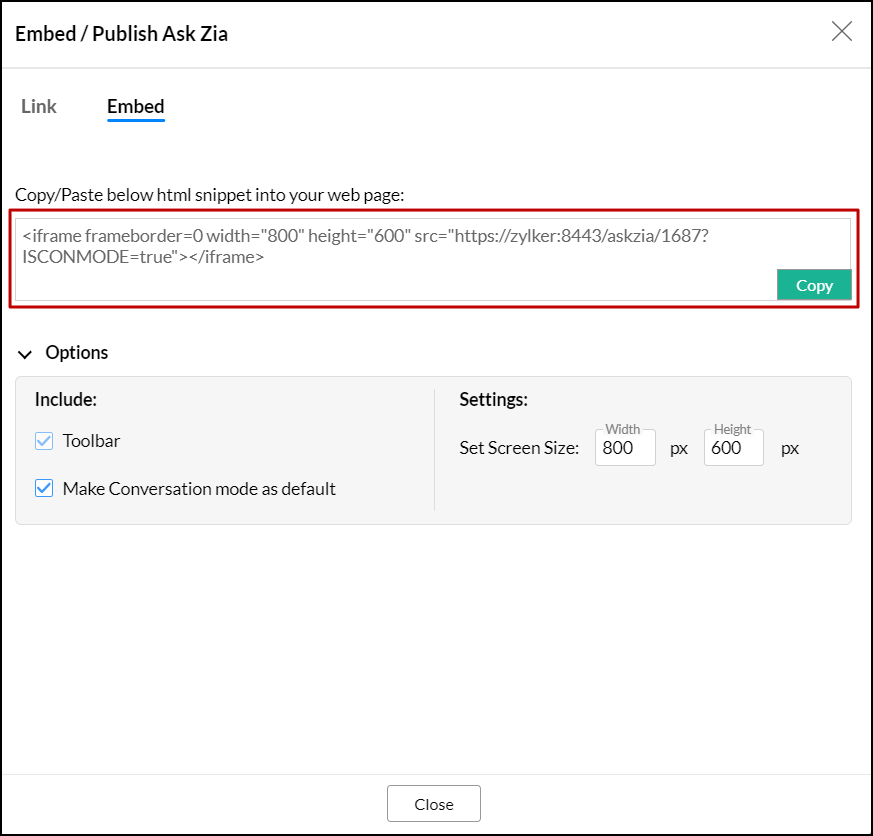Publishing Ask Zia
Analytics Plus paves a way to let your users securely access Ask Zia. You can either create a permalink or generate an embedded link and share it with the users to access Ask Zia and generate their own reports.
Please note that the users should login to Analytics Plus and have the required tables shared with them to create reports using Ask Zia. In other words, users across the organization will require an Analytics Plus user account to be able to use Ask Zia when its embedded in a third-party portal or using the permalink.
Creating Permalink
To create a permalink link, follow the steps below:
- Click the Settings icon from the Ask Zia window, and choose URL/Permalink from the drop-down.
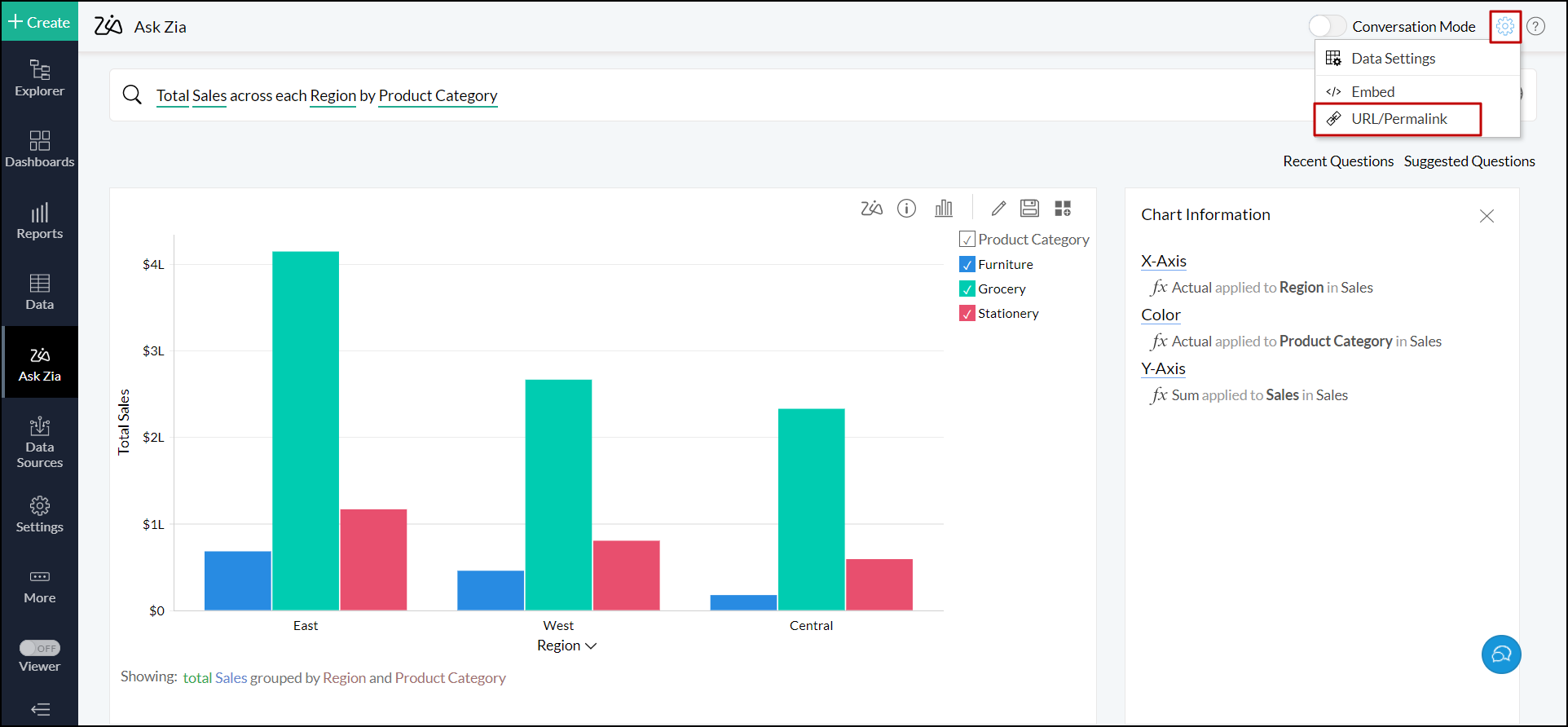
- In the dialog that appears, configure the required customization:
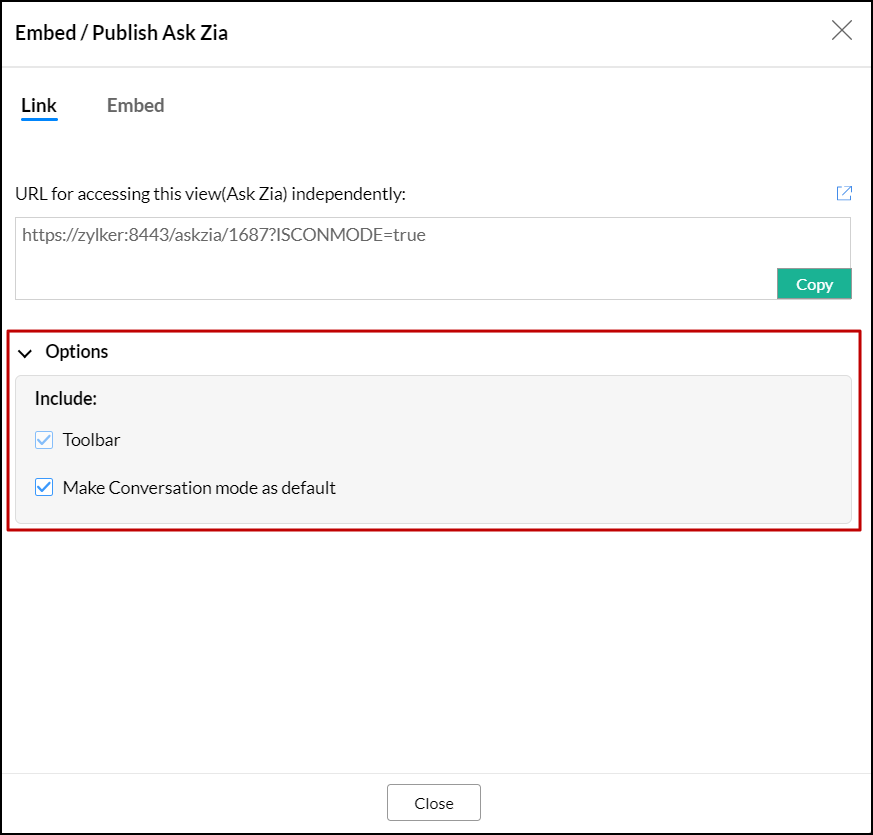
- Make Conversation mode as default: This option allows you to set the conservation mode as the default page for users. However, users can change it to normal mode by disabling the Conversation Mode toggle button. Click here to learn more about conversation mode in Ask Zia.
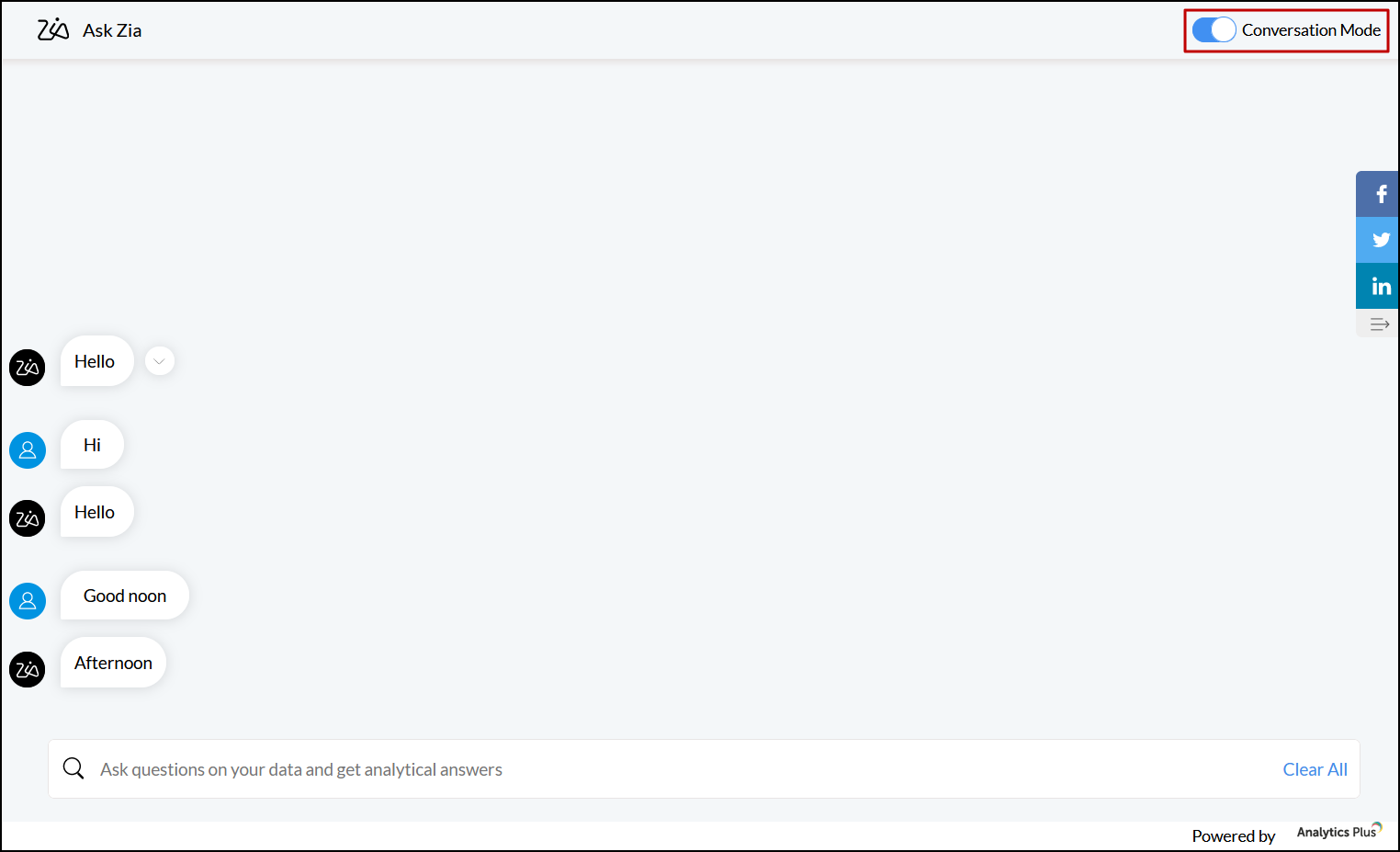
- Make Conversation mode as default: This option allows you to set the conservation mode as the default page for users. However, users can change it to normal mode by disabling the Conversation Mode toggle button. Click here to learn more about conversation mode in Ask Zia.
- Copy the generated URL and share it with the users.
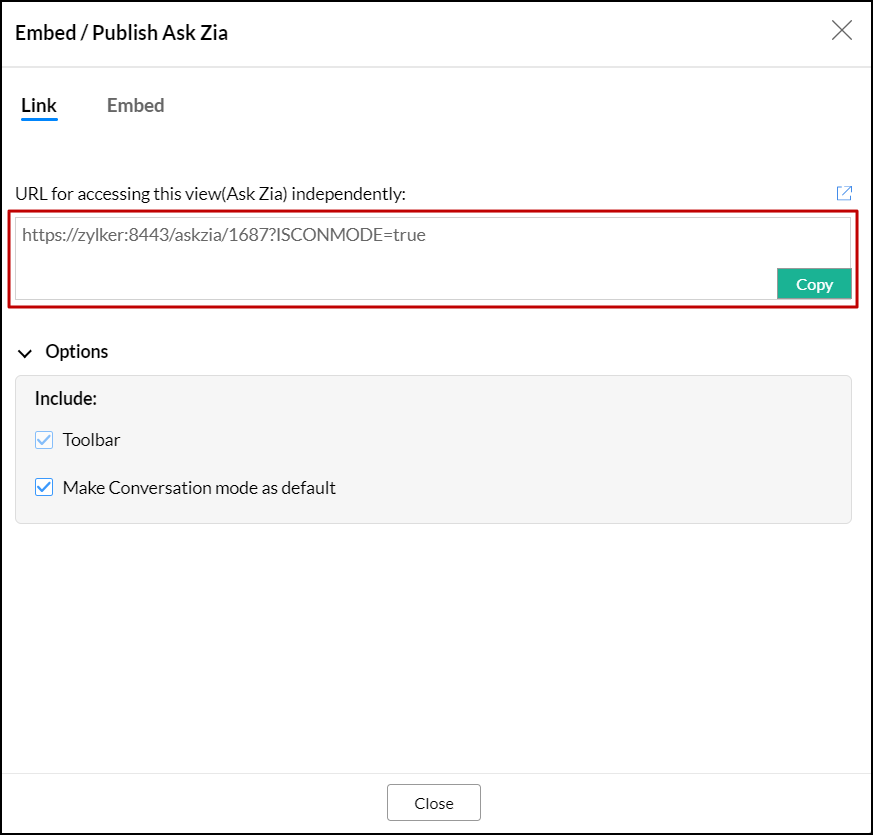
Embed Ask Zia
To embed Ask Zia in your environment, follow the steps below:
- Click the Settings icon from the Ask Zia window, and choose Embed from the drop-down.
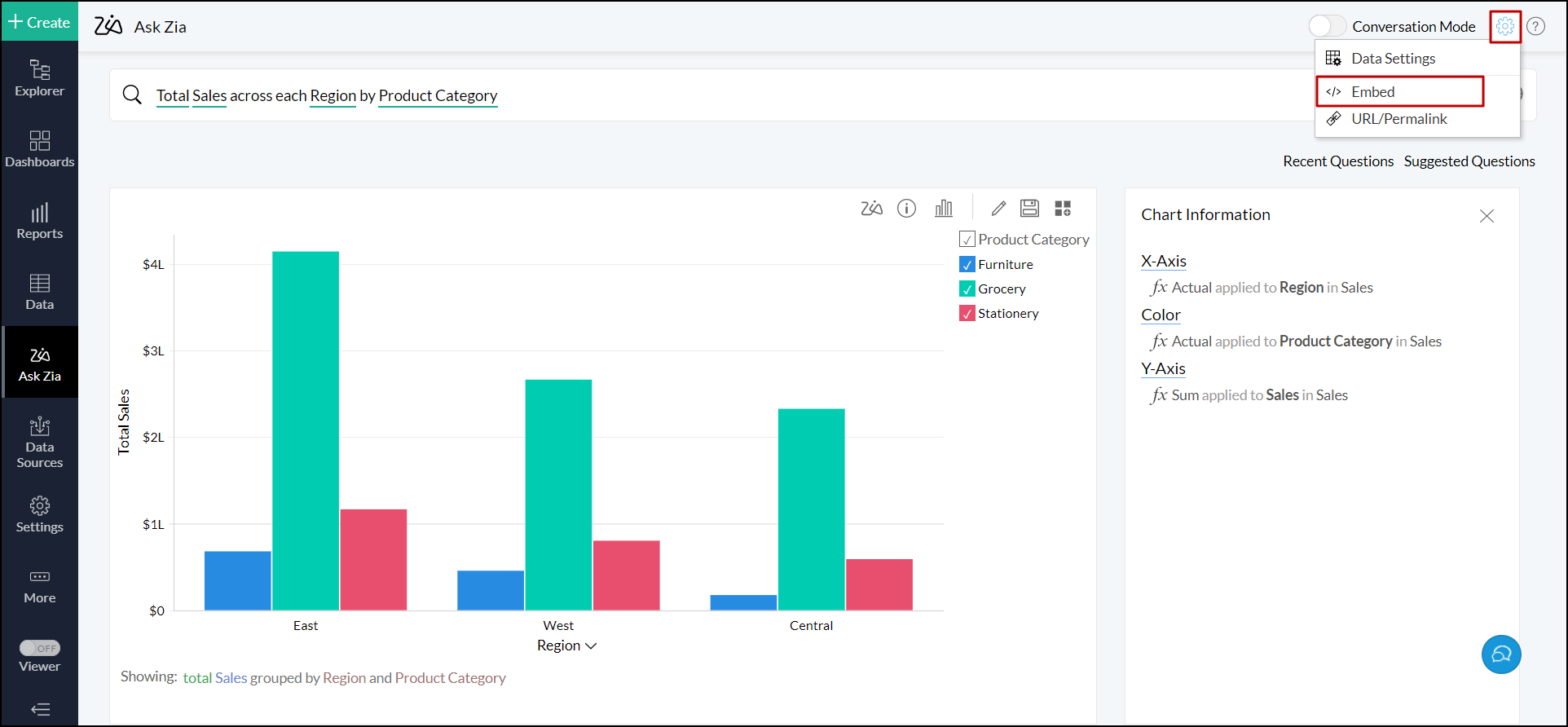
- In the dialog that appears, configure the required customization options:
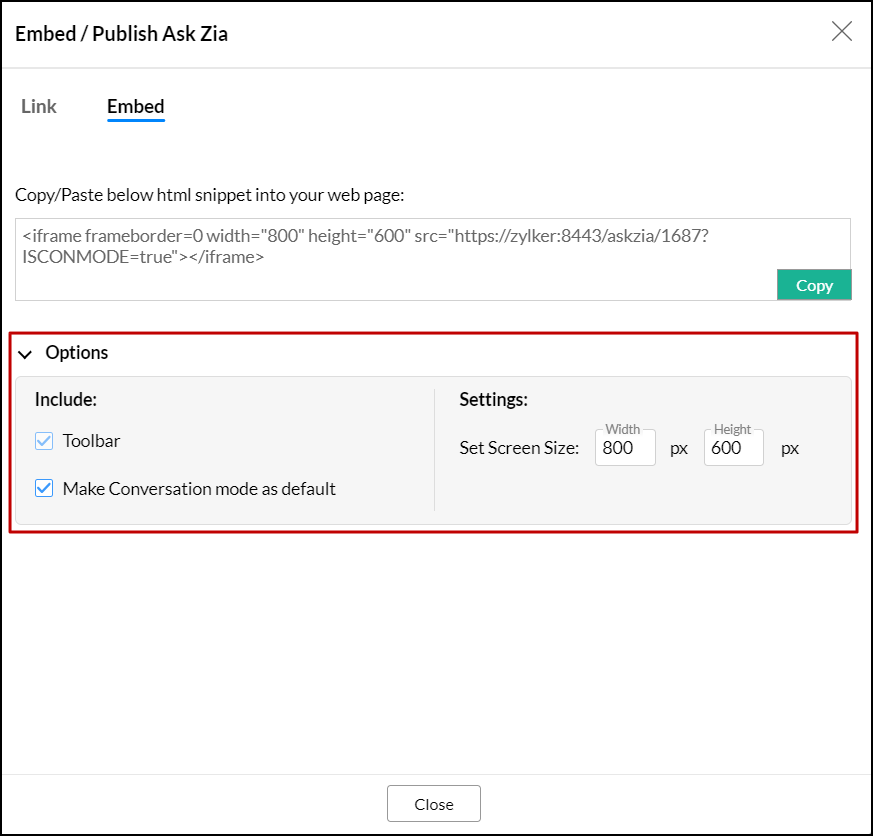
- Make Conversation mode as default: This option allows you to set the conservation mode as the default page for users. However, users can change it to normal mode by disabling the Conversation Mode toggle button. Click here to learn more about conversation mode in Ask Zia.
- Set Screen Size: This options lets you set the required screen size to embed the Ask Zia in your environment.
- Copy the generated URL and embed it in your environment.