This document explains the detailed steps to migrate Key Manager Plus (running in both PostgreSQL and MS SQL) from 32-bit to the 64-bit architecture. Please be noted that this migration is applicable from Key Manager Plus version 7000.
You have successfully migrated Key Manager Plus from 32-bit to 64-bit architecture.
1. Is it mandatory to upgrade Key Manager Plus from 32-bit to 64-bit? What happens if we decide to continue with 32-bit?
It is not mandatory to upgrade Key Manager Plus to 64-bit. However, we highly recommend you to upgrade because we will be deprecating the 32-bit version soon.
2. I have 32-bit application running on a 32-bit machine. Can I still perform this migration?
No, you will not be able to migrate to Key Manager Plus 64-bit in a 32-bit machine.
3. How to migrate Key Manager Plus from 32-bit system to a 64-bit system?
If you experience any permission issues after the migration, open Command Prompt as an administrator and navigate to <KMP_Installation_Folder>\bin and execute the command initPgsql.bat
Now, start Key Manager Plus service.
If you experience any permission issues after the migration, execute the following command:
Now, start Key Manager Plus application.
4. Can we still perform this migration if we are using external databases?
Yes, you can migrate to the Key Manager Plus 64-bit when using an external database.
5. Is it safe to remove the 32-bit library files in <KMP installation directory> after this migration?
No, do not remove any files from the <KMP installation directory> after this migration.
6. Will there be any improvement in performance if we upgrade from 32-bit to 64-bit?
Yes, there will be a slight improvement in the overall performance of Key Manager Plus.
7. What will happen to the encryption key that is currently in use?
The encryption key that is currently in use will not be affected in any way.
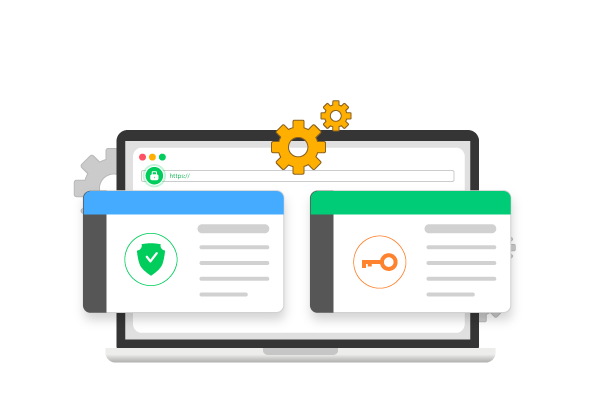
Key Manager Plus is integrated with ManageEngine’s Password Manager Pro, to provide unified privileged identity management platform.

ManageEngine’s Key Manager Plus enables us to stay on top of SSL certificates for all of our websites. With Key Manager Plus, we’re able to monitor which certificates are nearing expiration and roll out new certificates in a timely manner.Ken Odibe Senior cloud infrastructure consultant, Sapphire systems.
