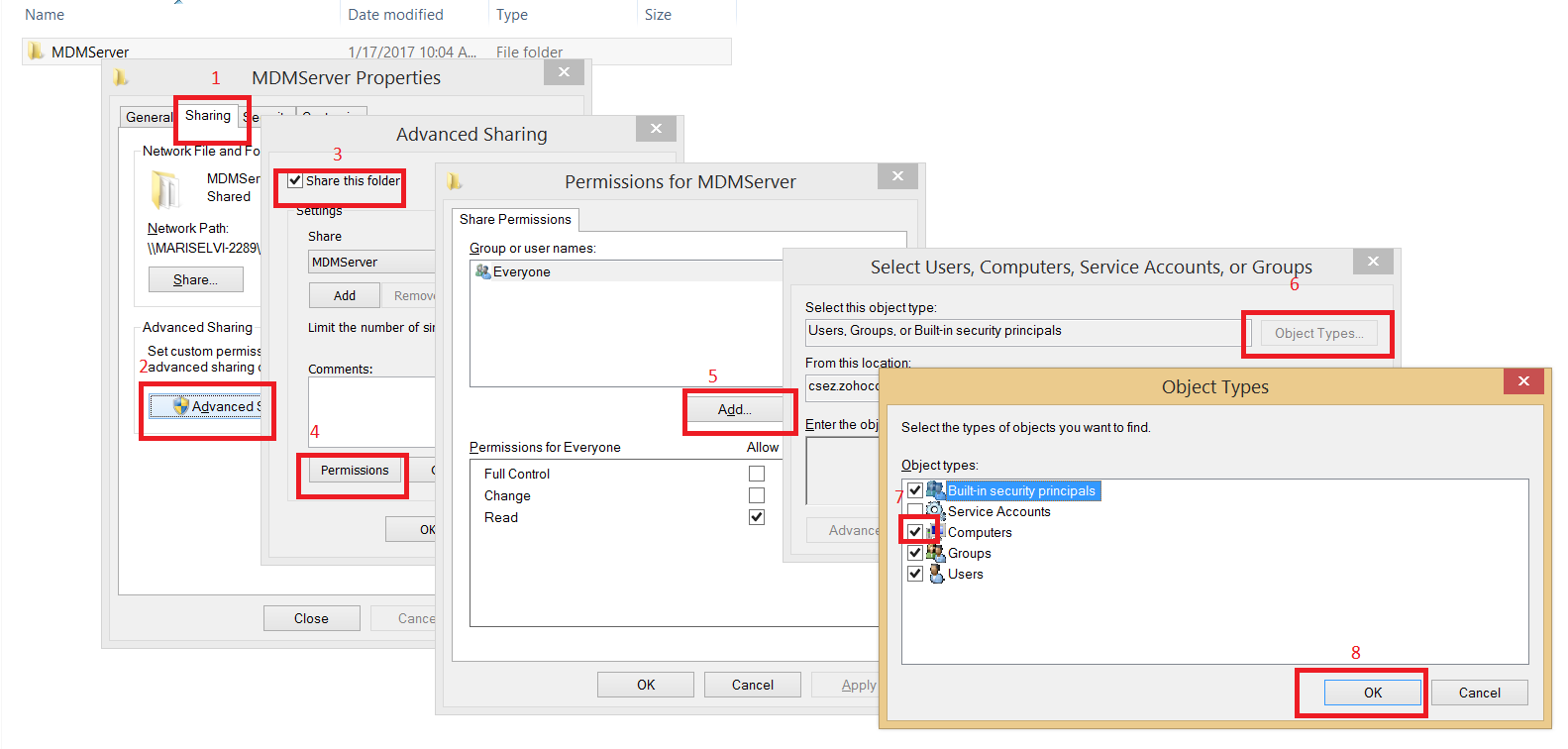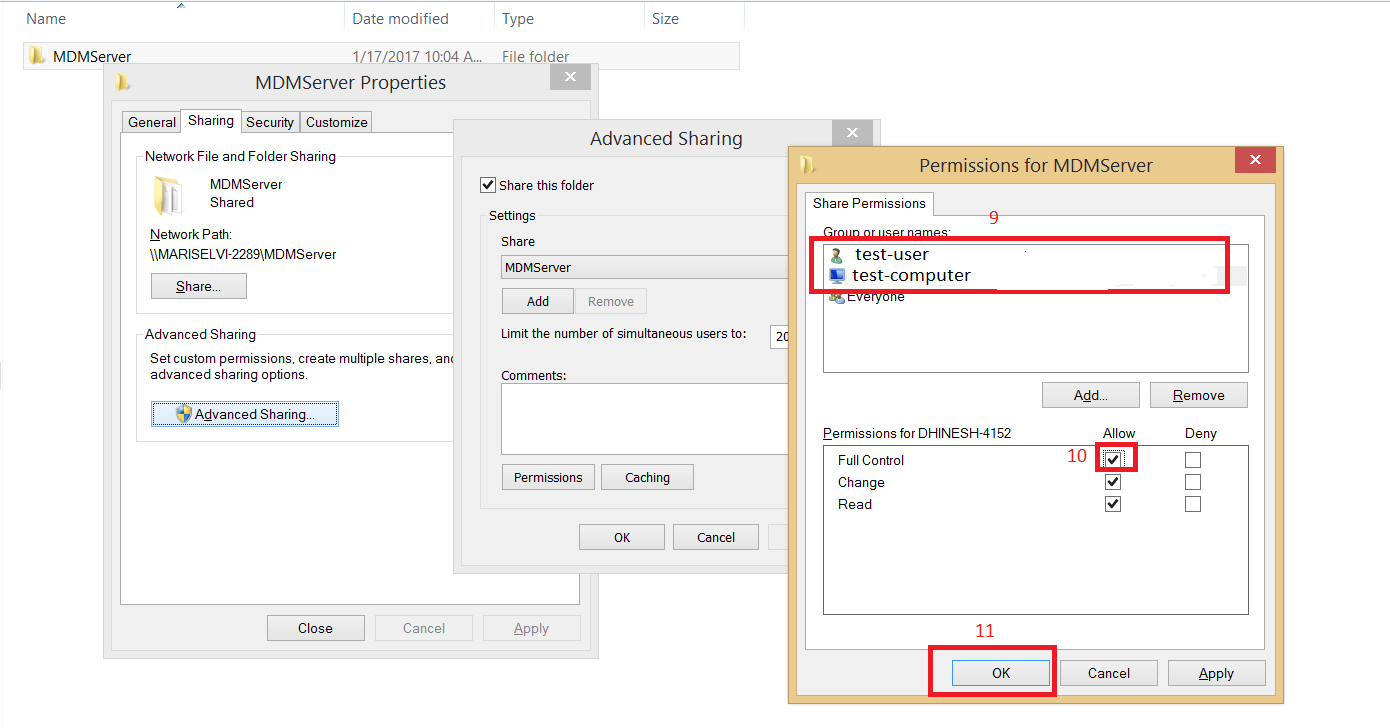Configuring Failover Server
Downtime is a threat to every enterprise,which affects productivity. Mobile Device Manager Plus offers "Failover Services" to overcome these challenges. A secondary server can be configured which will act as a standby server, whenever the primary server fails.This will ensure that the device management system is not hindered due to any hardware surprises. This document explains the steps involved in configuring the failover services.
Prerequisites
Ensure the following requirements are met before configuring the failover services.
-
License for failover
-
Remote MSSQL Database
-
Static IP Address
Failover is supported only for MSSQL database. The license for failover should be purchased and uploaded on the product. Ensure
that the database is installed
on a remote computer and in the same network as the MDM servers. This will ensure that the database is not affected when one of the server is down. Ensure that the IP Address that is configured for the
Primary Server and the Secondary Server is "Static" so that
the communication will reach the appropriate static IP address.

|
-
Ensure that the Mobile Device Manage Plus primary and the secondary servers belongs to a same domain and are located in the same subnet. If you have configured NAT settings to redirect all communications to a local IP, you will have to ensure that the redirected communications reach the virtual IP address.
|
Configuring Failover Server
Follow the steps to configure failover server:
- In the Admin tab, under Setting Up MDMP, click on Failover Server. Click on Configure to start configuring.
- Click on Check to check if all the pre-requisites for configuring the failover server are met.
- Specify the Primary
and Secondary Servers' IP address along with a Virtual
IP address, which can be updated to the agents. Every communication
from the managed devices reach the virtual IP. If the NAT settings is configured to redirect all communications to a local
IP, ensure that the redirected communications reach the
virtual IP address.
All request that reach this virtual IP will be redirected to the primary server. Whenever the primary server is not reachable, the communications will be taken to the secondary server. The secondary server will periodically sync all the data from the primary server, so that it is up-to-date. Settings can be configured to receive mail notifications, whenever one of the server is down, or not reachable.
Activate Failover Server
Follow the steps given below to activate the Failover server:
- Providing required permissions
- Clone server components to secondary server
- Activate secondary server
Providing Required Permissions
 |
Ensure that the secondary server has permissions to
synchronize the data from the primary server and vice versa. |
You will have to enable the following settings:
- Access to computer where
Mobile Device Manager plus Primary & Secondary Server are installed.
- Permission for the admin
to manage both the Mobile Device Manager Plus Primary & Secondary Servers.
The below mentioned steps should be performed on the Primary Server
first and the same should be performed on the Secondary Server during
activation.
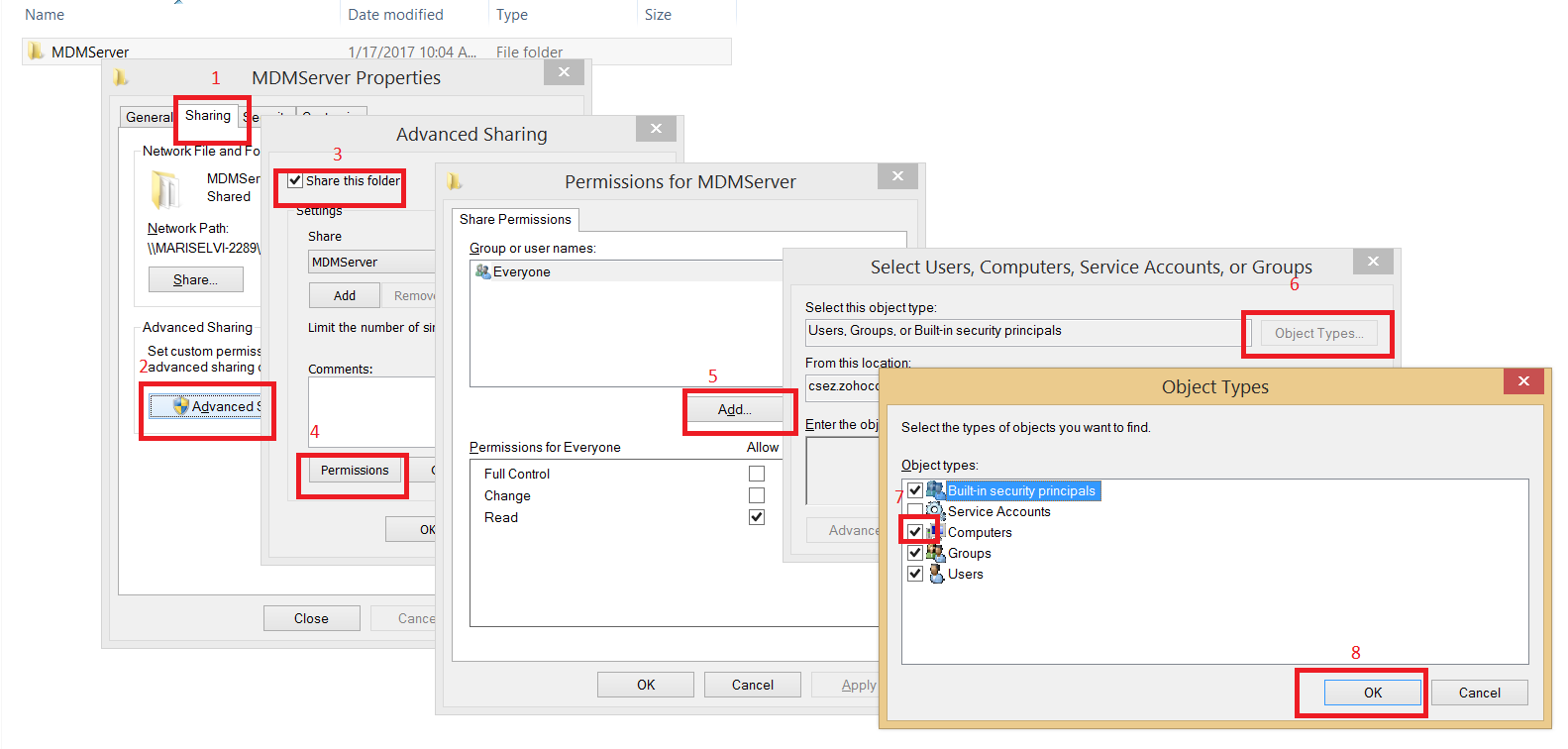
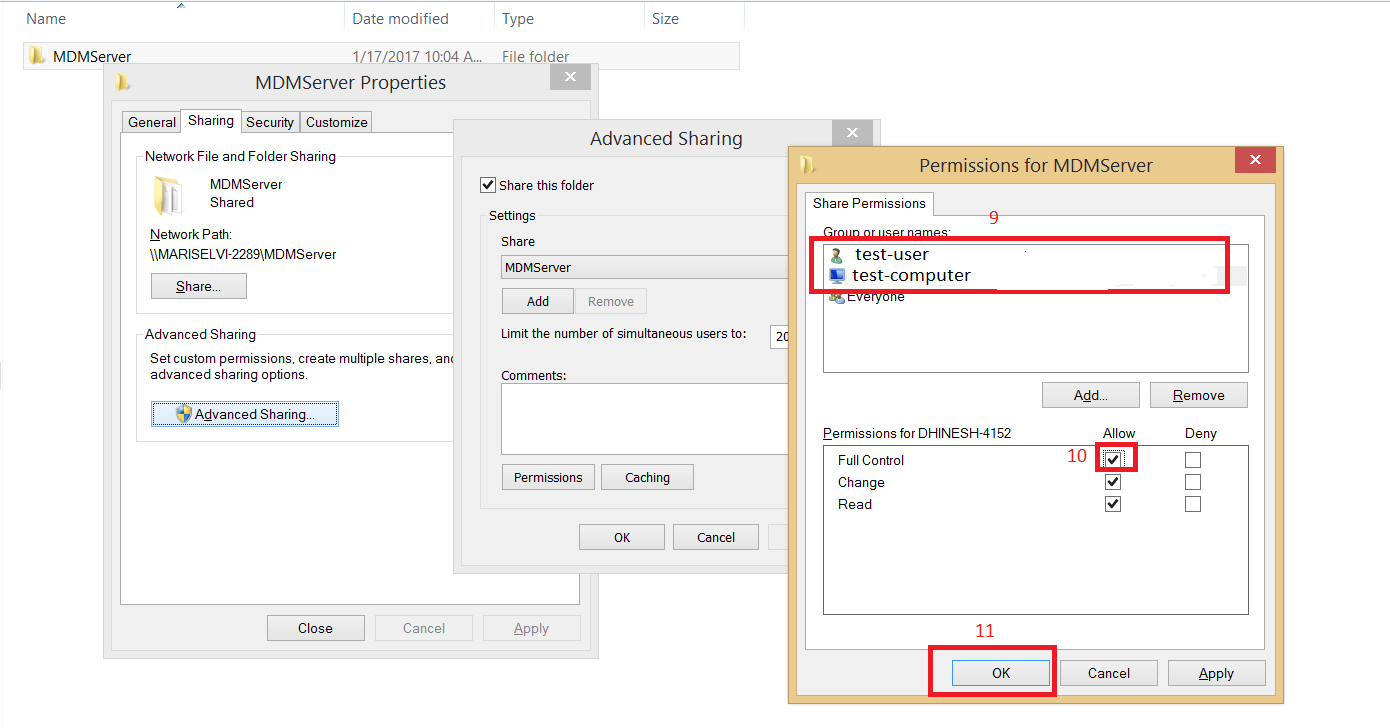
Steps for Sharing:
- Right click on the folder and click on the Sharing
tab.
- Click Advanced Sharing.
- Enable Share this
Folder.
- Specify the name as MDMServer.
- Click Permissions.
- Click Add.
- Choose Object Types.
- Enable Computers.
- Click OK.
- Under Enter Object Name, specify
the Secondary Server name and
the User Name with Admin privileges.
- Click share permission and select
user and computer
and ensure that Full Control
is enabled.
- Click OK,
to complete the process.
Clone Server Components to Secondary Server
Perform the following steps on the computer, where the (Primary) Mobile Device Manager Plus server is installed:
-
Stop Mobile Device Manager Plus server.
-
Navigate to<Installation_Directory>/ManageEngine/MDMServer/bin
Execute "Clone_Primary_Server.bat", to clone and create
a zip folder which contains the server components.
- A new zip file "product.zip", will be created
in the "<Installation_Directory>/ManageEngine/MDMServer>" folder.
Activate Secondary Server
Perform the steps mentioned below on the computer where the Secondary
server is installed:
- Download Configure_Failover_Server.bat
from the product : Mobile Device Manager Plus web console ->
Admin -> Setting up MDMP - >Failover Server
and execute it .
- Repeat the steps for sharing,
as mentioned above on the secondary server and ensure that
name of the computer where the primary server is installed, is provided in step
10.
You can now see that the server components are replicated to the secondary
server.
Copyright © 2018,
ZOHO Corp. All Rights Reserved.
ManageEngine
![]()