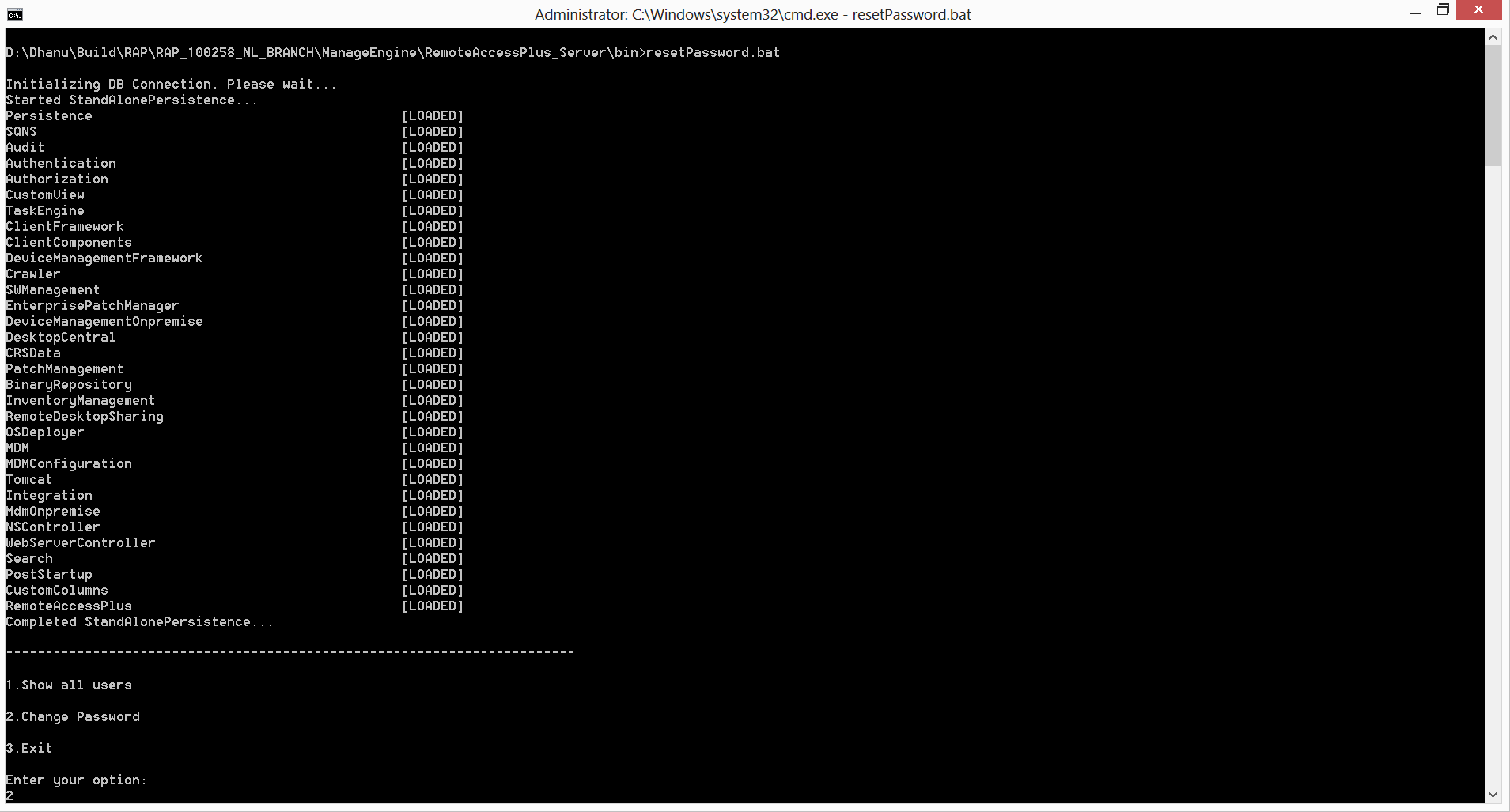How to change Remote Access Plus technicians' password with administrator privileges?
You can access Remote Access Plus server via Local or Active Directory Authentications. This document will provide you the steps to change the password of a user.
Note: If you are using AD authentication, you can change the AD Credentials to change the Remote Access Plus password.
To modify password of a user
- Ensure you have logged into Remote Access Plus server with Administrator privilege.
- Navigate to Admin tab -> User Administration -> Users -> Navigate to Actions near appropriate user -> Change Password.
- Select the Action button against the user to whom you wish to change the password and choose Change Password option.
- Update the new password and save the changes.
You have now updated the password of the technician
How do I reset the administrator password?
If you want to reset the admin password of Remote Access Plus to the default admin password, follow the below steps.
- From the computer where your Remote Access Plus server is installed, go to services.msc and stop the Remote Access Plus service.
- Open command prompt in elevated mode and navigate to <Install_Dir>\RemoteAccessPlus_Server\bin and execute resetPassword.bat
- You will find the options to,
- View all the existing users
- Change the password
- Exit
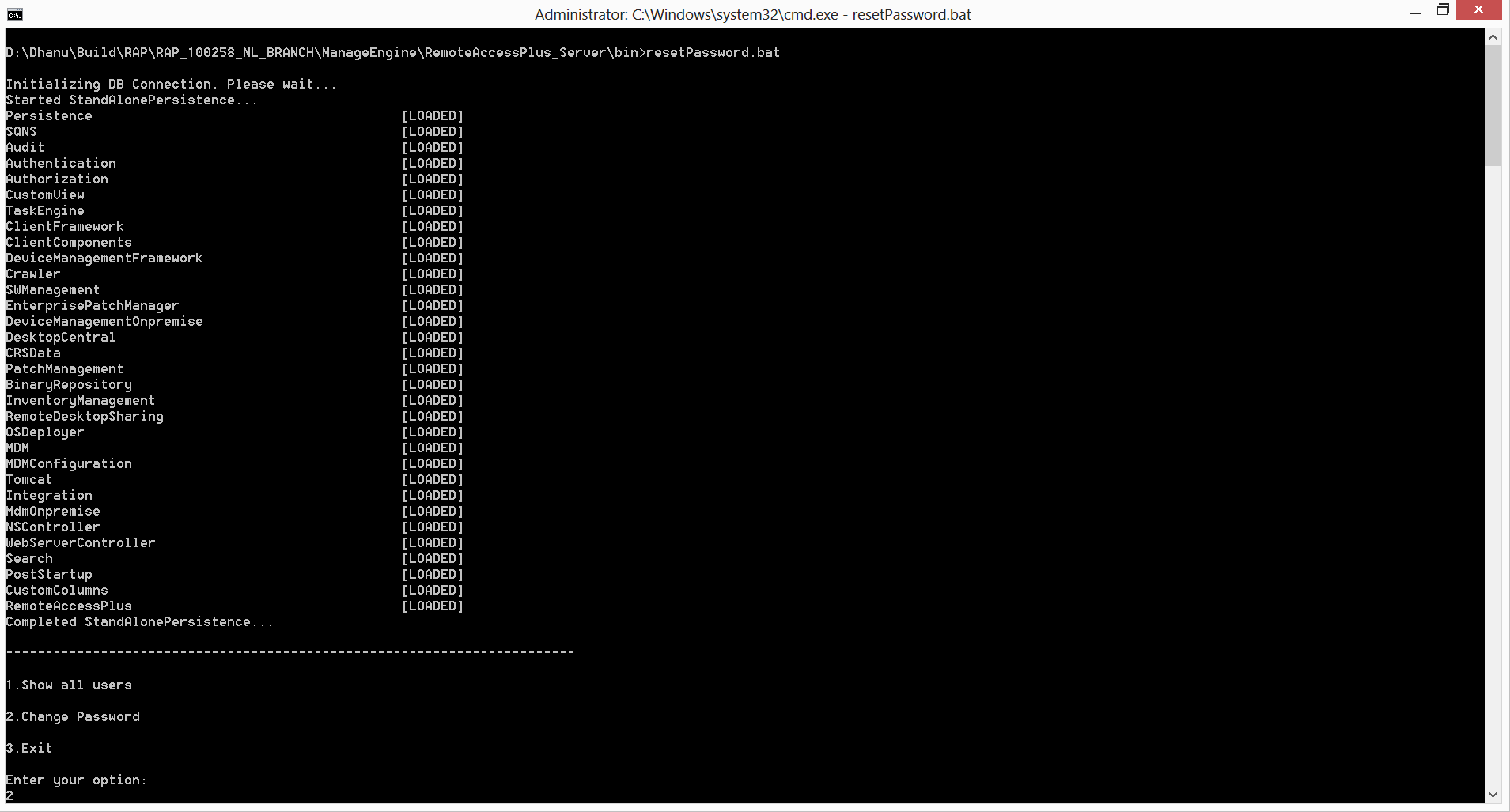
- Choose "2" to reset the password, provide the username and reset the password.
- Now start the Remote Access Plus server from services.msc
- You can now access your Remote Access Plus console using the default admin password - admin.
Note : Once you rest the password for the local/domain user, the mode of authentication will be switched to local authentication. You can however have this modified from, Admin tab -> User Administration.