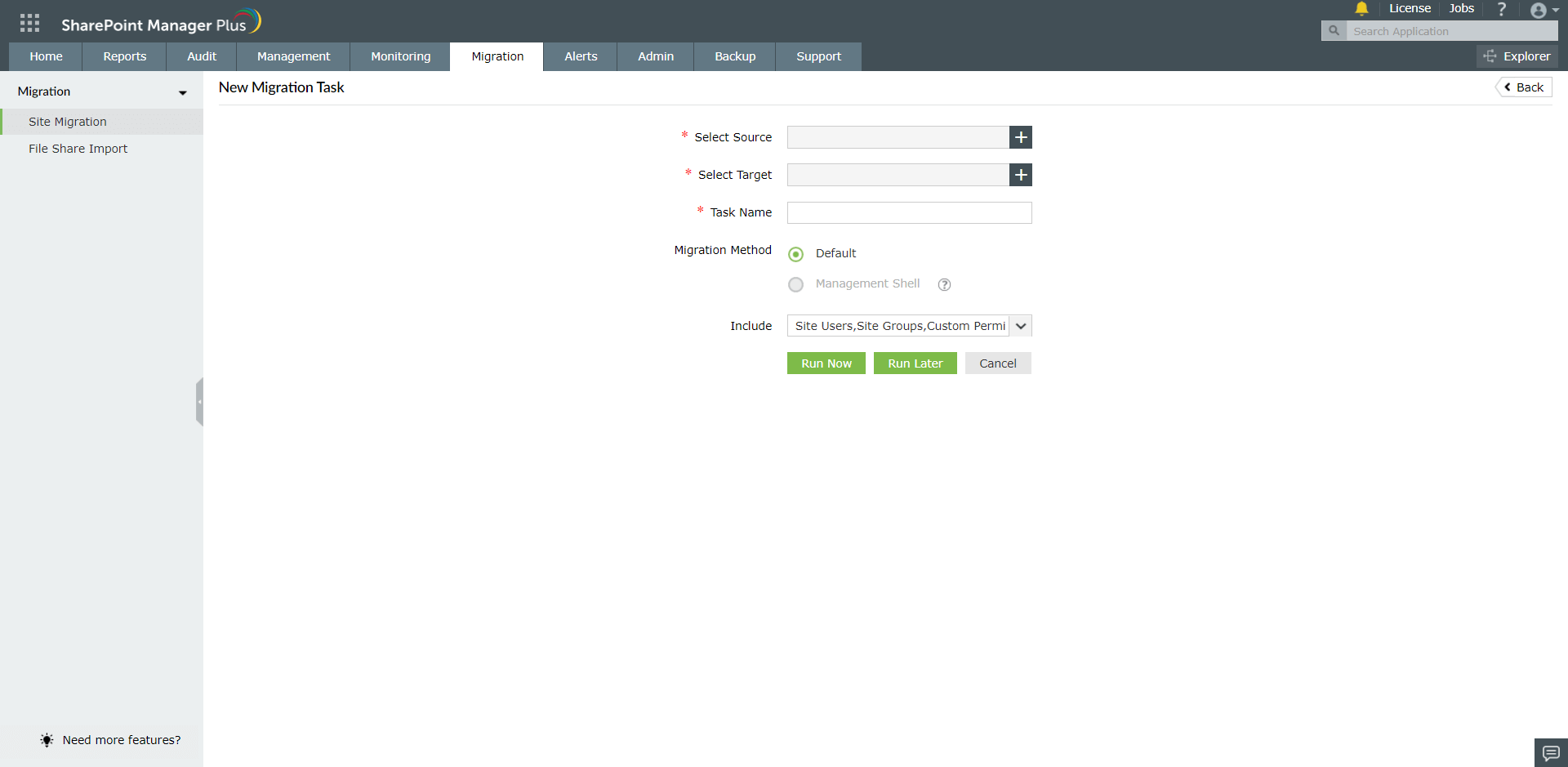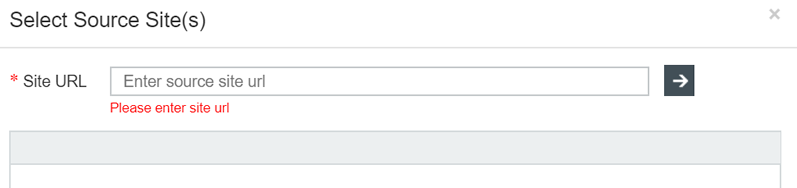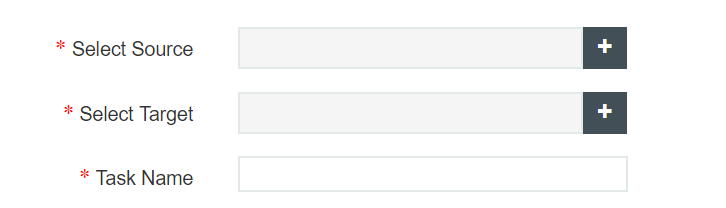Site migration
To migrate a single site or multiple sites between on-premises to Office365, Office 365 to on-premises, Office365 to Office365 and on-premises to on-premises:
- Click the Migration tab.
- Click on Add Migration Task.
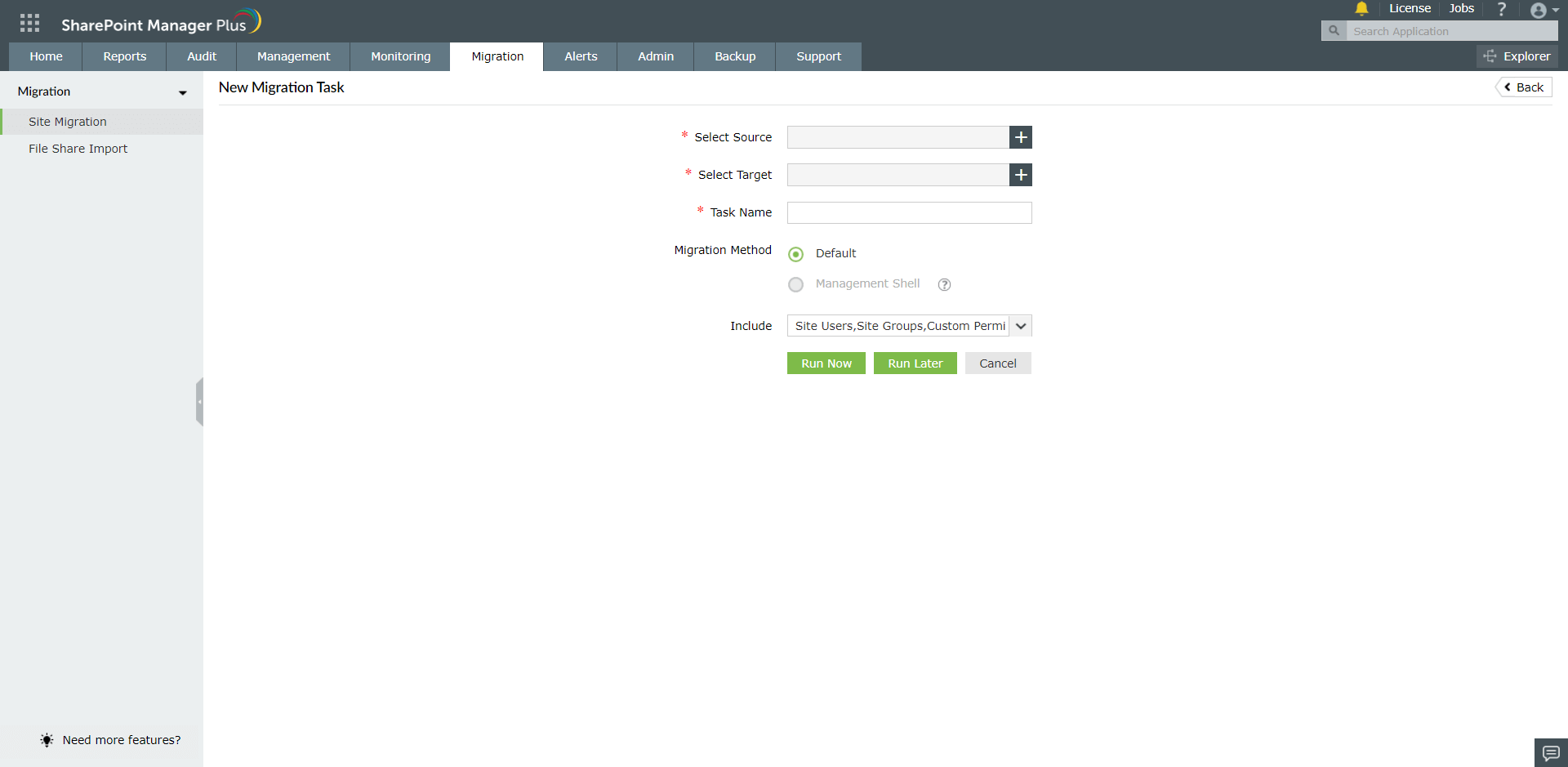
- To select the source sites and subsites to be migrated, click "+".
- In the new window that pops up, enter a site collection url. If it is not configured in the product, then give authentication and select sites to be migrated. And click on select.
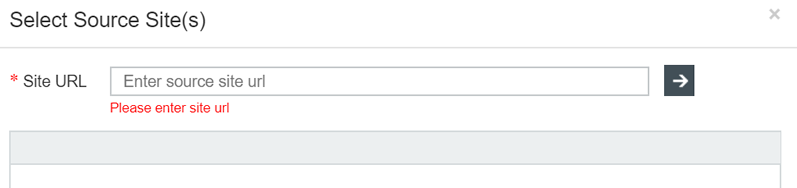
- To select the destination site and subsite, click the respective "+".
- In the new window that pops up, select the desired target site. And click on select.
- Enter a name of your choice for the migration in the Task Name field.
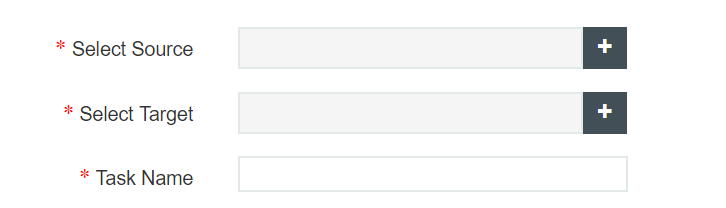
- Select the method of your choice for migration from the provided radio buttons.
-
Default: This is the default SharePoint Manager Plus method and this can be used for any migration task.
Management shell: This method is using Microsoft's native migration API, this is a faster method compared to default. But this can be used only for the migration task performed from on-premises to online SharePoint. Also the source farm should be configured in the product and Online management shell should be installed in the machine.

- Select the objects to be migrated, from the Include drop list.
- Site Groups: Groups are created in the target AD and the users are migrated automatically based on availability.
- Custom Permission Levels: Permission levels of users are copied to the target AD automatically.
-
Permissions: Enable this to allow source permissions to be copied to the target AD, failing which migrated sites will inherit permissions in the target site.
Note: The users and groups should be in sync with the target AD.
- Lists and Document Libraries: Only current version can be migrated in default method unlike the Management Shell method in which any version (last major versions, current versions, last major and minor versions and all versions) can be migrated.
Note: If the objects are not specified, then only the SharePoint sites will be migrated.

- The migration can be started by clicking Run Now or it can also be saved to run later using Run Later.