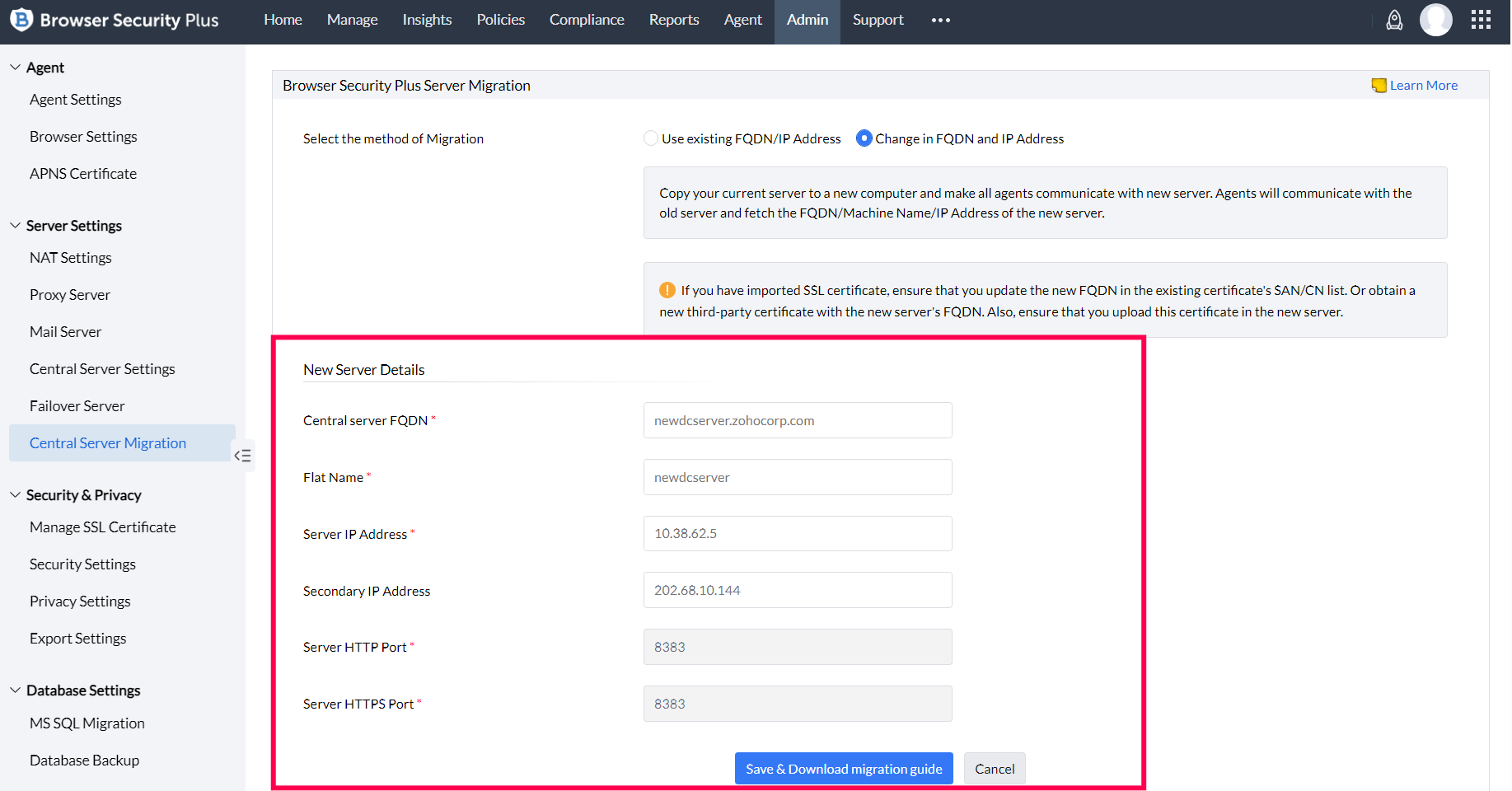How to Change the FQDN, Machine Name and IP Address of the Server?
In this method, you will provide the IP, FQDN and machine name of the computer to which you wish to migrate your product Server and all your Browser Security Plus agents will start communicating with your new server using the newly provided details.
Post server migration, for OS deployment, new bootable media has to be created or existing media has to be modified for offline image creation and image deployment. Also, the DHCP Server configuration has to be modified.
Steps to be performed on the Device Running the Server
- From your web console, navigate to Admin tab and under Server Settings, click on Central Server Migration and choose "Change in FQDN and IP address".
- Provide the details of your new Browser Security Plus Server and save.
- Download the Server Migration guide and perform the Steps to Ensure given in the guide before initiating the migration process. This will prevent your new Browser Security Plus server from having start-up issues.
- From Command Prompt in administrator mode, navigate to <Installation_Dir>\bin and execute the command server-migration.bat enable.
- Example : C:\Program Files\UEMS_Server\bin ---> server-migration.bat enable
Executing this script will disable the Browser Security Plus Service and you will not be able to connect to the web console. The web server alone will run in the background to redirect the agents and distribution servers to the new server.
- Zip the entire Browser Security Plus installation directory named UEMSCentral_sever. Once the zip file is ready, manually copy the UEMSCentral_Server.zip file and paste it in the new computer where you are going to install the Browser Security Plus server. Extract the UEMSCentral_Server.zip in the new server. If an Antivirus software is running in the new computer, it is recommended to add the Browser Security Plus installation directory (UEMSCentral_Server) to the Antivirus exclusions list.
Steps to be performed on the system where Browser Security Plus server is going to be installed
- Navigate to <Installation_Dir>\conf and delete ws.modtimefile.
- From command Prompt in administrator mode, execute the Migrate-DCServer.bat from <Installation_Dir>\bin.
For example, C:\ManageEngine\UEMSCentral_Server\bin ---> Migrate-DCServer.bat
Do not remove the old setup until all the agents start reporting to the new setup. The Browser Security Plus agents and the distribution servers, during their next contact, will pick up the details of the new server and start communicating with the new server subsequently. You will need to run the Browser Security Plus Servers at both the installations till all the agents start reporting to the new server.