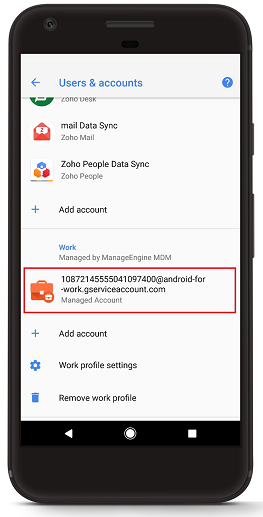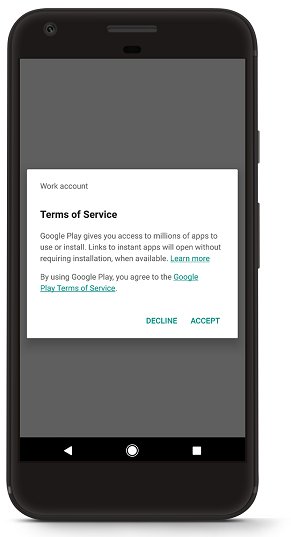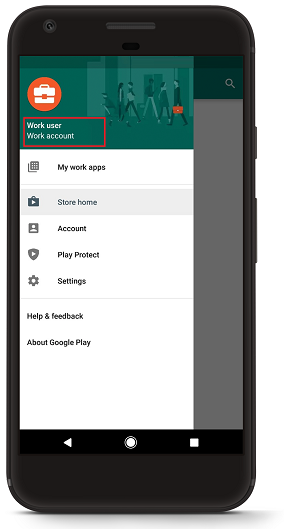Issues with app installation
Problem
You're trying to install an app silently in the managed Android device and you either get the error message App installation failed or the installation seems to be progress for a large period of time, with the app ultimately not being installed on the device.
Cause
This mainly occurs due to the following reasons:
- Device-based
- Account-based
- Play Store-based
- APK-based
Resolution
This issue can be solved by:
Device-based
- Ensuring sufficient space is available for the app(s) to install.
- Ensure the device has proper network connectivity.
Account-based(Only if Android for Work is configured)
With G Suite
- Ensure a work account has been added. To add a work account, navigate to Settings -> Accounts, on the device. If the device is provisioned as Profile Owner, add an account under Work.
Without G Suite
- Ensure a work account has been added. To verify a work account has been added, navigate to Settings -> Accounts, on the device. An additional account would have been added. If the device is provisioned as Profile Owner, the account will be added under Work.
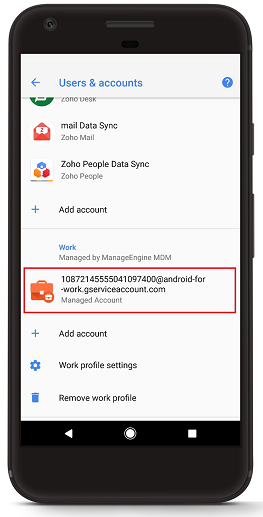
- If account has not been added, open ME MDM app and click on Violated Policies. If work account addition is listed under Violated Policies, click on it and follow the on-screen instructions to add the account.
- Update Play Store and Play Services.
Play Store-based(Only if Android for Work is configured)
- On the device, open Play Store(or Play Store for Work, if provisioned as Profile Owner), ensure the Play Store account is added. Accept the terms and conditions, if prompted.
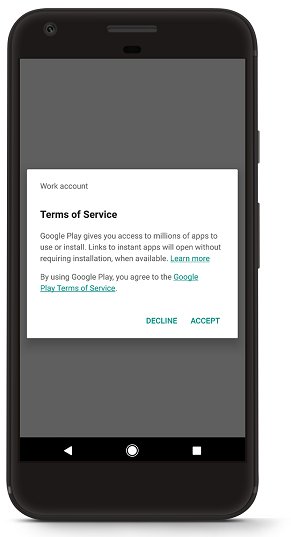
- If multiple Google accounts have been added in Play Store(personal as well as work accounts), ensure work account is selected or switch to work account, if need be.
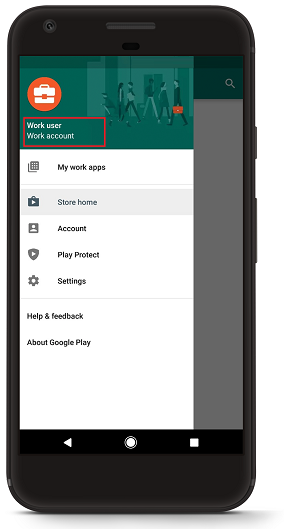
APK-based
Installing enterprise apps fails due to the following reasons:
- App signature mismatch - When the signature in the old app and new app is different.
- App cannot be downgraded - When the device has the latest version of the app.
- Corrupt APK - When the device cannot read the contents of the APK.
- Permission conflicts in APK - When there are conflicts in permissions between the old app and new app.
Try to manually install the app on the device, using the APK added in the App Repository. If the app cannot be installed, then the issue is with the APK file.
If the issue persists, try re-distributing the app or contact MDM MSP Support with the logs.
Applies to: App Management, Silent installation, Managing Mobile Devices
Keywords: App installation failure, Mobile Device Management, App Management