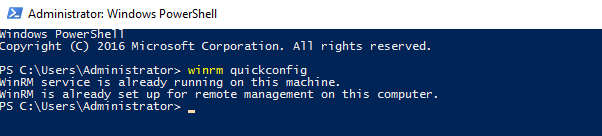WinRM Prerequisites
WinRM Service
Check if the Windows Remote Management Service is running in Services.msc on both the AppManager-installed server and the remote server. Start the service if it is stopped.
WinRM Listener configuration for HTTP
- Open PowerShell in administrator mode in the target server and use the following command to configure WinRM for HTTP in the default port 5985.
winrm quickconfig
- If the WinRM listener is already listening on the default HTTP port (i.e., 5985), PowerShell will display the following message:
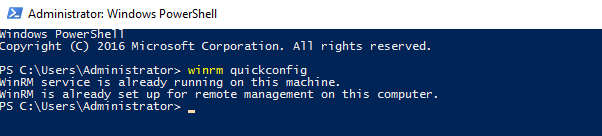
- Once the listener is created, allow the firewall rule for WinRM service by opening the Firewall settings → Inbound rules → Windows Remote Management (HTTP-In).
WinRM Listener configuration for HTTPS
- Create a valid SSL/TLS certificate signed by a certification authority and import it into the Microsoft Management Console (MMC). Consult this page to understand the process of generating a self-signed certificate.
- Open PowerShell in administrator mode in the target server and run the below command to configure WinRM for HTTPS:
winrm create winrm/config/listener?Address=*+Transport=HTTPS '@{Hostname="<hostname>";CertificateThumbprint="<ssl certificate thumbprint>";Port="<port number>"}
<hostname> - The CN on the SSL certificate.
<ssl certificate thumbprint> - The thumbprint from the SSL certificate.
<port number> - The port number with which we need to access WinRM for HTTPS. (Default HTTPS port: 5986)
- By default, a firewall rule for WinRM HTTPS is not present in Firewall settings. Open Firewall settings → Inbound rules and create a new rule to allow the port used for WinRM HTTPS.
- Verify the created listener using the follwong command in the admin Powershell on the target server
winrm enumerate winrm/config/listener
Trusted Hosts
Configure the TrustedHosts setting on both computers so that they will trust each other:
Group Policy Setting for WinRM (Optional setting)
- This is an optional setting which can be enabled if any issues are faced while connecting to the target server using WinRM.
- In the target server, go to Edit Group Policy → Computer Configuration → Administrative Templates → Windows Components → Windows Remote Management (WinRM) → WinRM service → Enable Allow remote server management through WinRM setting.
Thank you for your feedback!