This guide walks you through the steps required to add/modify a remote office in your system. The process includes configuring server details, communication settings, replication policies, and managing devices. Follow each step carefully to ensure a smooth setup.
Go to Agent > Remote office. Click the Add Remote Office icon.
Enter the Remote Office Name and Click Add Description for adding the description related to the Location/Remote Office.
Central server details are pre-filled. To change the server IP address, click the edit icon. You can enter the IP via LAN or the internet. The HTTP/HTTPS port is set to default 8383.
Note: This change will also update the NAT settings.
Select the communication type: either through a distribution server or direct communication.
Replication Policy:Ensures software and patches are replicated from Central Server to Distribution Server/Agent with the controlled Data Transfer rate and desired day schedules.
Note:
Communication is set to HTTPS by default. If needed, you can configure a proxy by enabling the checkbox.
Configure Proxy:
Note: If the environment is configured to route all outbound communications through a proxy, ensure that the proxy server details are properly configured to allow the Agent and Distribution Server (DS) to communicate effectively with the Central Server.
Choose the compression level from the dropdown and select the color quality of Remote Control for the Remote Office agents.
OS deployment enables automated installation of operating systems on endpoints in remote offices. Select a replication policy and configure the necessary repositories.
Enable the checkbox to automatically install the Distribution Server and WAN Agent. Select the domain credentials. If none are available, click Add Credentials.
Note:
Add the list of computers to be managed under the Remote Office by clicking Add Computer or by importing a CSV file using Import CSV. Once the Remote Office is added, the installation of the Distribution Server and Agent will be triggered automatically based on the configuration and the added list.
To modify an existing remote office:
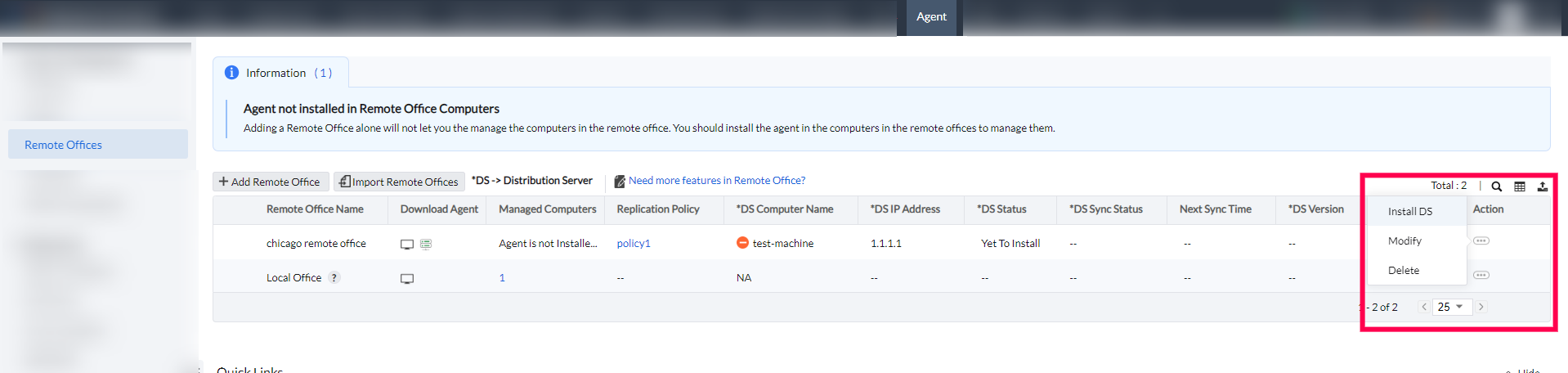
Note: If you intend to modify the Distribution Server (DS) details, please ensure you adhere to the guidelines outlined in the DS modification document.
By following these steps, you can successfully set up and manage a remote office, ensuring proper synchronization, secure communication, and streamlined OS deployments. Each setting plays a crucial role in maintaining the network's efficiency and security across remote locations.