This document provides a step-by-step guide for deploying the Microsoft Intune Service without utilizing a storage account. It covers downloading the required agent, creating an installation package, and configuring the deployment in Microsoft Intune.
agent.exe.agent.exe inside it.agent.exe file.agent.exe as <directory_of_agent_exe>.<output_directory> in the upcoming steps.IntuneWinAppUtil.exe from the zip.IntuneWinAppUtil.exe and provide the following inputs:
<directory_of_agent_exe>agent.exe<output_directory>N.agent.intunewin file will be created in the specified output folder.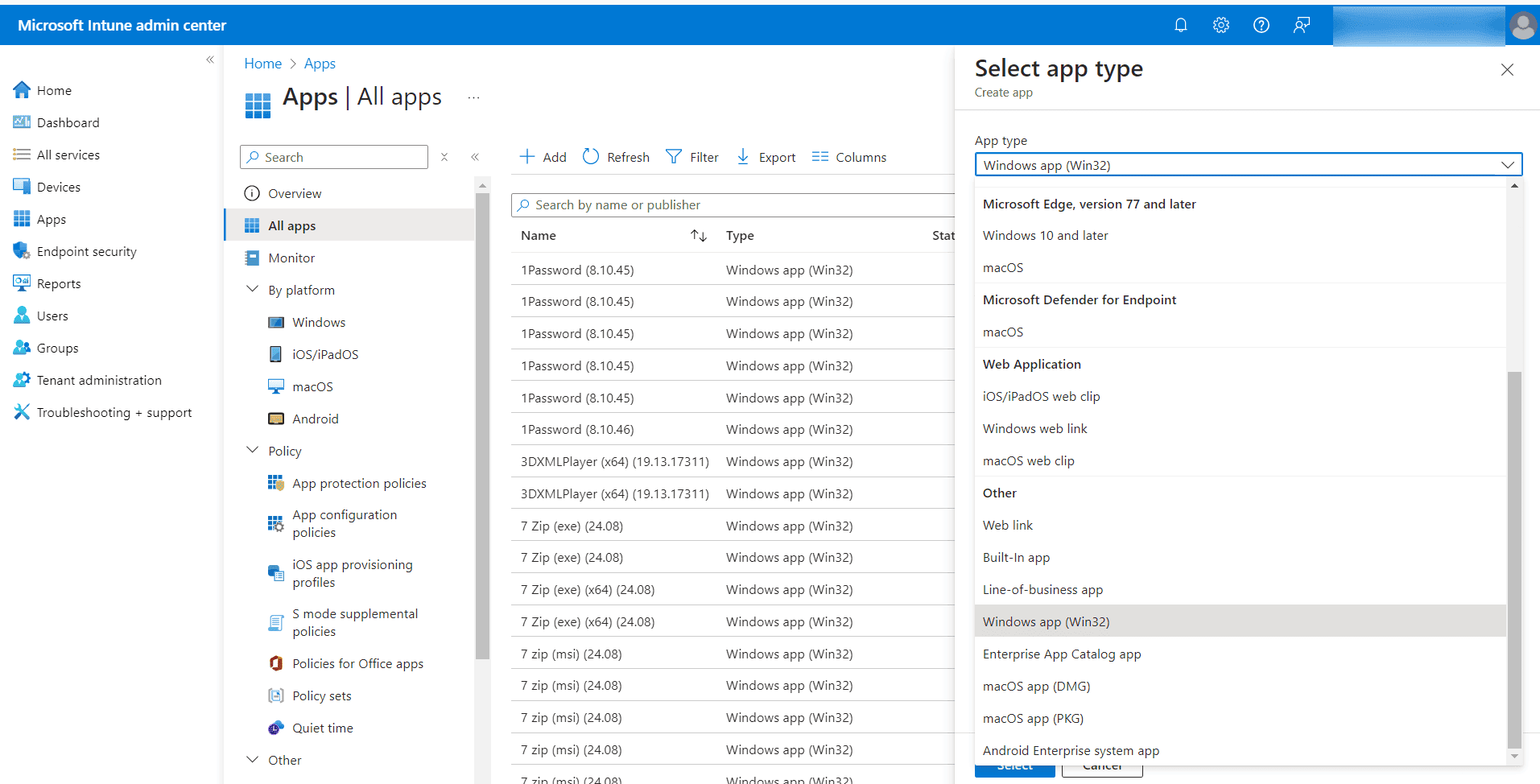
agent.intunewin.Agent.exe /silentmsiexec.exe /x{6AD2231F-FF48-4D59-AC26-405AFAE23DB7}{6AD2231F-FF48-4D59-AC26-405AFAE23DB7}HKEY_LOCAL_MACHINE\SOFTWARE\AdventNet\DesktopCentral\DCAgentDCAgentVersionAssign the application to selected pilot users or to all users based on your deployment needs.
This guide provides clear instructions for deploying the Microsoft Intune Service without a storage account. Follow these steps for an efficient setup and deployment process.