Using this option, you can connect databases such as Oracle, MS SQL, MySQL, and PostgreSQL to ADSelfService Plus and import the enrollment data stored in them. This option is useful if you already have the necessary enrollment data available in an external database.
Before importing the data, ensure that the required authenticators are configured under the required policies.
To learn how to set up the authenticators supported by ADSelfService Plus, click here.
The imported data must follow the specified formats for each authenticator, as detailed in the table below.
Note: The database header names listed are samples. You are not required to use the exact same names. sAMAccountName is mandatory and must be a valid username present in AD.
| Authenticator | Database header names | Allowed formats |
|---|---|---|
| Security Questions and Answers | question | It must be a security question. Eg., What is your favourite colour? |
| answer | It must be the corresponding answer to the security question. Eg., Yellow. | |
| AD Security Questions | answer | It must be the corresponding answer to the security question. Eg., Yellow. |
| SMS Verification | mobile | It must contain numbers 0 through 9. |
| Email Verification | It must be a valid email address | |
| Duo Security | sAMAccountName | It must be a valid user in AD. |
| Google Authenticator | googleauth secret key | It must contain letters "A-Z" or "a-z" and numbers "2-7". |
| Microsoft Authenticator | microsoftauth secret key | It must contain letters "A-Z" or "a-z" and numbers "0-9". |
| Zoho OneAuth TOTP | zohooneauth secret key | It must contain letters "A-Z" or "a-z" and numbers "0-9". |
| Custom TOTP – Software token | customtotp secret key | It must contain letters "A-Z" or "a-z" and numbers "0-9". |
| Custom TOTP – Hardware token | customtotp hardware serial number | It must contain letters "A-Z" or "a-z" and numbers "0-9". |
| customtotp secret key | It must contain letters "A-Z" or "a-z" and numbers "0-9". |
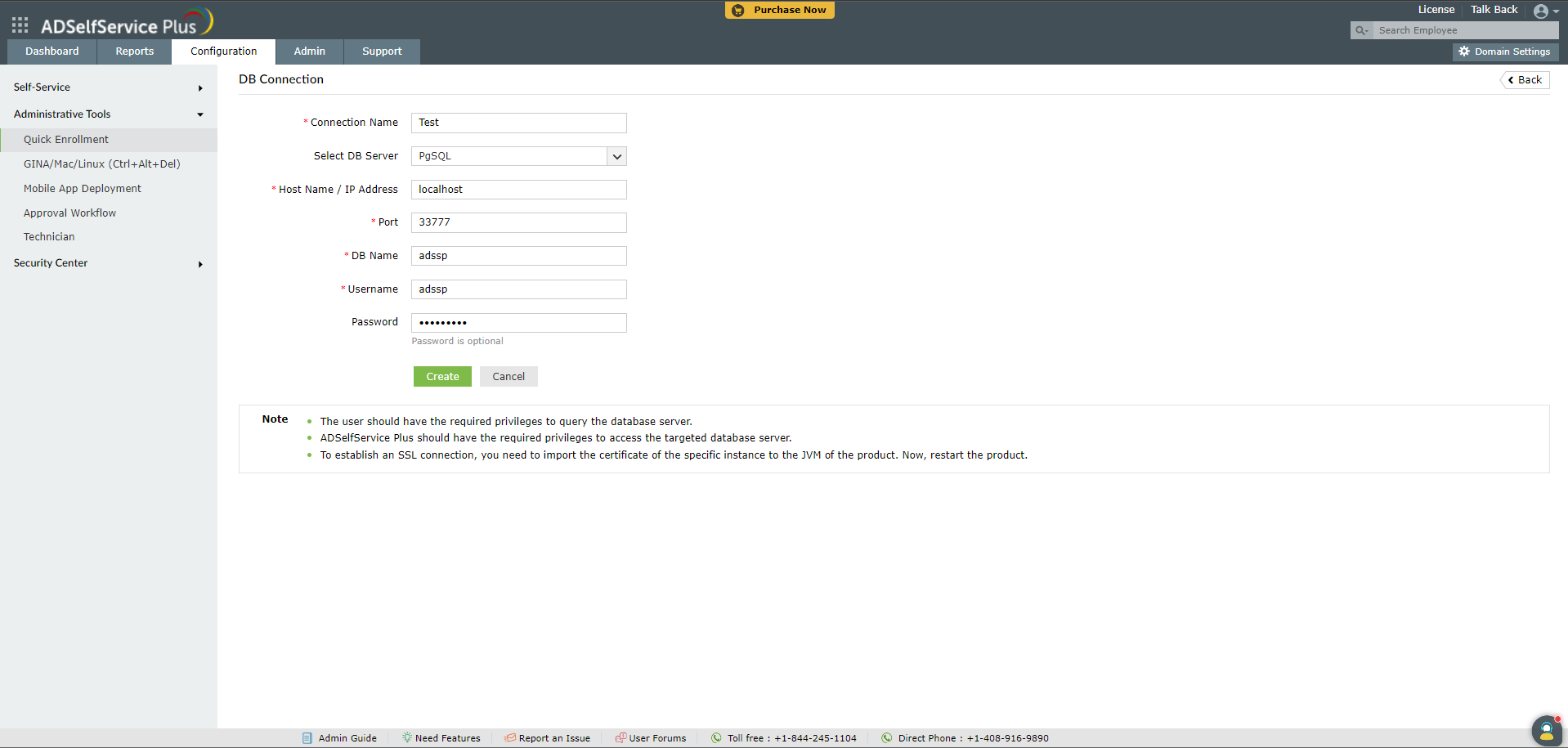
Sample query: Select UserName, Question, Answer, CustomTOTPSecretKey, CustomTOTPHardwareSerialNumber from TableName;
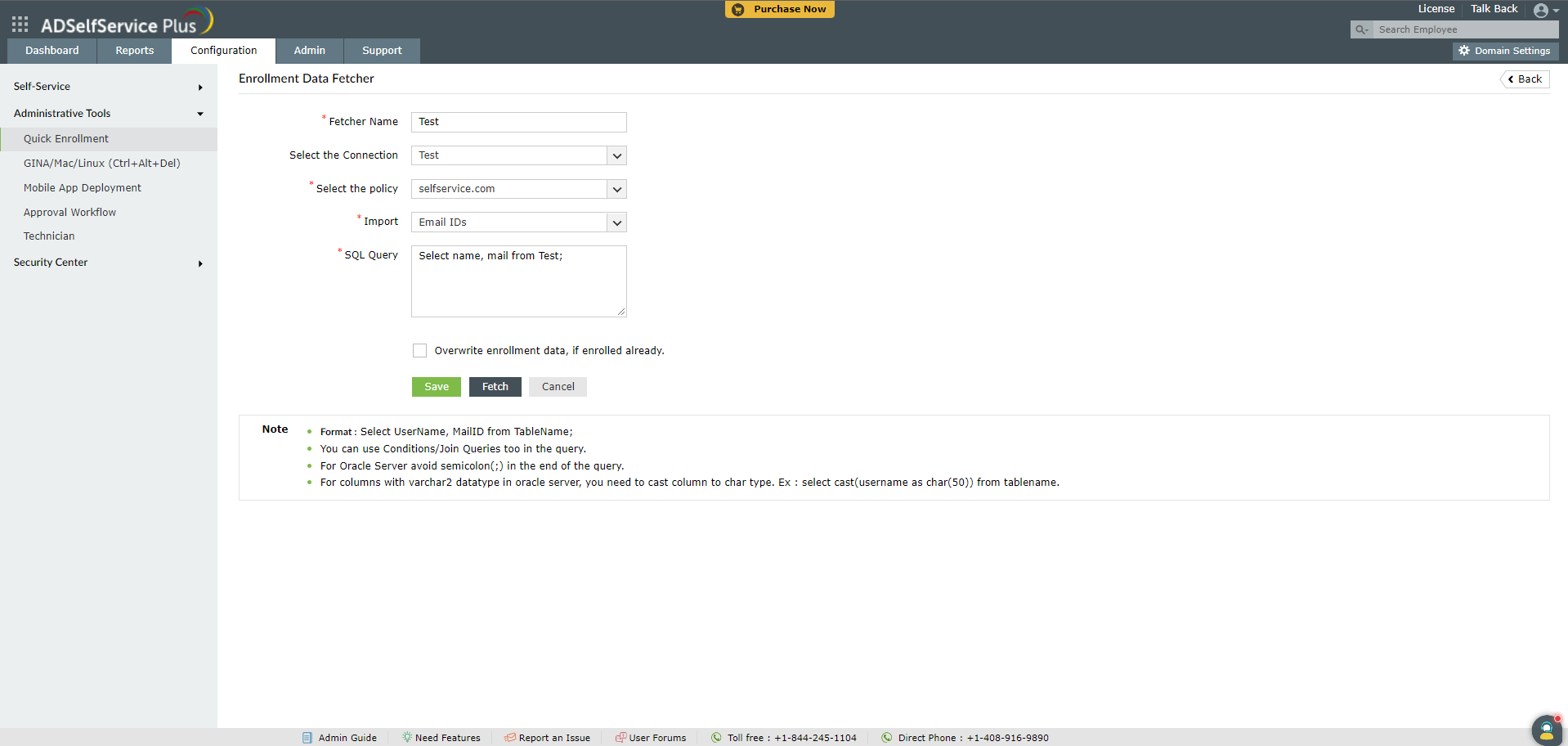
You can also import and enroll local users through a CSV file. Learn how.
Your request has been submitted to the ADSelfService Plus technical support team. Our technical support people will assist you at the earliest.
Copyright © 2025, ZOHO Corp. All Rights Reserved.