To protect machines with MFA and to let users reset passwords from their Windows, macOS, or Linux login screens, admins have to deploy the login agent on the users’ machines.
The different platforms supported by the login agent are listed below.
| Windows servers | Windows clients | macOS clients | Linux clients |
|---|---|---|---|
| Windows Server 2022 | Windows 11 | macOS 14 Sonoma | Ubuntu-16.x-20.04.4 |
| Windows Server 2019 | Windows 10 | macOS 13 Ventura | Fedora - 27.x-31.x |
| Windows Server 2016 | Windows 8.1 | macOS 12 Monterey | CentOS - 7.X |
| Windows Server 2012 R2 | Windows 8 | macOS 11 Big Sur | |
| Windows Server 2012 | Windows 7 | macOS 10.13 High Sierra | |
| Windows Server 2008 R2 | Windows Vista | macOS 10.12 Sierra | |
| Windows Server 2008 | OS X 10.11 El Capitan | ||
| OS X 10.10 Yosemite |
Note:
HTTPS needs to be enabled in the Access URL to install the login agent on remote machines. Learn how to enable HTTPS in ADSelfService Plus.
While the ADSelfService Plus login agent has been officially tested to be compliant with the three Linux distributions mentioned, it may support other Linux distributions as well. Please contact the support team (support@adselfserviceplus.com) to check if the Linux distribution used in your organization is supported.
The login agent can be deployed on users' machines in one of the following ways:
The ADSelfService Plus admin portal is a simple and effective way to install the login agent on Windows, macOS and Linux machines.
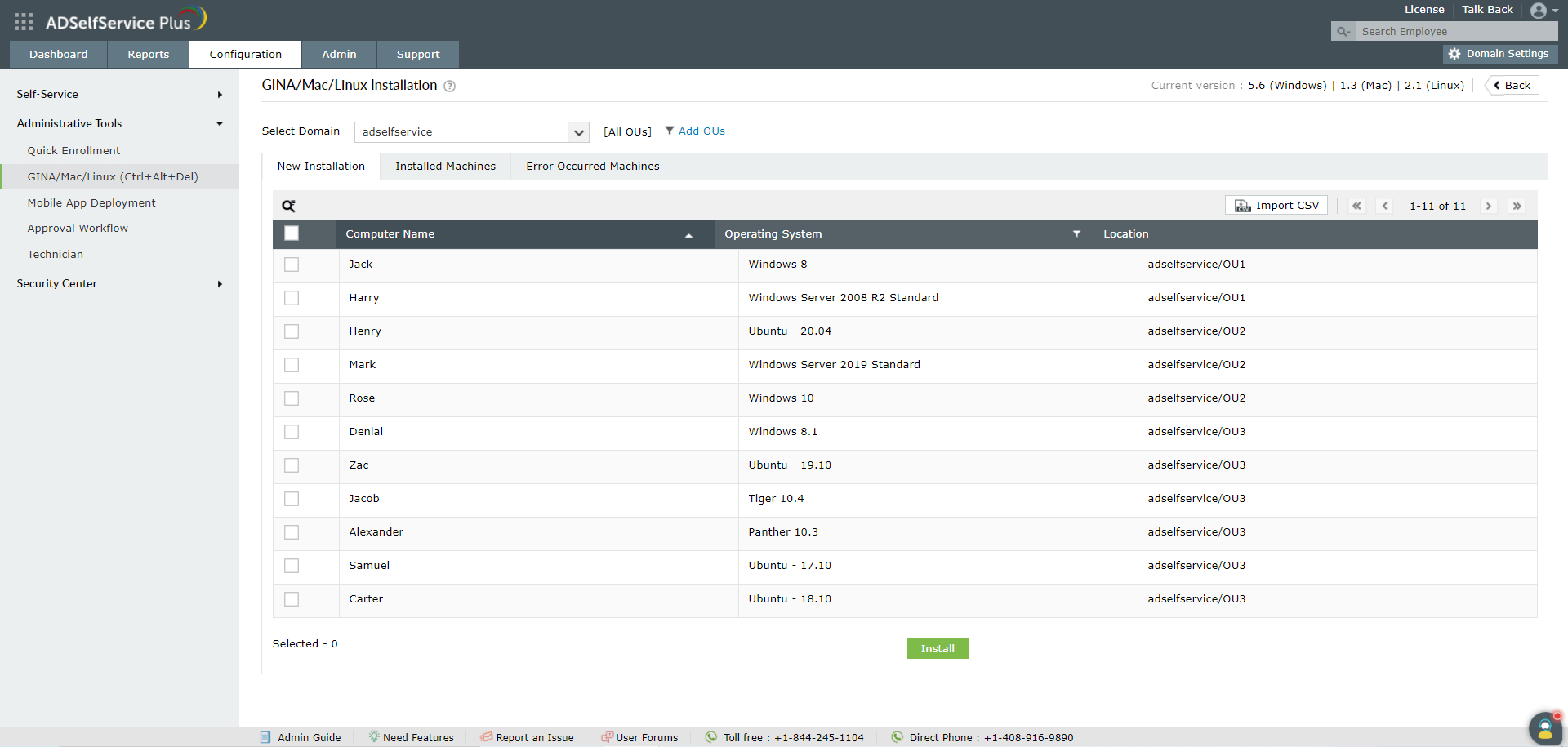
Note: ADSelfService Plus now supports three different methods of Windows login agent installation to enhance the success rate. The three methods are:
When Remcom fails, PAExec is tried, and if that fails, WMI is implemented.
Click here for detailed information on installing and customizing the Login Agent through the ADSelfService Plus Admin Portal.
Manual agent installation on Windows/macOS/Linux clients using the installer package
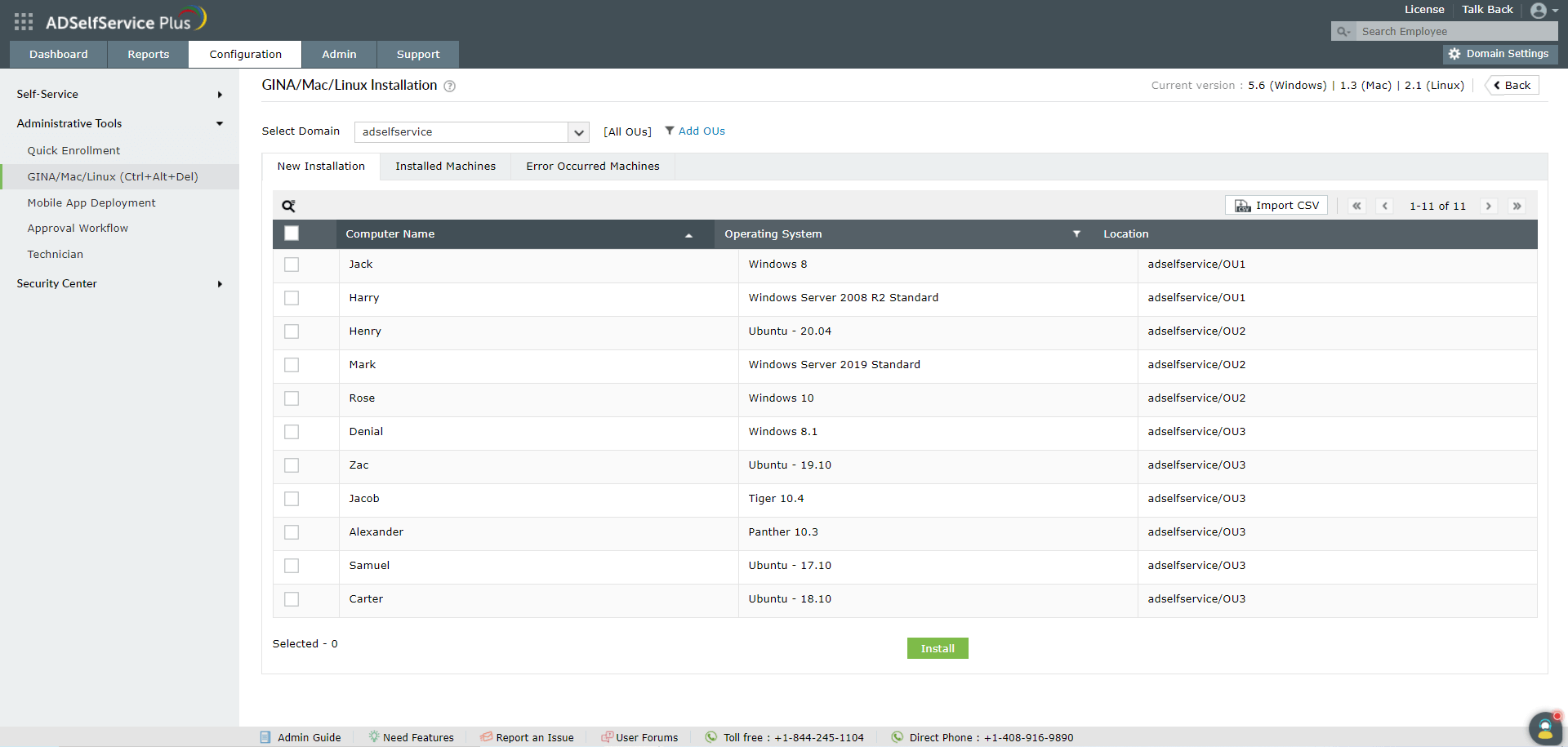
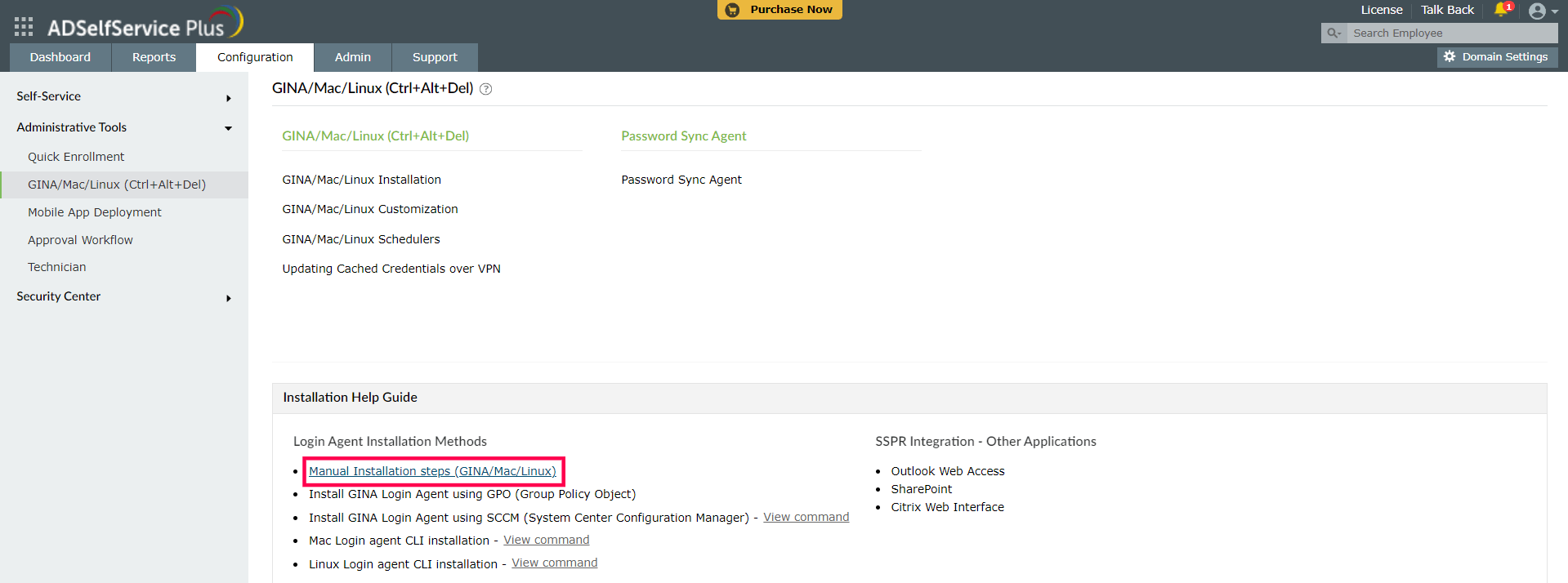
To install the Login Agent on Windows, macOS, and Linux machines, follow the steps given under the respective tabs.
a. Login Agent CLI installation on Windows machines
When the login agent is installed manually using the MSI package on computers running Windows Vista and later operating systems with User Account Control (UAC) enabled, it may not function properly. In such cases, you can install the Windows login agent manually through the Command Prompt, as shown here.
b. Login Agent CLI installation on macOS machines
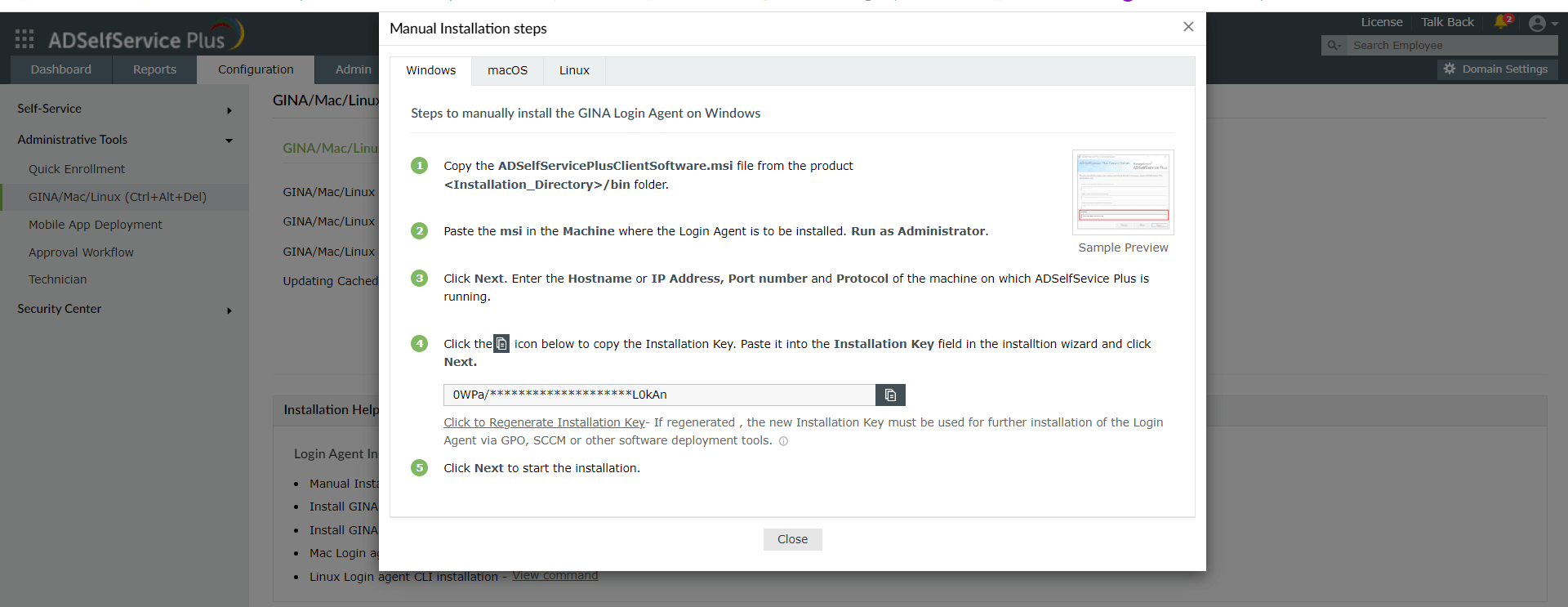
Note: Use the macOS CLI command when you are silently installing the Login Agent via the terminal or via any 3rd party endpoint management tools like Endpoint Central.
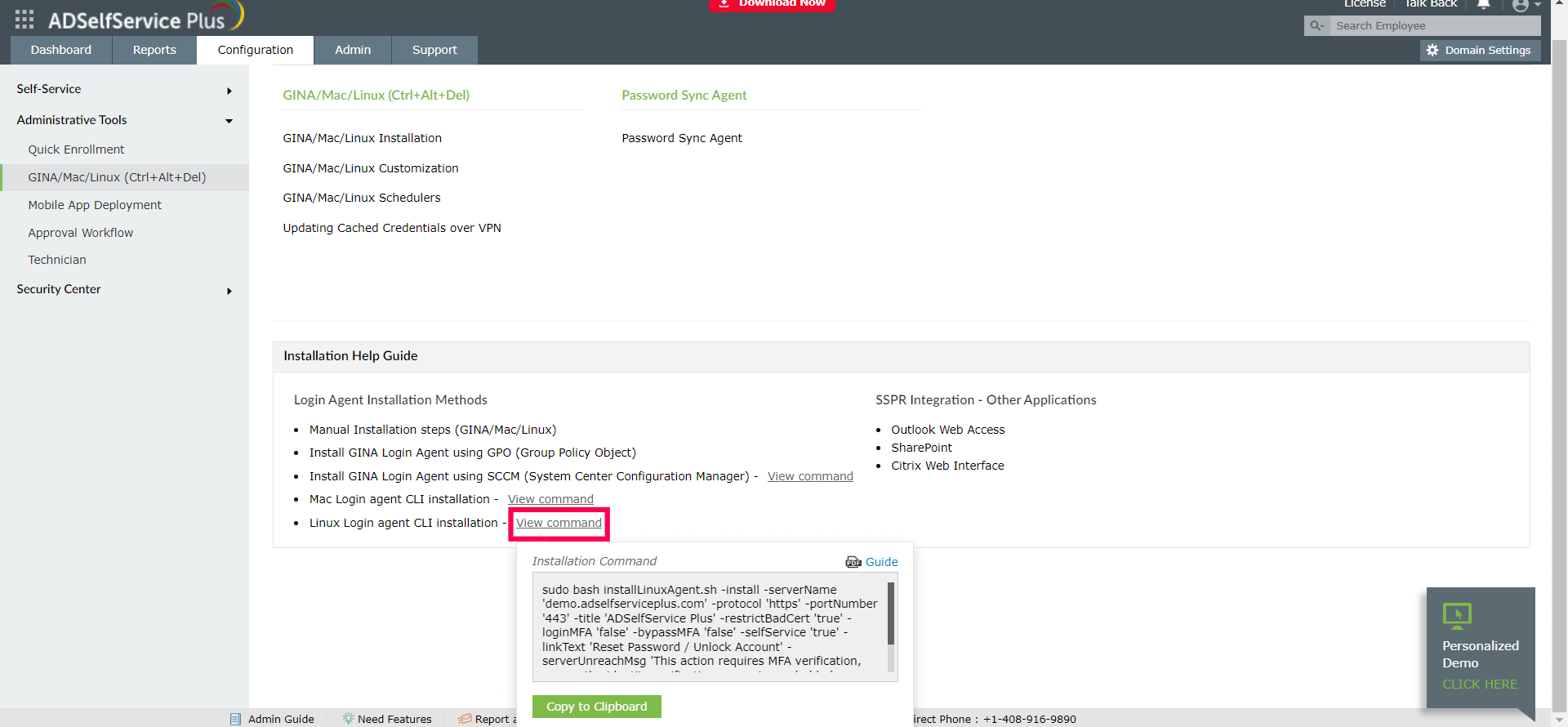
Follow the steps in this Login Agent installation guide to install the GINA Login Agent on Windows machines, using GPO.
Follow the steps in this Login Agent installation guide to install the GINA Login Agent using SCCM.
Follow the steps in this Login Agent installation guide to install the Login Agent using Endpoint Central.
Note: The installation of the login agent via GPO and SCCM deployment methods is only applicable on Windows.
Your request has been submitted to the ADSelfService Plus technical support team. Our technical support people will assist you at the earliest.
Copyright © 2024, ZOHO Corp. All Rights Reserved.