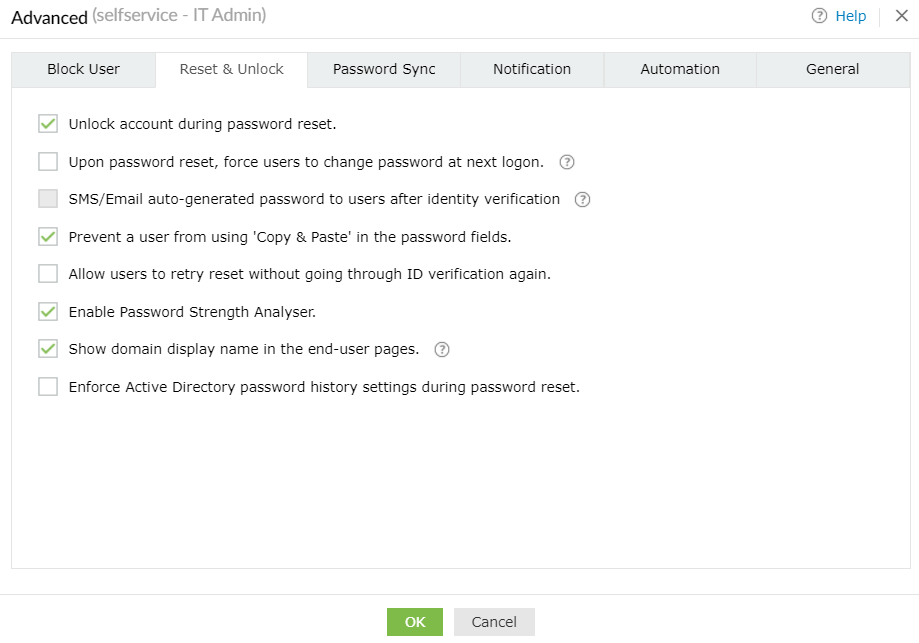How to reset password and unlock account using ADSelfService Plus
In this section, you can:
- Unlock locked-out accounts when the password reset process is complete.
- Force users to change their passwords at the next logon (upon password change).
- Send auto-generated passwords to users via SMS or email after successful identity verification.
Note: The passwords are generated according to the custom password policy configured in ADSelfService Plus.
- Enable users to select an email address or mobile number to which they would like to receive their verification codes during identity verification. With this option enabled, a Select Email ID/Mobile No message will appear in the email/mobile drop-down list when the user attempts a password self-service operation.
- Partially hide the users' email addresses or mobile numbers on the Verification Code page (during identity verification).
- Prevent users from performing copy-and-paste actions in the password field.
- Enable users to reset their passwords without having to repeat the identity verification process.
Example: Say during self-password reset, a user enters a password that does not comply with the domain password policy. With this option, the user can reset their password without having to verify their identity again.
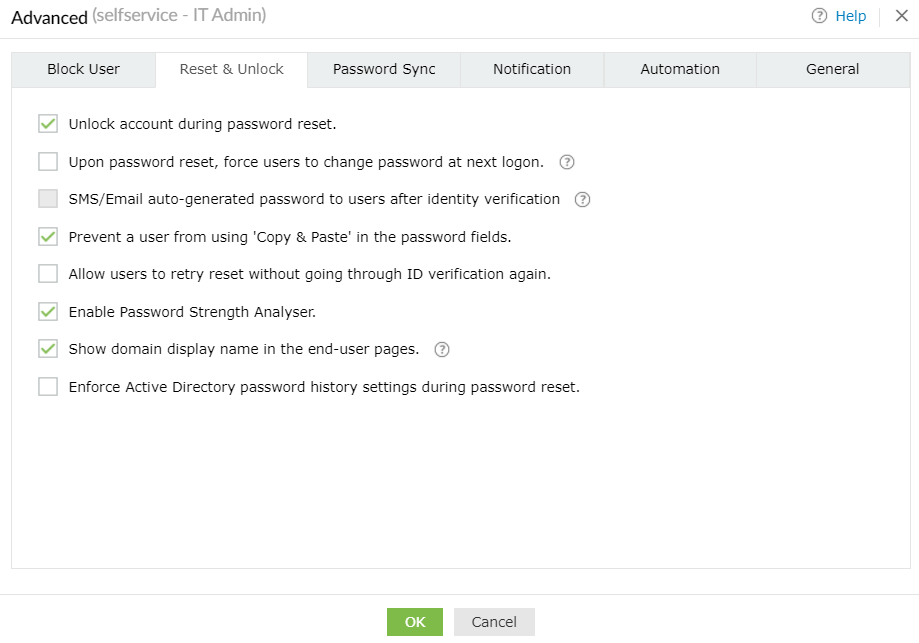
- Leverage the password strength analyzer when users reset or change their password.
- Allow domain display names to be shown adjacent to the username in the end-user pages.
- Enforce the AD history rule to prevent users from reusing their passwords during password resets.
Don't see what you're looking for?
-
Visit our community
Post your questions in the forum.
-
Request additional resources
Send us your requirements.
-
Need implementation assistance?
Try OnboardPro