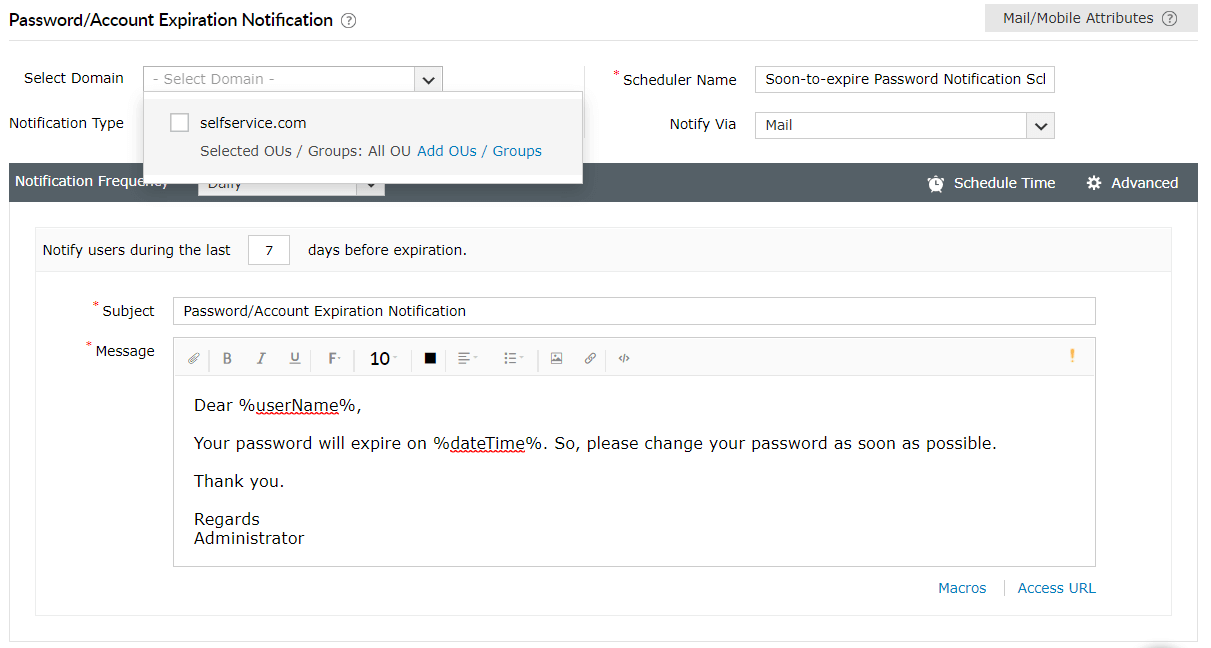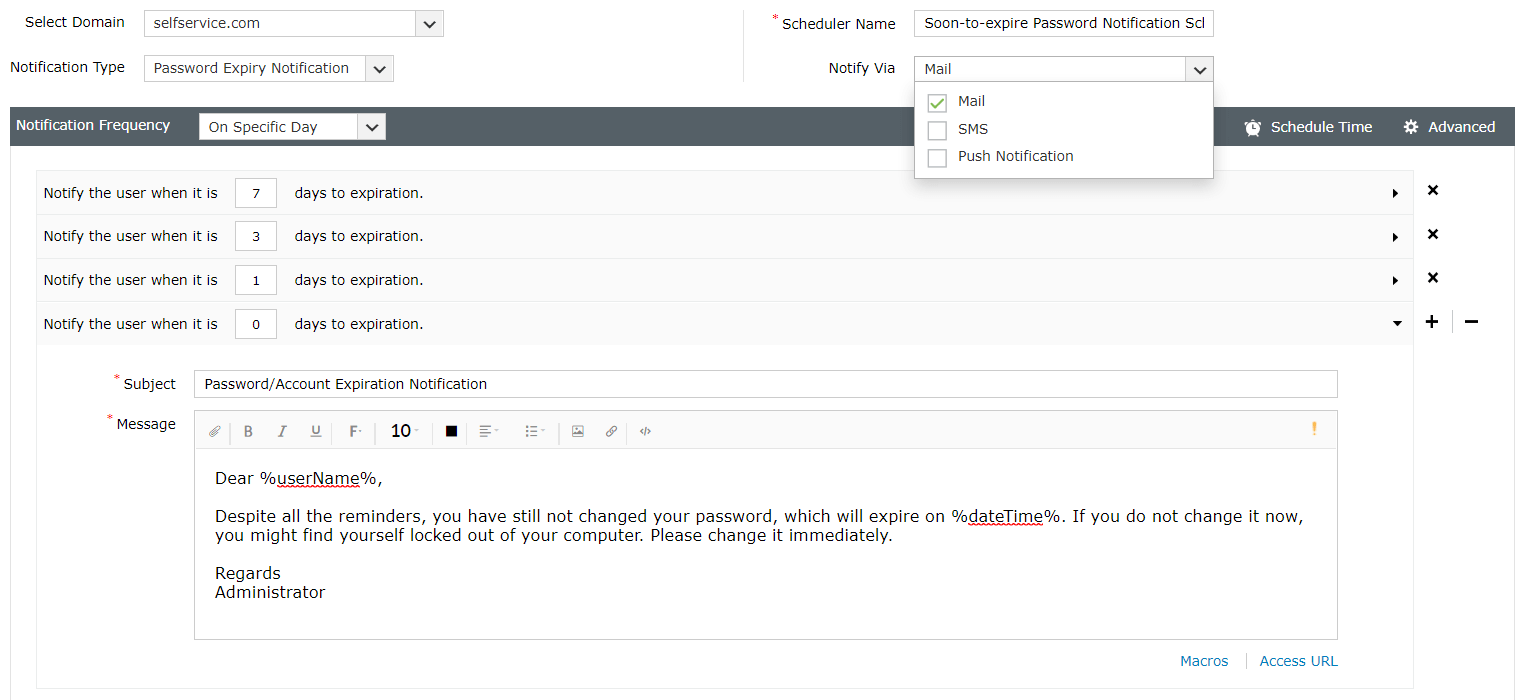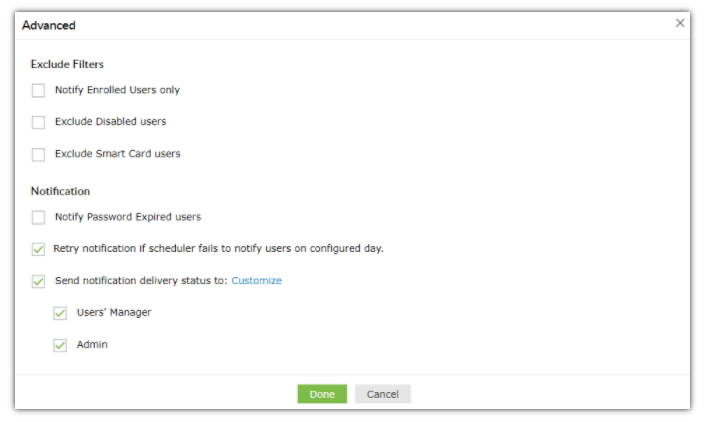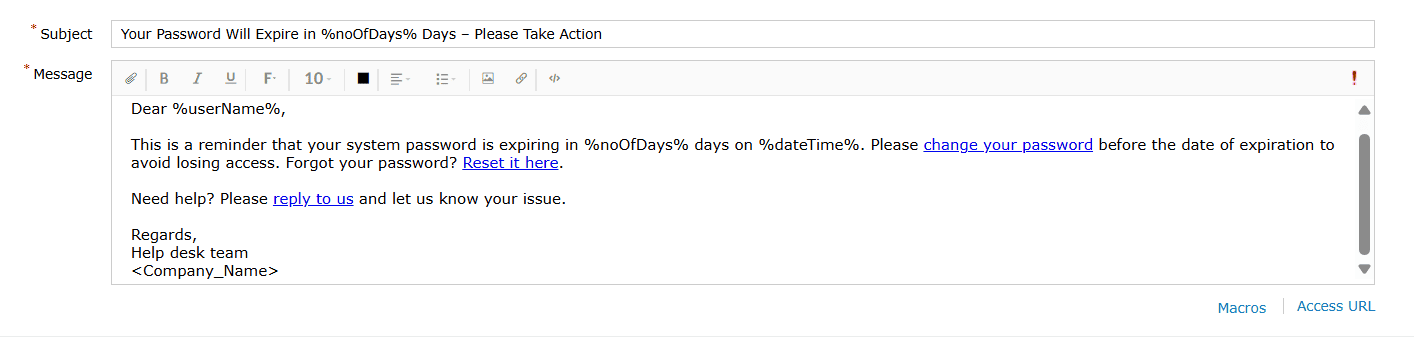Password and Account Expiration Notification
ADSelfService Plus enables you to send email, SMS, and push notifications to Active Directory users with soon-to-expire passwords and accounts. You can schedule these password and account expiry notifications to be sent to users on specific days with varying priority levels, prompting them to change their passwords before the expiration date.
With Active Directory account and password expiration notifications, you can decide:
- When the notification is sent.
- At what time of the day is the notification sent.
- How often the notification is sent.
- To which domain, group, or OU the notification is sent.
- The content of the notification.
Steps to configure push, SMS, and email notifications for password expiration in ADSelfService Plus
- Log in to the ADSelfService Plus admin portal.
- Navigate to the Configuration tab. Under Self-Service, select Password Expiration Notification.
- Select the domains, OUs, or groups for which you want to send notifications.
- Enter the Scheduler Name and select the Notification Type.
- From the Notify via drop-down, select the method through which you want to send notifications (SMS, email, push notification, or any combination of the three).
- Configure the Notification Frequency as:
- Daily
- Weekly
- On specific days: For instance, you can choose to email the first password expiration reminder when it's 15 days to password expiration, the second when it's 10 days, the third when it's seven days, the fourth when it's three days, and so on.
- Set the Schedule Time to generate the notification message at a specific time.
- Type in the notification Subject and Message in their respective fields. There are character limitations for the notification messages based on the notification method chosen. To learn more about these limitations, refer to the character limits section.
Notes:
- With ADSelfService Plus, you can set priority levels for the email notifications as High, Medium, or Low by clicking on the ! at the top-right corner of the message field. A notification message sent closer to a user's password expiration date requiring urgent action can carry a higher priority level than one sent ten days ahead of time.
- ADSelfService Plus supports macros that help you create user-specific messages using AD attributes. To learn more, visit the macros section.
- You can attach any valid file (less than 25 MB) along with the notification email.
- Click the Advanced link.
- Click Save.
Macros
A macro, in general, refers to a pattern or rule that states how a particular input should be mapped to a replacement output. The use of macros helps reduce redundancy and repetitive tasks. For example, instead of having to enter specific names for messages directed towards specific users, you can use a particular attribute like sAMAccountName, and the value associated with that attribute for each user will get updated in the messages.
- You can address users either by their initials, displayName, or any of the other supported attributes in ADSelfService Plus.
Supported LDAP attributes: givenName, sn, initials, displayName, userPrincipalName, sAMAccountName, name, email, and distinguishedName.
- You can also use multiple attributes in combination, and append the macros in ADSelfService Plus.
Example: A user can be referred to by their FirstName followed by their employeeID, i.e, %givenName%_%employeeID%
- Custom attributes can also be used as macros. To create a custom attribute, go to Configuration → Self-Service → Directory Self-Service, and click Manage Custom Attributes. Enter the Display Name, LDAP Name, and the Data Type, and click Add.
The attributes created can be edited and updated at a later stage or can be deleted. The custom attribute created here appears in the list of macros in Password Expiry Notification and can be added in the notification message.
Character limits for notification messages
- The push notification content should not exceed 185 characters, including the subject and the message. If it does, the content will be truncated to fit the character limit. The character limit for non-English languages are given below:
- 60 characters for Japanese and Chinese.
- 95 characters for Arabic and Russian.
- 185 characters for Spanish, German, and Italian.
- 178 characters for French, Swedish, and Polish.
- The SMS notification content should not exceed the character limit set by the SMS service provider.
Password expiry notification message example
Looking for a professional and effective notification message to remind users about an upcoming password expiration date? Here is a password expiry notification message example that you can use in your organization to reduce account lockouts and IT support tickets:
Don't see what you're looking for?
-
Visit our community
Post your questions in the forum.
-
Request additional resources
Send us your requirements.
-
Need implementation assistance?
Try OnboardPro