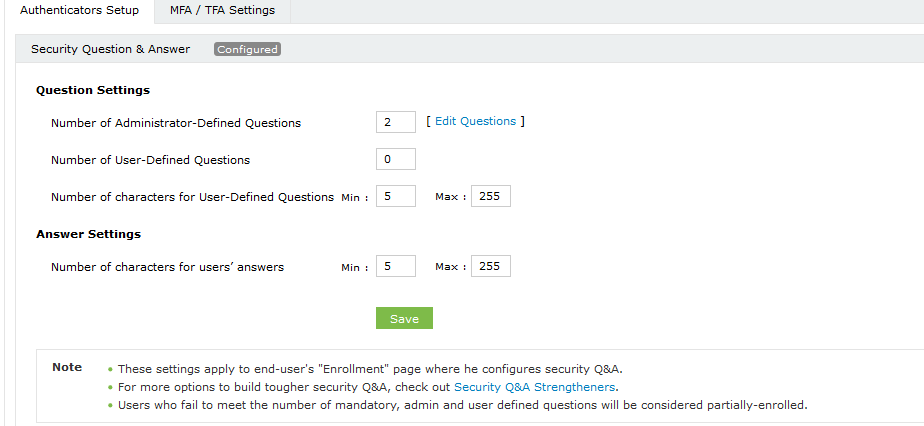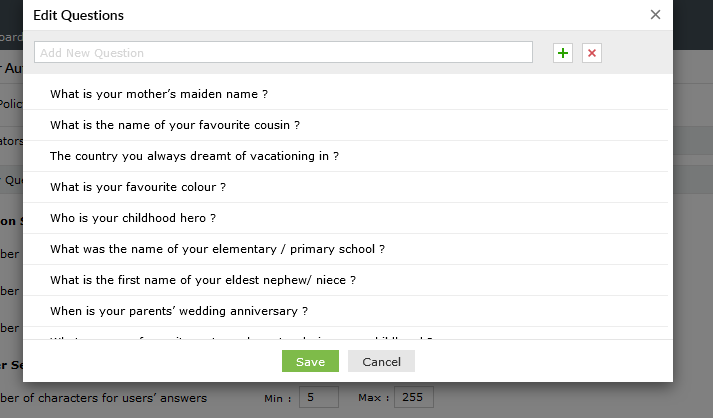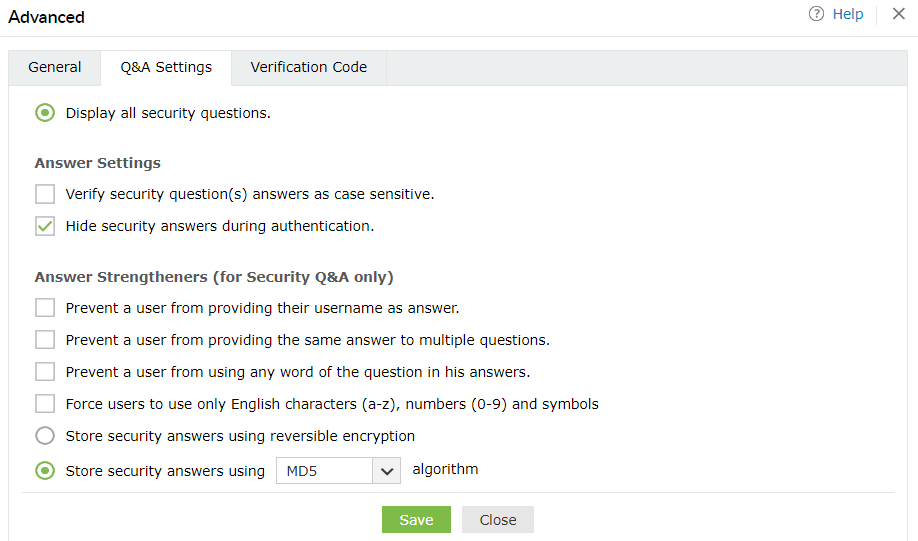Security Question & Answer
When multi-factor authentication using security questions and answers is enabled, users are required to answer the questions previously configured by them during enrollment.
- Navigate to Configuration > Self-Service > Multi-factor Authentication > Authenticators Setup.
- From the Choose the Policy dropdown, select a policy.
Note: ADSelfService Plus allows you to create OU and group-based policies. To create a policy, go to Configuration > Self-Service > Policy Configuration > Add New Policy. Click Select OUs/Groups, and make the selection based on your requirements. You need to select at least one self-service feature. Finally, click Save Policy.
- Click Security Question & Answer.
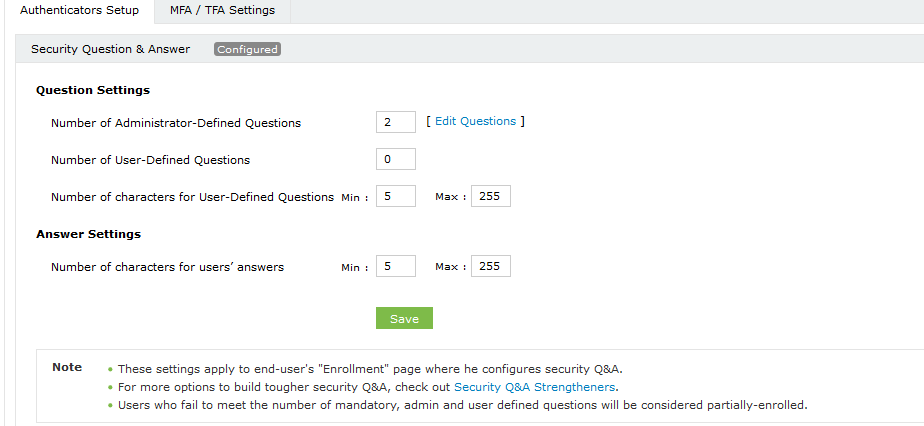
- Specify the number of administrator-defined questions to be asked during the identity verification process. For instance, if you set the administrator-defined question as 2 and have defined those two questions by clicking Edit Questions, users will now be required to answer those questions to verify their identity.
Important:
How to add a custom question:
- Click the Edit Questions link.
- In the window that opens, enter the question you want to ask the user in the Add New Question field.
- Click Add.
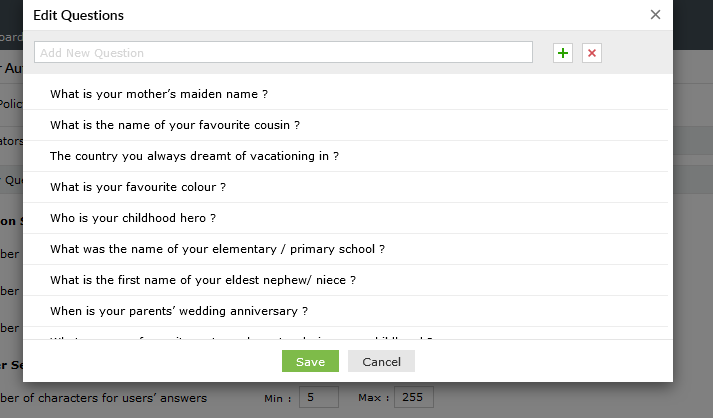
How to edit/delete an existing question:
- Click the Edit Questions link.
- In the window that opens, click the edit icon to edit a question.
- Click the delete icon to delete a question. Removing a question here will remove the question from the end users' question list during enrollment.
How to make a question mandatory:
- Click the asterisk icon to make a question mandatory. Making a question mandatory will force the user to provide an answer to that question.
- Specify the number of user-defined questions; that is, the number of questions the user can configure during the enrollment process.
- Specify the maximum and the minimum number of characters required in the user-defined questions.
- Configure the maximum and the minimum number of characters required in the answers provided by users.
Tip:
Advanced options for security questions and answers : Go to Configuration > Self-Service > Multi-factor Authentication > Advanced. In the window that opens, go to the Q&A Settings tab.
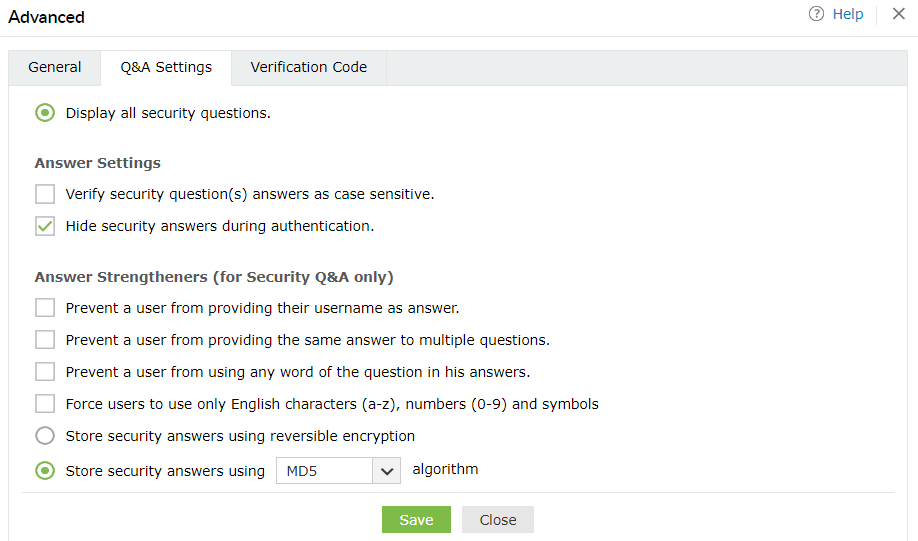
- Click Save.
Don't see what you're looking for?
-
Visit our community
Post your questions in the forum.
-
Request additional resources
Send us your requirements.
-
Need implementation assistance?
Try OnboardPro