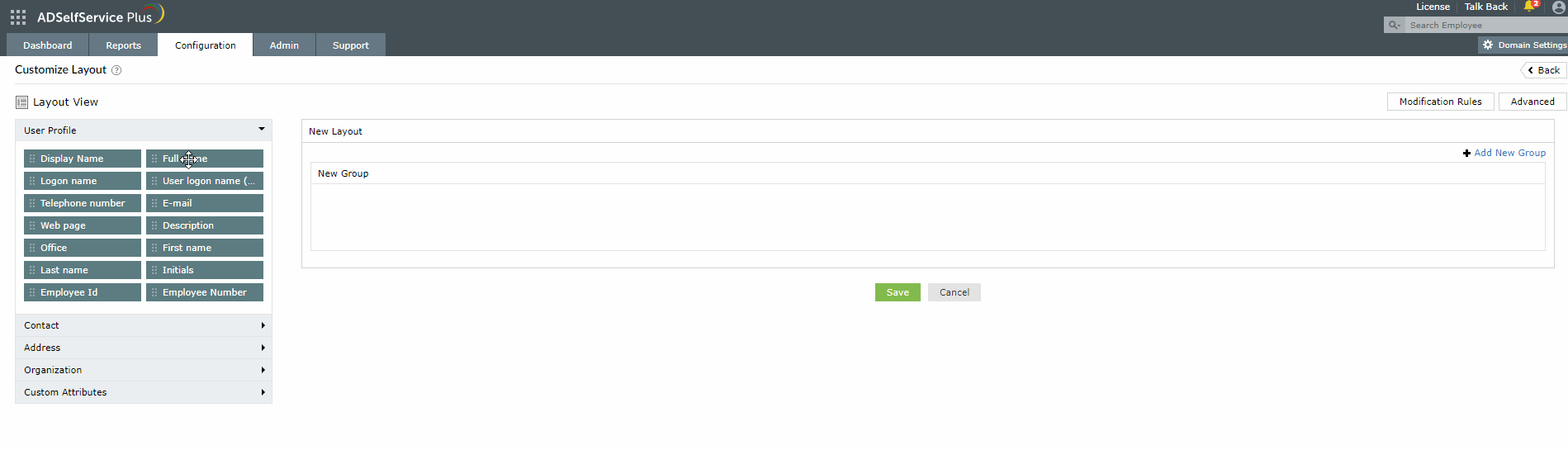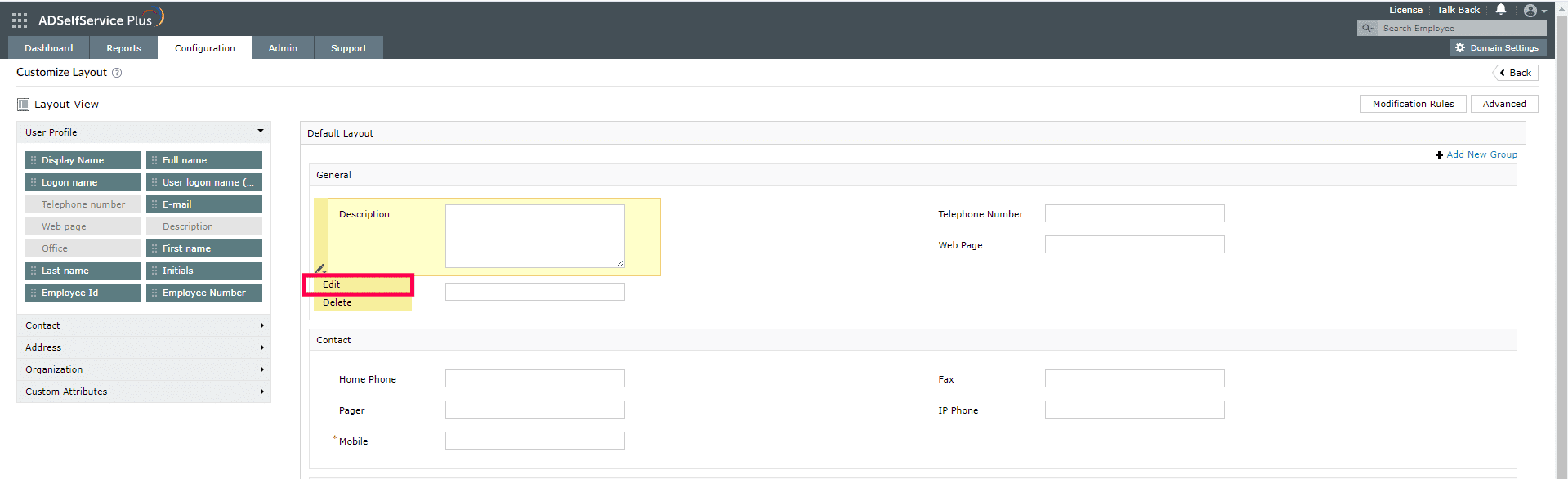Self Update Layout Customization
Customized Interface
ADSelfService Plus' Active Directory self-update functionality enables users to update their profile information within their organization's Active Directory by themselves, without the need for a sysadmin. Enabling users to update their information independently reduces overhead costs and significantly enhances accuracy. Click here to learn more about how this feature can benefit you.
This page explains how to design an AD self-update layout that includes the necessary attributes for users to modify their profile information.
Creating a Layout
-
Navigate to Configuration > Self-Service > Directory Self Service > Self-Update Layout
- Click Create New Layout.
- Click the Edit
 button next to the layout name (Default: Untitled) and enter a name for the layout in the text box. Click Save
button next to the layout name (Default: Untitled) and enter a name for the layout in the text box. Click Save  .
.
- Click the Edit
 button next to the group name (Default: Group1) and enter a name for the group in the text box. Click Save
button next to the group name (Default: Group1) and enter a name for the group in the text box. Click Save  .
.
- Click on any field in the left panel and drag and drop it to the layout page on the right.
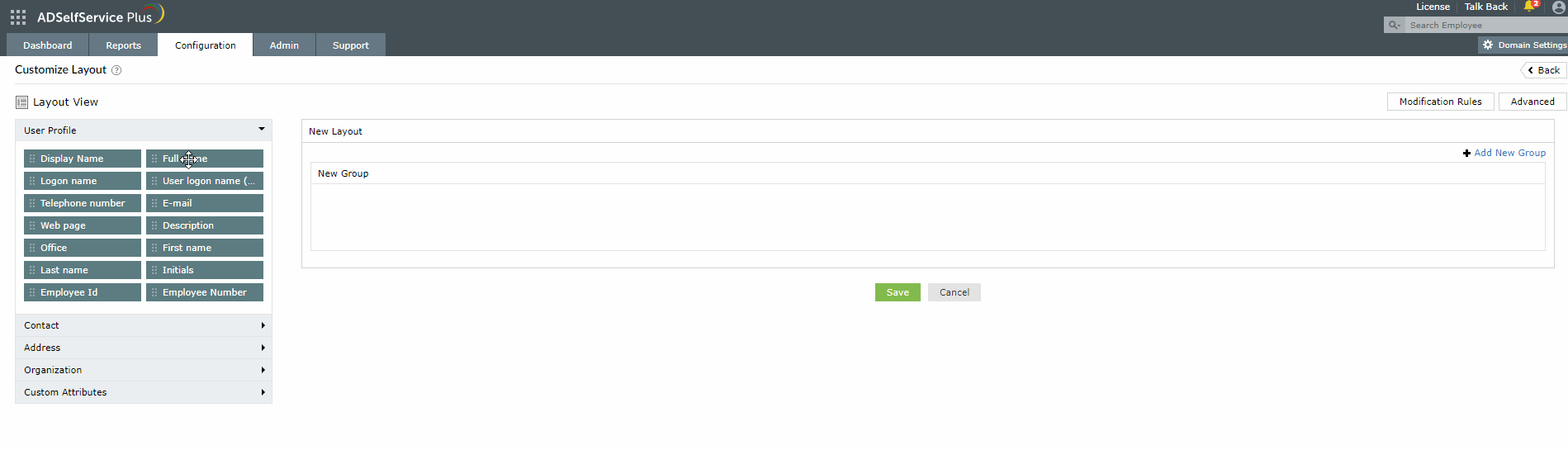
- A Field Selection popup will appear, using which you can customize the fields for the end user self-update layout.
- Optional: Click New Group to create new groups.
- Click Save.
Modifying a Layout
- Navigate to Configuration > Self-Service > Directory Self Service > Self-Update Layout.
- Click the Edit
 icon next to the desired layout.
icon next to the desired layout.
- To rename the layout or Group, move the mouse pointer over the layout name or Group name. Click on the Edit
 icon and enter the desired layout name or Group name.
icon and enter the desired layout name or Group name.
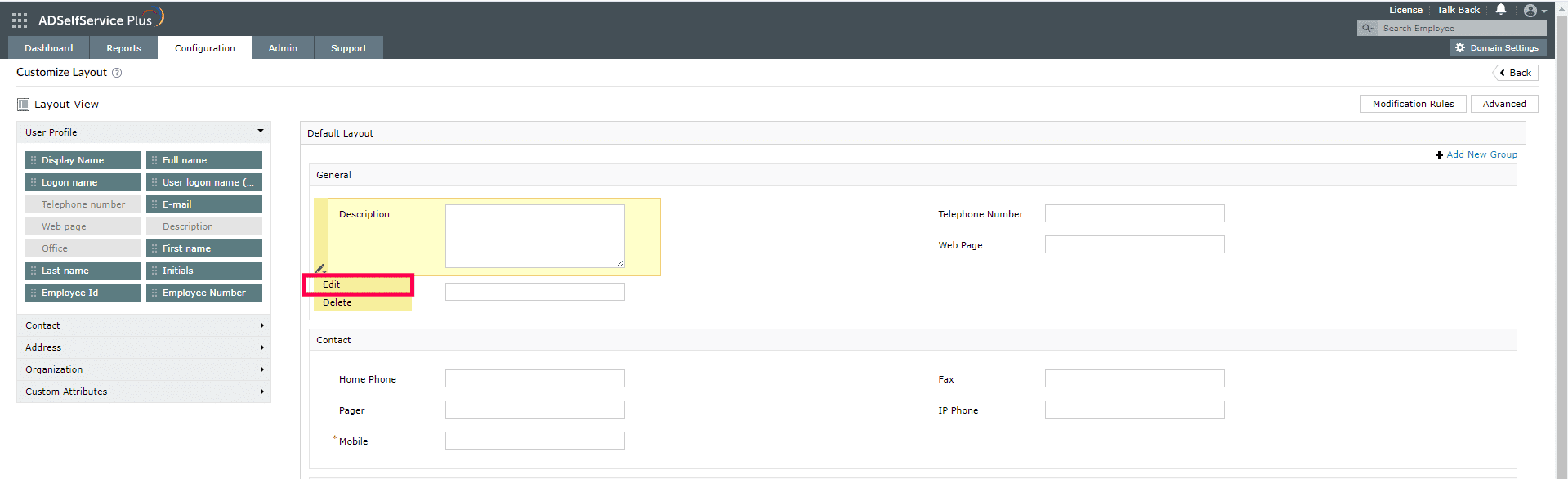
- Make your changes and click Save.
Note: The modified layout will be displayed under Available Layouts.
Deleting a Layout
- Navigate to Configuration > Self-Service > Directory Self Service > Self-Update Layout.
- Click the Delete
 icon next to the layout to be deleted and click Yes when asked for confirmation.
icon next to the layout to be deleted and click Yes when asked for confirmation.
Modification Rules
You can also set modification rules for individual layouts, which will auto-populate values based on the information entered by users in the Profile tab in the ADSelfService Plus user portal. Click here for the steps to configure modification rules for your layouts.
Don't see what you're looking for?
-
Visit our community
Post your questions in the forum.
-
Request additional resources
Send us your requirements.
-
Need implementation assistance?
Try OnboardPro