Notification Delivery Report
This report provides information on the delivery status of the notifications sent to admins, managers and end users by ADSelfService Plus, including the date, time, name, and type of notification (email, SMS, or push notification).
ADSelfService Plus offers notifications for:
- Enrollments
- Password resets and account unlocks
- Password changes
- Verification codes for reset password or account unlock
- Mail to admins or managers
- Logins using the verification code
- Enrollment acknowledgements
- Directory self-updates
- Blocked accounts
- Mobile app authentication
Note: Information on notifications for password and account expirations can be found in the Password and Account Expiration Notification Delivery Report.
Report generation
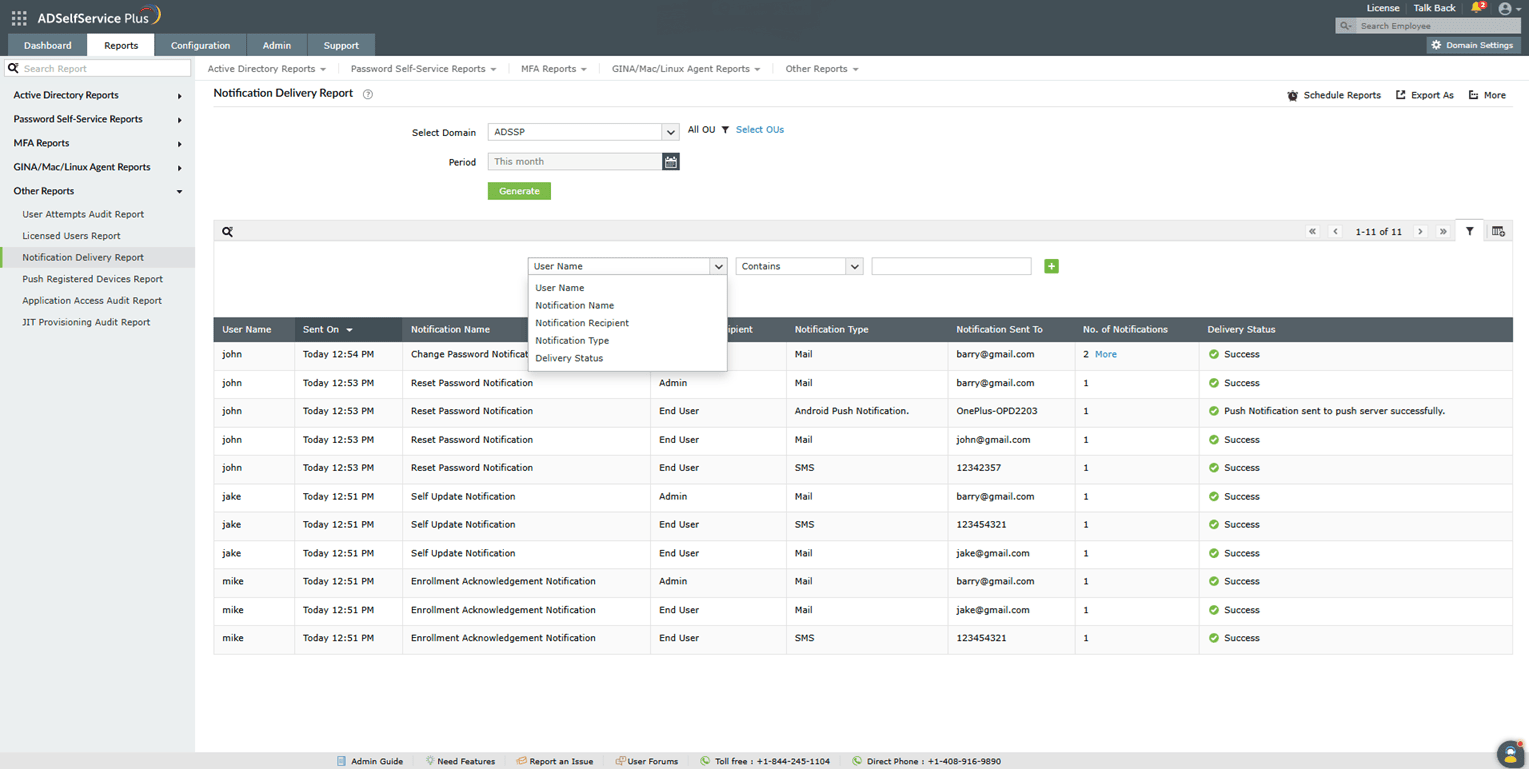
- To generate the Notification Delivery Report, log into the ADSelfService Plus portal with admin or operator credentials and navigate to Reports > Password Self-Service Reports > Notification Delivery Report.
- Specify the domain using the Select Domain option.
- Use the Select OUs option to specify OUs if necessary.
- The Period drop-down menu can be used to specify the time period for which to generate the report. Options include Today, Yesterday, Last 7 days, Last 30 days, This month, and Custom Period.
- click on Generate.
Report customization
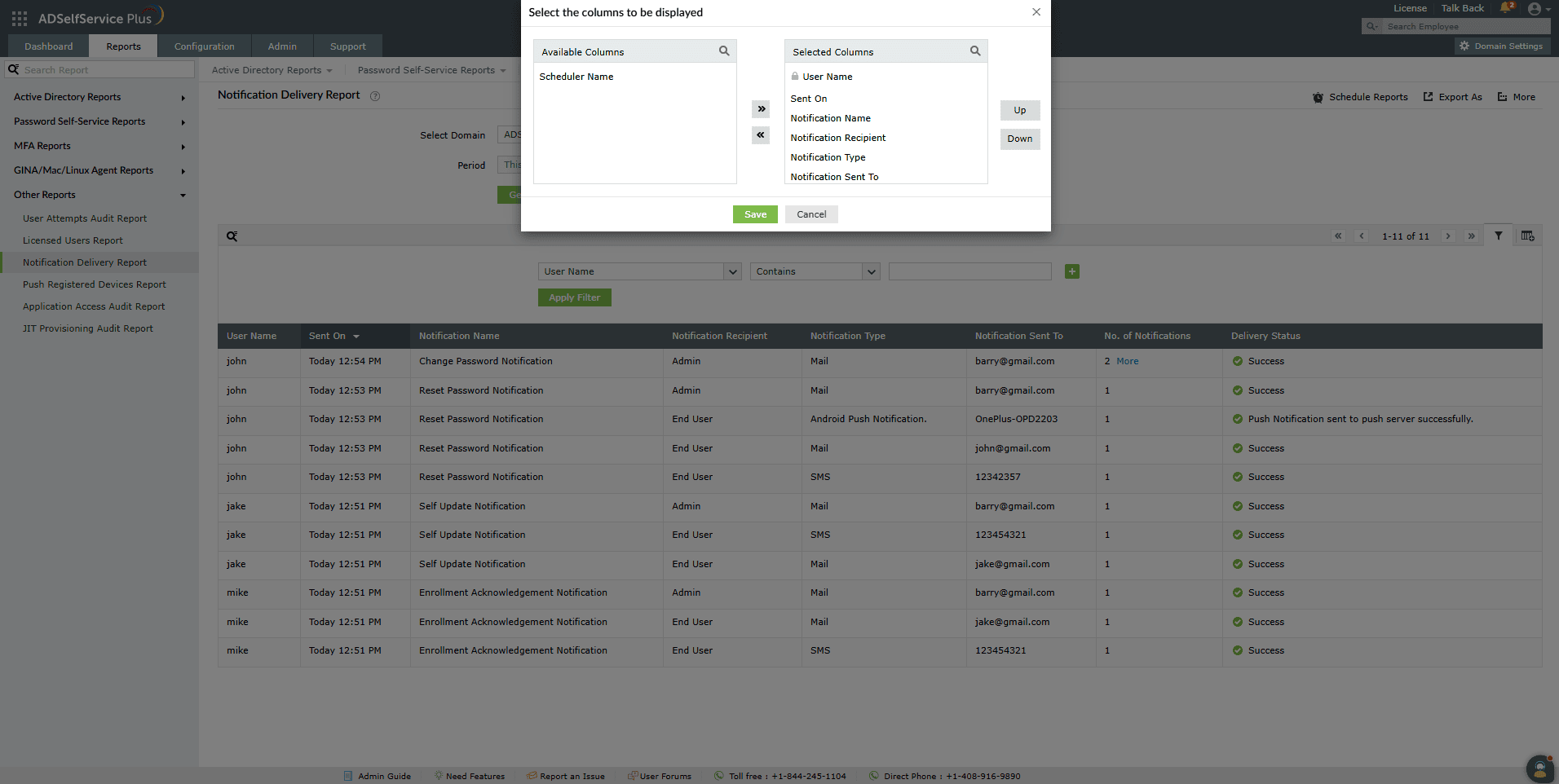
- Adding or removing columns: To add or remove columns, click the Add/Remove Columns [
 ] option at the far right of the report. In the Select the columns to be displayed pop-up that appears, select the required fields under Available Columns and click the right arrow (>>) to move it to the Selected Columns. To remove columns, select the unused fields under Selected Columns and click the left arrow (<<) to move it to Available Columns.
] option at the far right of the report. In the Select the columns to be displayed pop-up that appears, select the required fields under Available Columns and click the right arrow (>>) to move it to the Selected Columns. To remove columns, select the unused fields under Selected Columns and click the left arrow (<<) to move it to Available Columns.
- Ordering the columns: The columns' positions can also be altered by selecting a value under Selected Columns and using the Up and Down options to change their position.
Advanced Filtering
Once the report is generated, the entries can be narrowed-down based on the following parameters by clicking on the Advanced Filter [  ] icon at the far right of the report.
] icon at the far right of the report.

- Notification Name: You can refine the report based on the name of a notification. The conditions available to refine this are Is and Is Not.
- Notification type: You can use this option to refine the report based on how the notification is delivered—by email, SMS, or push notification (Android or iPhone).
- Notification Recipient: Use this column to refine the report based on whom the notification is delivered to—End User, Admin, or Manager.
- User Name: You can enter any username to search for notifications sent to that user.
- Delivery Status: Use this option to narrow-down entries by whether the MFA attempt was a Success or a Failure.
Sorting
Click on any of the column headers (except the Delivery Status and Notification Sent To columns) to view the report's entries in ascending or descending order.
Searching
- Click on the search icon [
 ] in order to search for specific data in the report.
] in order to search for specific data in the report.
- Specific users can be searched for using the username and the IP Address of the device MFA was attempted from.
- Searching happens using the criteria contains. For example, if the word jack is searched for using the Username column, then all usernames containing the sequence jack will be displayed as a result.
Schedule Reports, Export As, and More
- The Schedule Reports option can be used to schedule the generation of reports at specified intervals, and automatically email them to administrators or specific email addresses. Learn to schedule reports here.
- The Export As option in the top-right corner of the page helps export the report in CSV, PDF, XLS, XLSX, HTML, and CSVDE formats
- The More option in the top-right corner of the page lists the Printable View, Send Mail, and Export Settings options.
- The Printable View option can be used to preview and print the report.
- The Send Mail option can be used to mail the report to the desired email addresses.
- Additionally, you can configure custom Export Settings, such as a personalized title for the report and a header logo that you may wish to display on each page.
Don't see what you're looking for?
-
Visit our community
Post your questions in the forum.
-
Request additional resources
Send us your requirements.
-
Need implementation assistance?
Try OnboardPro
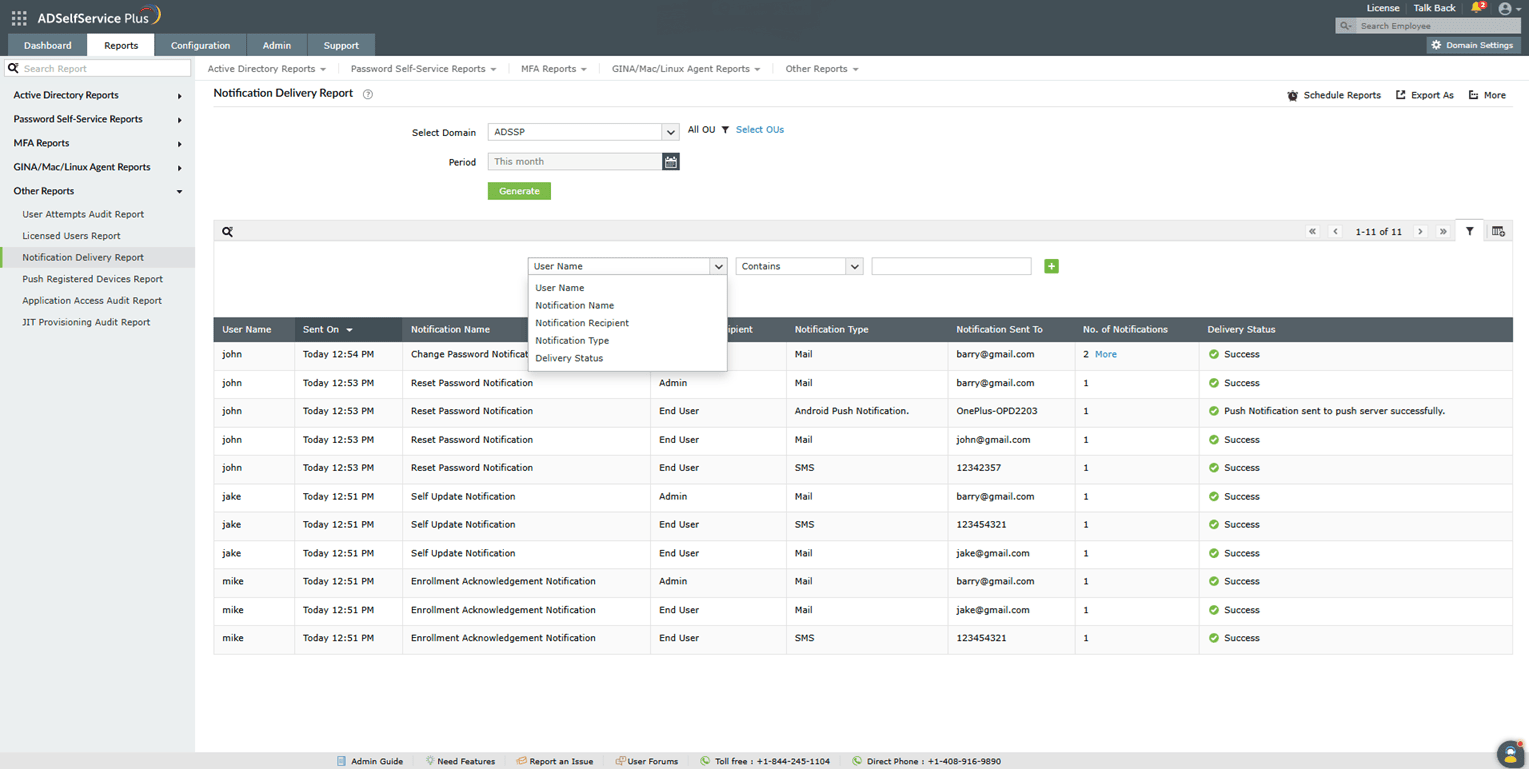
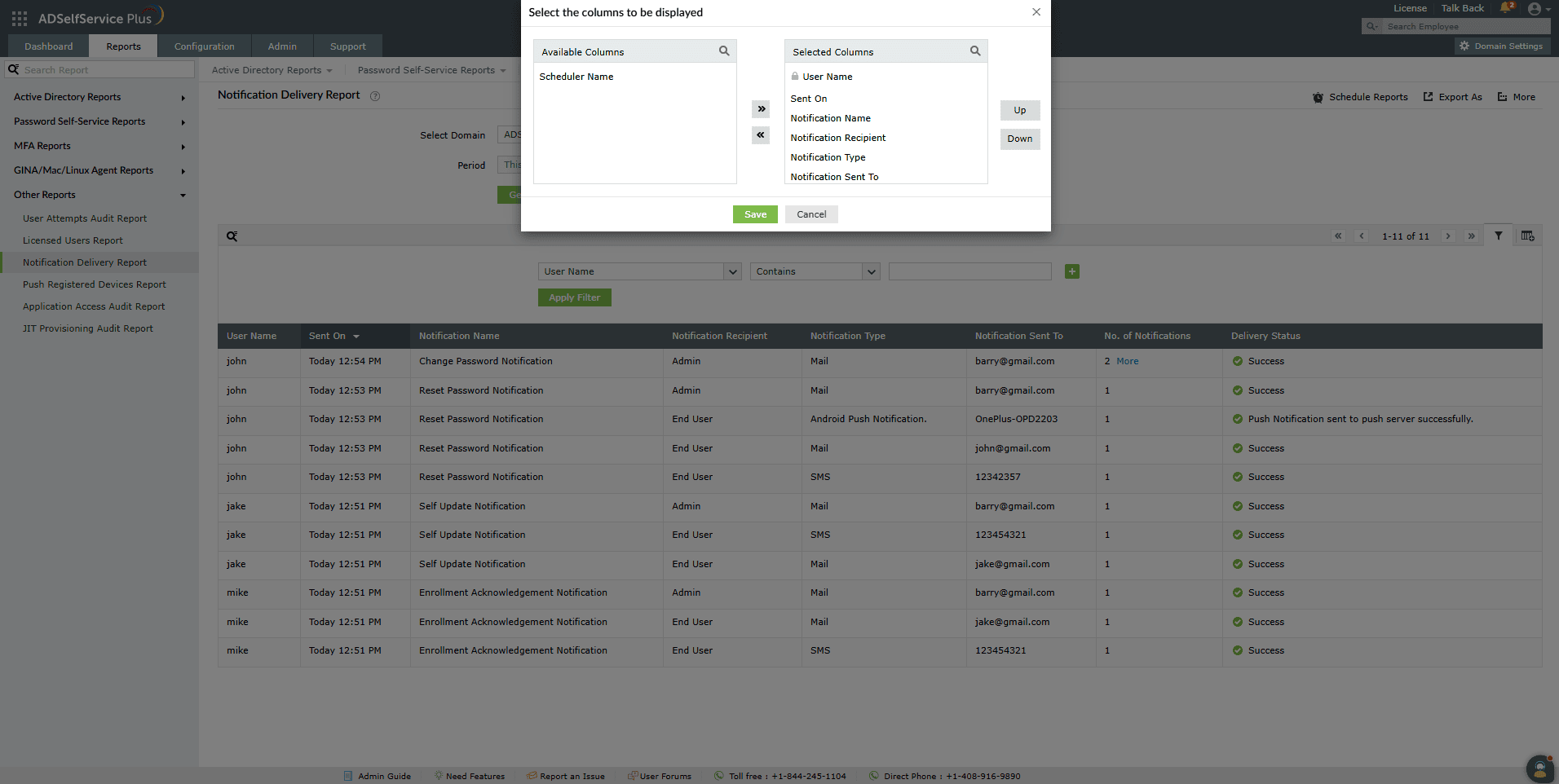
![]() ] icon at the far right of the report.
] icon at the far right of the report.