Unlock Account Audit Report
This report generates the list of users who used the self-service account unlock feature over a specified time period. The Unlock Account Audit Report includes information like the username, time of account unlock, the IP address or name of the machine, the domain name, total number of unlock attempts, and the entity which unlocked the account (self-service unlocks by users or automatic unlocking).
Report generation
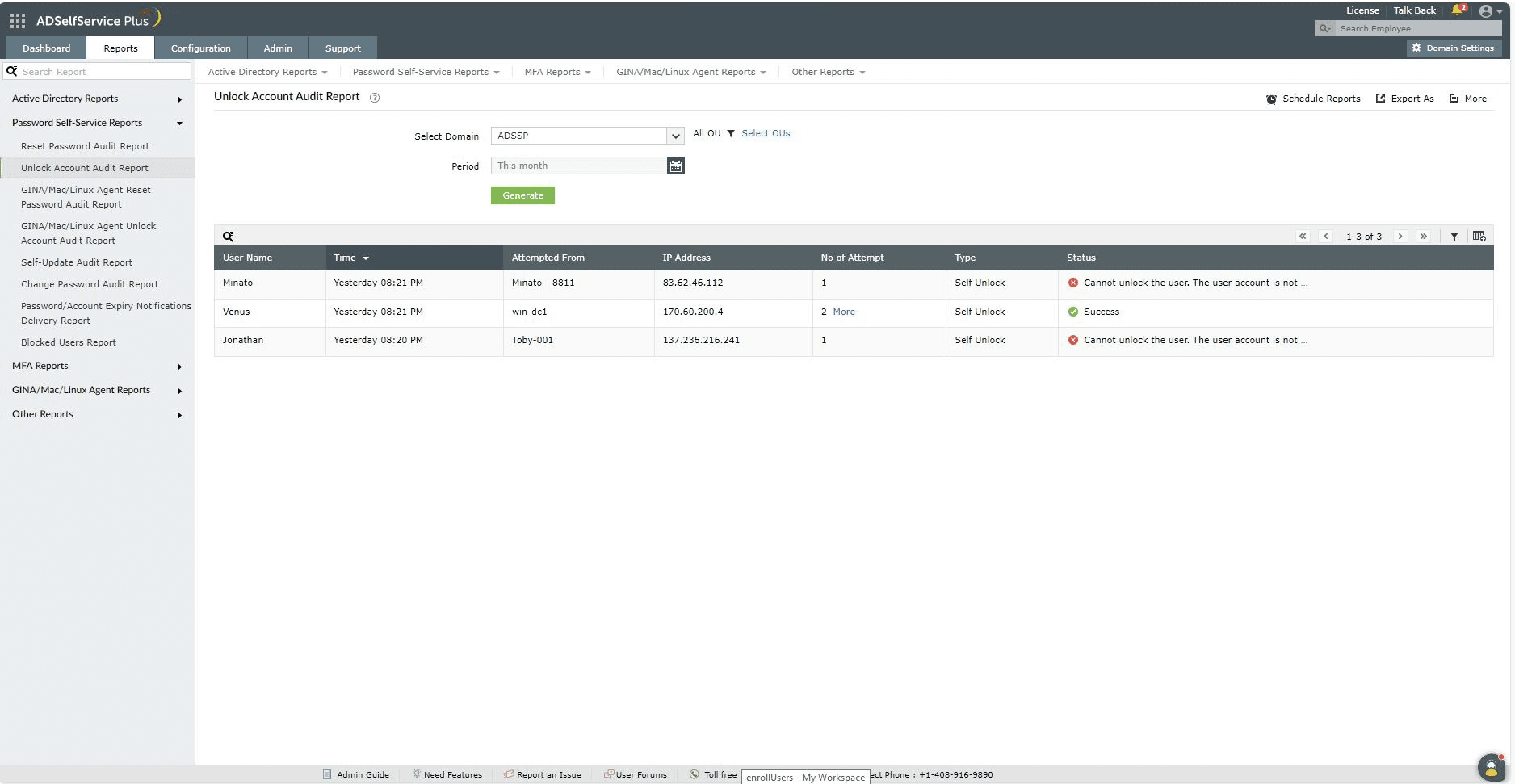
- Log in to the ADSelfService Plus portal with administrator or operator privileges and navigate to Reports > Password Self-Service Reports > Unlock Account Audit Report.
- Specify the domain using the Select Domain option.
- Use the Select OUs option to specify OUs, if needed.
- The Period drop-down menu can be used to specify the time period for which to generate the report. Options include Today, Yesterday, Last 7 days, Last 30 days, This month, and Custom Period.
- Click Generate.
Report customization

- Adding or removing columns: To add or remove columns, click the Add/Remove Columns [
 ] option at the far right of the report. In the Select the columns to be displayed pop-up that appears, select the required fields under Available Columns and click the right arrow (>>) to move it to the Selected Columns. To remove columns, select the unused fields under Selected Columns and click the left arrow (<<) to move it to Available Columns.
] option at the far right of the report. In the Select the columns to be displayed pop-up that appears, select the required fields under Available Columns and click the right arrow (>>) to move it to the Selected Columns. To remove columns, select the unused fields under Selected Columns and click the left arrow (<<) to move it to Available Columns.
- Ordering the columns: The columns' positions can also be altered by selecting a value under Selected Columns and using the Up and Down options to change their position.
Advanced Filtering
Once the report is generated, the entries can be narrowed down based on the following parameters by clicking the Advanced Filter [  ] icon at the far-right side of the report page.
] icon at the far-right side of the report page.

- User Name: This option lets you narrow-down the unlock acount attempts by username. The conditions available to refine this include Contains, Does Not Contain, Is, Is Not, Starts With, and Ends With.
- Attempted From: This option lets you display results by the name of the machine the account unlock was attempted from. The conditions available to refine this include Contains, Does Not Contain, Is, Is Not, Starts With, and Ends With.
- IP Address: This option lets you display results by IP address. The conditions available to refine this include Contains, Does Not Contain, Is, Is Not, Starts With, and Ends With.
- Type of account:
- Self Served: Choosing this option will display the account unlocks done by users using ADSelfService Plus's Unlock Account feature.
- Automatic: Choosing this option will display the automatic account unlocks that occurred due to administrators enabling the Automatically unlocks locked-down accounts in your domain option ( Configuration > Policy Configuration > Advanced > Automation ), which runs a scheduler that unlocks accounts regularly.
- Status of the unlock attempt: Whether the account unlock was a Success or Failure.
Sorting
Click any of the column headers (except the Status column) to view the report's entries in ascending or descending order.
Searching
- Click the search icon [
 ] in order to search for specific data in the report.
] in order to search for specific data in the report.
- Specific users can be searched for using their username.
- Searching happens using the criteria contains. For example, if the word jack is searched for using the username column, then all usernames containing the sequence jack will be displayed as a result.
Schedule Reports, Export As, and More
- The Schedule Reports option can be used to schedule the generation of reports at specified intervals, and automatically email them to administrators or specific users. Learn to schedule reports here.
- The Export As option at the top-right corner of the page helps export the report in CSV, PDF, XLS, XLSX, HTML, and CSVDE formats.
- The More option at the top-right corner of the page lists the Printable View, Send Mail, and Export Settings options.
- The Printable View option can be used to preview and print the report.
- The Send Mail option can be used to mail the report to the desired email addresses.
- Additionally, you can configure custom Export Settings, such as a personalized title for the report and a header logo that you may wish to display on each page.
Don't see what you're looking for?
-
Visit our community
Post your questions in the forum.
-
Request additional resources
Send us your requirements.
-
Need implementation assistance?
Try OnboardPro
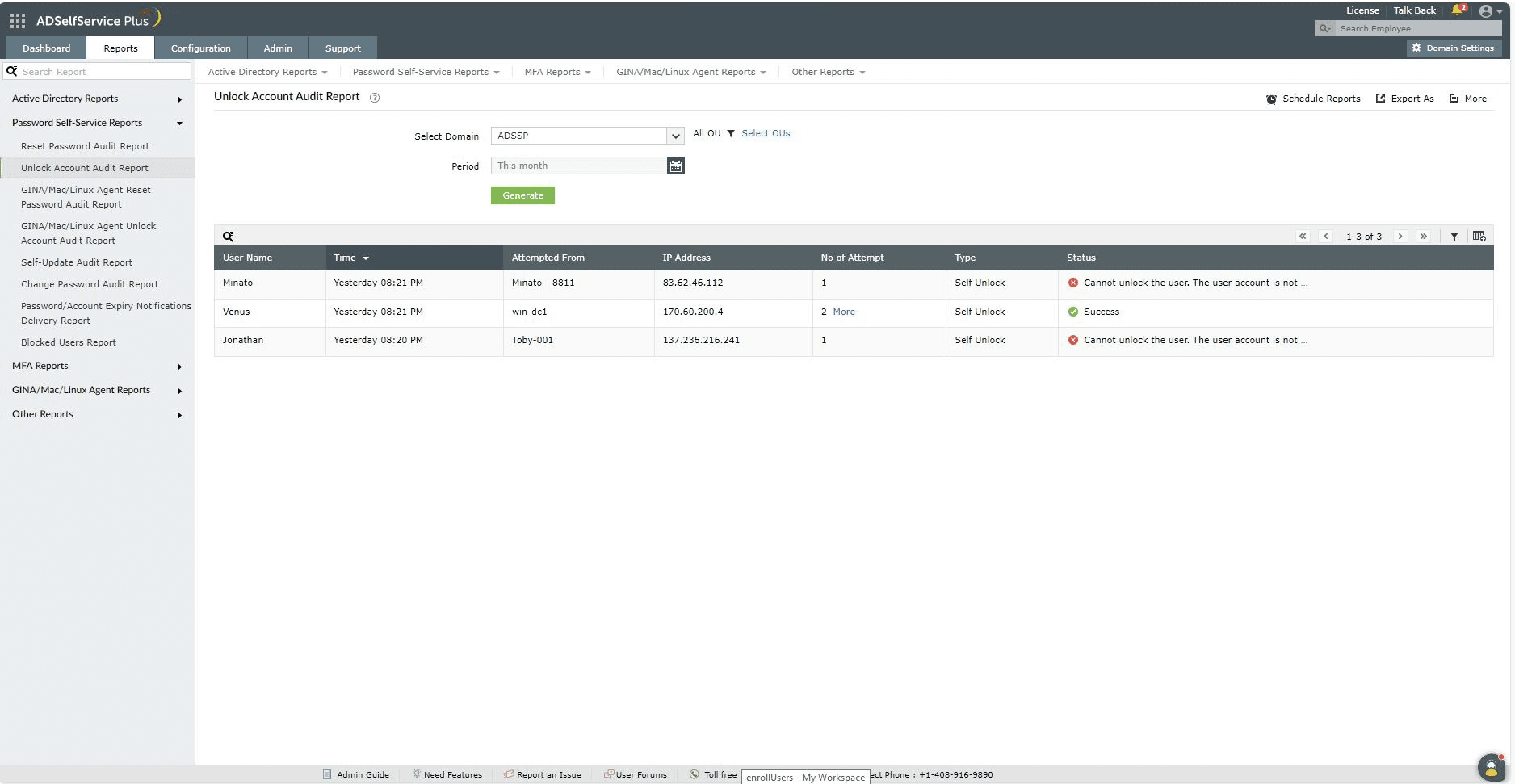

![]() ] icon at the far-right side of the report page.
] icon at the far-right side of the report page.