Resource Explorer for CloudSpend
Resource Explorer enables you to group and view your costs by account, region, service, or tag. With Resource Explorer, you can easily gain an in-depth analysis of how each resource is consuming your cloud costs. The cloud bills are parsed for the specified custom timeline, which is used to display the cloud spending.
You can leverage the following benefits from Resource Explorer:
- Obtain paginated cost views of all the resources in your cloud bill. Use the search bar to query individual resource costs for a day, month, quarter, or year.
- View a multi-series line chart to see the daily spending pattern if the period is less than a month.
- Obtain a responsive table to view the cost split-up based on the account, region, service, or resource group at each resource level.
How does Resource Explorer work?
With Resource Explorer, you can view how and where your cloud costs are spent, facilitating slice-and-dice reporting. Granular reporting lets you gain deep insights into your cloud bills.
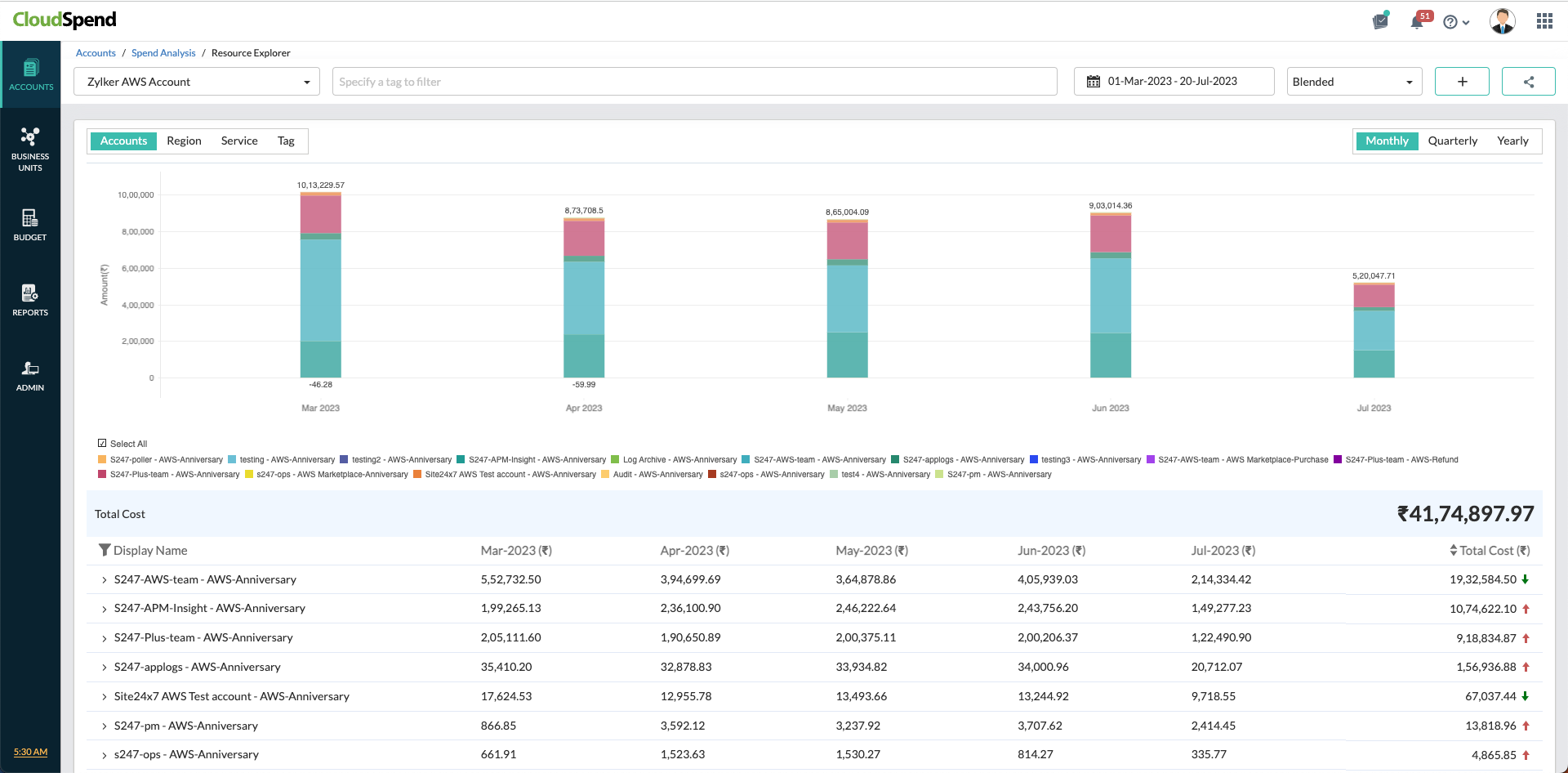
Benefits of Resource Explorer
Resource Explorer offers the following features:
- Timeline: You can view the cloud spending for today, the previous day, the last seven days, the last 30 days, or a custom date range.
- Tags > AND operation: The top Tag field can be used to specify tags based on default attributes, such as the frequency, chargeType, consumedService, meterCategory, meterName, meterSubCategory, pricingModel, resourceLocation, resourceType, product, and resourceGroup. The tags can be used in combination to perform an AND operation and retrieve the costs for an account, region, service, or resource group. Furthermore, you can add or edit a custom label by clicking +Tag Profile in the top-right corner.
- Tags > OR operation: The bottom row of tags lets you select various default tags to be used in combination to perform an OR operation. Select the necessary tags from the drop-down menu and click Apply.
- Add Business Units, Budget, and Schedule Report: Click the Add button in the Resource Explorer page to easily configure Business Units, Budget, and Schedule Report for your cost accounts.
- Scheduled reports: Not only can you group the costs on a single screen based on account, region, service, or resource group but you can also get them delivered to your inbox on a monthly, quarterly, or yearly basis.
- Cost views: The cost views can be obtained account-wise, service-wise, region-wise, or resource-group-wise based on how you navigate to the Resource Explorer view.
How to navigate to Resource Explorer?
You can access the Resource Explorer view from four pages:
- Accounts or Business Units
- Accounts Splitup ($)
- Cost by Service ($)
- Cost by Region ($)
Accounts or Business Units
The Resource Explorer view for Accounts and Business Units provides you with an aggregated view of your resources in various categories, like Accounts, Region, Service, Resource Group, or Tag for each Business Unit.
Click the Resource Explorer icon (highlighted on the image below) from the Accounts page to explore more details.
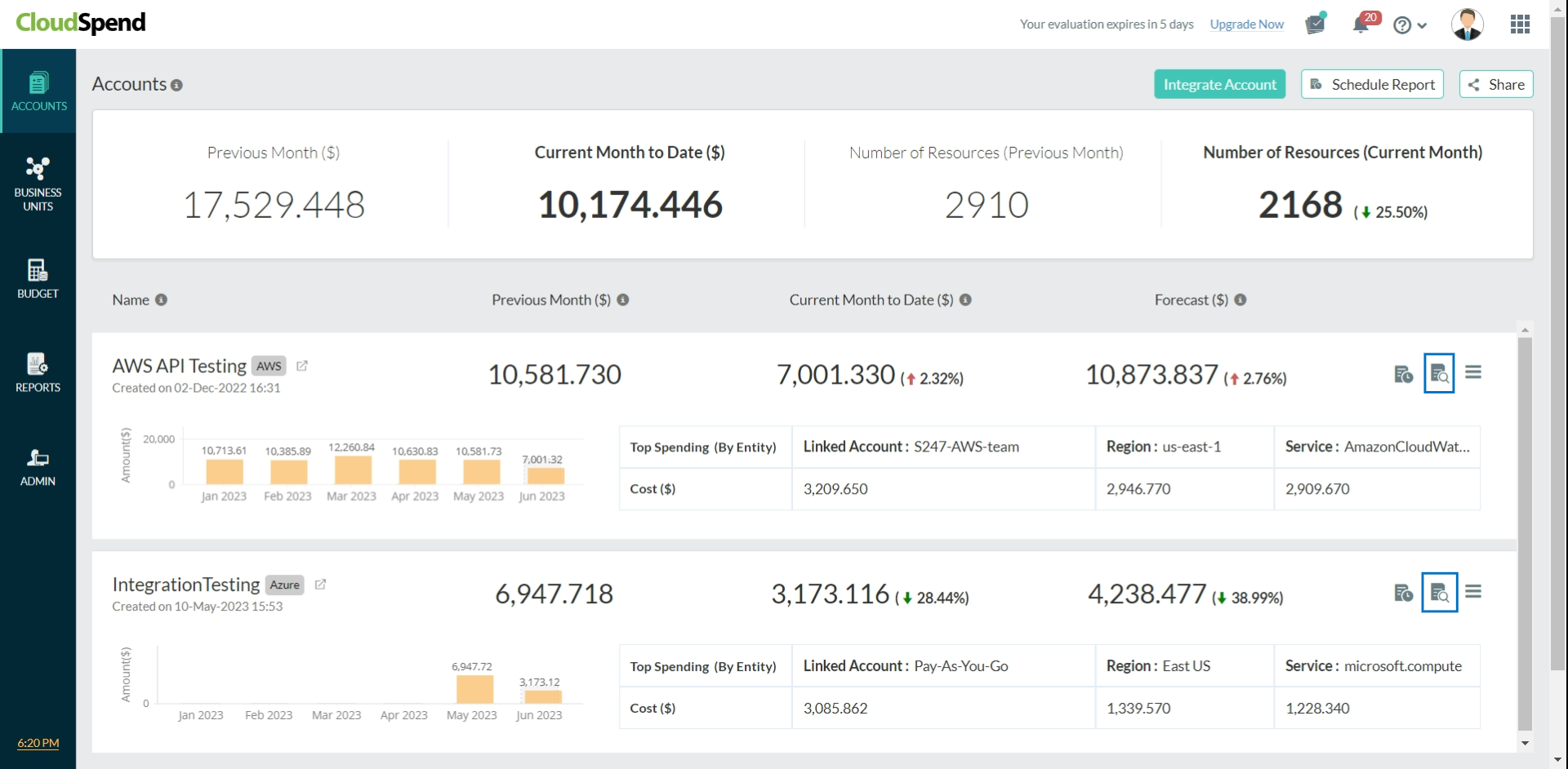
Click the Resource Explorer icon (highlighted on the image below) on the Business Units page to explore more details.
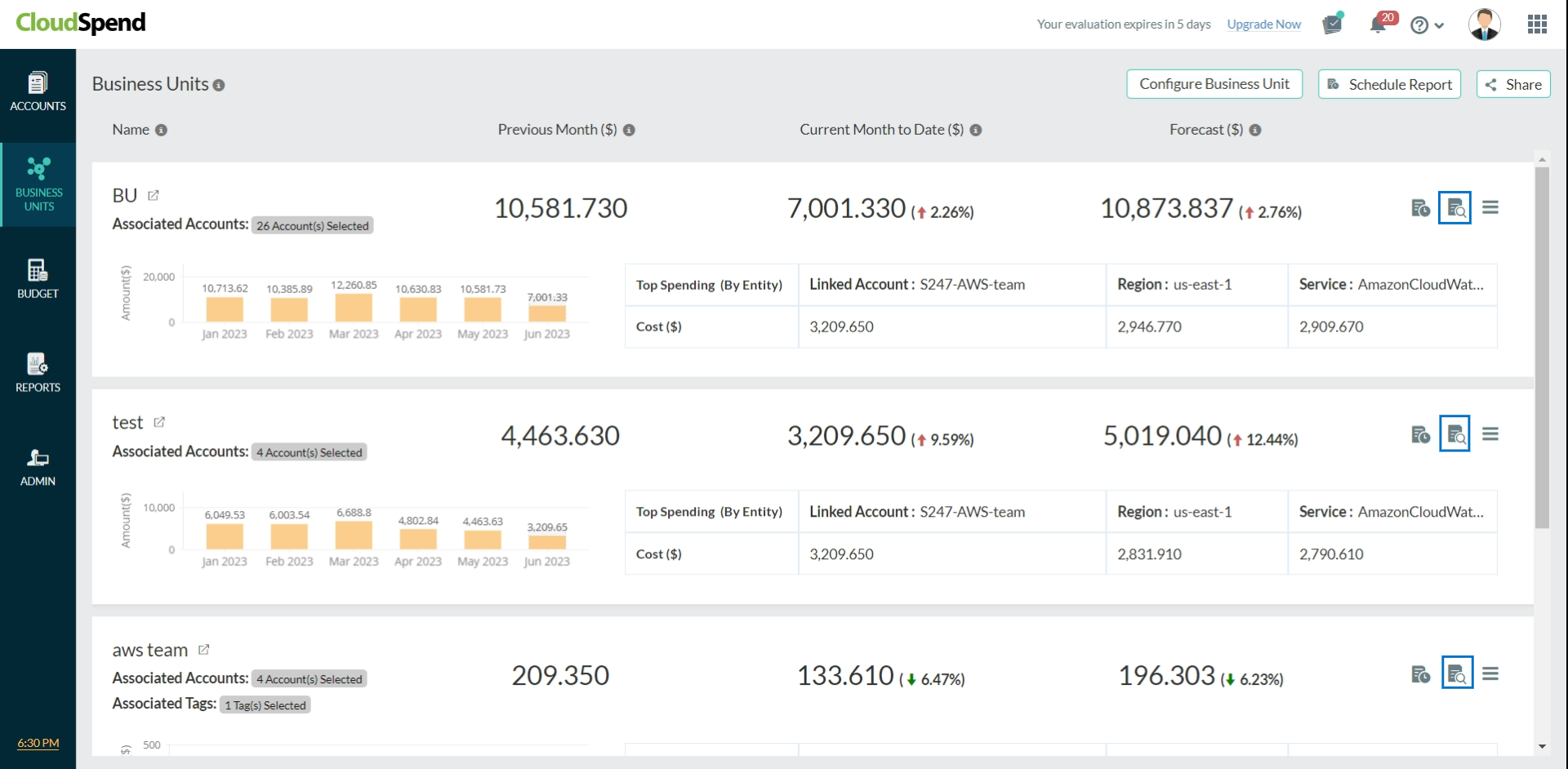
Accounts Splitup ($)
The Accounts Splitup ($) view shows the cloud costs based on the various billing accounts added to your CloudSpend account. From the Spend Analysis tab, navigate to the Accounts Splitup ($) section and click View Details to access Resource Explorer.
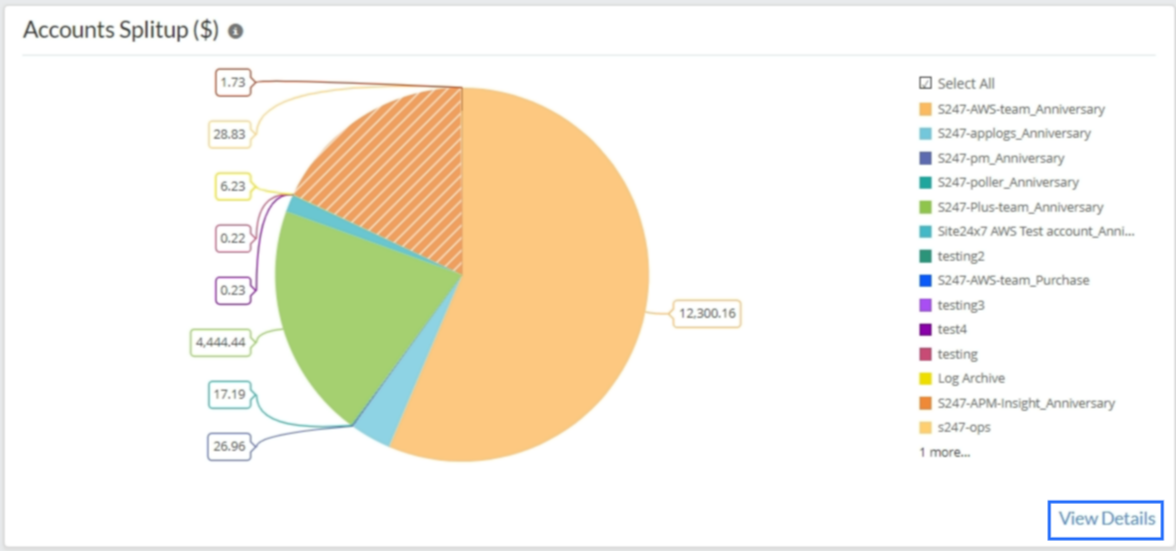
Cost by Service ($)
The Cost by Service ($) view displays the top three services that have accrued the highest cloud charges. Hover over each service displayed on the pie chart to view the service-wise split-up of costs. From the Spend Analysis tab, navigate to the Cost by Service ($) section and click View Details. This provides you with a holistic view of all the services in your cloud infrastructure and the corresponding bills for each month.
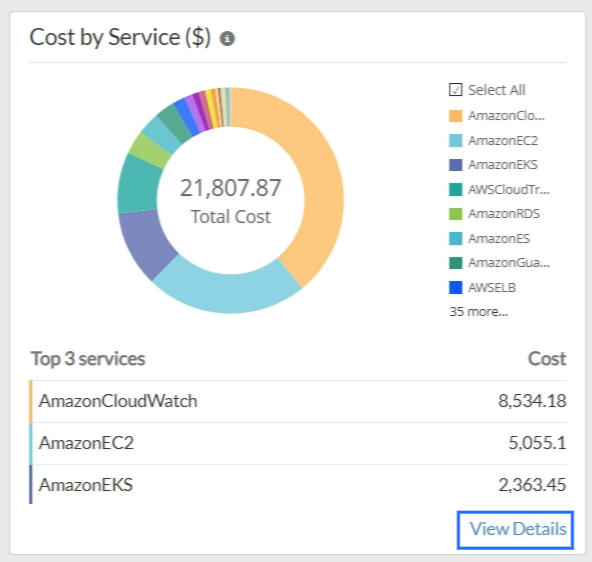
Cost by Region ($)
From the Spend Analysis tab, navigate to the Cost by Region ($) section and click View Details. This provides you with a detailed region-wise view of the cloud bills for your cloud infrastructure.
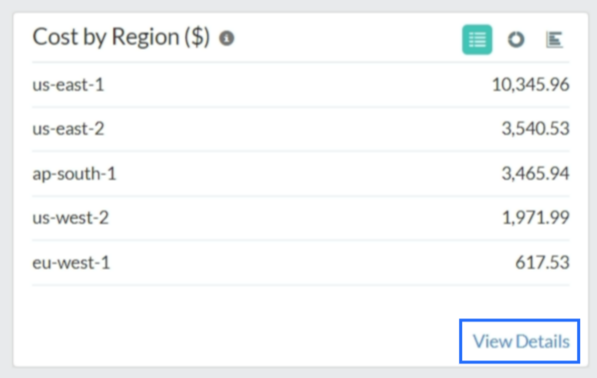
Forecast
The forecasting feature enables you to predict cloud bills based on the historical observations. To predict the cloud bill for the next 90 days, it requires the historical data of the past 90 days. The cost exchange rate for forecasting is applied for future months based on the current month rate.
A red up or green down arrow is displayed based on the comparison between the previous and current months' cloud costs. If the forecasted value is high, a red up arrow is displayed against the forecasted cloud cost. If the forecasted value is low, a green down arrow is displayed next to the forecasted cloud cost. When the forecasted cloud cost is the same as current cost, a dash (-) is displayed. A forecast graph is displayed only for cost data up to the current date.
You can view the forecast data in the:
- Accounts dashboard.
- Business Unit dashboard.
- Budget Details page.
- Resource Explorer view.
For the Accounts and Business Unit dashboards, the red up or green down arrow next to the forecast value shows the forecast for the current month based on the previous month's data. The percentage value shown is calculated using the following formula:
Forecast value percentage = (Forecasted cost - Previous month cost) / Previous month cost
You can view the forecasted budgeted value in a progress bar against the budgeted value. For the Resource Explorer forecasts, red up and green down arrows next to the forecast value are displayed based on the Last Month cost vs. the Forecasted Current Month cost. The Forecast Data page displays the up-to-date cost vs. the 90 days forecasted data based on the aggregated period type used daily in a graph as well as a table.