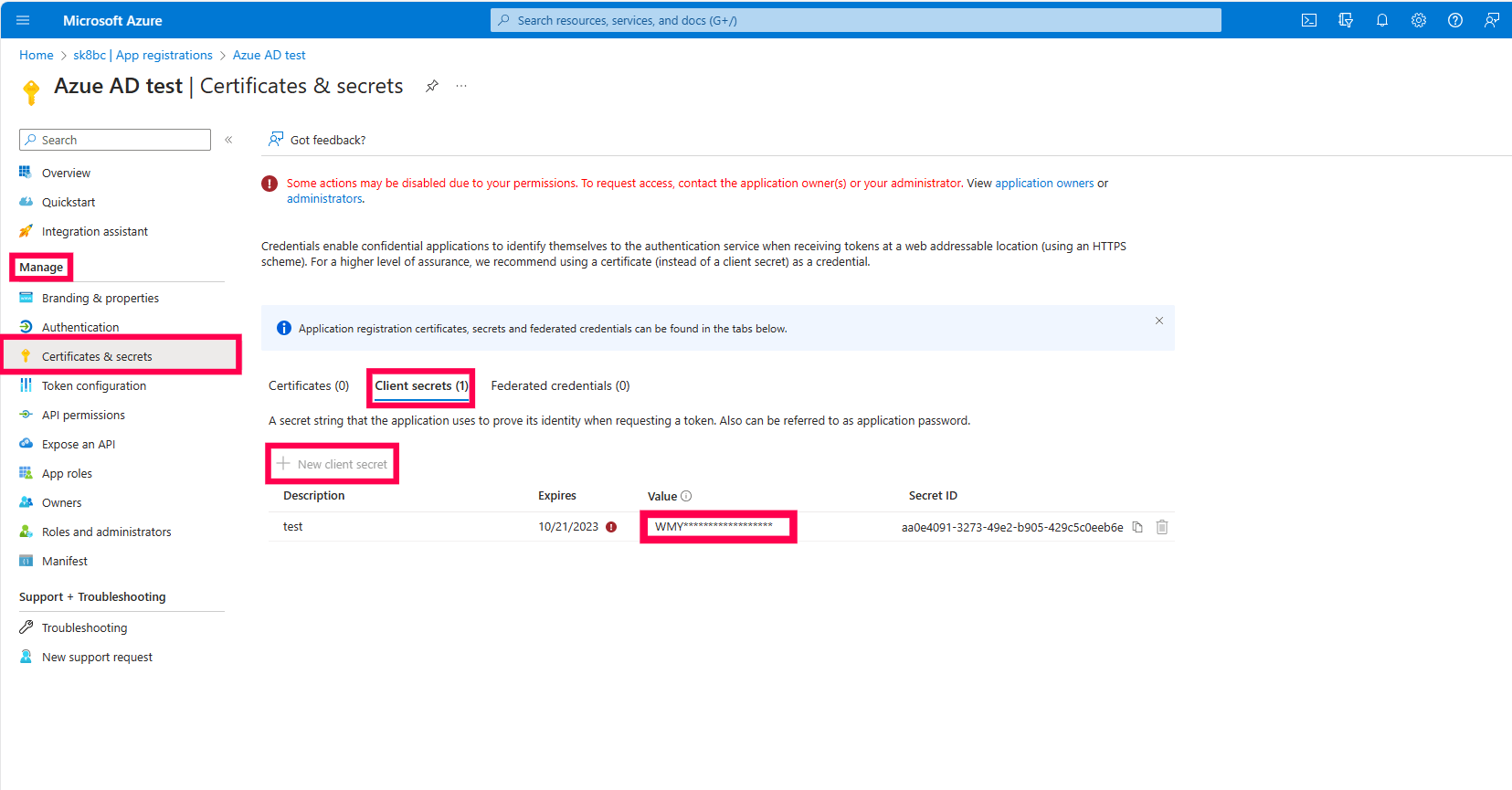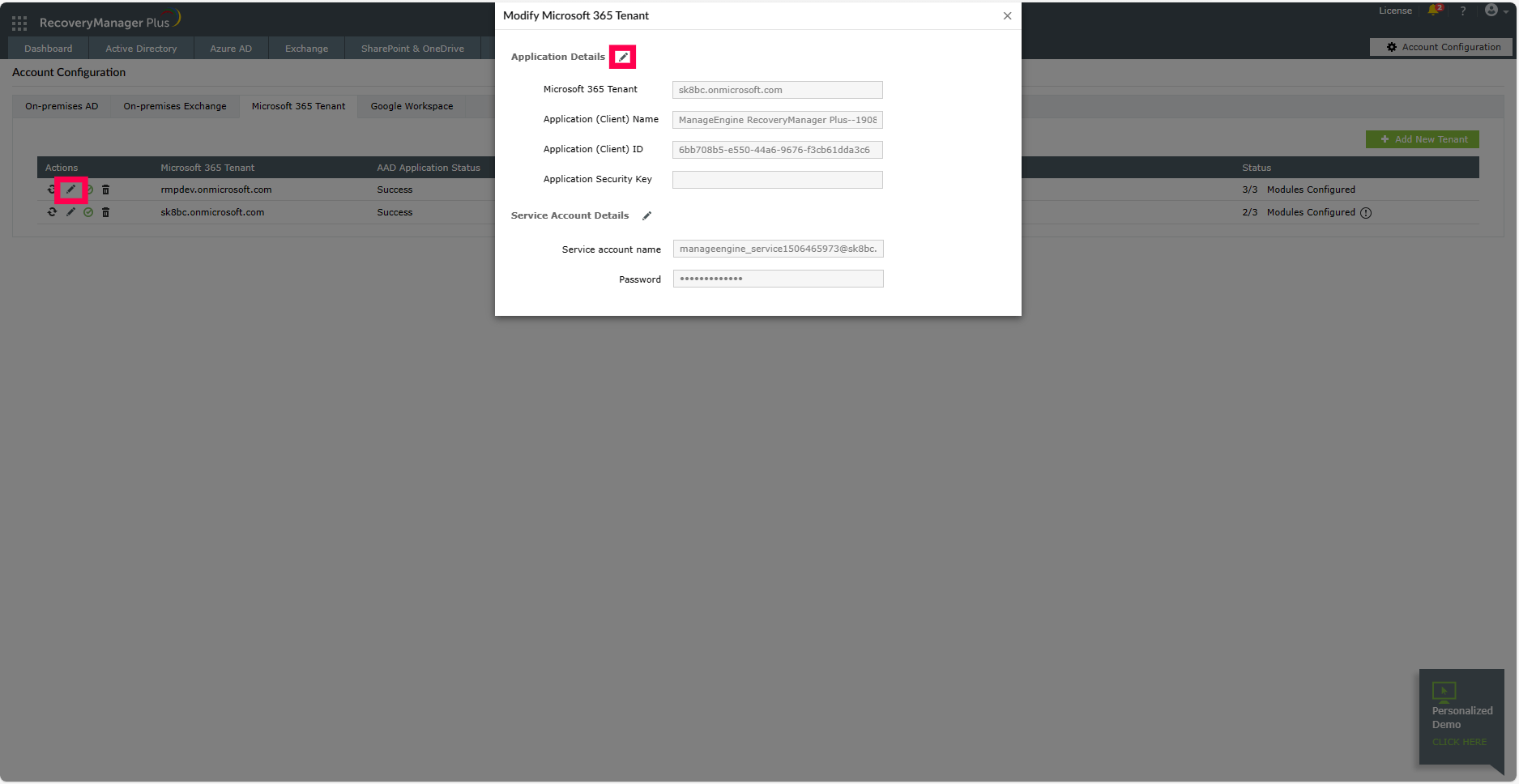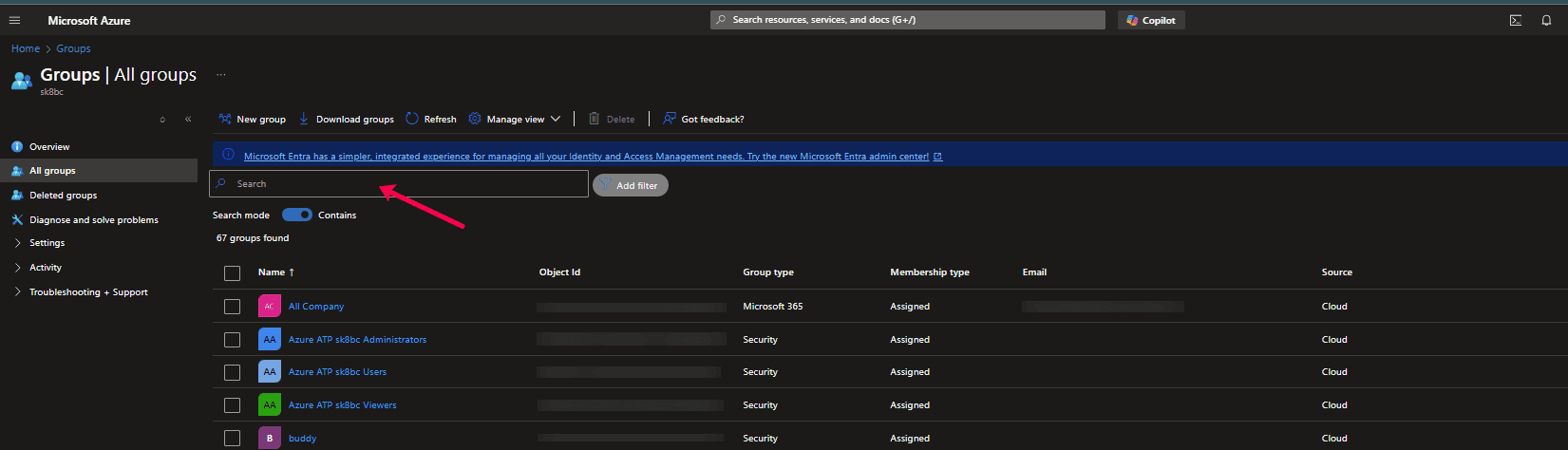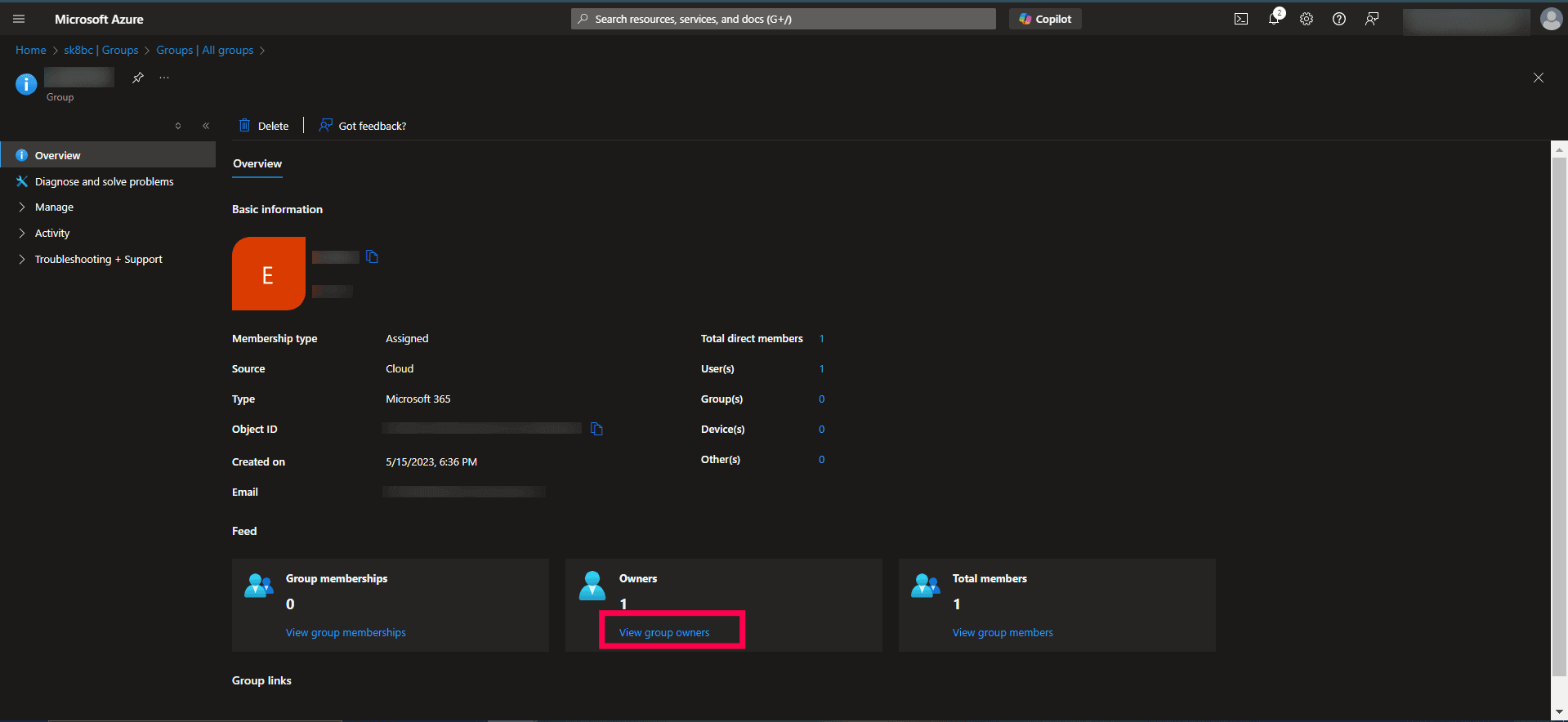Troubleshooting Microsoft 365 problems
The remote server returned an error: (401) Unauthorized
Cause: This issue is caused when the certificate is not uploaded to the Microsoft Entra ID portal.
Resolution:
- Log in to the Microsoft Entra admin center portal.
- Click Entra ID from the left pane.
- Choose App registration under the Manage section.
- Select All applications.
- Click on the application which is configured in RecoveryManager Plus
- Click Certificates & secrets from the left pane.
- In the Certificates section, click Upload certificate and upload the CER file of the certificate which you had applied in RecoveryManager Plus when configuring the tenant.
- If the issue still persists, contact support@recoverymanagerplus.com.
The request failed with HTTP status 403
Cause: This issue occurs when the necessary API permissions were not provided for the application.
Resolution:
Microsoft .NET version 4.8 or above must be installed
Cause: This error occurs during tenant configuration in Exchange Online if the .NET framework version used is 4.8 or below. You will not be able to perform any operations in this case.
Resolution:
- Upgrade to .NET version 4.8 or above.
- Once upgraded, restart the system and try performing the operations again.
Windows PowerShell 5.1 or above must be installed
Cause: This error occurs during tenant configuration in Exchange Online if the PowerShell version used is less than 5.1
Resolution:
- Upgrade to PowerShell version 5.1 or above.
- Once upgraded, restart the system and try performing the operations again.
The application client secret has expired
Cause: This issue occurs when the application client secret has expired.
Resolution:
- Log in to the Microsoft Entra admin center portal.
- Click Microsoft Entra ID.
- Go to Manage > App registrations > All applications.
- Click the application that is configured in RecoveryManager Plus.
- Click Certificates & secrets on the left pane.
- Select Client secrets and click + New client secret.
- Enter the description in the respective field, select the expiration period of the client secret, and click Add.
- Copy the client secret from the Value field by clicking the
 icon.
icon.
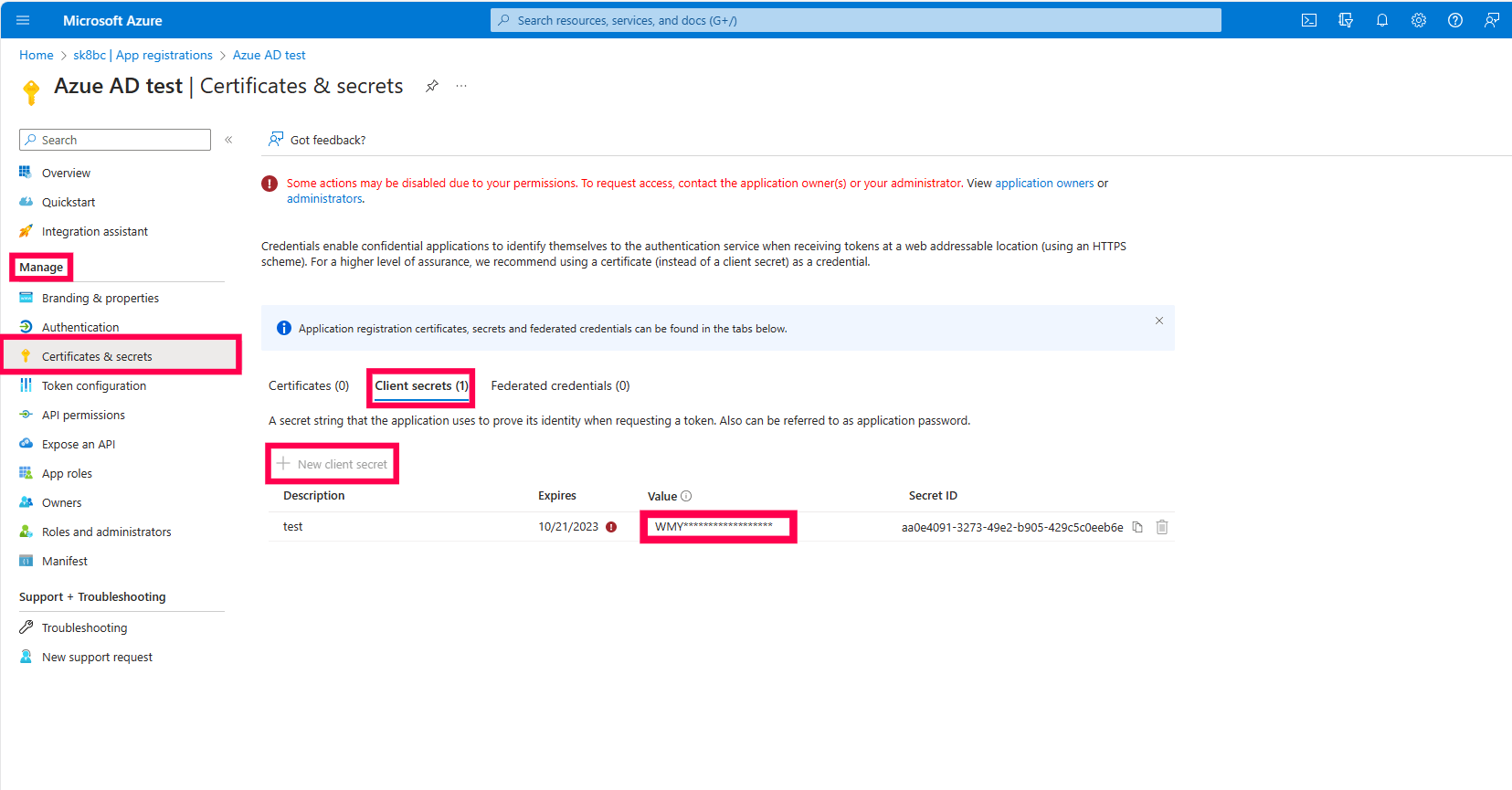
- Go back to RecoveryManager Plus and click Account Configuration in the top-right corner.
- Select Microsoft 365 Tenant, click the
 icon next to the relevant tenant, and enter the new client secret.
icon next to the relevant tenant, and enter the new client secret.
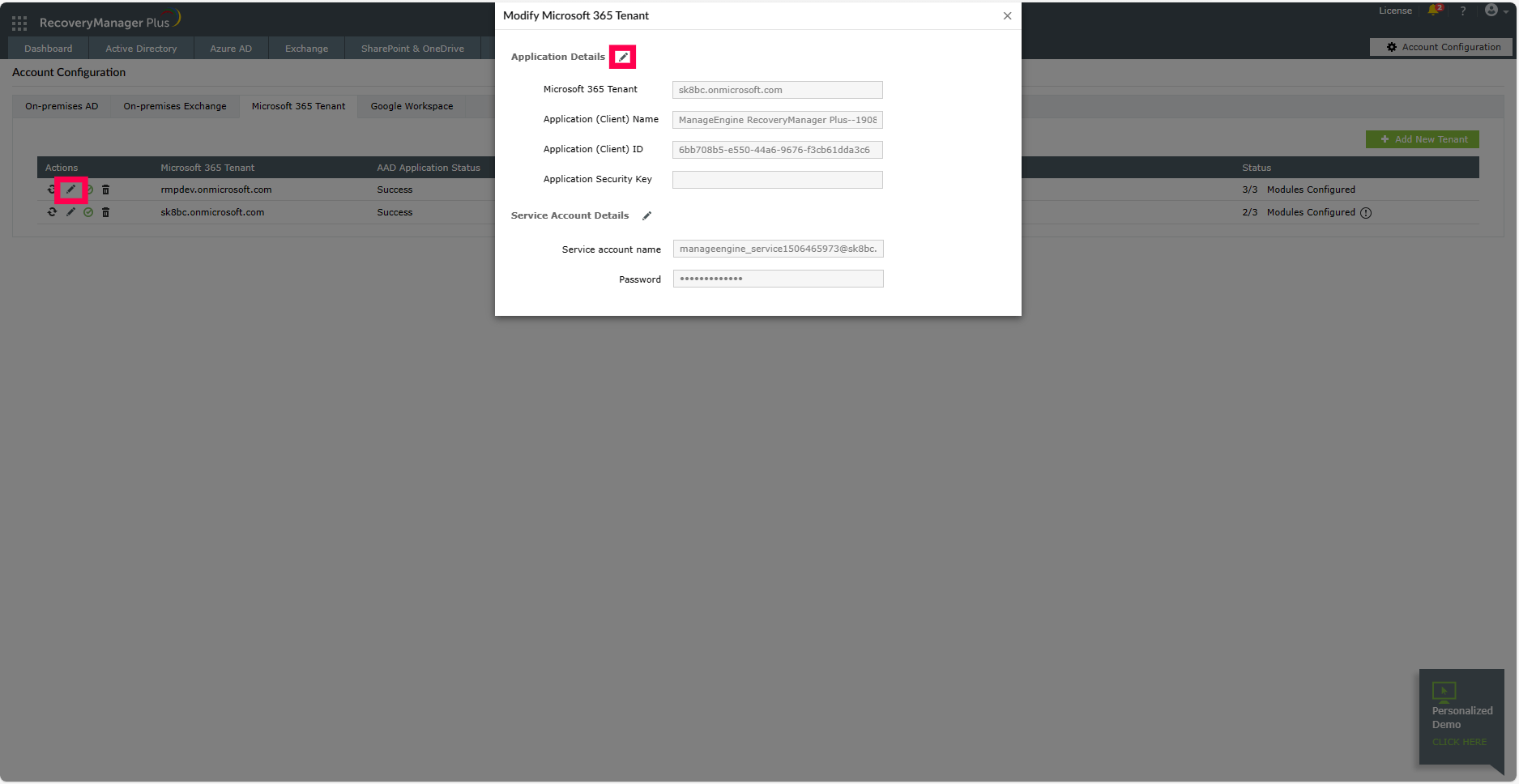
- If the issue still persists, contact support@recoverymanagerplus.com.
MachineKeys folder is increasing in size
Cause: This issue occurs when RecoveryManager Plus connects to SharePoint Online with an X.509 certificate. This leads to an increase in C:\ProgramData\Microsoft\Crypto\RSA\MachineKeys folder size.
Resolution: Use Administrator rights to launch RecoveryManager Plus to connect to SharePoint Online with the uploaded certificate's thumbprint. If the issue still persists, please contact support@recoverymanagerplus.com.
Duplicate OneDrive for business sites displayed in the product
Cause: If a user account is deleted, the OneDrive for Business sites associated with the account are retained and not deleted immediately. Recreating the account with the same User Principal Name results in a new site with the same URL suffixed with a number, preventing access to the original site.
Resolution: Microsoft will check the user permissions to confirm if they can be assigned ownership to the original site and grant them access to it. For further details, refer to this page.
Exchange impersonation SOAP header must be present for this type of OAuth token
Cause: The error is thrown when the group owner of the group mailbox is not present in the organization.
Resolution: To resolve the issue, update the group owner of the group in the Entra ID portal by following the steps below:
- Login to the Microsoft Entra ID portal.
- Click Microsoft Entra ID and navigate to Manage > Groups > All groups.
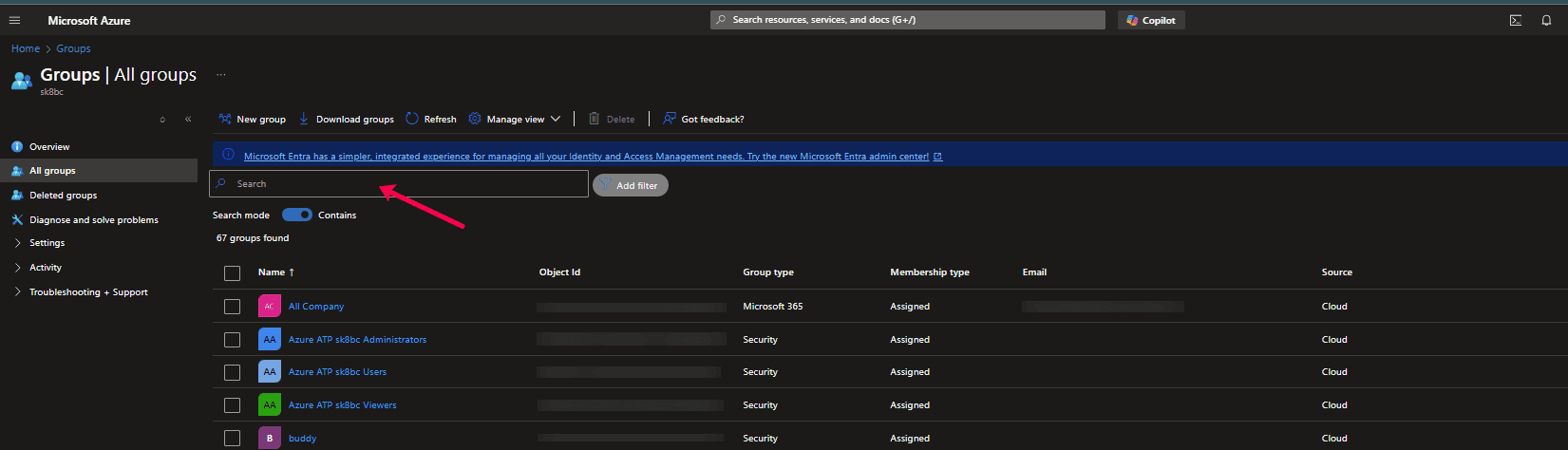
- Select the group to update the group owner.
- Click View group owners.
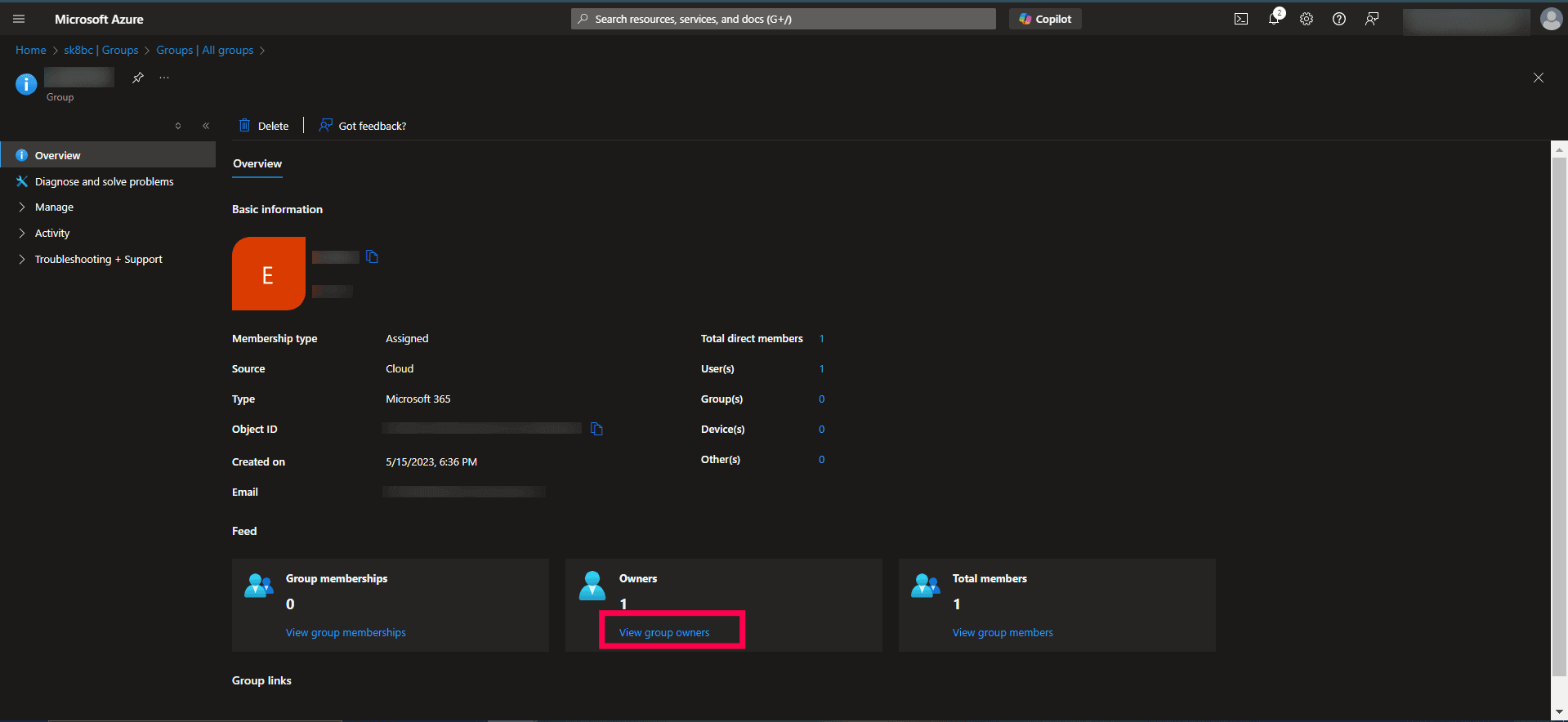
- Select Add owners and add the active group owner.

Download failed. Click here to learn about the possible causes and resolutions.
Cause:
- The backup schedule may have failed.
- The file may have been removed due to the retention policies set for the backup schedule.
- The attachment may have been deleted in Microsoft Teams or was not accessible during the backup.
- The attachment might not be present in the site that has been backed up.
- The file types being downloaded might have been excluded from the backup.
Resolution:
- Retry the backup schedule.
- Check the Microsoft Teams site for the attachment.
- If the required file types were excluded, schedule a new backup without selecting those file types in the exclusion list.
If the issue persists, contact support@recoverymanagerplus.com.