You can verify the authenticity of the downloaded Data Exporter with SHA256 checksum validation. This ensures that the downloaded exporter is credible and is not tampered with by any malicious code or software.
To verify the authenticity of the agent, follow the steps given below:
sha256sum <Data_Exporter_File_Name>
certutil -hashfile <Data_Exporter_File_Name> SHA256
Get-FileHash <Data_Exporter_File_Name> -Algorithm SHA256
Sample Output:

Note: If the checksum values differ, do not unzip or open the file.
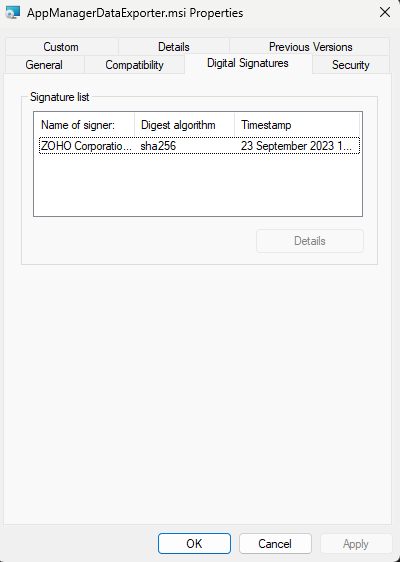
Thank you for your feedback!