To install the AppManagerDataExporter, follow the steps given below:
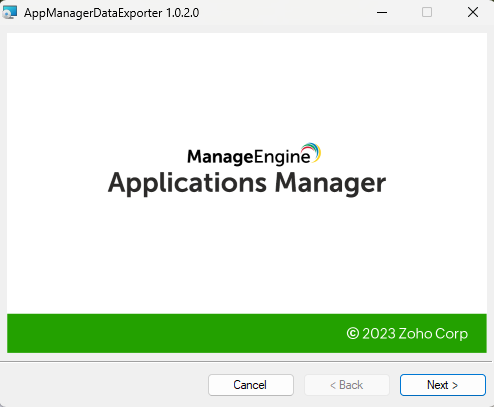
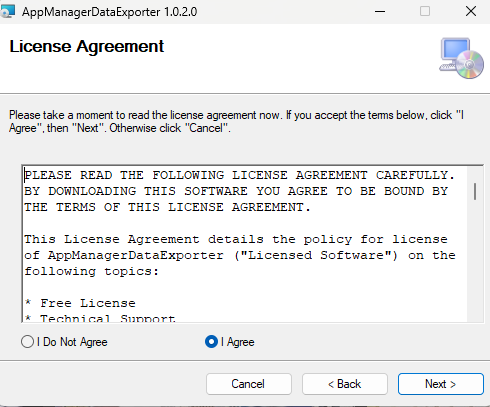
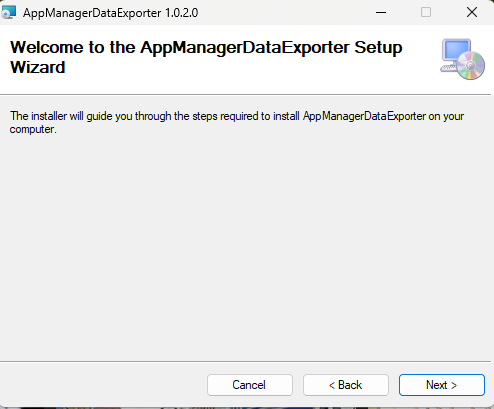

Note: If the proxy for communication is configured between the Applications Manager server and the Data Exporter, the Proxy URL must be entered in the input field.
Note: Kindly ensure that the Applications Manager URL is accessible from the server (i.e., https://apmhostname:sslport or http://apmhostname:port) and also make sure there are no extra spaces when pasting the license key from the Applications Manager portal into the Device key field as input.
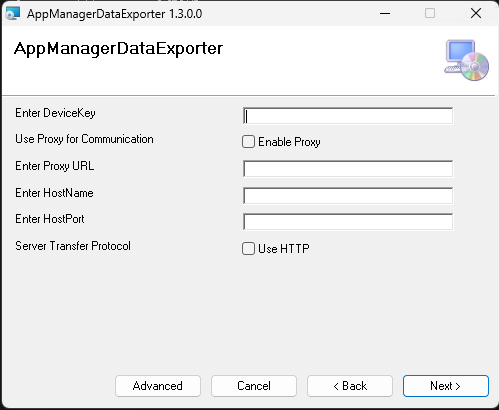
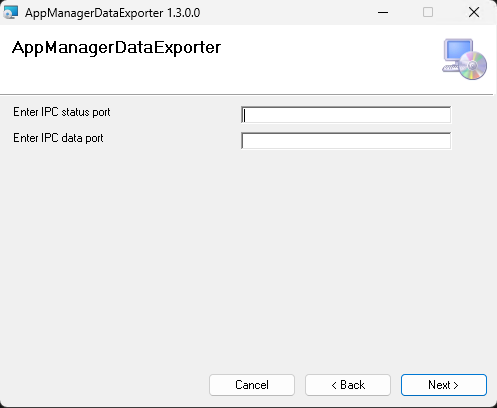
Note: The 'Advanced' option is supported from v1.3.1 , and the IPC Data Port and IPC Status port numbers must be the same as in the PHP/Python agent.
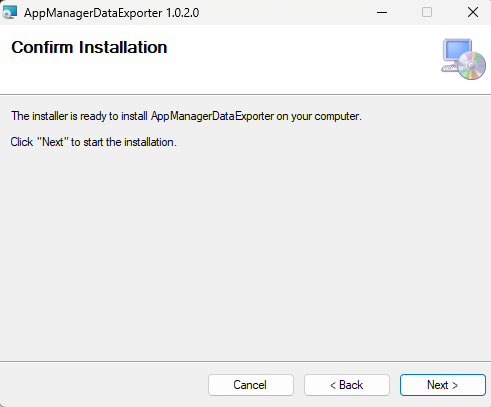
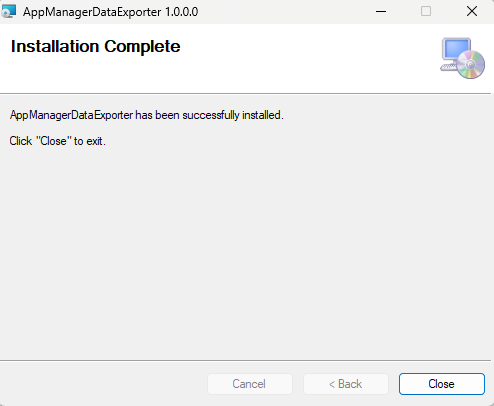
Execute the uninstallation commands given below to uninstall the AppManagerDataExporter:
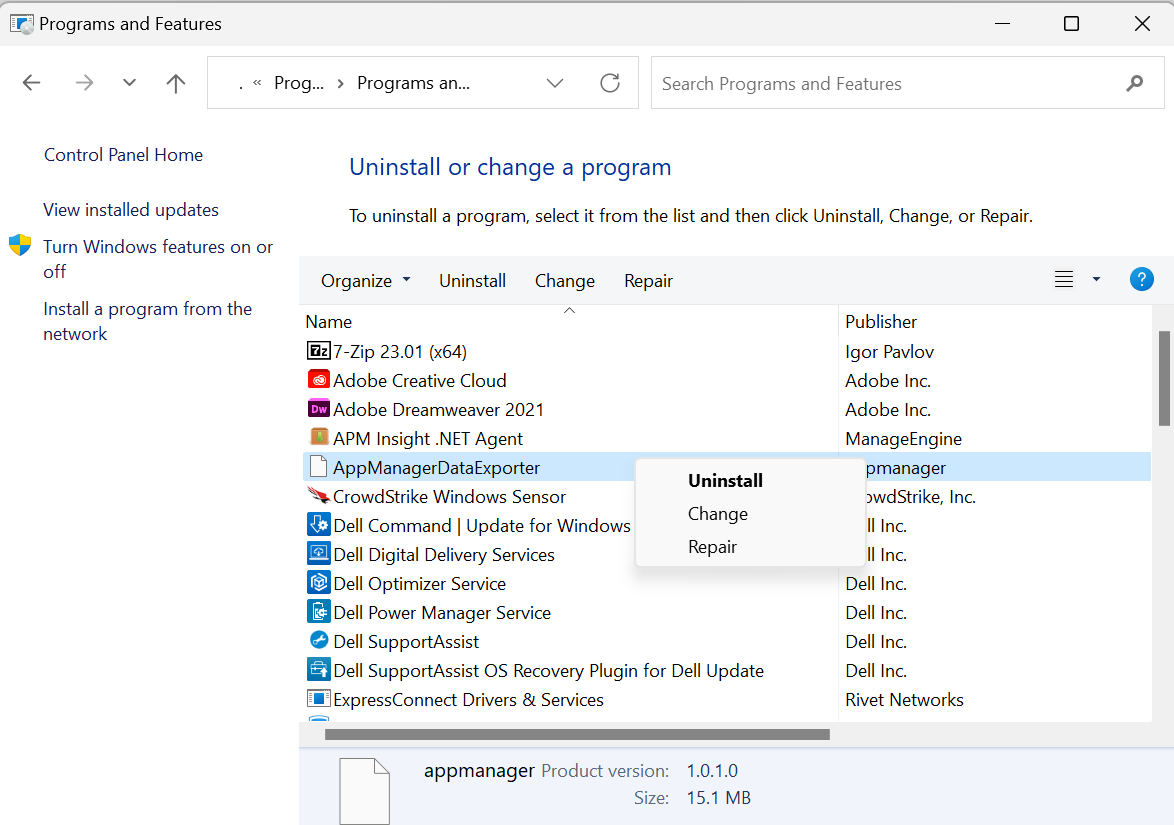 .
.Modify the configuration.json file located in the <installation path>\AppManagerDataExporter\conf directory.
Note: The default installation path is C:\Program Files (x86).
| Option | Description |
|---|---|
| license.key | APMInsight license key (APM Tab → Add Monitor → click on the respective agent → copy the license key) |
| behind.proxy | The option for enabling or disabling proxy (Enter true or false) |
| proxy.url | Complete proxy URL |
| agent.status.port | Inter Process Communication status port number (Restarting AppManagerDataExporter is required) |
| agent.data.port | Inter Process Communication data port number (Restarting AppManagerDataExporter is required) |
| service.log.dir | The path to the directory where logs will be stored |
| service.log.level | The logging level (Possible values are INFO, WARNING, DEBUG, and NOLOG) |
| service.log.size | Log size limit before rotating the log file (Enter the size in bytes) |
The following are the commands for managing AppManagerDataExporter:
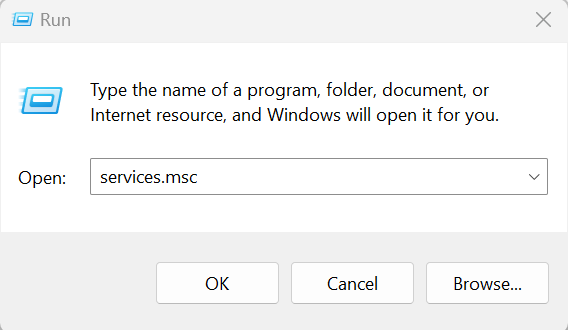 .
.
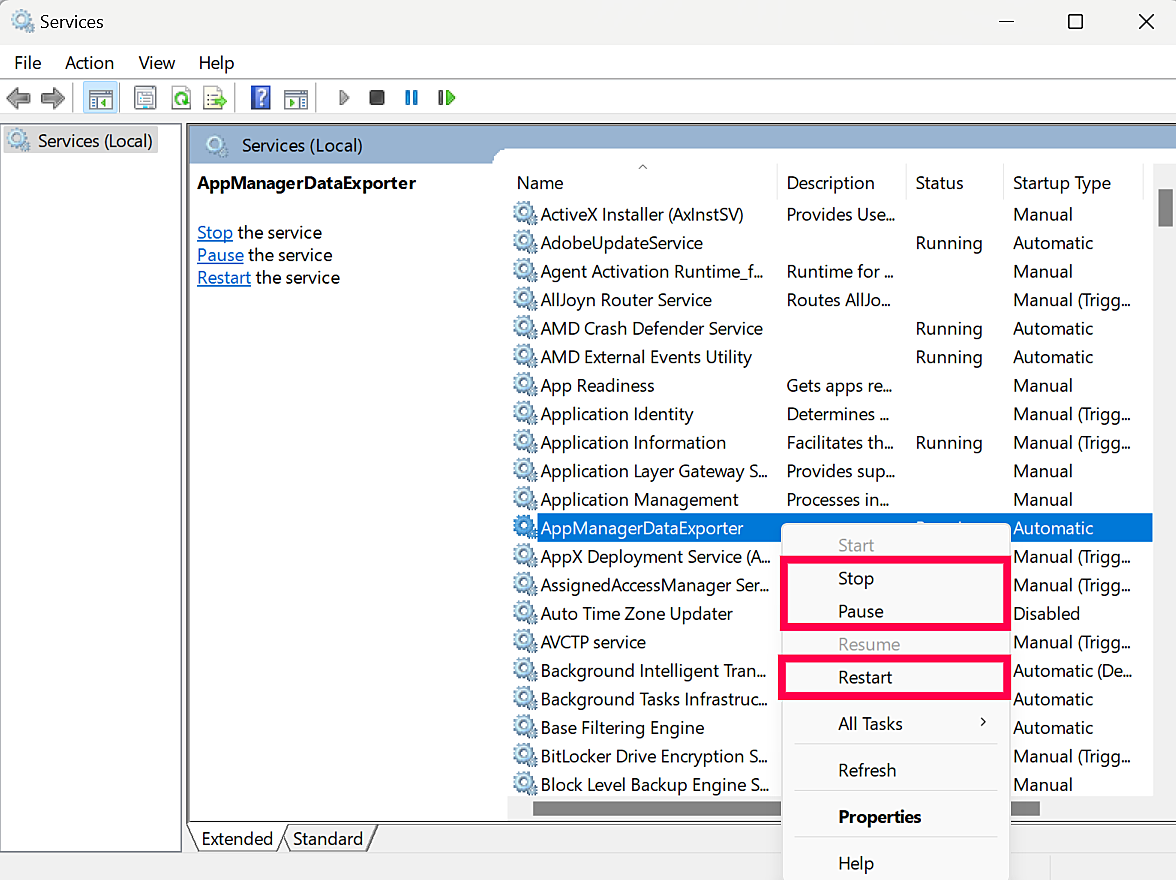 .
.Thank you for your feedback!