With multi-monitor configuration, you can separately monitor the performance of all individual applications running on the same app server, allowing you to assess your application performance at a granular level.
Let's say you have two PHP applications operating on your application server. By default, the transactions of all applications coming from the same app server are shown collectively under APM → Transactions → Web.
For example, in the image below, PHP-APP is the name of the application monitor. There are two applications, php-app-one and php-app-two, running on the same application server. You can see the transactions of these two applications in the Transactions tab shown below:
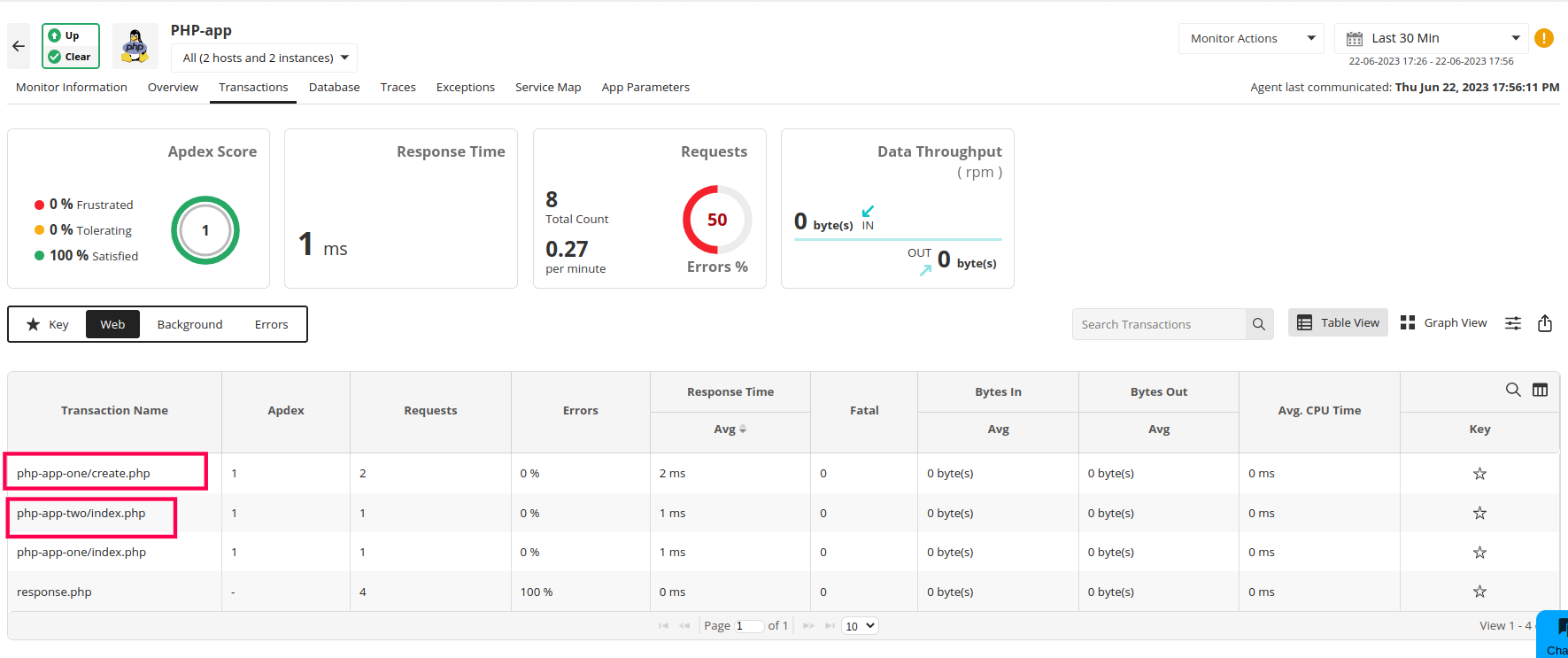
This means that enabling multi-monitor allows you to monitor the transactions of php-app-one and php-app-two independently.
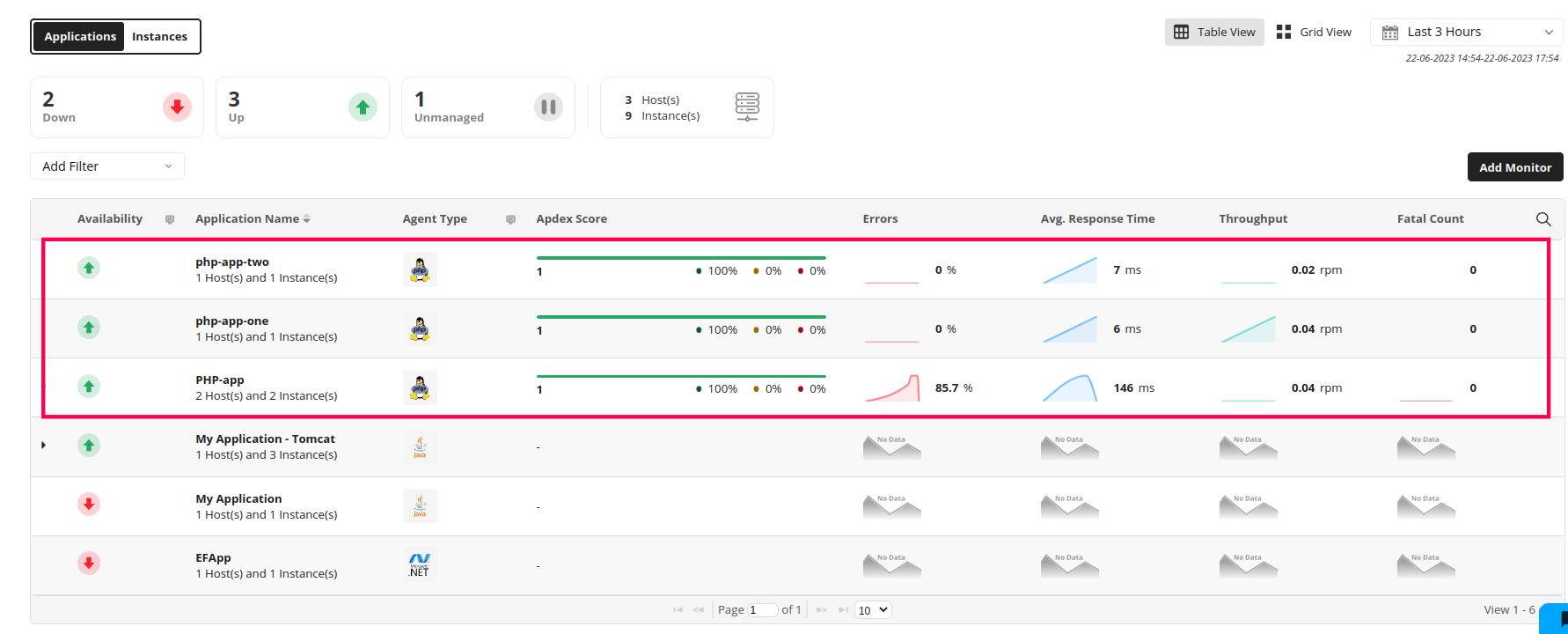
Note: Currently, this feature is available only for PHP and .NET agents alone.
zpa_application_name="APPLICATION_NAME"
;;;;;;;;;;;;;;;;;;;;
; php.ini Options ;
;;;;;;;;;;;;;;;;;;;;
; Name for user-defined php.ini (.htaccess) files. Default is ".user.ini"
;user_ini.filename = ".user.ini"
php_value zpa.application_name "APPLICATION_NAME"
To disable application-based monitoring, remove or comment out the following key from the .user.ini file present in the application directory folder:
zpa_application_name="APPLICATION_NAME"
To disable application-based monitoring, remove the following key from the .htaccess file present in your application directory folder:
php_value zpa.application_name "APPLICATION_NAME"
Thank you for your feedback!