The Attributes list contains the various fields under various fields with different field types for the broadest assortment of end user self update layout creation. With Custom Attributes, an administrator can create custom fields and add in to the layout along with the General Attributes.
The Self Update layout configured withLet us list the default fields under each attribute:
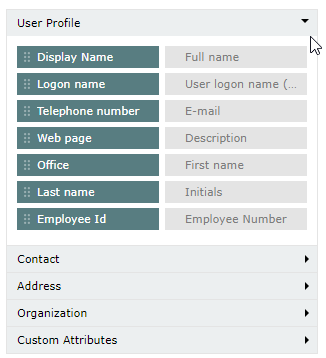
|
Example: Display name: Enter the desired profile name to be displayed. User logon name (pre-Windows 2000): The name must be within 20 characters and the following characters are not allowed for usage: \ / [ ] : ; | = , + * ? @ " Display name; Full name; Logon name; User logon name (pre-Windows 2000); Telephone number; E-mail; Web page; Description; Office; First name; Last name; Initials; Employee Id; Employee Number |
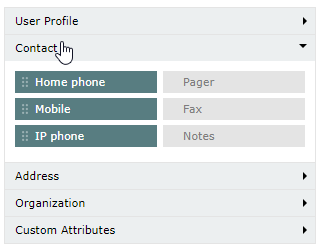
Home Phone; Pager; Mobile; Fax; IP phone; Notes
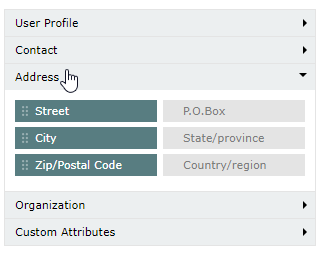
Street; P.O.Box; City; State/Province; Zip/Postal Code; Country/Region
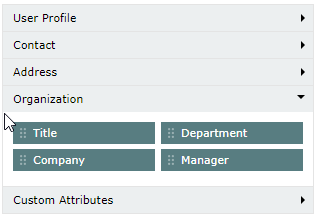
Title; Department; Company; Manager
Administrator can create custom fields under "Custom Attributes" along with the available fields under "General Attributes" with the LDAP name of choice and choose from the following Data Types:
How to create a custom field with custom attributes?
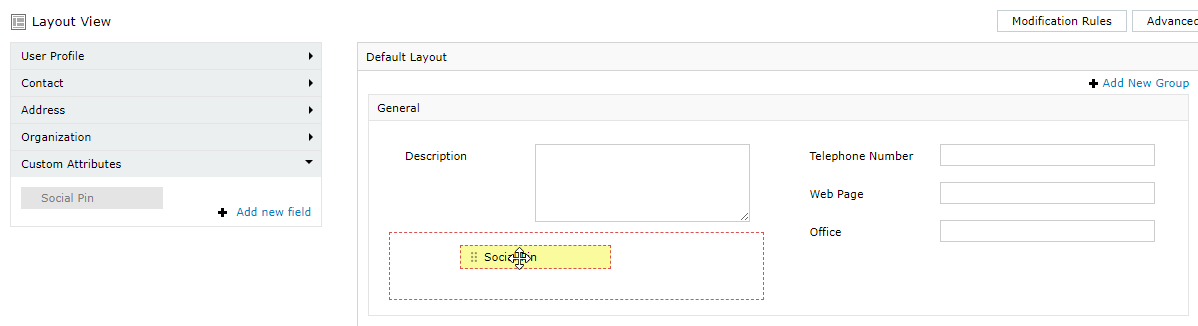
 Delete Icon next to the custom field to be deleted.
Delete Icon next to the custom field to be deleted.
Your request has been submitted to the ADSelfService Plus technical support team. Our technical support people will assist you at the earliest.
Copyright © 2023, ZOHO Corp. All Rights Reserved.